In 'Dashboard' tab, You will find all the users list. You can add users by selecting 'Add Users' button at top of 'Dashboard' tab.
In screenshot shown, you can add single user by filling all the fields provided or add multiple users at the same time using csv file upload options or you can choose Office 365 import using Office 365 api which are secure connections provided by Microsoft to get user profile data to fill the signature data fields automatically.
You can also edit users information by clicking edit icon under each row of user in users list. If you want to delete a user it can be done by clicking delete button at end of user's row or you can delete more than one users at same time by selecting appropriate users first and then clicking delete button at top to multiple users deletion.
You can update users data, by importing a csv file with existing users data with updated information and have it over write the existing data fields to match updated information. You can also update from office 365 by clicking 'Load users from Office 365' which is accessed by secure api provided by Microsoft graph api.
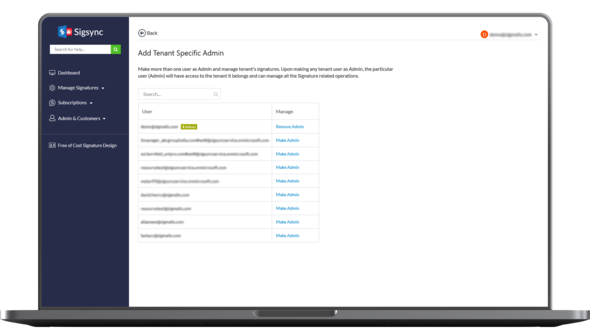
Streamline Email Signature Management with a Free On-demand Demo from Sigsync
Sigsync email signature service provides effortless, centralized signature management for Office 365 and Exchange. Our team can assist you in quickly setting up company-wide signatures. Request a free on-demand demo to see how Sigsync can simplify your email signature management process.

