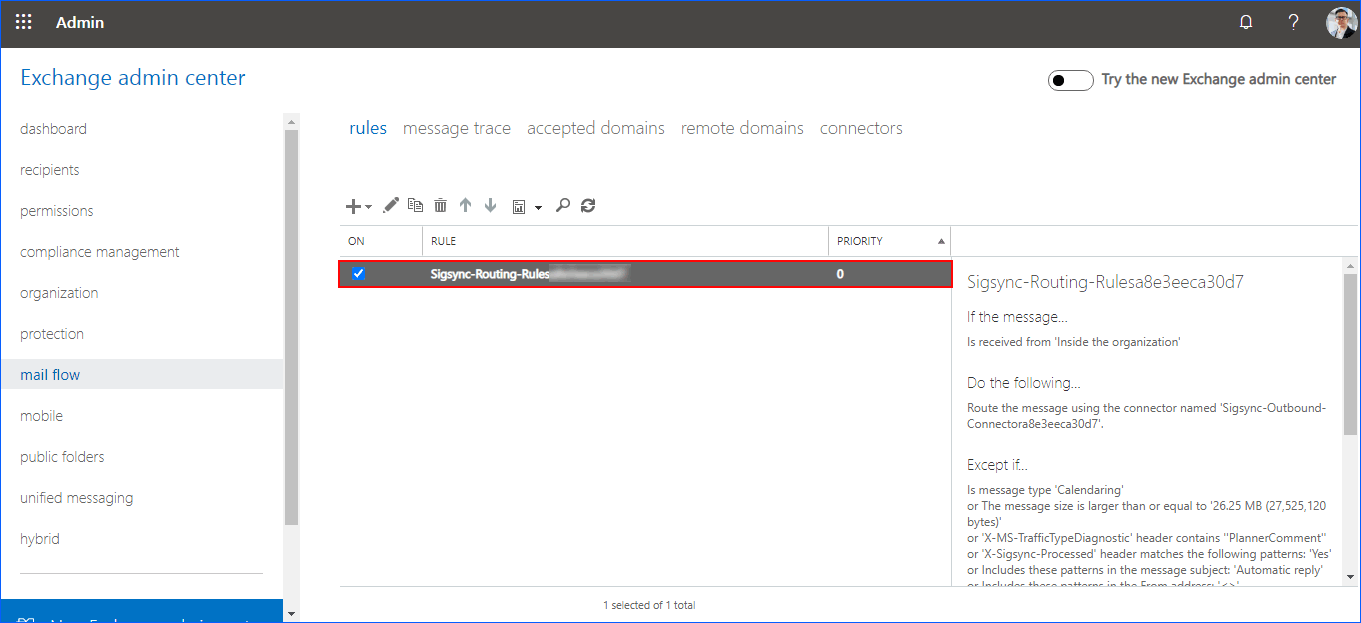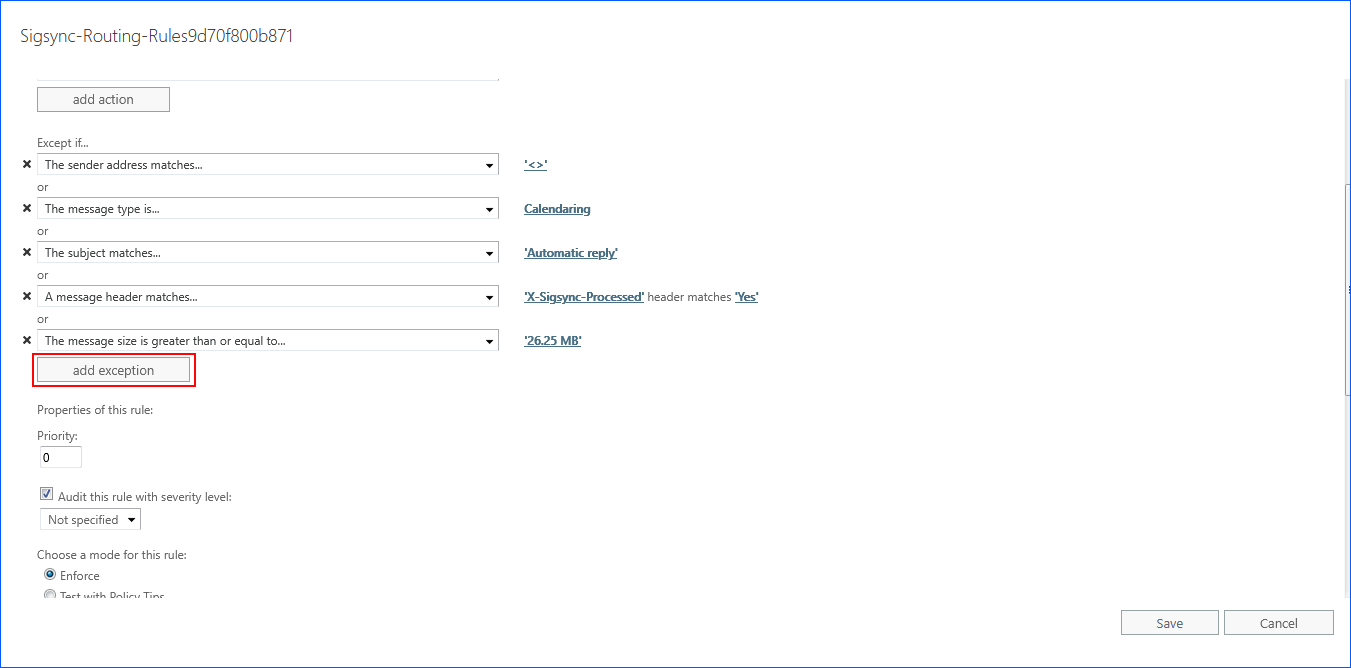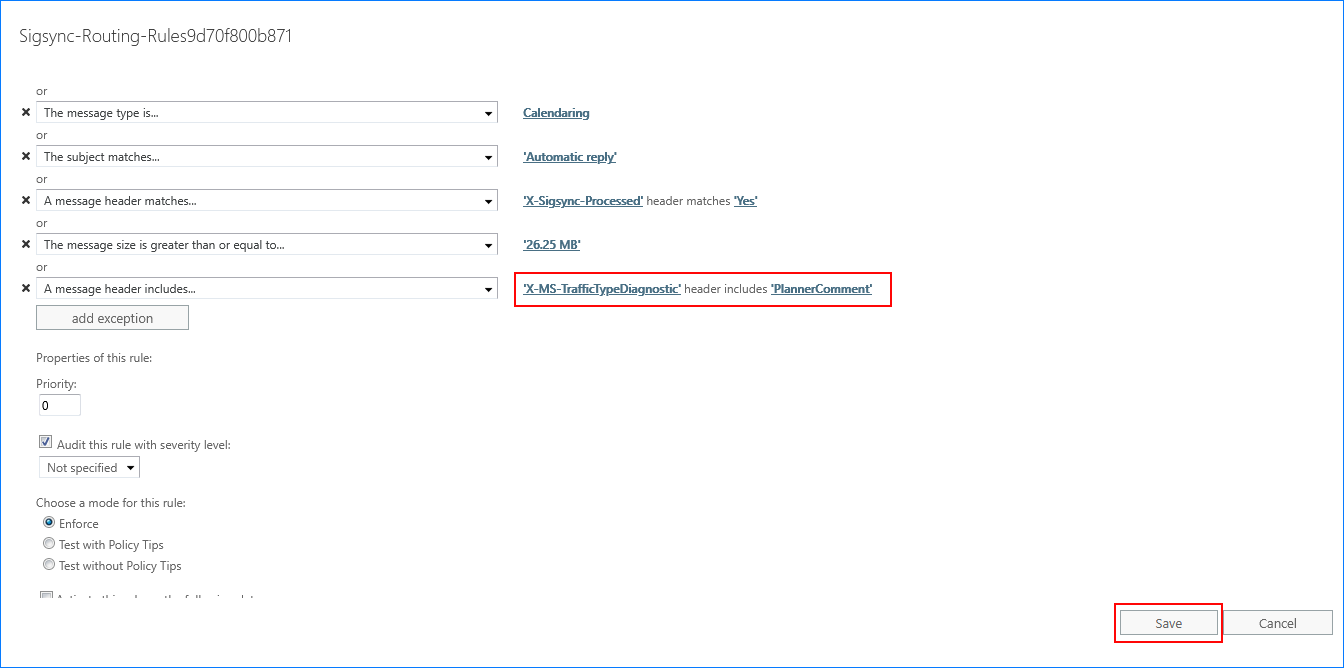Problem:
How to stop adding an email signature for every comment or message in Microsoft Planner or Microsoft Teams.
Solution:
Microsoft Planner gets an email signature added automatically to each comment or notification. You can add the exception in the Exchange online mail flow to stop adding the signature for each comment. Follow the below steps:
1. Sign in to the Office 365 account as a global administrator.
2. Go to the admin center and in the left tab, click on the 'Exchange'.
3. Select the 'mail flow' from the left tab. Then, click on 'rules'.
4. Edit the 'Sigsync-Routing-Rules********' rule to add an exception.
5. Click on the 'add exception' button and choose 'A message header… includes any of these words' from the drop down.
6. Specify header name as 'X-MS-TrafficTypeDiagnostic' and the text as 'PlannerComment'.
7. Click on 'Ok', once the exception is added.
8. Click 'Save'.
Streamline Email Signature Management with a Free On-demand Demo from Sigsync
Sigsync email signature service provides effortless, centralized signature management for Office 365 and Exchange. Our team can assist you in quickly setting up company-wide signatures. Request a free on-demand demo to see how Sigsync can simplify your email signature management process.