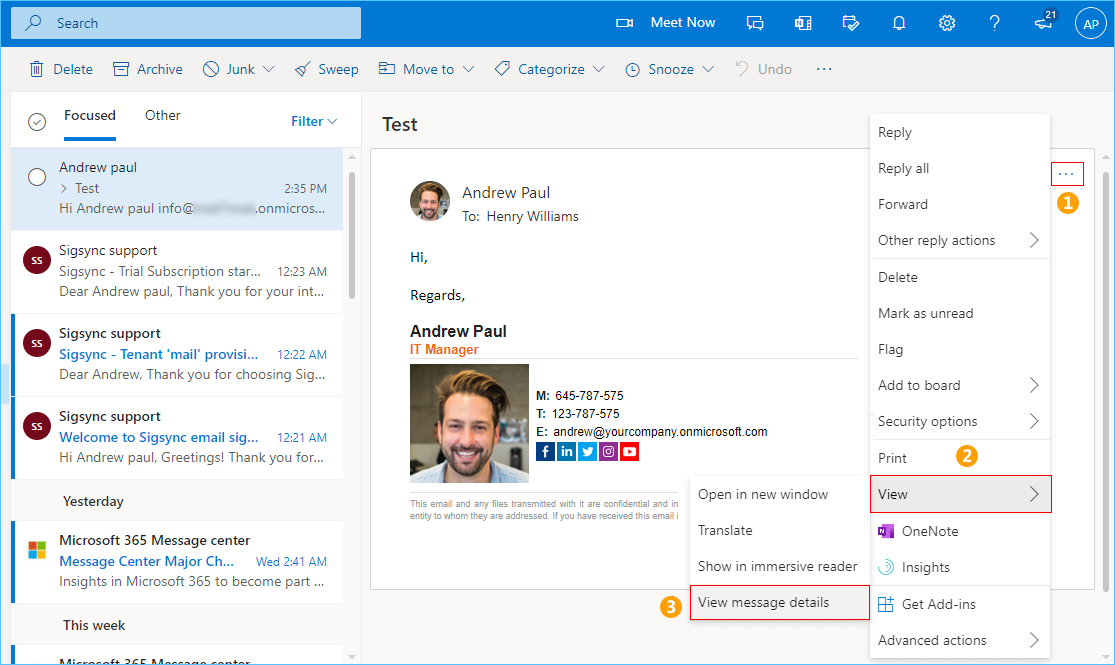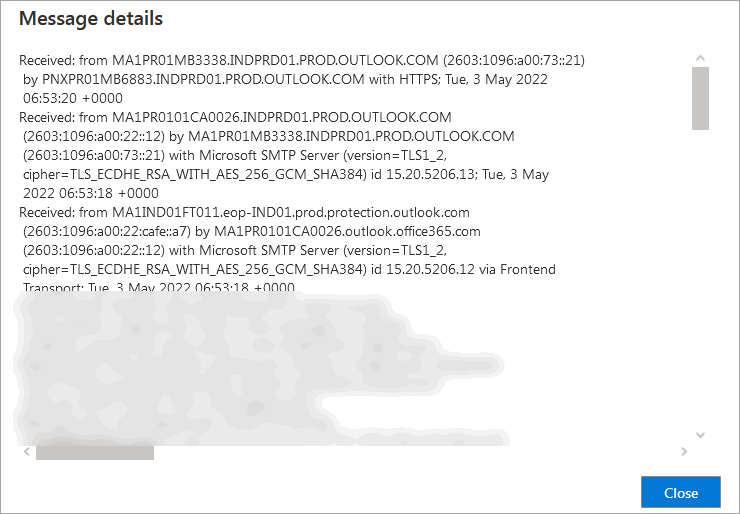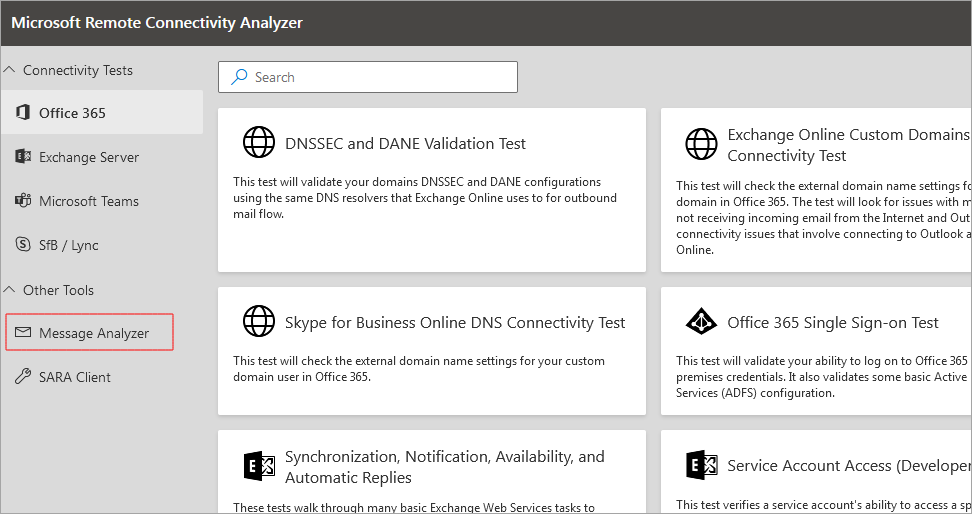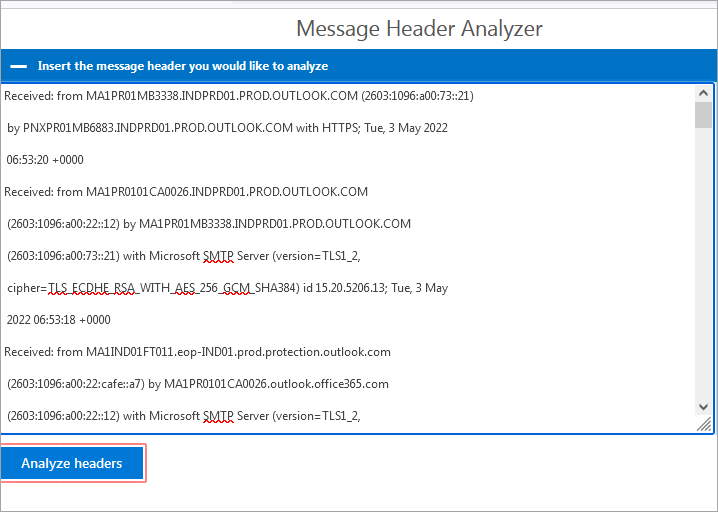Steps to view the message header in Outlook web
Follow the below steps to view the message header of an email in Outlook web:
- Open your email in Outlook web.
According to your Outlook UI open the 'View message details'
- If you are using the new Outlook UI, Click on the '…' button in the upper right corner. From the drop down, select 'View' and the, choose 'View message details'.
- If you are using the classic Outlook UI, click the ‘˅’ button next to 'Reply all' button. From the drop down, select 'View message details'.
- If you are using the new Outlook UI, Click on the '…' button in the upper right corner. From the drop down, select 'View' and the, choose 'View message details'.
- From the 'Message details' window, copy the whole text.
- To analyze the message header, go to https://testconnectivity.microsoft.com/tests/o365 and choose 'Message Analyzer' from the left pane.
- Paste the copied text to the text box and click on the 'Analyze headers' button to analyze the message headers.
Streamline Email Signature Management with a Free On-demand Demo from Sigsync
Sigsync email signature service provides effortless, centralized signature management for Office 365 and Exchange. Our team can assist you in quickly setting up company-wide signatures. Request a free on-demand demo to see how Sigsync can simplify your email signature management process.