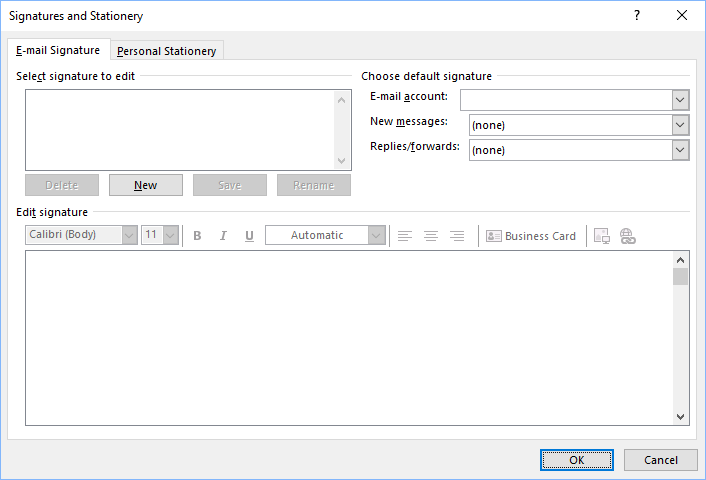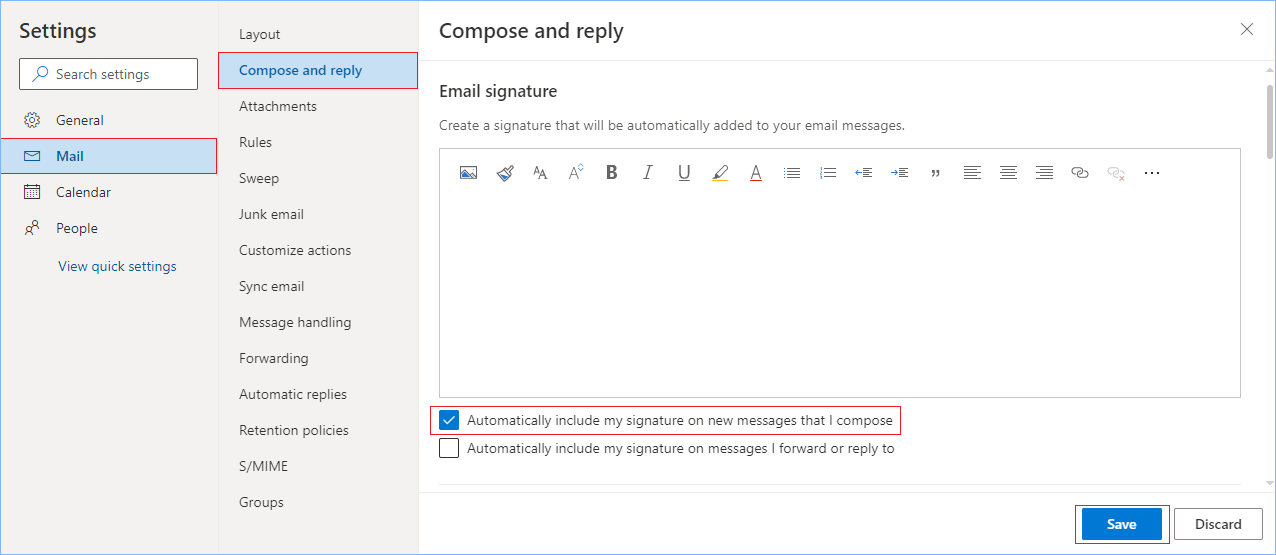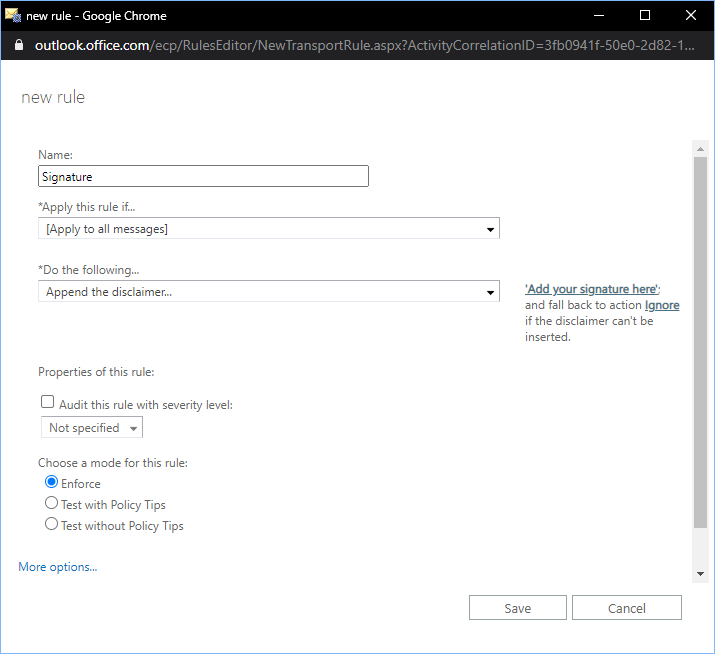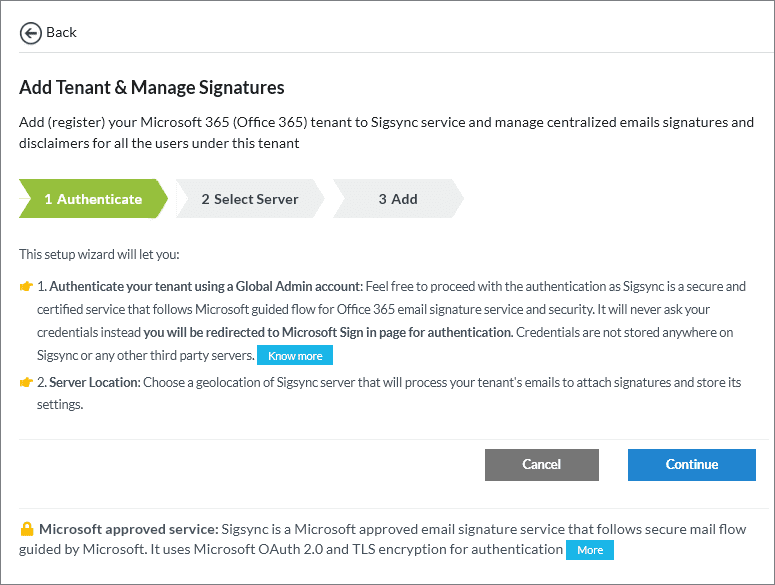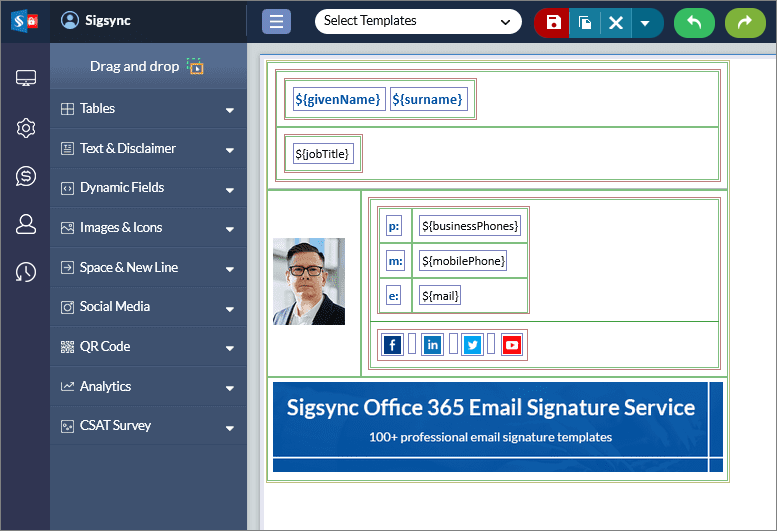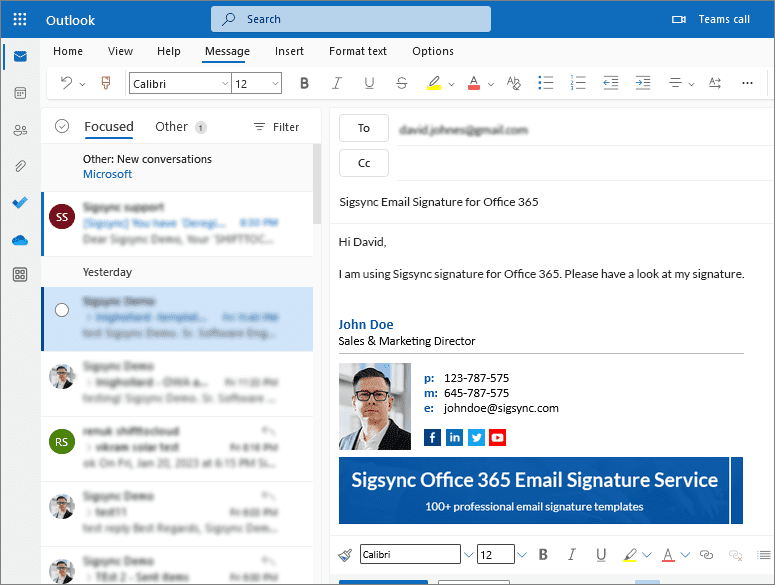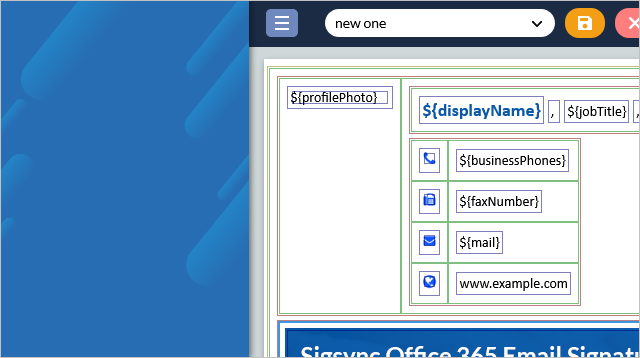Steps to set up company wide email signatures for Office 365 and Outlook
What you need to know about email signatures in Office 365
Email is the lifeblood of corporate communication and the gateway to any business. Office 365 uses the latest technologies to keep email data private and protected from ever-evolving threats while staying mobile and accessible from the desktop or anywhere.
Email signatures in Office 365 can help establish a professional image and promote your brand. In addition to this advantage, email signatures can also provide important information to recipients, which includes contact details such as phone numbers and email addresses, as well as links to your company's website and social media pages.
It is also a good idea to have different signature variants for different purposes. For instance, it is common practice to set up two signatures: one with full contact details and graphics while the other one limited to the bare essentials. The first signature is suited to external recipients, while the second one can be sent to internal recipients within your organization. In this guide, we describe the steps to set up Office 365 signatures along with company-wide signatures and disclaimers.
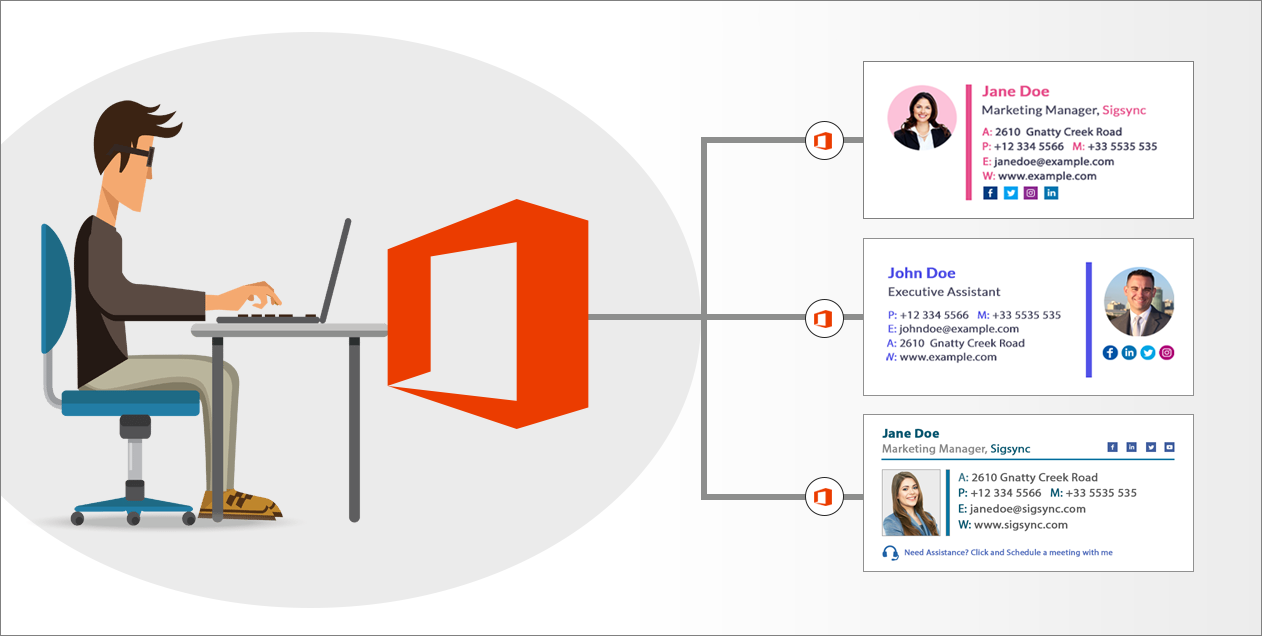
Steps to set up an email signature for Office 365
Follow these steps to create an email signature in Outlook :
- Launch Outlook and select 'File' > 'Options'
- Click Signatures… in the Mail section.
- Create a signature in the Edit signature section.
- You can add images, links, icons and modify the formatting of the signature.
- The signature created for the very first time will be named Default, which can be renamed using the Rename button.
- Select a default signature and link it to your email account.
- You can choose a signature for new emails and for replies and forwards.
- Start adding Office 365 signatures when you compose an email
See detailed steps for creating and adding email signatures for messages in Outlook
If you do not want the signature to be added automatically, you can insert it manually using the 'Insert' tab. Select the 'Signature' option in the email window, then select the signature you want to attach.
Follow these steps to create Office 365 signature using Outlook Web App :
- Click 'Settings' and then select 'View all Outlook settings'
- Go to 'Mail > Compose and reply'.
- Create your signature in the 'Email signature' text box.
- Modify the formatting using the mini toolbar.
- Select 'Automatically include my signature on new messages that I compose' option.
- Click 'Save' to start adding signatures and disclaimers to your emails.
If you do not want the signatures to be added automatically for new messages, you can insert the signature manually by using the 'Insert' option available at the top of an email.
A company-wide email signature is better suited for managing signatures across your entire organization. They can standardize the look of emails and ensure that all emails have the same layout and appearance. A consistent email signature and an organization-wide disclaimer ensure that your email signature is both professional and compliant.
Steps to set up company-wide Office 365 email signatures and disclaimers
Office 365 lacks a native signature management option. However, admins can configure organization-wide signatures for their users using the disclaimer rule as described in this section.
Follow these steps to create a disclaimer that acts as an automatic email signature for all the users :
- Create a disclaimer rule in the Exchange admin center
- Log in to the Exchange Admin Center, and then under 'Mail flow', choose 'Rules'.
- Click the '+' icon, then choose the 'Apply disclaimers'. Enter the name, such as "Company-wide Signature".
- Apply the disclaimer rule to all email messages
- Under 'Apply this rule if…' dropdown, select 'Apply to all email messages'
- In the 'Do the following… dropdown, choose 'Append the disclaimer…' and click the 'Enter text' link.
- Add a company-wide signature to the disclaimer rule
- Enter the HTML code/text of your organization-wide signature in the specified disclaimer text window.
- You can use user attribute properties such as %%FirstName%% then, click the 'OK' button for personalization. See mail flow conditions n Exchange online and list of AD property types.
- Specify a fallback option for the signature and save the settings
- Choose the 'Select one…' link to enter the fallback action if the disclaimer can’t be inserted.
- Select 'Ignore' which sends the message without a signature. Keep the remaining settings, and then click the 'Save' button.
Limitations of company-wide Office 365 signatures from Microsoft
- The same email signature is added to every mail including reply and forward.
- The native signature method adds a signature only at the end of the email. As a result, the signatures get piled up one after the other in case of forward and reply messages.
- You cannot exclude dynamic properties such as mobile phone number, fax number from the email signature.
- If the Active Directory (AD) fields are empty, the signature will have whitespace in front of the particular field and is not removed from the signature.
- The email signatures contain images as attachments instead of embedded images.
- Delegation of signature management to different teams and departments is not possible.
- Only admins can manage the email signatures of Microsoft 365 users.
- Signature preview functionality is not available in Outlook and other email clients.
For adding consistent and uniform email signatures throughout your organization and overcoming the aforementioned limitations, you can use Sigsync email signatures for Office 365.
Set up company-wide Office 365 signatures with Sigsync
With Sigsync, you can set up company-wide email signature in Microsoft 365 in just three steps :
- Step 1: Sign up with Sigsync and add your Office 365 tenant
- Step 2: Create an email signature with the Sigsync signature generator
- Step 3: Start adding company-wide signatures to all your emails!
Managing email signatures for your entire organization is simple with Sigsync - Signatures for Office 365, because it enables you to create any signature in a matter of minutes, regardless of the device you use. To configure and manage signatures, all you need is a compatible web browser. See supported platforms.
How can you use Sigsync for company-wide signatures?
- You can manage all signatures in Office 365 from a web browser. The user interface is smart, intuitive and simple to use without requiring technical skills.
- Manage signature for your entire organization from a centralized and cloud-based dashboard.
- Delegate signature management to a global admin or assign tenant specific admins for specific Office 365 tenants.
- Maintain a consistent signature by using Active Directory fields that dynamically change for each user.
- Automatically display or hide empty AD fields in your signature such as mobilePhone, faxNumber.
- You can add signatures to your emails in Outlook with the Outlook Add-in while composing a message.
- Create different signature rules based on senders, recipients, domain name and control the rule execution flow for teams and departments.
Microsoft 365 native signature vs Sigsync Email Signatures for Office 365
| Functionality | Microsoft 365 Native Signature | Sigsync Email Signature Service for Office 365 |
|---|---|---|
| Email signature for replies and forward messages | Signature at the very bottom of all the email conversations | Email signature is added right under each email conversation |
| Signature visibility while composing an email | Email signature is visible while composing an email | |
| Signature visibility in Sent Items | Email Signature is visible in the Sent items folder. | |
| Email signature editor | Email signature can be created only using HTML without any formatting tools | Design signatures for Office 365 with Sigsync Signature generator. It also supports HTML, RTF, plain text and WYSIWYG editors |
| Built-in signature templates | It has 150+ customizable signature templates | |
| Support for embedded images and logos | Logos and images are embedded in the email signature | |
| Support for email clients including mobile devices | ||
| Different signature for external and internal correspondence | ||
| Active Directory (AD) placeholder picker | ||
| Auto removal of empty AD placeholders | ||
| Custom AD fields |
Advantages of Sigsync Email Signature
An email signature is more than just your name and photo. It serves as a useful marketing tool to promote your business and establish your brand. By including your company's information in the signature, such as the name, logo, contact details, and graphical banners, you can help recipients to easily identify your brand. In today's technological age, including a photo of yourself in your signature shows professionalism and leaves a lasting impression on your recipients.
- Sigsync is Microsoft approved and highly secure Office 365 email signature solution.
- It can help you set up and manage your email signature for a multi-device environment.
- It ensures that everyone in the company has the same signature and maintains a cohesive and professional image.
- It helps you to establish your digital identity, promote your brand, schedule marketing campaigns, add customer feedback surveys, engage with your audience on social media and many more.
Streamline Email Signature Management with a Free On-demand Demo from Sigsync
Sigsync email signature service provides effortless, centralized signature management for Office 365 and Exchange. Our team can assist you in quickly setting up company-wide signatures. Request a free on-demand demo to see how Sigsync can simplify your email signature management process.