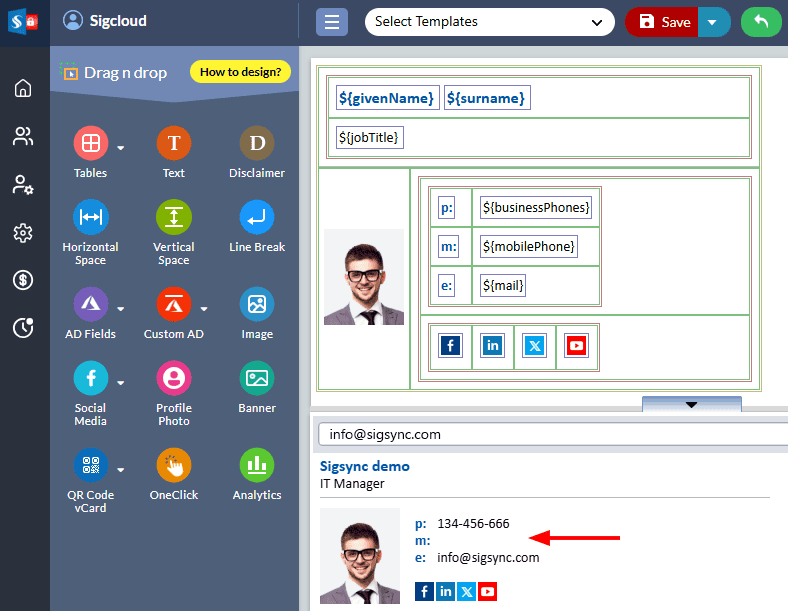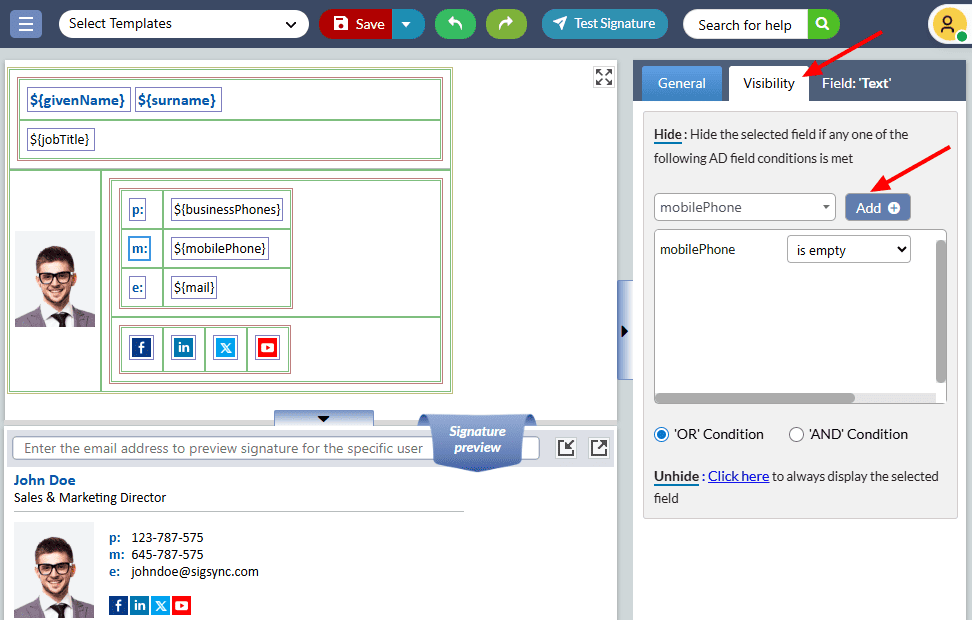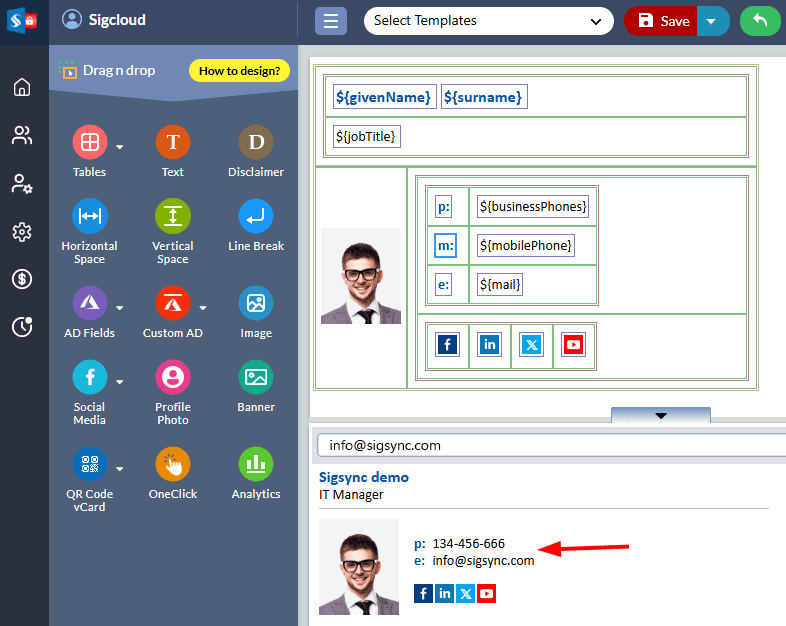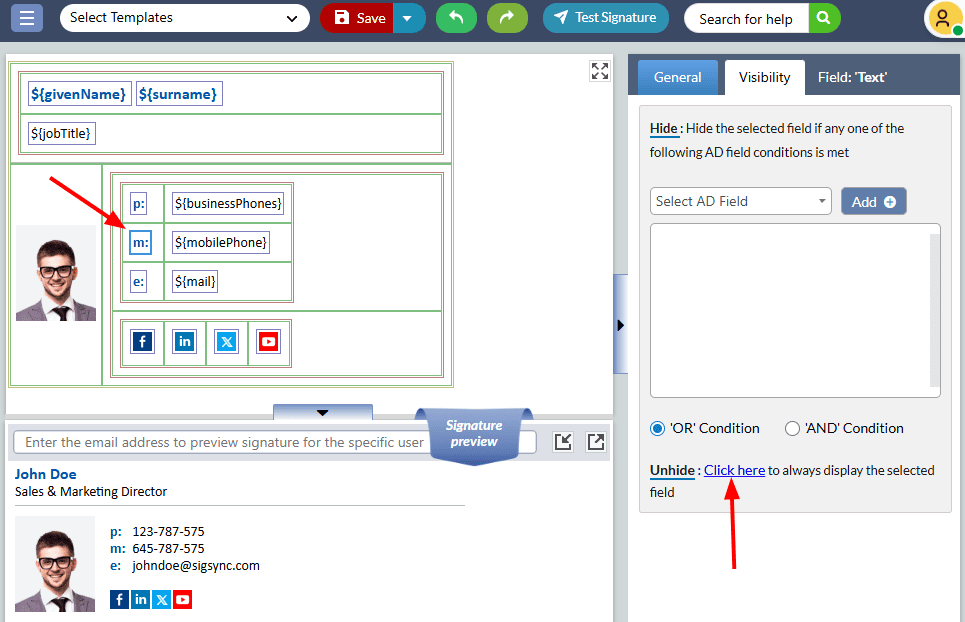Show or Hide signature fields based on Active Directory (AD) values
In certain scenarios, you may want to conditionally display or hide fields in your email signature based on Active Directory (AD) values. Some common use cases include:
Case 1: You’ve added a hyphen (-) between the Company Name and Office Location in your signature template, but you want to hide the hyphen if either of these fields is empty.
Case 2: You’ve placed an icon next to the address, but you want to hide the icon if the Address field is empty.
Case 3: You’ve included labels such as Business Phone, Email, Fax, and Mobile Phone next to their respective fields, but you want to hide these labels if the associated AD values are missing.
Case 4: If any AD field is empty, you want to ensure that the entire row containing that field is hidden in the signature.
With the Sigsync signature editor, you can easily configure the "Hide" or "Unhide" properties for each field based on its AD value, giving you full control over your email signature’s appearance.
Steps to set the ‘Hide’ property
For instance: If the field ‘${mobilePhone}’ is not filled in your Office 365 Azure Active Directory (Entra ID), it will create an empty space in your signature, as shown in the screenshot below.
To remove the empty space, set the ‘Hide’ property to label ‘m’ by following the steps below:
- Click the label ‘m’
- In the properties pane on the right side, select the ‘Visibility’ tab and choose the Active Directory field (mobilePhone). Then, click the ‘Add’ button. You can add multiple fields to the list and keep the default ‘OR’ condition, or switch to the ‘AND’ condition based on your requirement.
- The empty space is now removed. You can preview the changes immediately in the preview pane.
- Save the template changes.
Steps to Unhide a field
If you want the field to be always visible, follow the steps below:
1. Select the label and click the link as shown in the screenshot below.
2. Save the template changes.
Streamline Email Signature Management with a Free On-demand Demo from Sigsync
Sigsync email signature service provides effortless, centralized signature management for Office 365 and Exchange. Our team can assist you in quickly setting up company-wide signatures. Request a free on-demand demo to see how Sigsync can simplify your email signature management process.