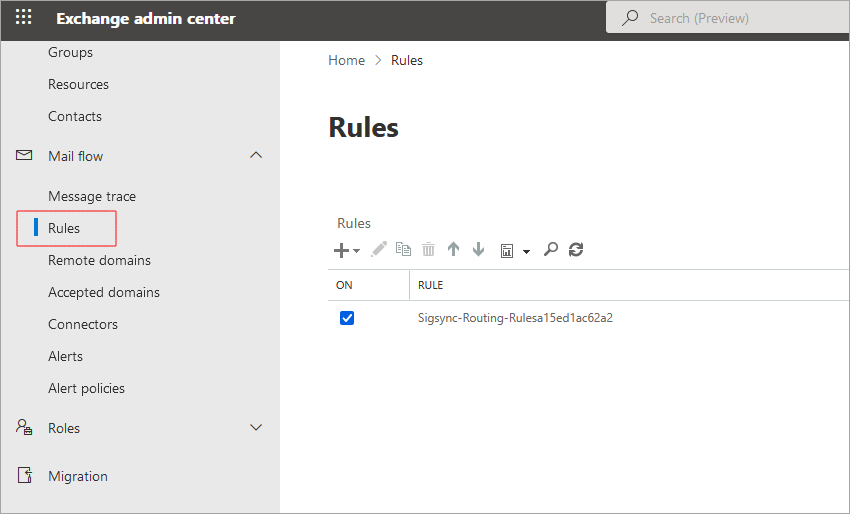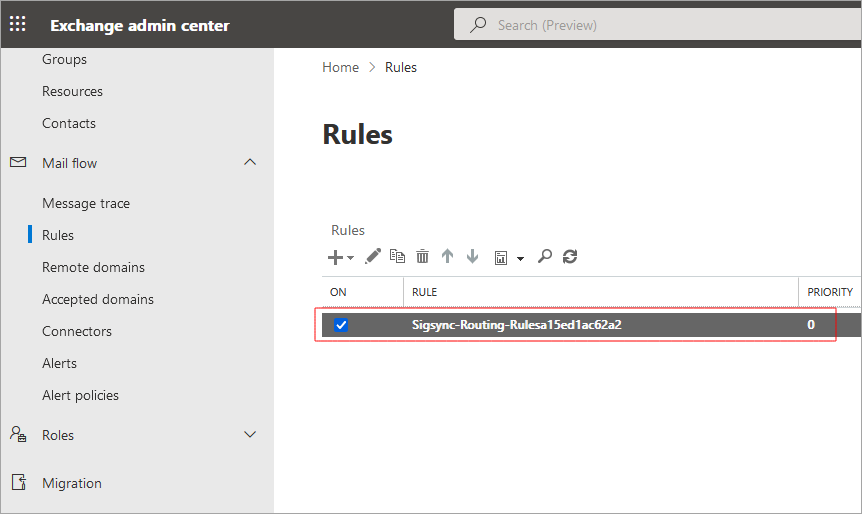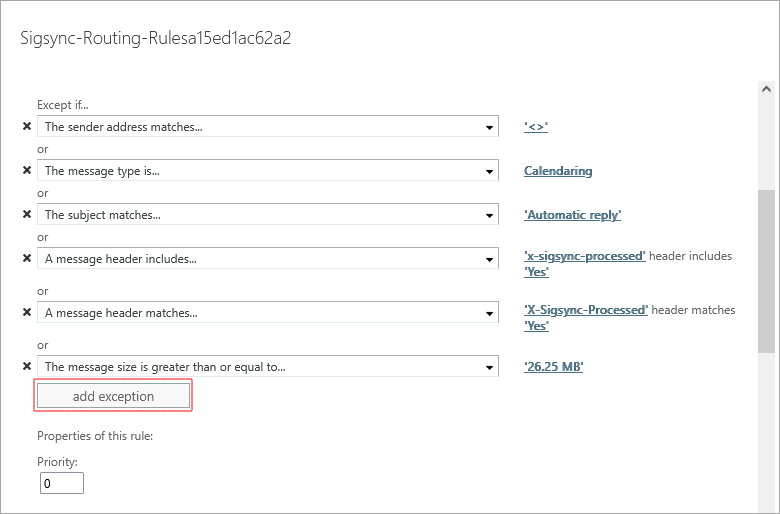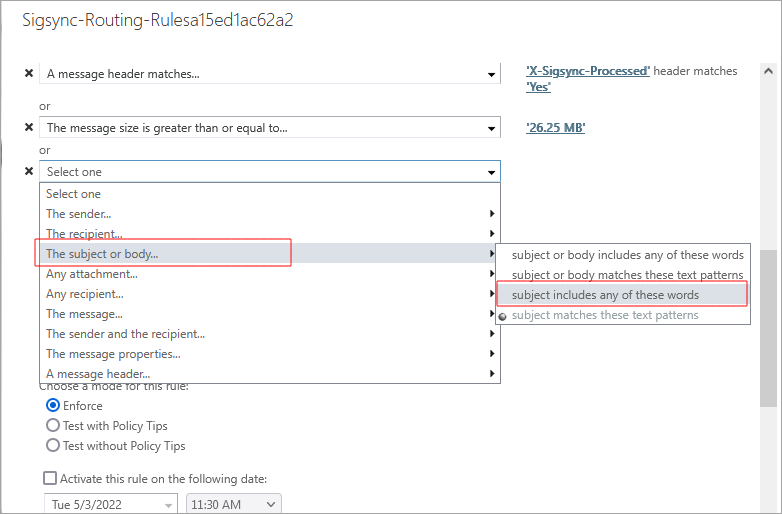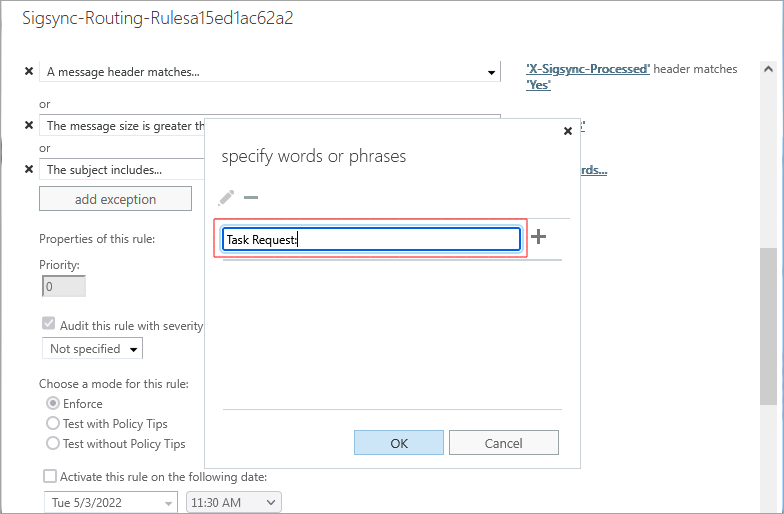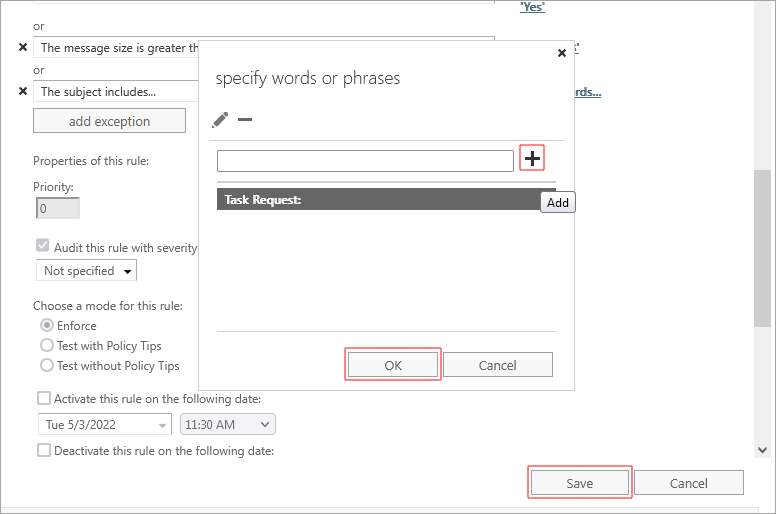How to get the Accept or Reject option for Outlook Task email?
If your email recipient is not getting the 'Accept' or 'Reject' option for Outlook task emails, follow the below steps:
- Sign in to the Exchange Admin center in Office 365.
- Navigate to 'Mail flow' > 'Rules' tabs as shown in the screenshot below.
- Double click the 'Sigsync-Routing-Rules'.
- Click the 'Add Exception' button under 'Except if…'. in the Rules window.
- Add the Exception as 'The subject…' and then select the option 'subject includes any of these words'.
- Now specify the phrase that you have in the task subject 'Task Request:'
- Click the '+' to add the phrase to the list and click the 'OK' button. 'Save' the rule changes.
Now start sending tasks. Your recipient gets the task 'Accept or Reject' option.
Streamline Email Signature Management with a Free On-demand Demo from Sigsync
Sigsync email signature service provides effortless, centralized signature management for Office 365 and Exchange. Our team can assist you in quickly setting up company-wide signatures. Request a free on-demand demo to see how Sigsync can simplify your email signature management process.