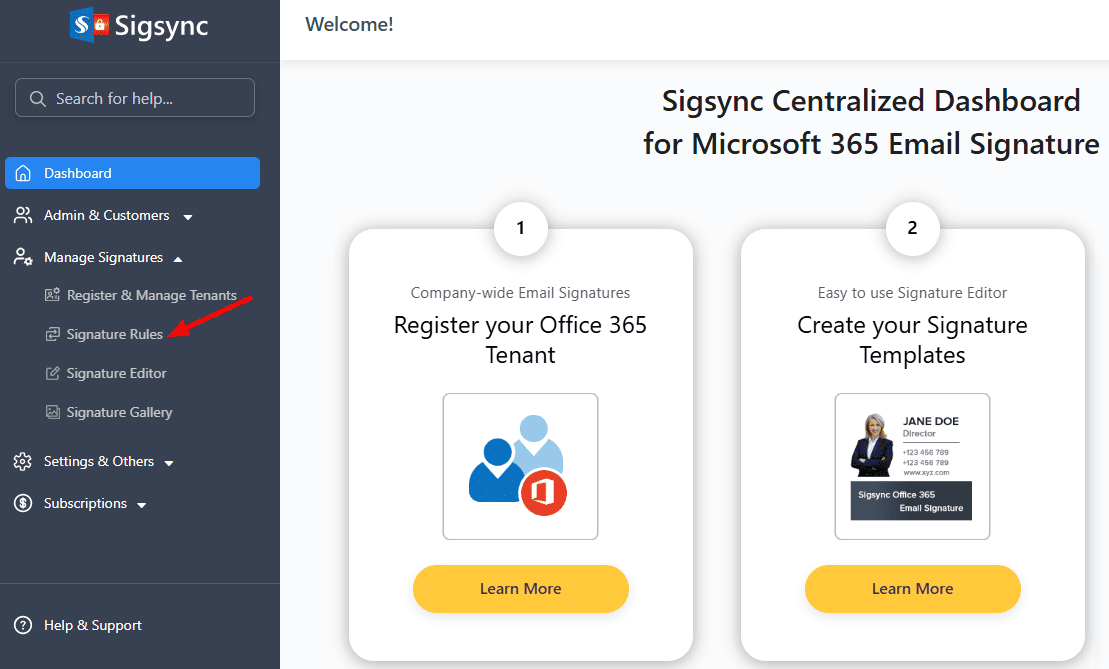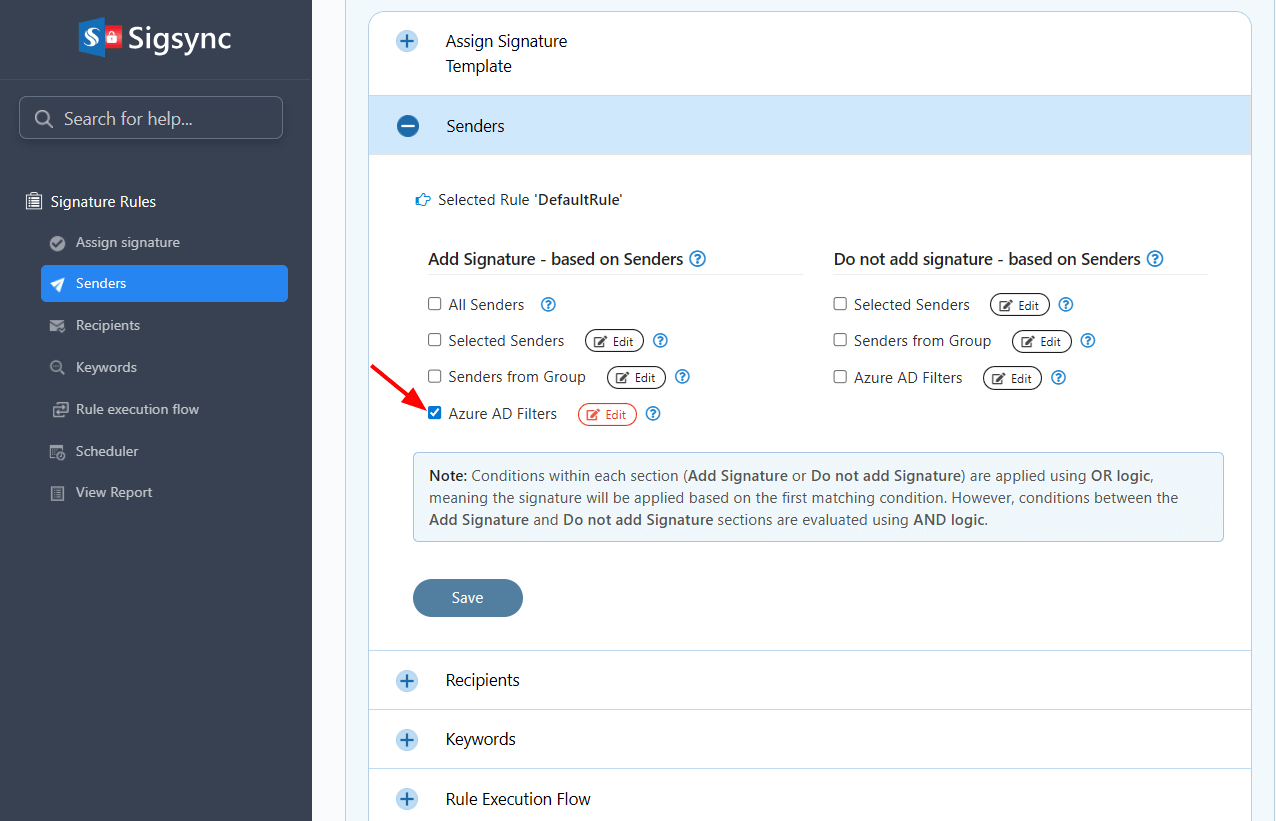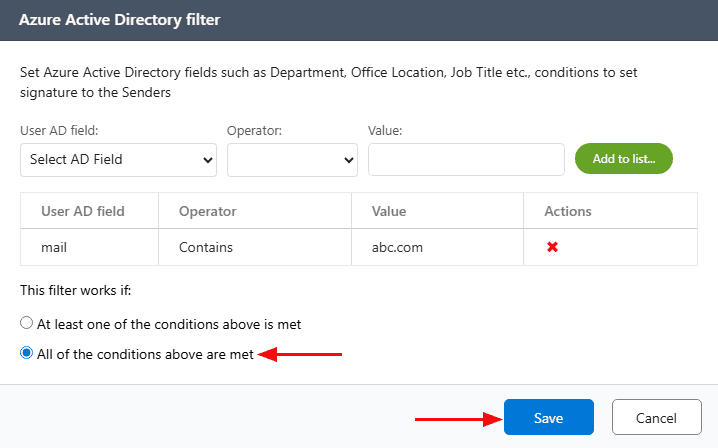How to attach different signatures to users of different domains?
You have multiple domains configured in your Microsoft 365 (Office 365) tenant and want to assign different email signatures to users based on their domain.
Resolution:
If you want users from different domains to have distinct email signatures, you can easily configure this by creating a separate rule for each domain in the Signature Rules section.
For example, consider two domains: abc.com and xyz.com. Users A, B, and C belong to abc.com, while users X, Y, and Z belong to xyz.com:
- Log into the Sigsync dashboard
- Select the 'Manage Signatures' < 'Signature Rules' tab
- Select the 'Senders' tab and check the 'Azure AD Filters' and click the 'Edit' button next to it.
- Now set the value field as abc.com and then click on the 'Add to list' button. 'Save' the changes
- Configure and set up the signature template as per the requirement.
- Repeat the above steps to create a rule to add a signature to domain2 (xyz.com). In this case, enter the mail value as xyz.com.
Streamline Email Signature Management with a Free On-demand Demo from Sigsync
Sigsync email signature service provides effortless, centralized signature management for Office 365 and Exchange. Our team can assist you in quickly setting up company-wide signatures. Request a free on-demand demo to see how Sigsync can simplify your email signature management process.