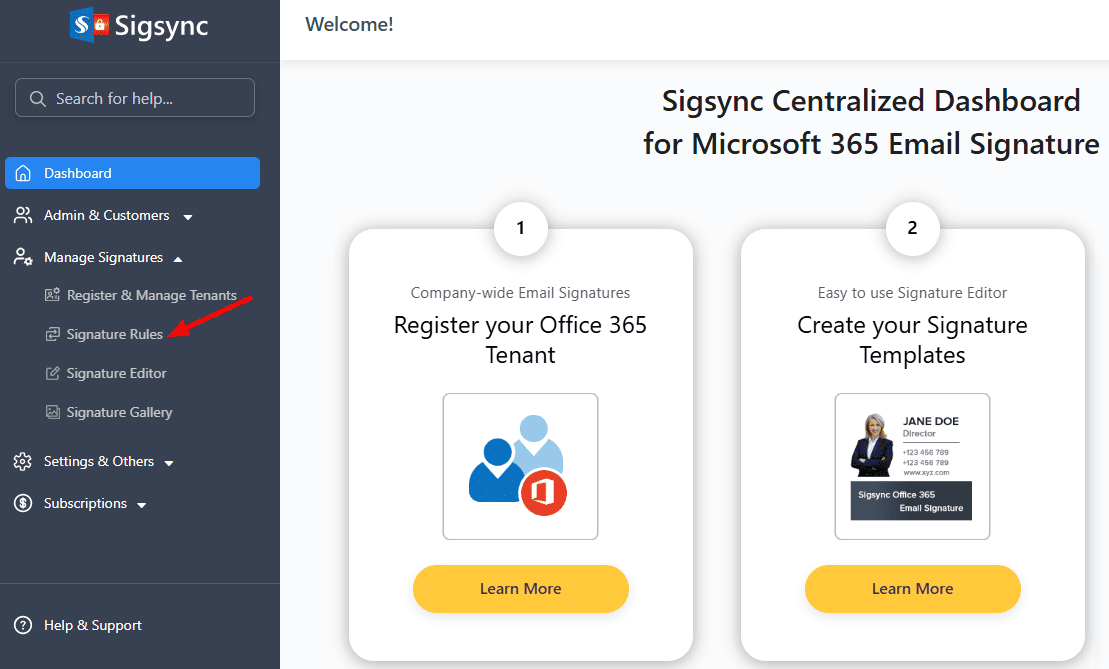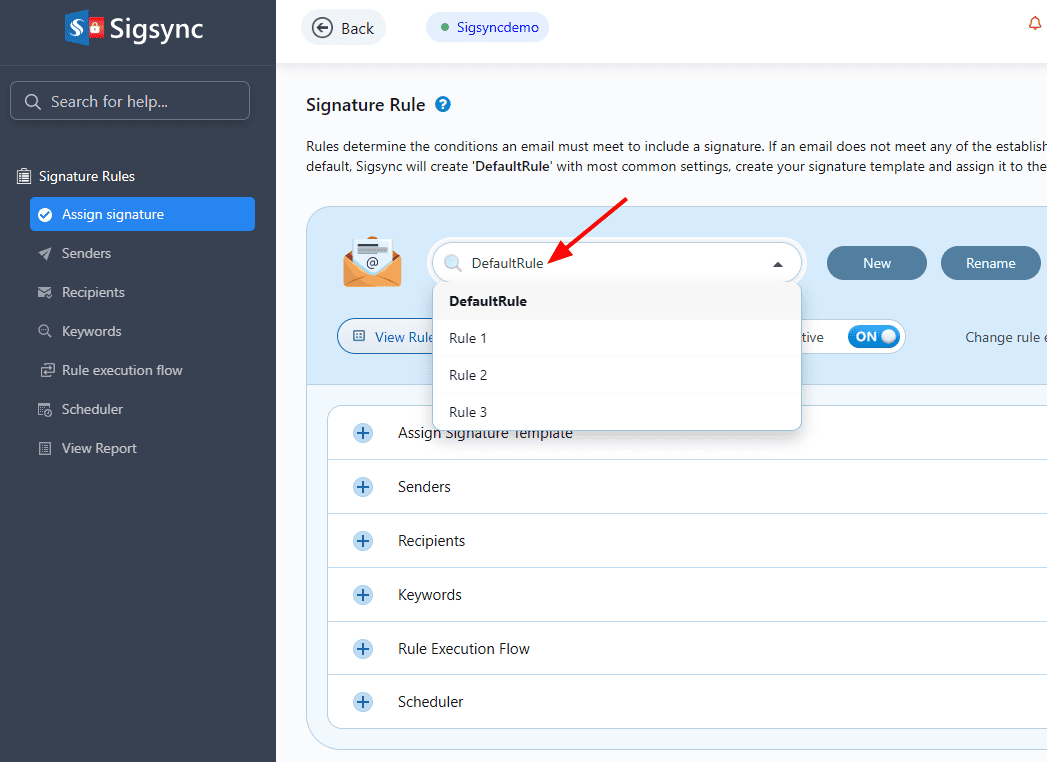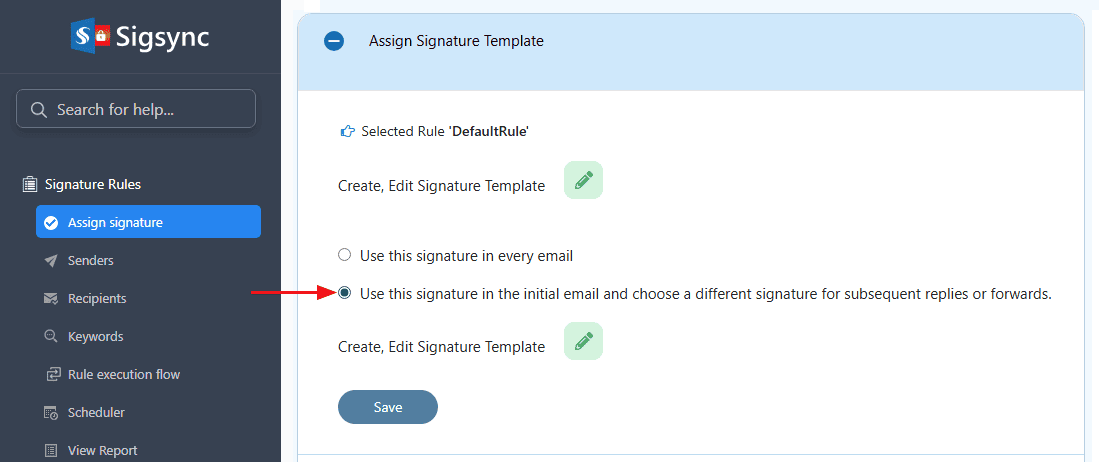How to attach different signatures to new emails, reply and forward emails?
You would like to add different signatures to new emails as well as replies/forwards in an email conversation using Sigsync Email signatures for Office 365.
Resolution:
Follow the below steps to set up different signatures for new and subsequent emails using Sigsync.
- Log into Sigsync dashboard
- Select 'Manage Signatures' > 'Signature Rules' tab.
- Select a signature rule or create a new rule as per the requirement.
- Select the option Use this signature in the initial email and choose a different signature for subsequent replies or forwards, then assign the appropriate signature template for the subsequent emails.
Streamline Email Signature Management with a Free On-demand Demo from Sigsync
Sigsync email signature service provides effortless, centralized signature management for Office 365 and Exchange. Our team can assist you in quickly setting up company-wide signatures. Request a free on-demand demo to see how Sigsync can simplify your email signature management process.