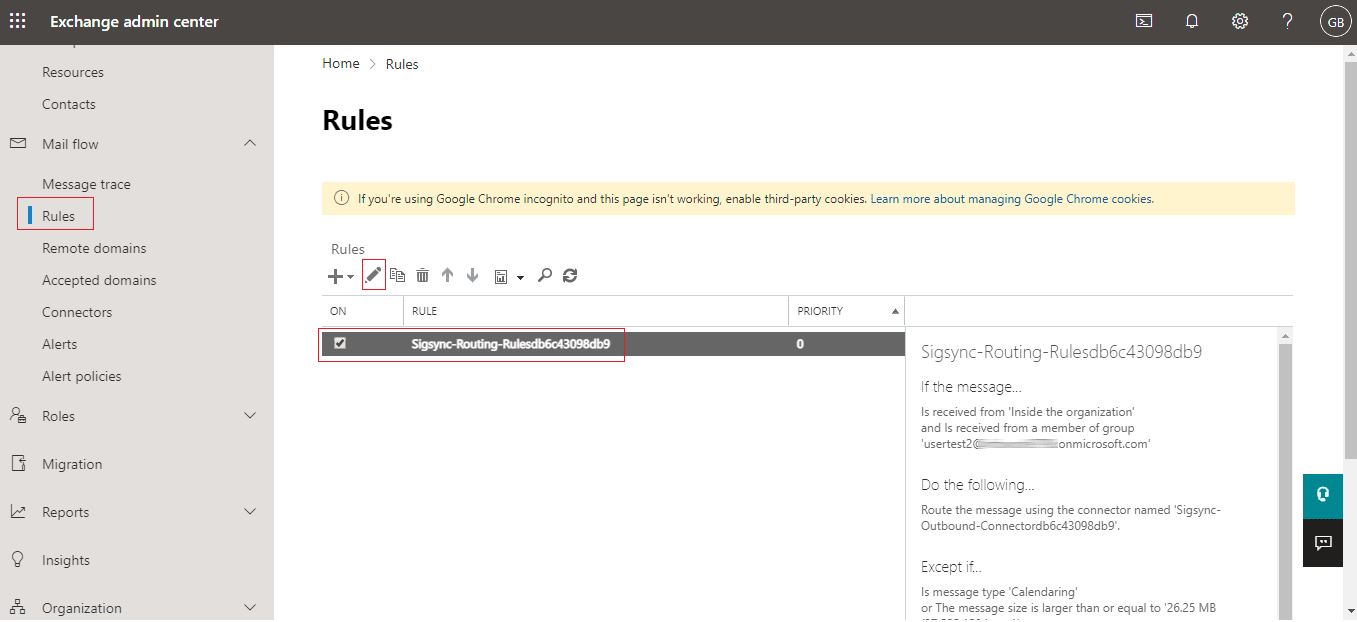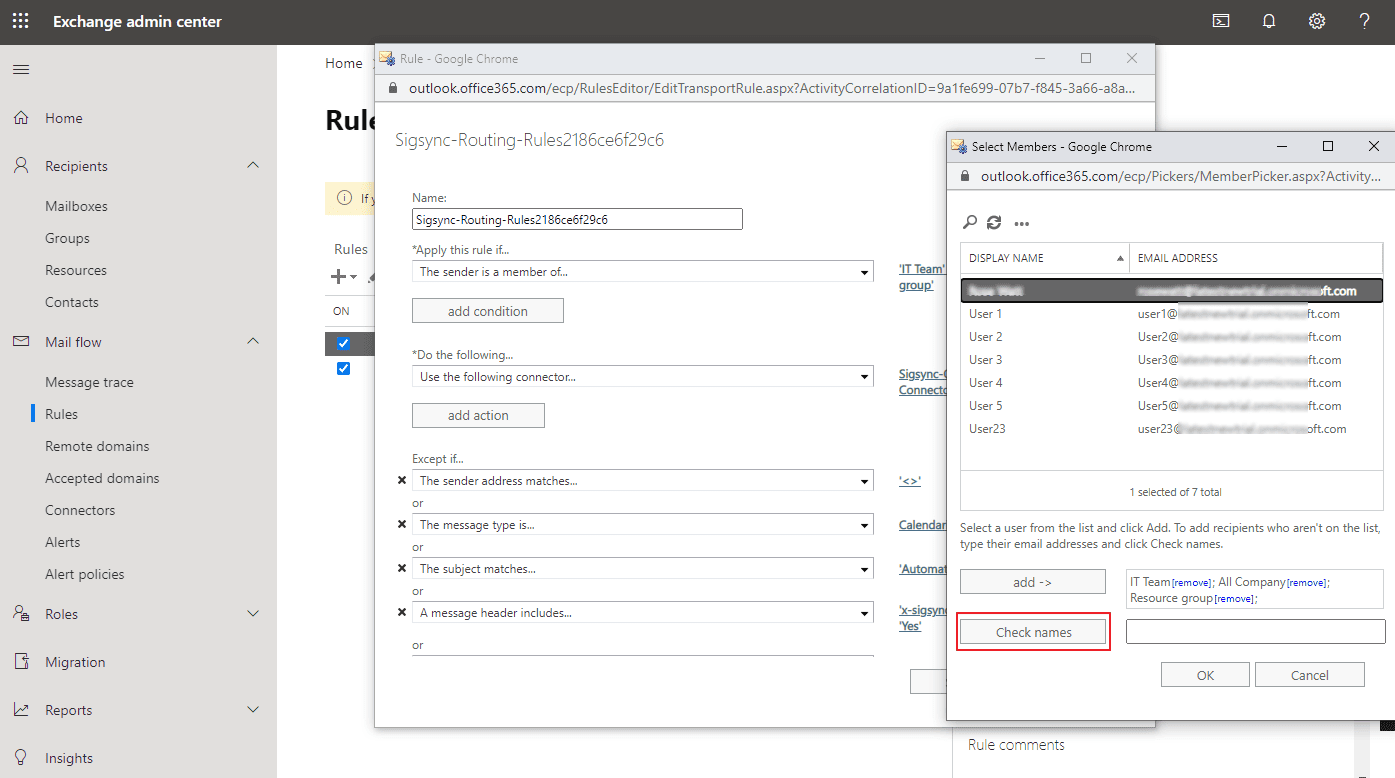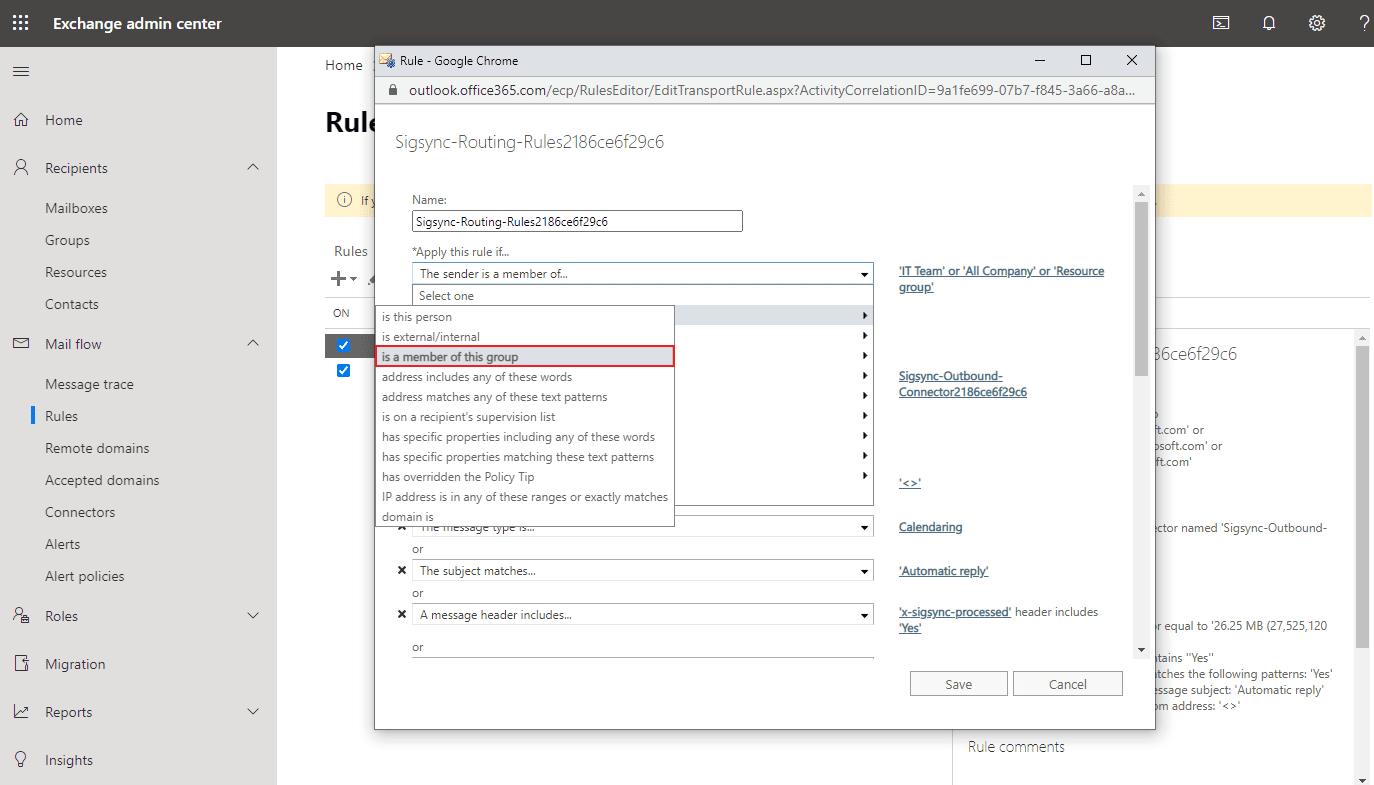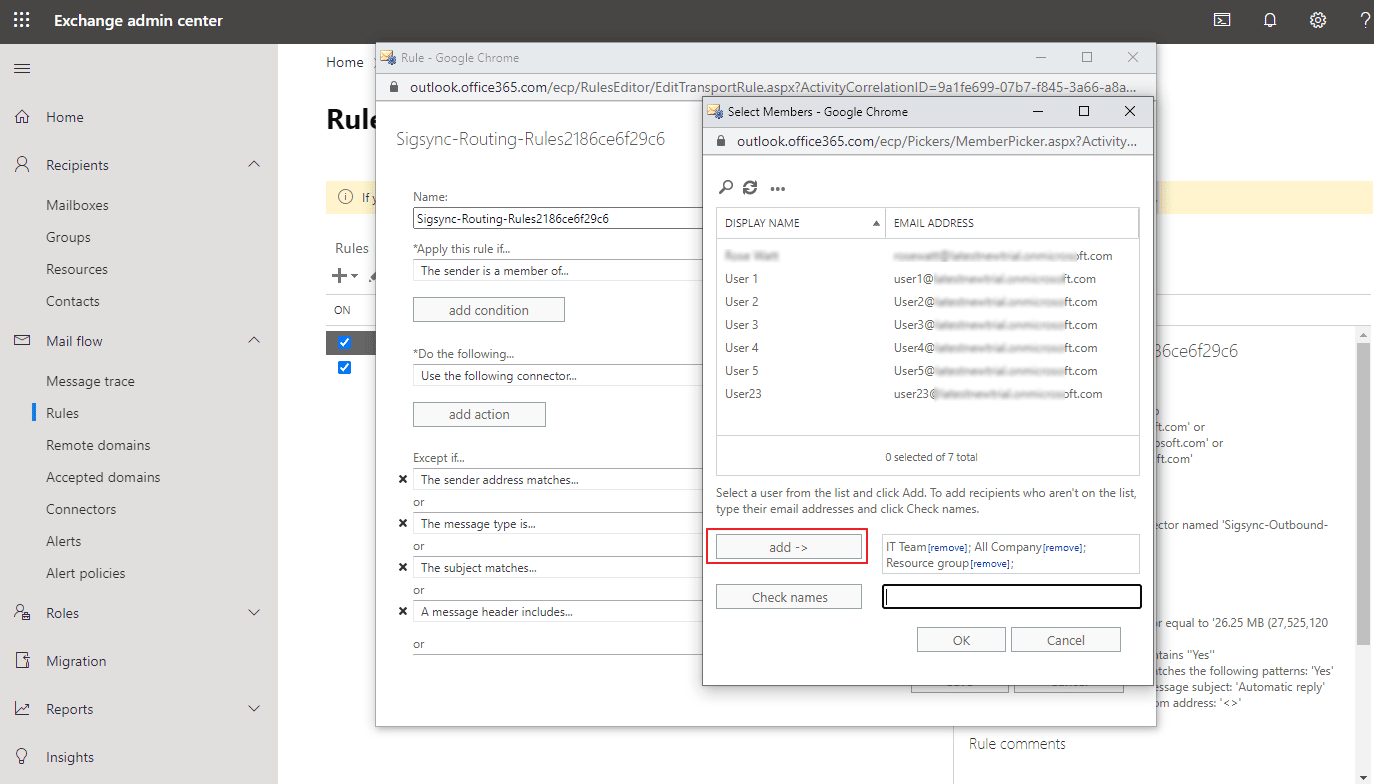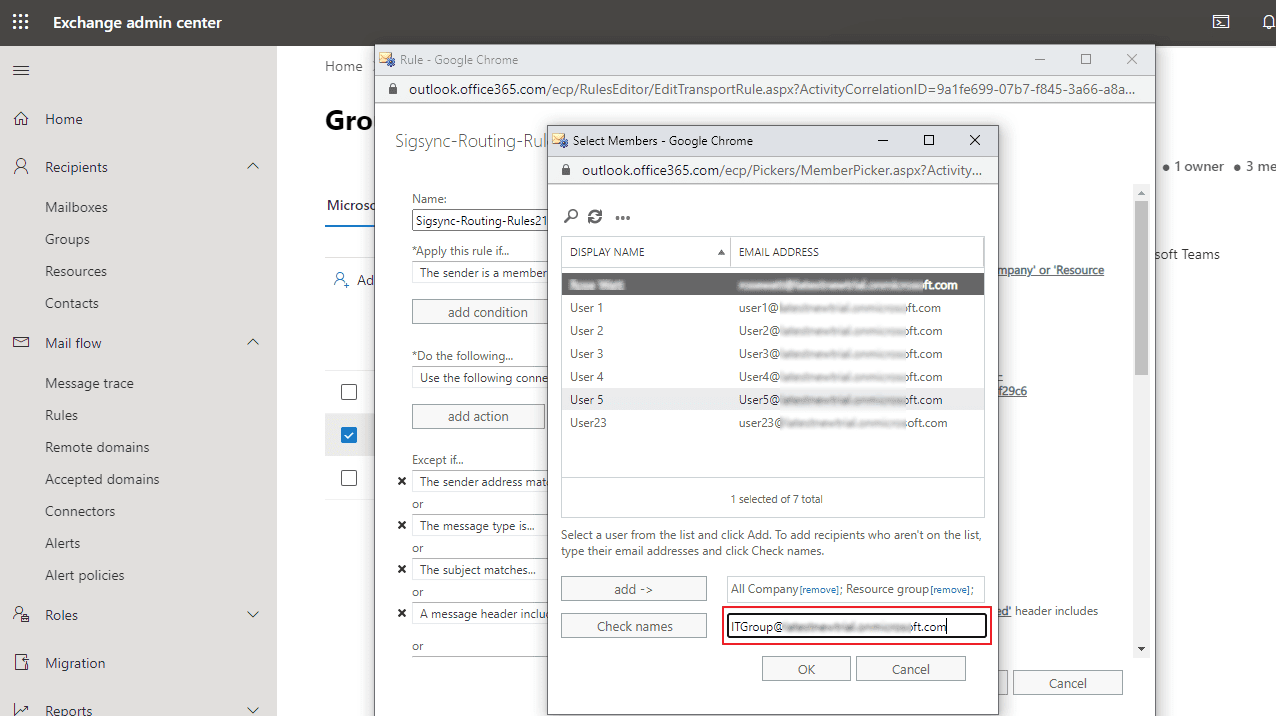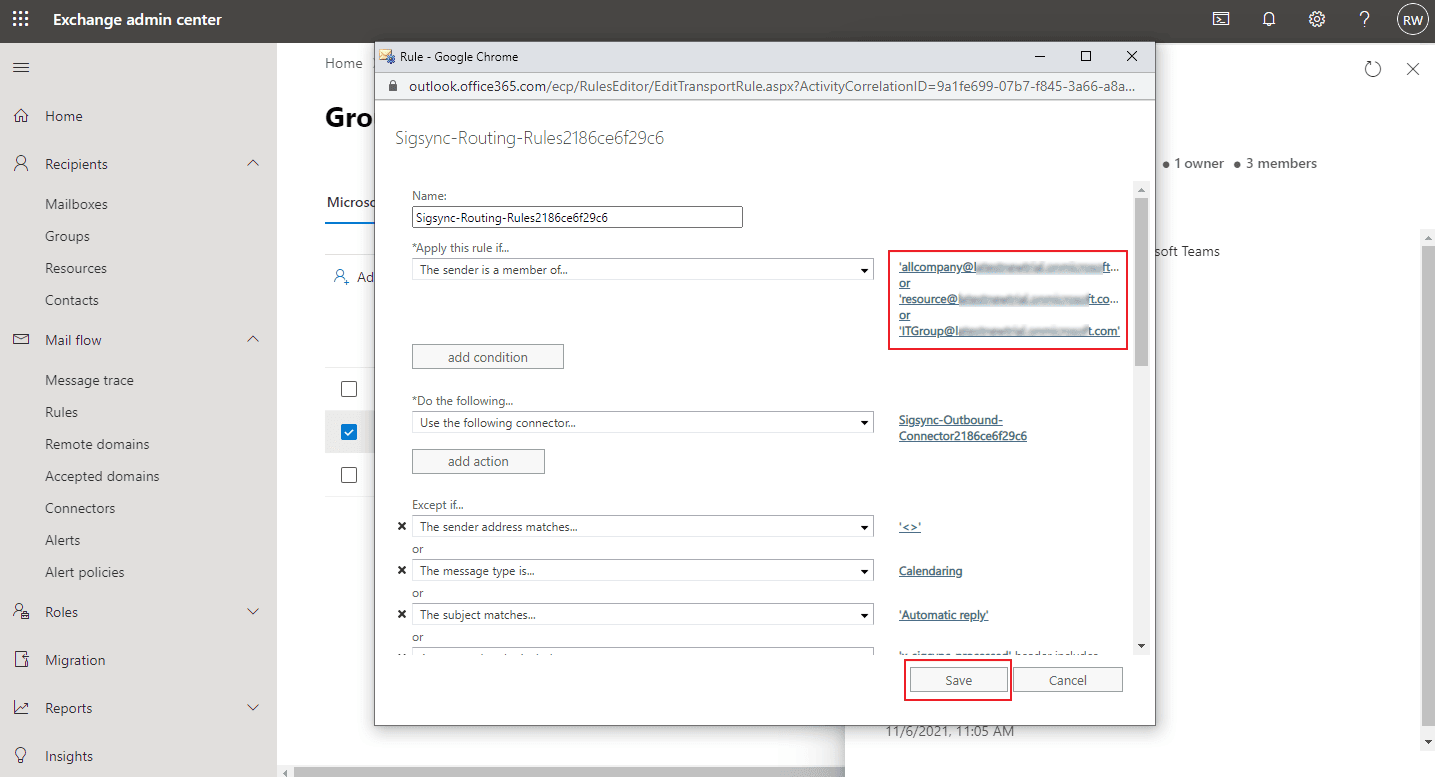How to select multiple groups in the Exchange transport rule for Sigsync Signatures?
You need to configure Sigsync Connectors in order for the user's email to be routed through the Sigsync service and to add Office 365 email signatures and disclaimers. The selected senders/senders group will be automatically added to the Sigsync online transport rule during this process.
Resolution:
Changing the Sigsync Exchange transport rule may affect your mail flow. Please confirm that the changes are correct before saving it.
- Open the Exchange admin center.
- Go to Mail flow, then click Rules.
- You can find the Sigsync Exchange transport rule as shown in the image below, edit it using the Edit button ( ) or by double-clicking it to open the rule configuration window.
- The following steps to add user/group option depends on your initial configuration in the Connectors Configuration Wizard page:
- If you have previously selected the option Enable email signatures to specific groups as shown in the first image, then click on the specific group name under the condition The sender is a member of.. to open the user/group option as shown below.
- If you initially selected the option Enable email signature to all the groups/users, you must add the The sender is a member of.. condition to the Sigsync transport rule by clicking add condition and select The sender.. > is a member of this group, as shown in the image below.
- In the user/group option, select one or more groups and add them by pressing the add button as shown. This condition only works with groups and not for adding individual users.
- If your groups are not displayed in the option, add them manually by entering their email address(es) in the text field.
- When the group is added, click OK and then Save it. After the changes are done, the members of the groups will have their emails routed through the Sigsync Azure Service with email signatures.
Streamline Email Signature Management with a Free On-demand Demo from Sigsync
Sigsync email signature service provides effortless, centralized signature management for Office 365 and Exchange. Our team can assist you in quickly setting up company-wide signatures. Request a free on-demand demo to see how Sigsync can simplify your email signature management process.