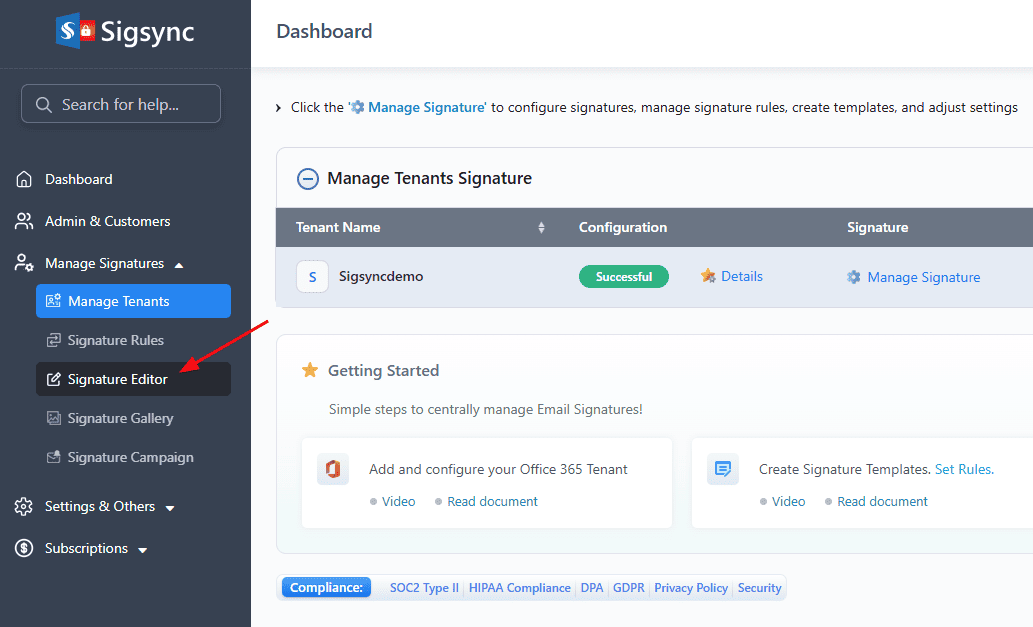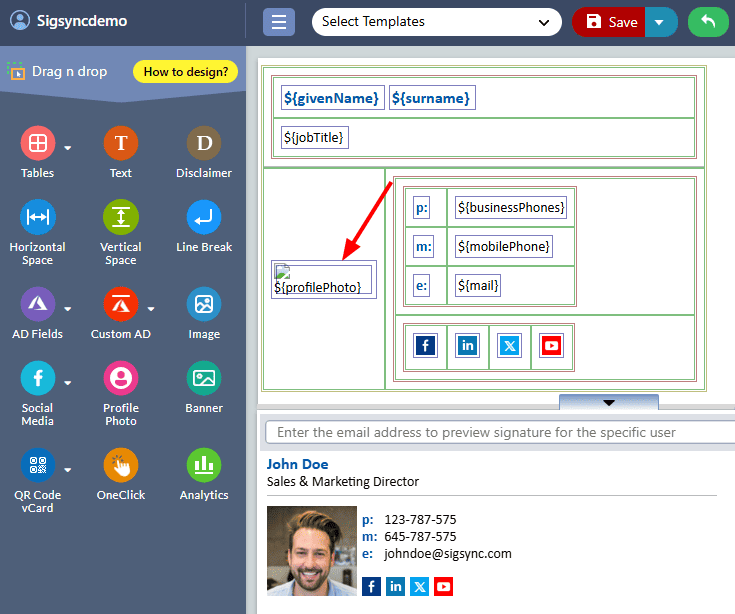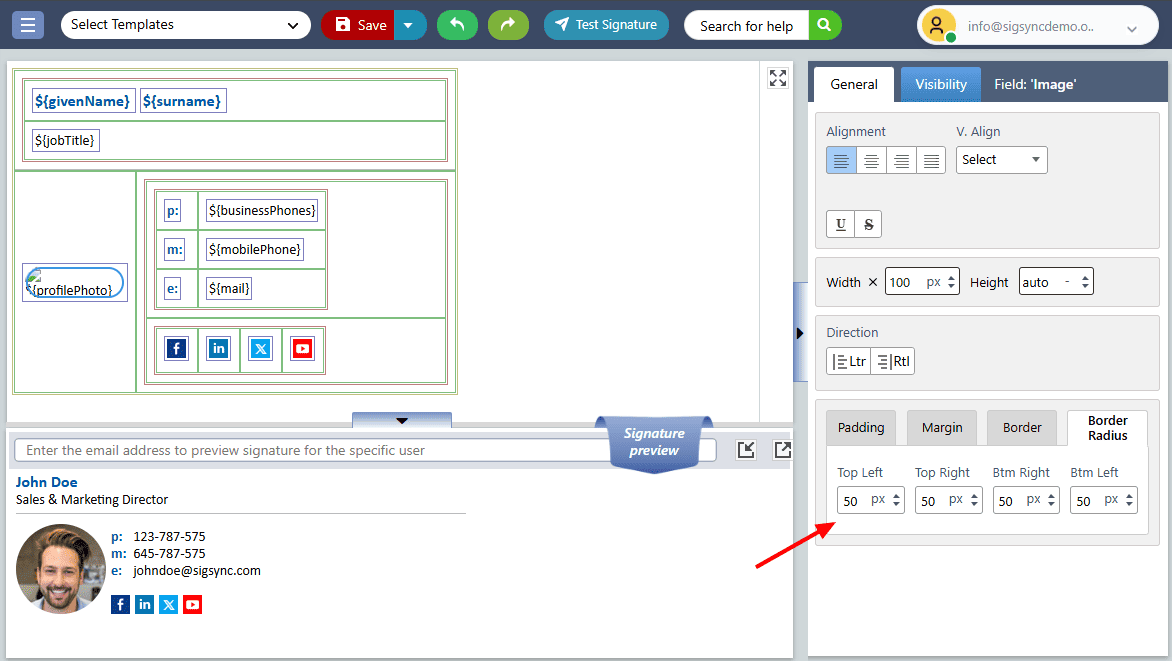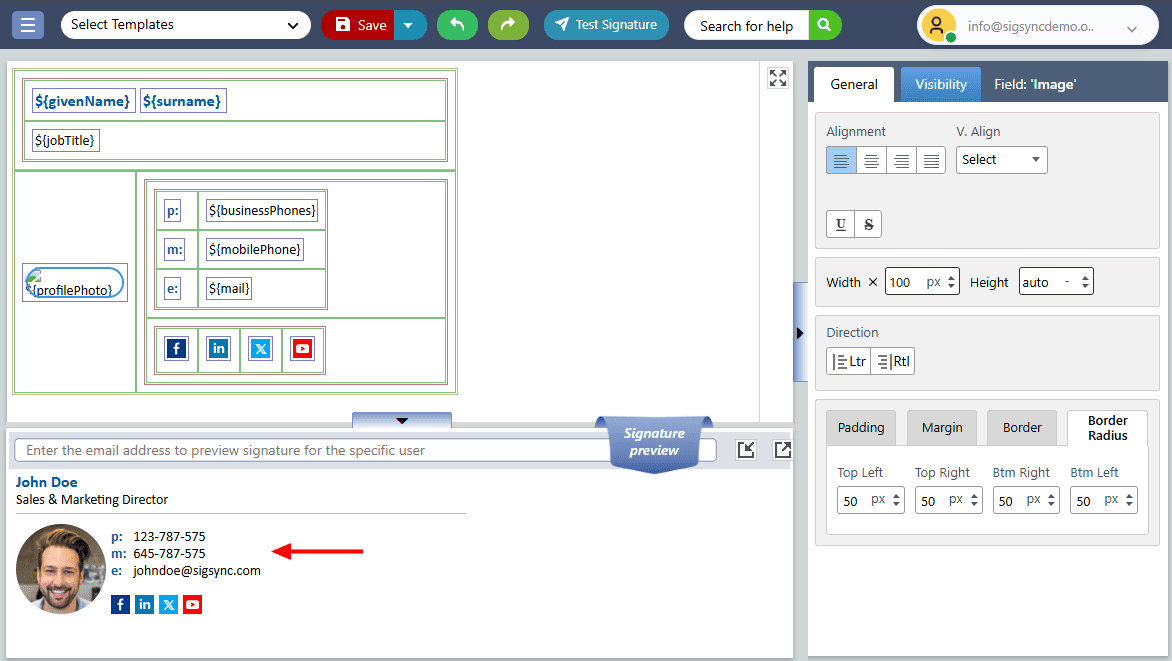How to add round user photos in email signatures?
You may want to add a link to your Office 365 email signature that allows recipients to call you directly using Microsoft Teams.
Resolution:
User photos uploaded to your Microsoft 365 tenant are usually in square format. The Sigsync Office 365 Email Signature Editor offers an option to crop them into a circular shape. You can use the 'Border Radius' setting to display a round user photo in your signature.
Let’s see the step-by-step procedure to convert a square-shaped profile photo to a round-shaped one using the Sigsync Signature Editor.
- Log in to the Sigsync dashboard.
- Select the 'Signature Editor' option under the 'Manage Signatures' tab.
- Click on the profile photo you want to convert from a square shape to a round one.
- Select the 'Border Radius' option under the General Properties tab, and set the values for Top Left, Top Right, Bottom Right, and Bottom Left as required — such as 50px, as shown in the screenshot below.
- You can see the profile photo shape in the Signature Preview section.
Note: Some email clients, such as Outlook Desktop, do not support this method. In such cases, it’s recommended to create a profile photo with a rounded border and upload it in the Office 365 admin center. This ensures the same image is displayed across all email clients without relying on CSS.
Streamline Email Signature Management with a Free On-demand Demo from Sigsync
Sigsync email signature service provides effortless, centralized signature management for Office 365 and Exchange. Our team can assist you in quickly setting up company-wide signatures. Request a free on-demand demo to see how Sigsync can simplify your email signature management process.