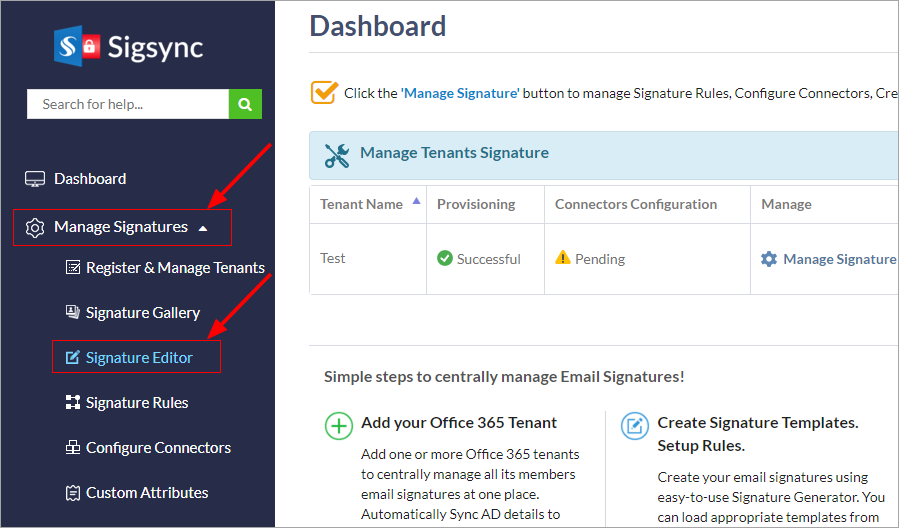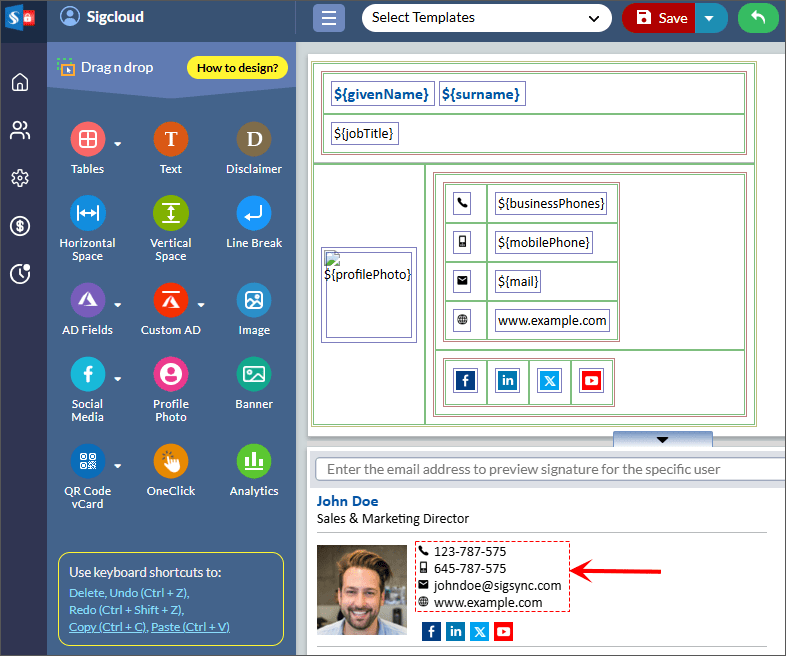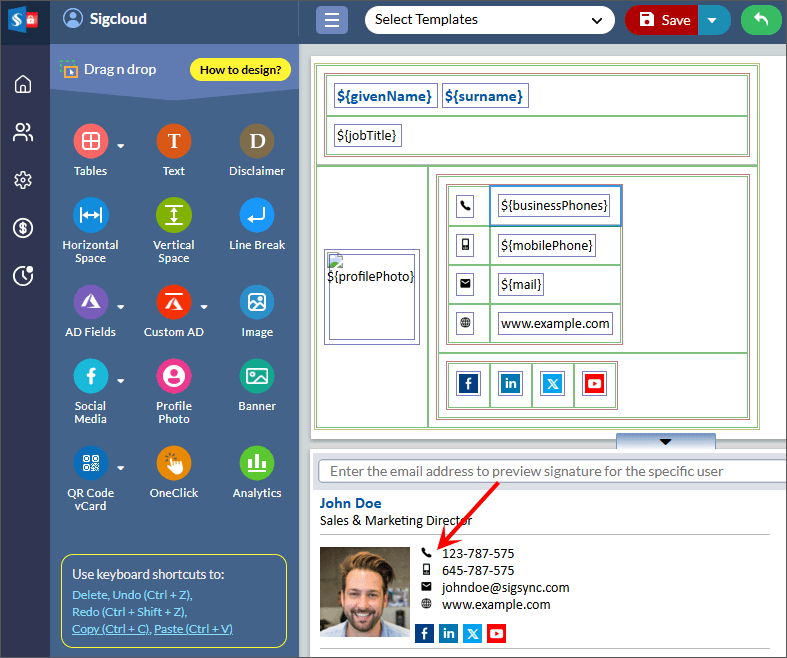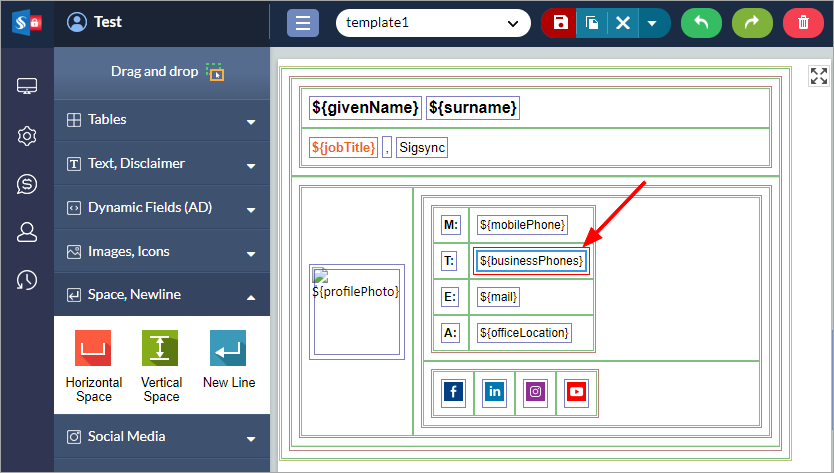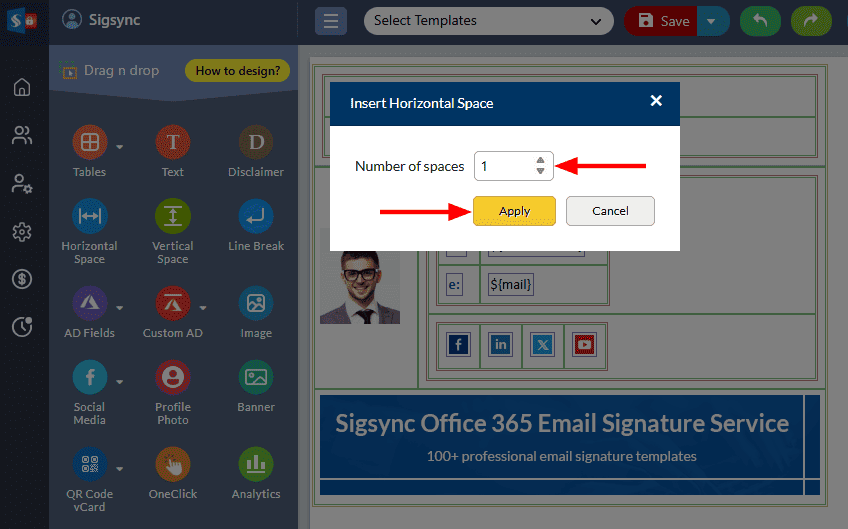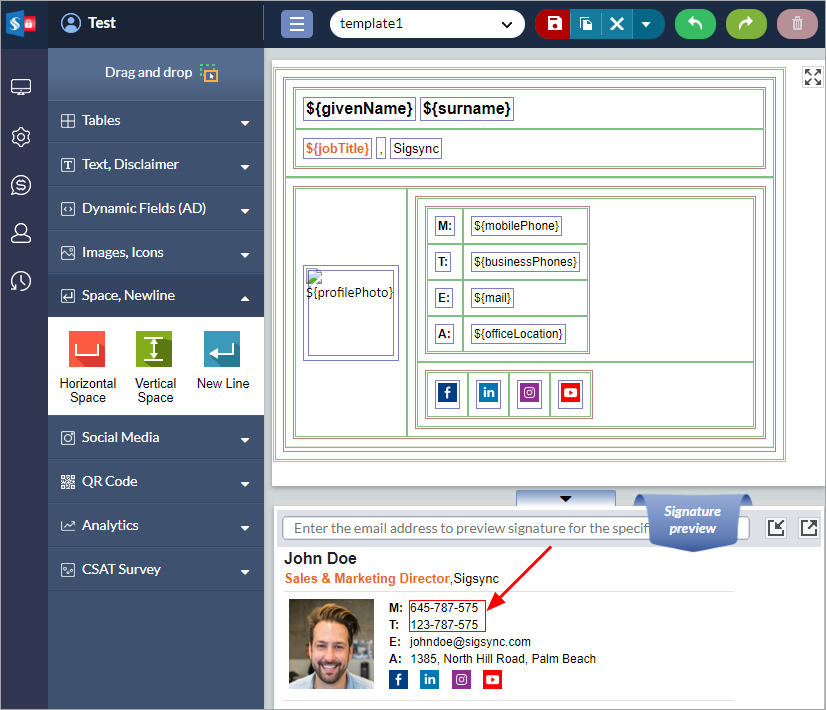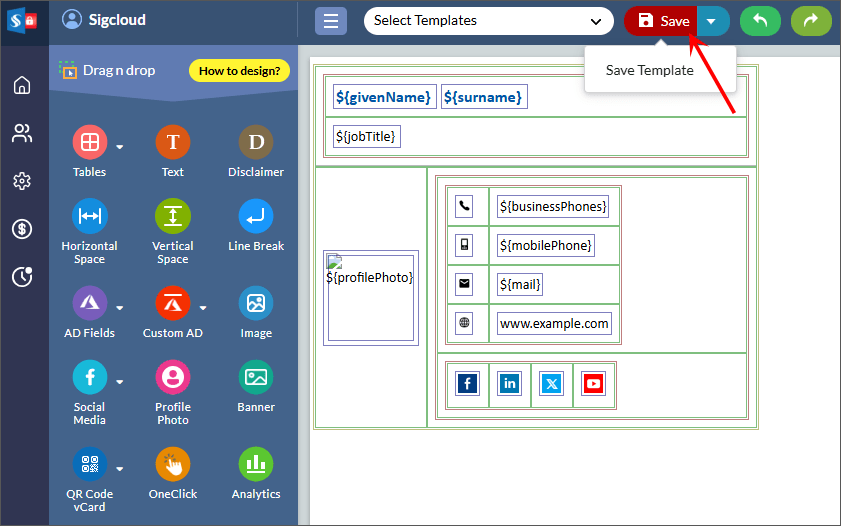How to align the signature fields in multiple rows to create a well formatted email signature?
You would like to align the signature fields in multiple rows to create a well formatted email signature using Sigsync Office 365 Email signature service.
Resolution:
Follow the steps below to align the signature fields in multiple rows.
- Log in to the Sigsync dashboard.
- Select the 'Manage Signatures' < 'Signature Editor'tab.
- Let’s align all the fields to the first field.
- Simply add the required spaces before the respective fields or after the colon next to the label.
- Let’s add the required space before the field. Select the '$businessPhones' field.
- Select the 'Wrap', 'Unwrap', 'NewLine' tab under the 'Edit Signature Fields' window. Select the spacing option, enter the required number of spaces and click the 'Apply' button.
- Now the second field is aligned to the first field.
- Repeat the same procedure for the other fields.
- Save the template changes.
Streamline Email Signature Management with a Free On-demand Demo from Sigsync
Sigsync email signature service provides effortless, centralized signature management for Office 365 and Exchange. Our team can assist you in quickly setting up company-wide signatures. Request a free on-demand demo to see how Sigsync can simplify your email signature management process.