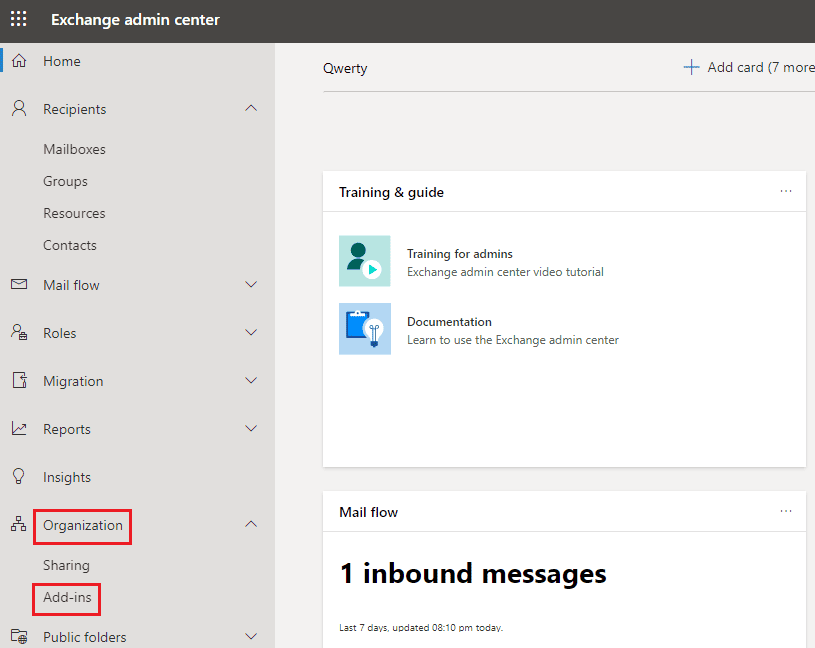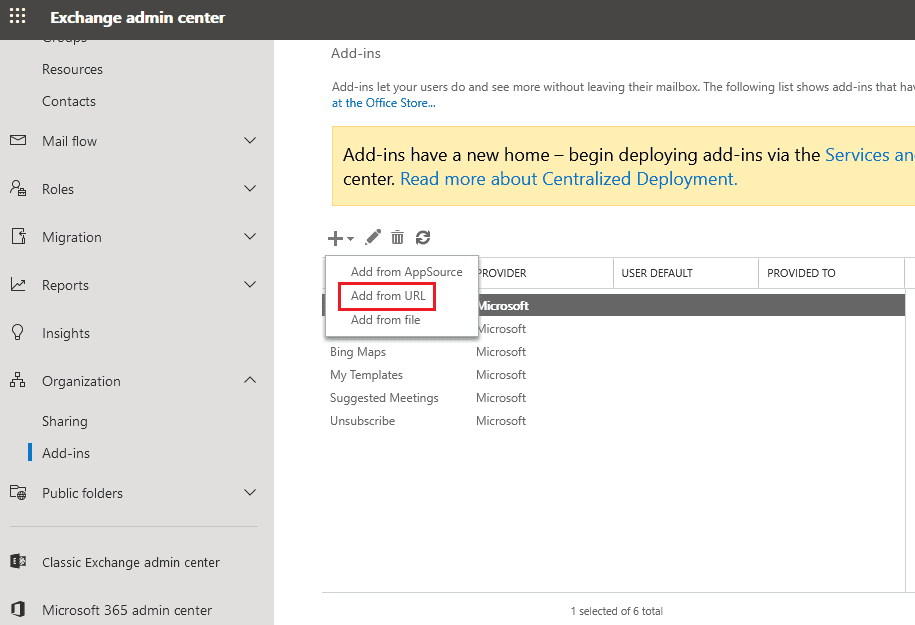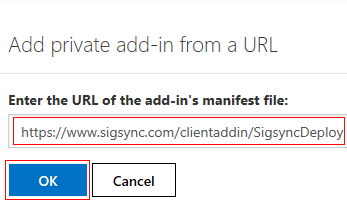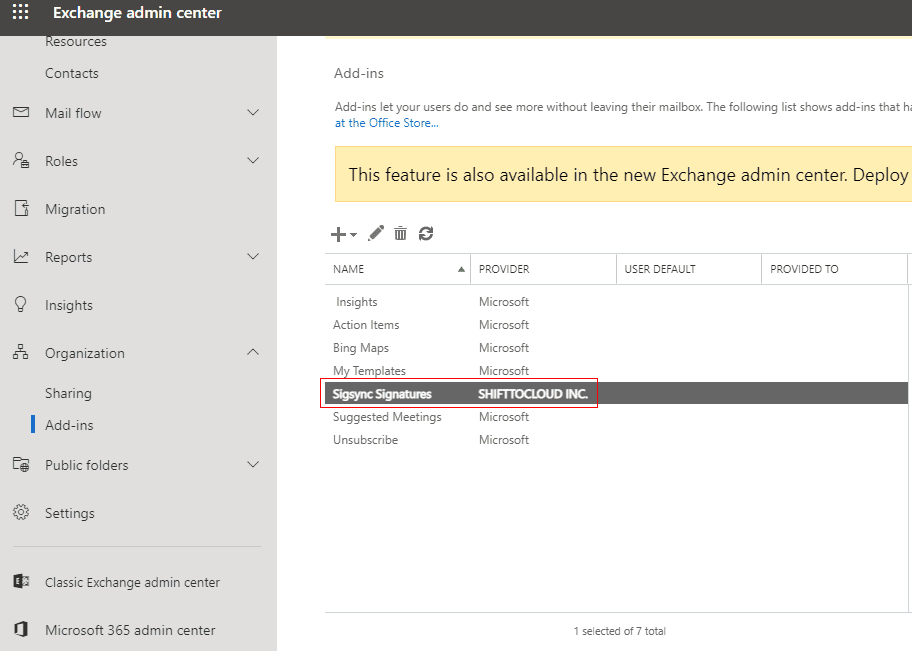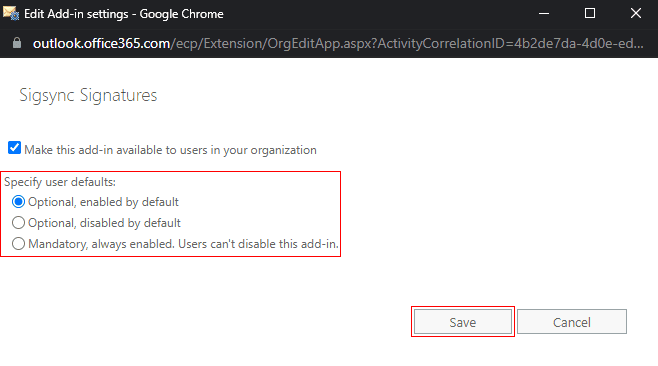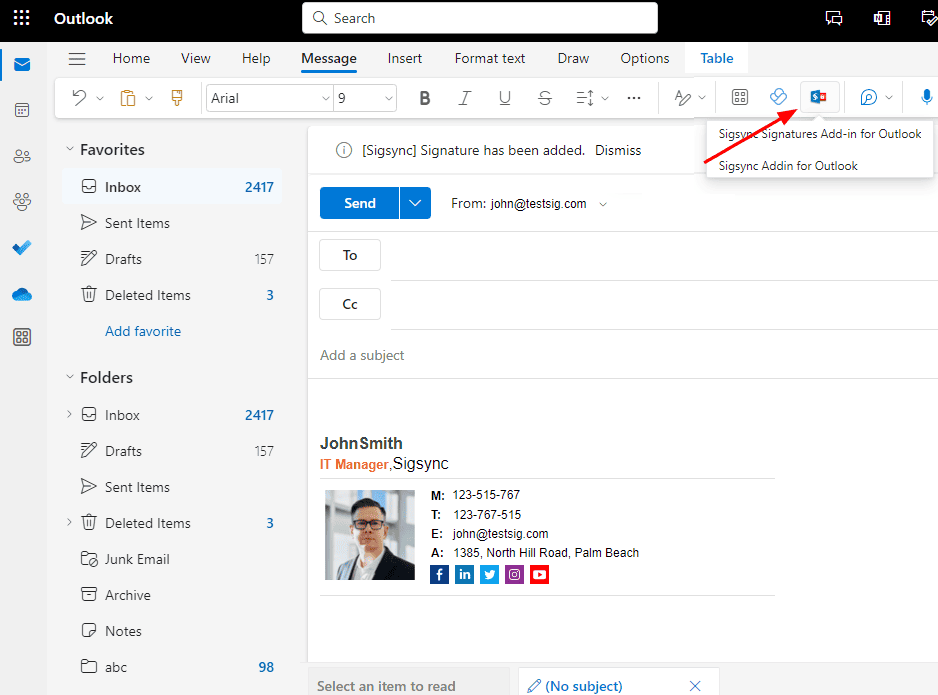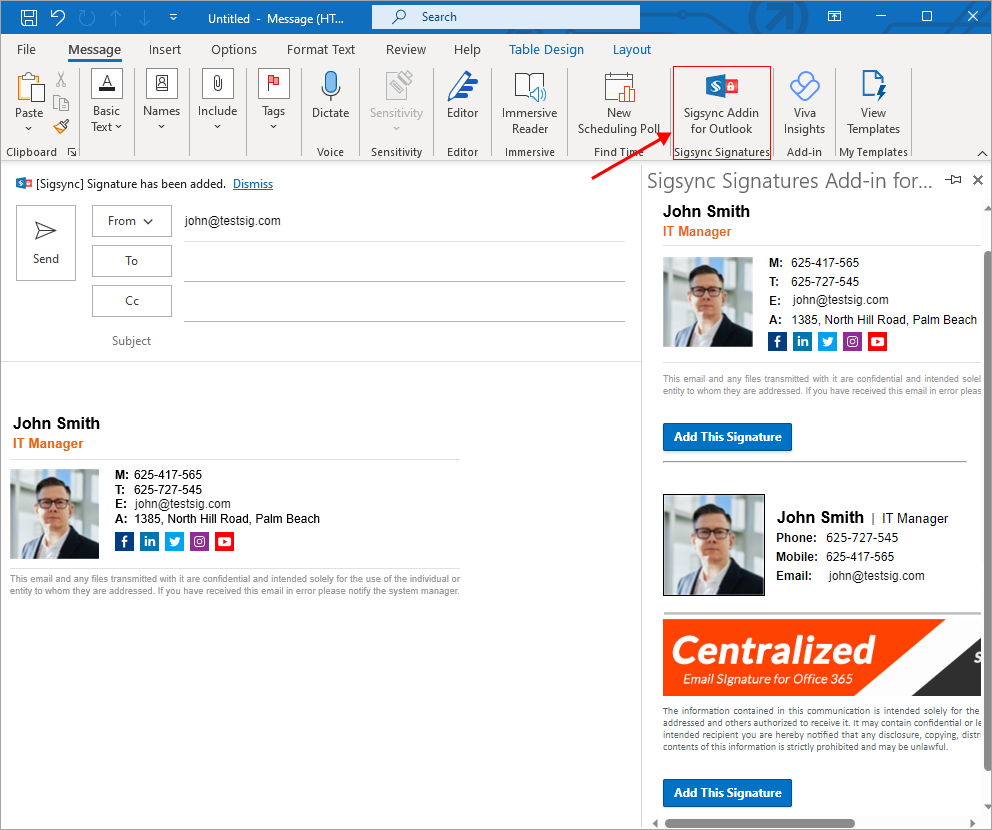Centralized deployment of the Sigsync signature add-in using Exchange admin center
By using the Exchange Administration Center, you would like to deploy the centralized Sigsync Signature Add-in.
Resolution:
Follow the steps below to deploy the Sigsync Signature Add-in using Exchange Admin Center
- Sign in to the Exchange admin center (EAC). Go to 'Organization' and then click 'Add-ins' in the left panel.
- Click the '+' button and then select 'Add from URL' from the dropdown list.
- Now paste the below URL to manifest to add Outlook Add-in and click the 'Install' button as shown.
https://www.sigsync.com/clientaddin/SigsyncDeployCopy
- As soon as the installation is complete, Sigsync Signature Add-in will appear on the Add-ins list. By default, however, this add-in is disabled.
- You can enable the add-in by double-clicking it or using the edit button( ). Select the option that best meets your preferences and click the 'Save' button to save your configuration.
It may take up to six hours for the app to appear in Outlook depending on Microsoft.
To verify Sigsync Signatures add-in deployment in 'Outlook Web Application', click on the 'New Message' button and in the compose section, select the three dots '...' option in the menu bar. If it is deployed correctly, the Add-in 'Sigsync Signatures Add-in for Outlook' will be displayed as shown below.
To verify Sigsync Signatures add-in deployment in 'Outlook Desktop Application', click on the 'Sigsync Signatures' button at top right corner of Outlook as shown in the screenshot below.
Streamline Email Signature Management with a Free On-demand Demo from Sigsync
Sigsync email signature service provides effortless, centralized signature management for Office 365 and Exchange. Our team can assist you in quickly setting up company-wide signatures. Request a free on-demand demo to see how Sigsync can simplify your email signature management process.