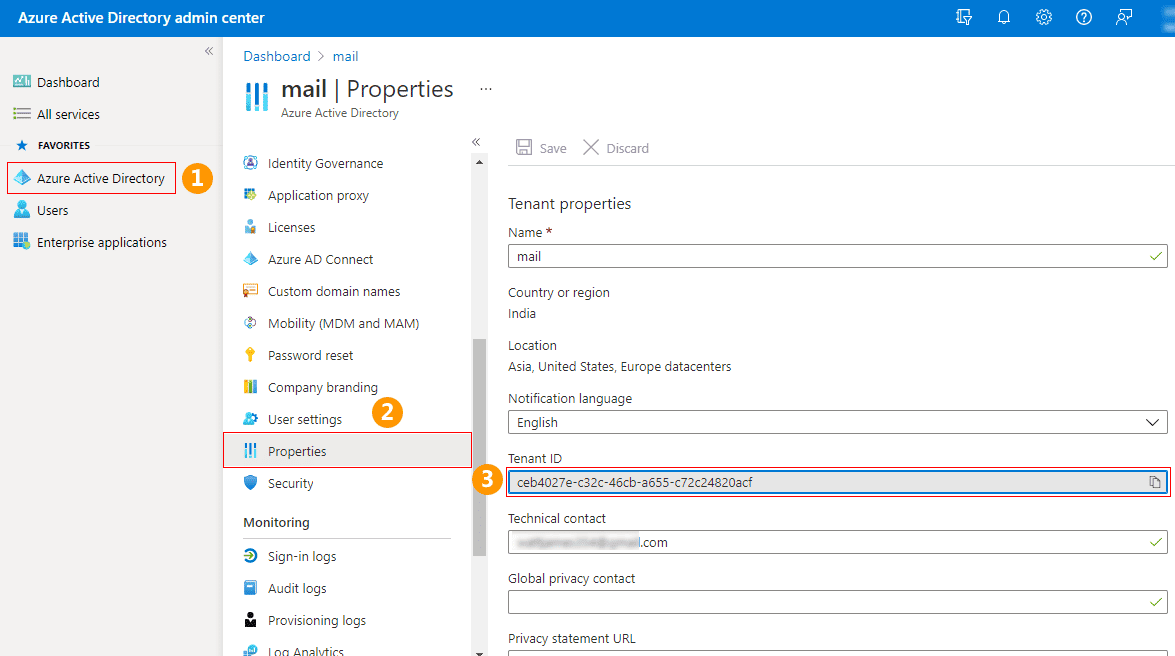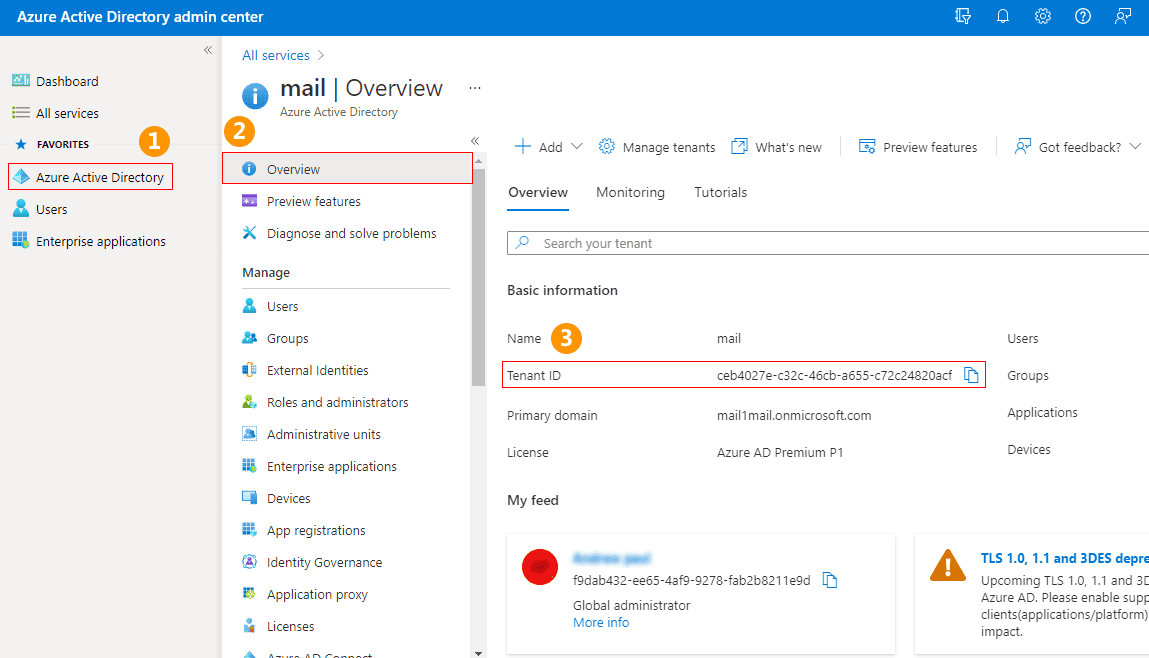How to check your Office 365 (Microsoft 365) Tenant ID?
You may need to know your Office 365 (Microsoft 365) Tenant ID.
Resolution:
There are two methods to check your Office 365 (Microsoft 365) Tenant ID
Check Your Office 365 (Microsoft 365) Tenant ID using Azure Active Directory admin center
Steps:
- Sign in to Azure Active Directory admin center with the global admin credentials.
- Navigate to Azure Active Directory > Properties.
- Now you get your Tenant ID.
You can also verify the Tenant ID under Azure Active Directory > Overview.
Check Your Office 365 (Microsoft 365) Tenant ID using PowerShell cmdlet
Pre-Requisite:
Install Microsoft Azure PowerShell module in your system.
- Launch Windows PowerShell
- Connect to Azure Active Directory by running the below cmdlet.
Connect-AzureAD Copy
- If you wish to connect to a tenant, you will need to provide the credentials.
- Upon connecting, the Tenant ID should become visible as soon as you log in.
- Run the following cmdlet to get details on your Azure AD tenant. The Tenant ID will be displayed under ObjectId.
Get-AzureADTenantDetail Copy
- As soon as you have found your Tenant ID, terminate the session by running:
Disconnect-AzureAD Copy
Streamline Email Signature Management with a Free On-demand Demo from Sigsync
Sigsync email signature service provides effortless, centralized signature management for Office 365 and Exchange. Our team can assist you in quickly setting up company-wide signatures. Request a free on-demand demo to see how Sigsync can simplify your email signature management process.