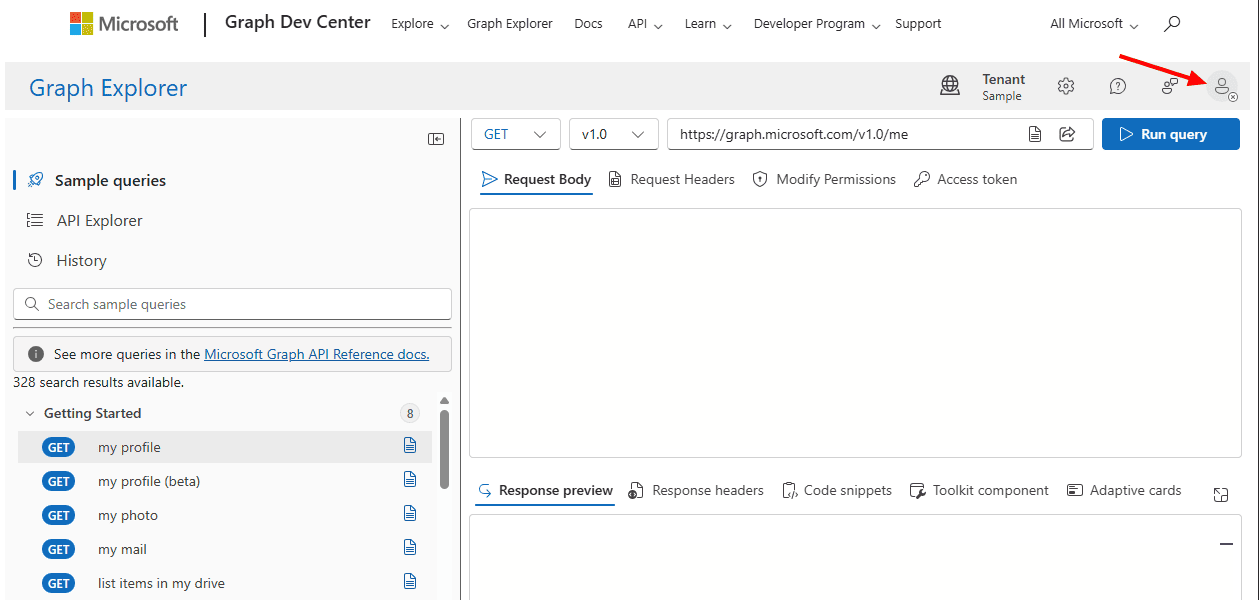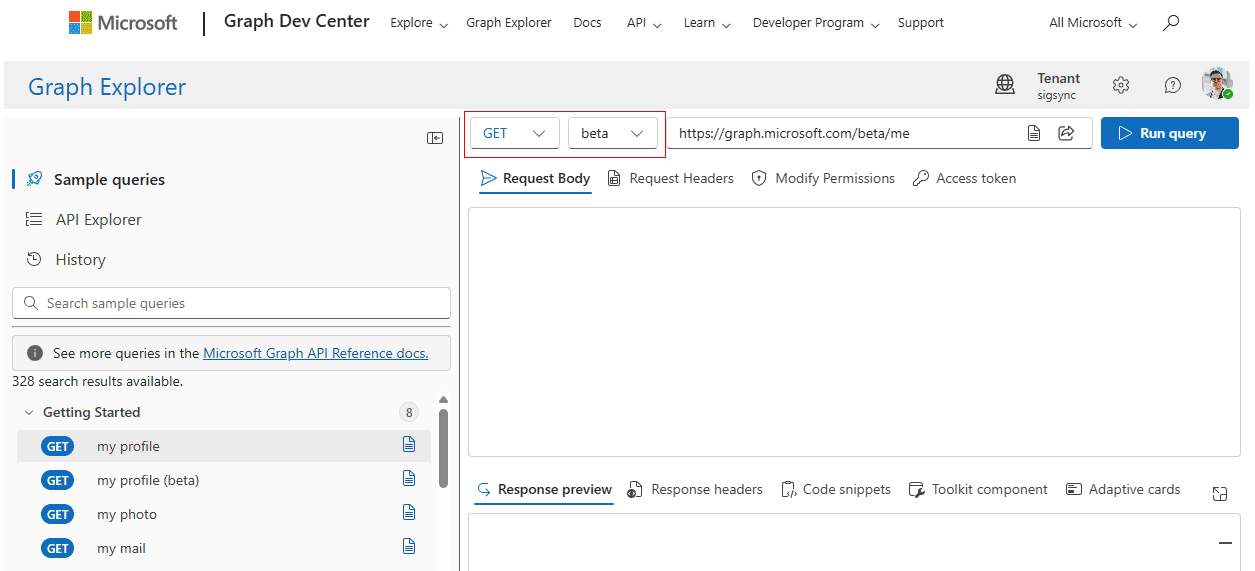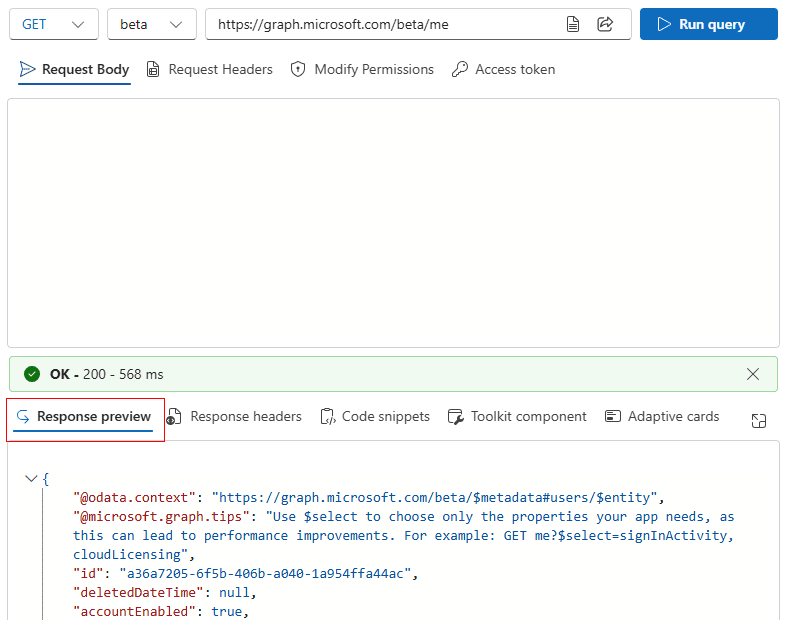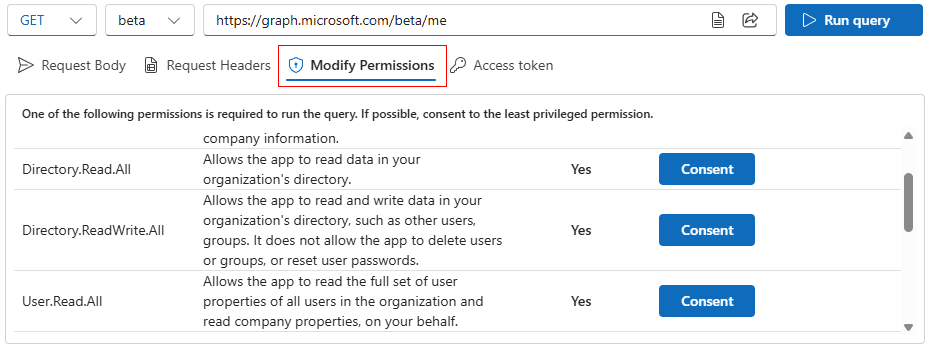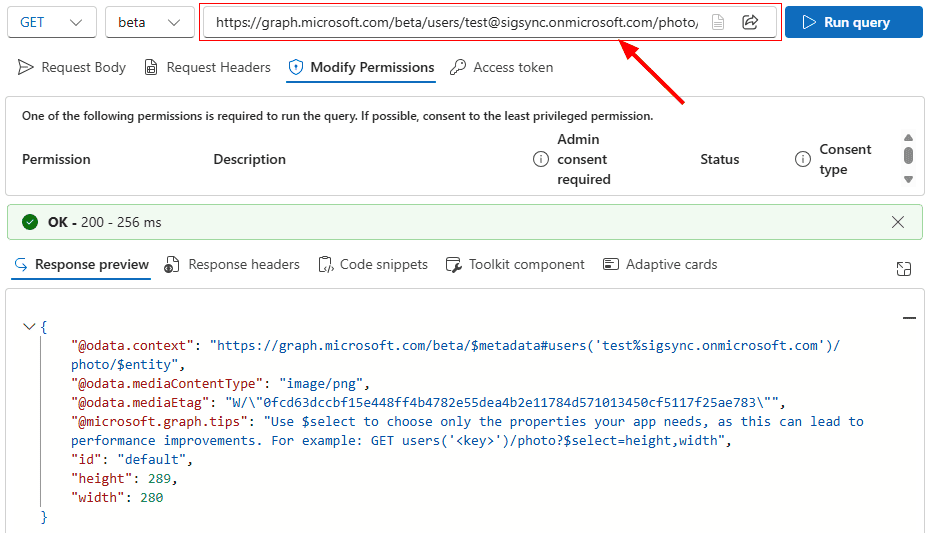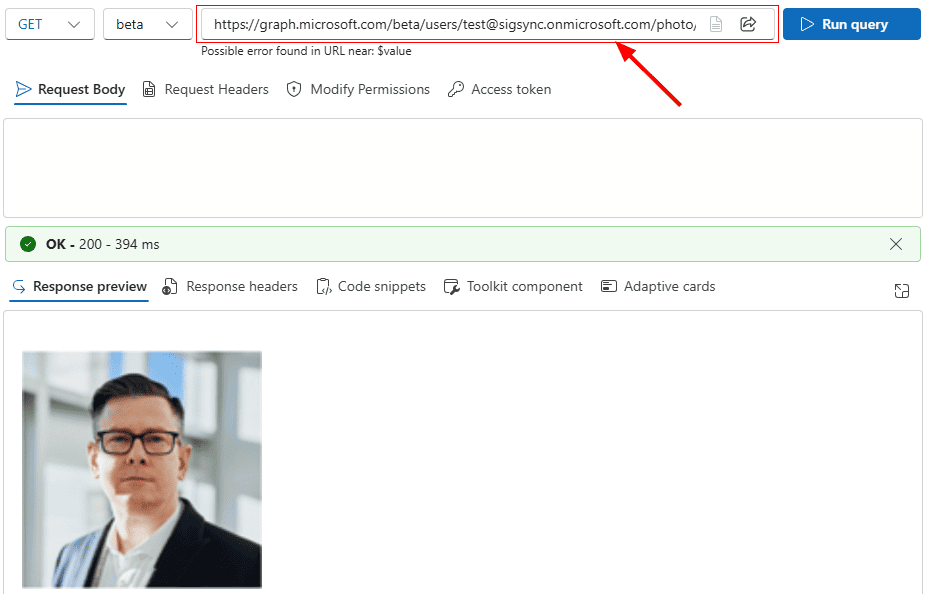How to manually check the user attributes and custom attributes in Azure AD using Graph Explorer?
You need to verify the user attributes and custom attributes in the Azure AD that are used by Sigsync Office 365 email signatures.
Resolution:
Follow the steps below to verify the User attributes as well as Custom attributes in Azure Active Directory using Graph explorer.
- Visit https://developer.microsoft.com/en-us/graph/graph-explorer site and login with the global admin account.
- In the top, select the query operator as GET and API version as beta from the dropdown as shown.
Note: You can also verify the custom attributes in Azure AD by selecting the API version as beta.
In the query box, type in the URL https://graph.microsoft.com/beta/me and click on the Run query button to view the Azure AD values under the Response preview tab as shown.
- To retrieve the value of the signed in user enter,
https://graph.microsoft.com/beta/me
- To retrieve the values of any other user under your tenant, specify the user email address Example: https://graph.microsoft.com/beta/users/*email address*
- To retrieve the value of the signed in user enter,
- Click on the Consent button in the Modify permissions (Preview) tab to provide the permission as per your requirement.
If the status displays Consented, then the permission is already granted.
How to check the Microsoft profile photo of a user using Graph Explorer
Enter the below URL in the query box to verify the information of the User profile photo as this is missing in the above result.
https://graph.microsoft.com/beta/users/*email address*/photo/
To view the photo, add $value to the above url
Example: https://graph.microsoft.com/beta/userss/*email address*/photo/$value
Streamline Email Signature Management with a Free On-demand Demo from Sigsync
Sigsync email signature service provides effortless, centralized signature management for Office 365 and Exchange. Our team can assist you in quickly setting up company-wide signatures. Request a free on-demand demo to see how Sigsync can simplify your email signature management process.