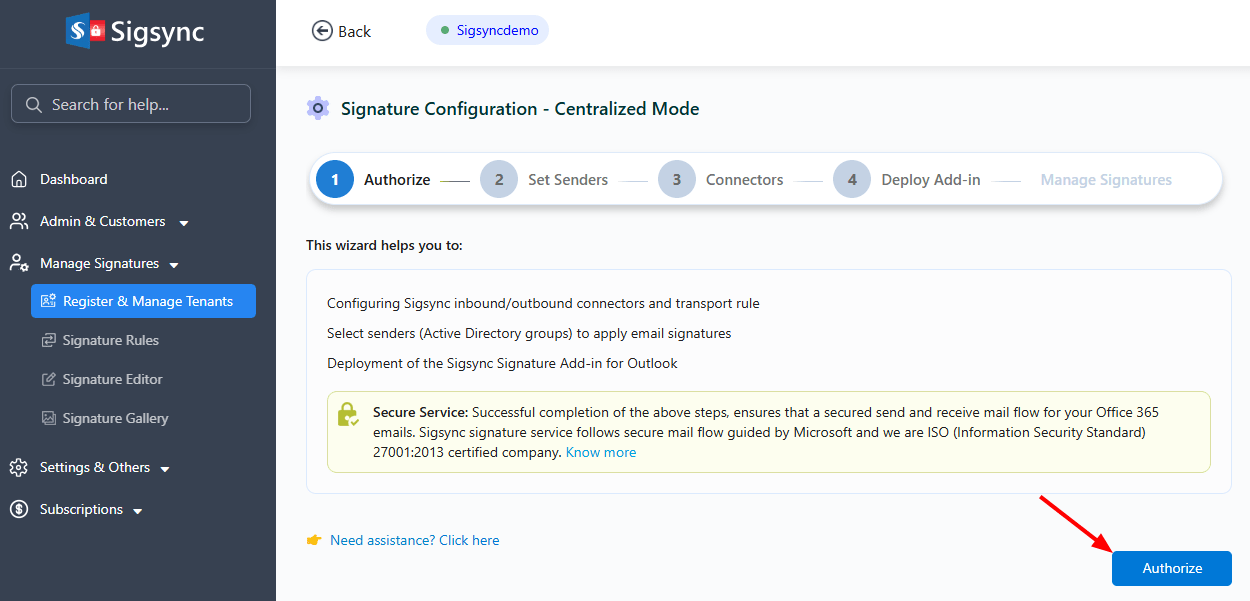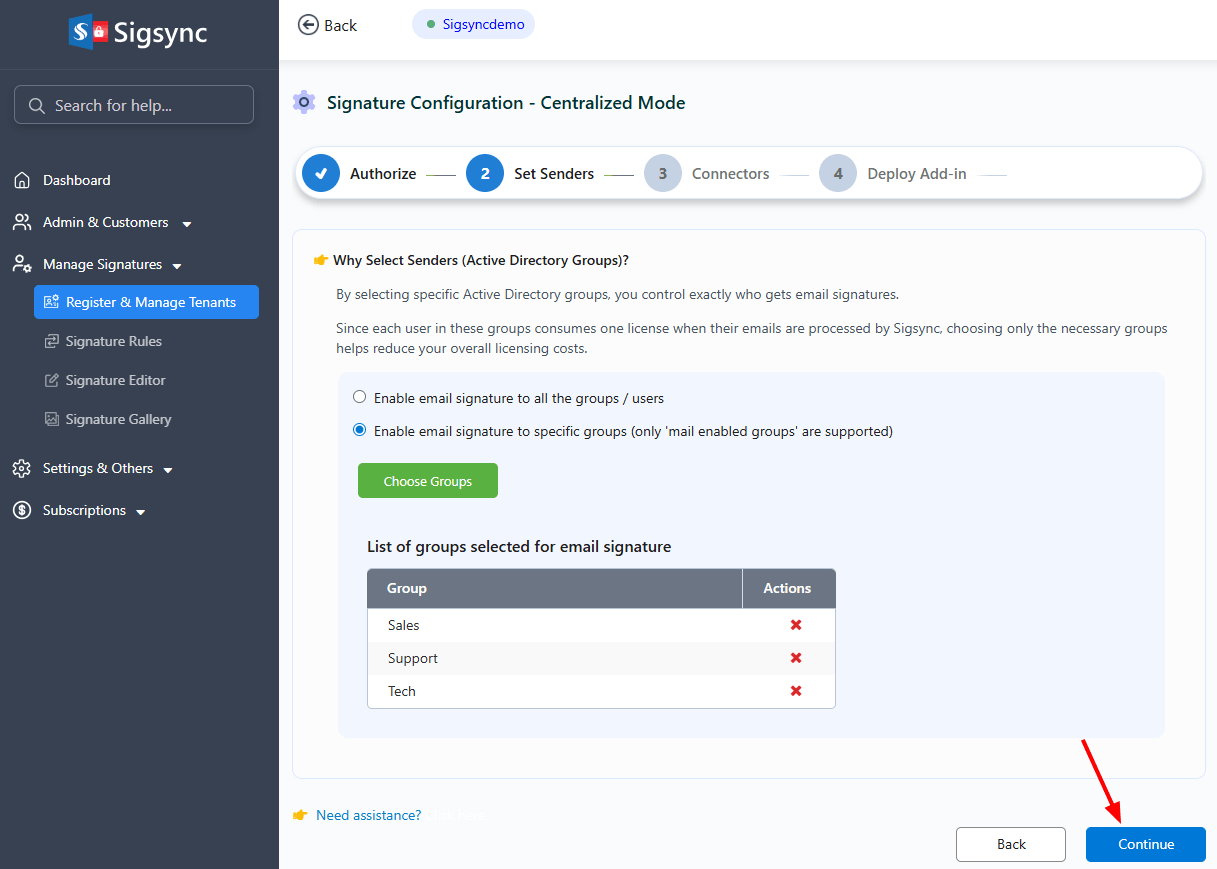How to remove an existing group and configure the signature for a new group?
You can remove the existing group and configure signature for new group in the 'Set Senders' wizard step
- After adding the tenant, continue with the signature configuration. Click ‘Authorize’ to proceed with setting up connectors automatically.
- Enable email signatures for specific groups :
- This option lets you apply only to the members of your Office 365 Azure Active Directory groups (Example: ‘Sales’, ‘HR’, or ‘Support’ etc.)
- Click ‘Choose Groups’
- Select the required group and click ‘Ok’ to proceed
The selected AD groups will be displayed. To remove a group from the list, click the ‘x’ icon in its corresponding row. Click ‘Continue’.
After clicking the delete button, click on the ‘continue’ button as shown in the below screenshot and proceed with the next steps.
Streamline Email Signature Management with a Free On-demand Demo from Sigsync
Sigsync email signature service provides effortless, centralized signature management for Office 365 and Exchange. Our team can assist you in quickly setting up company-wide signatures. Request a free on-demand demo to see how Sigsync can simplify your email signature management process.