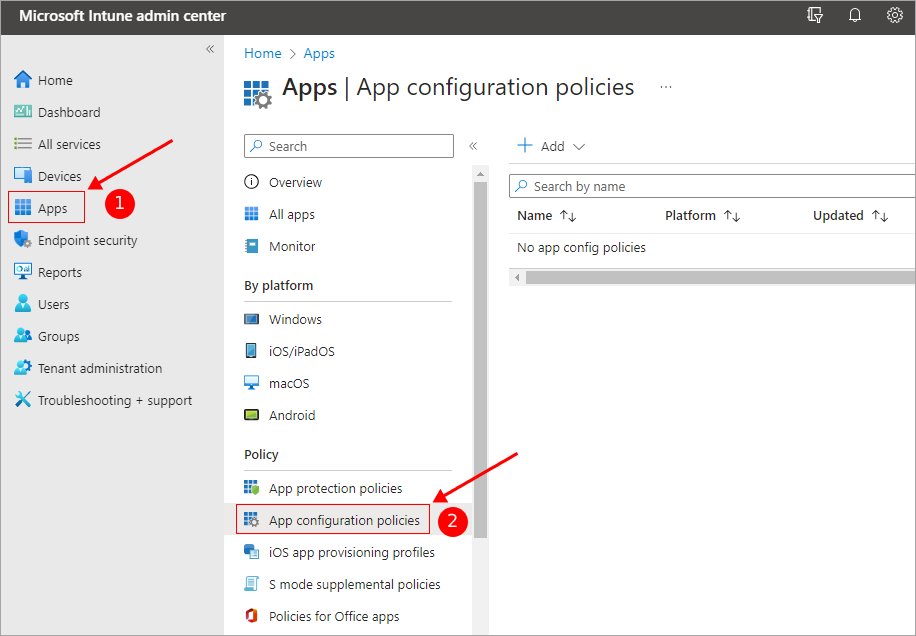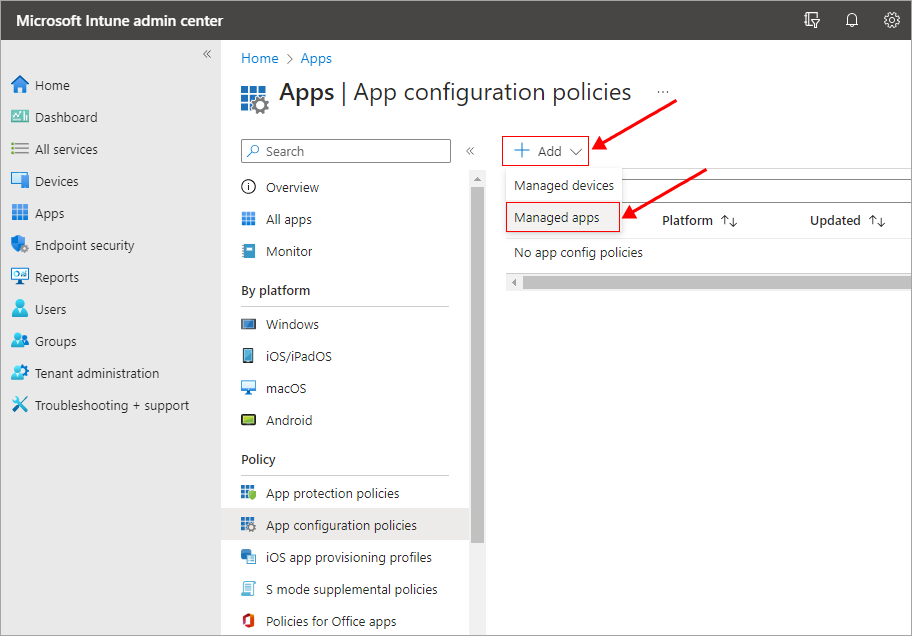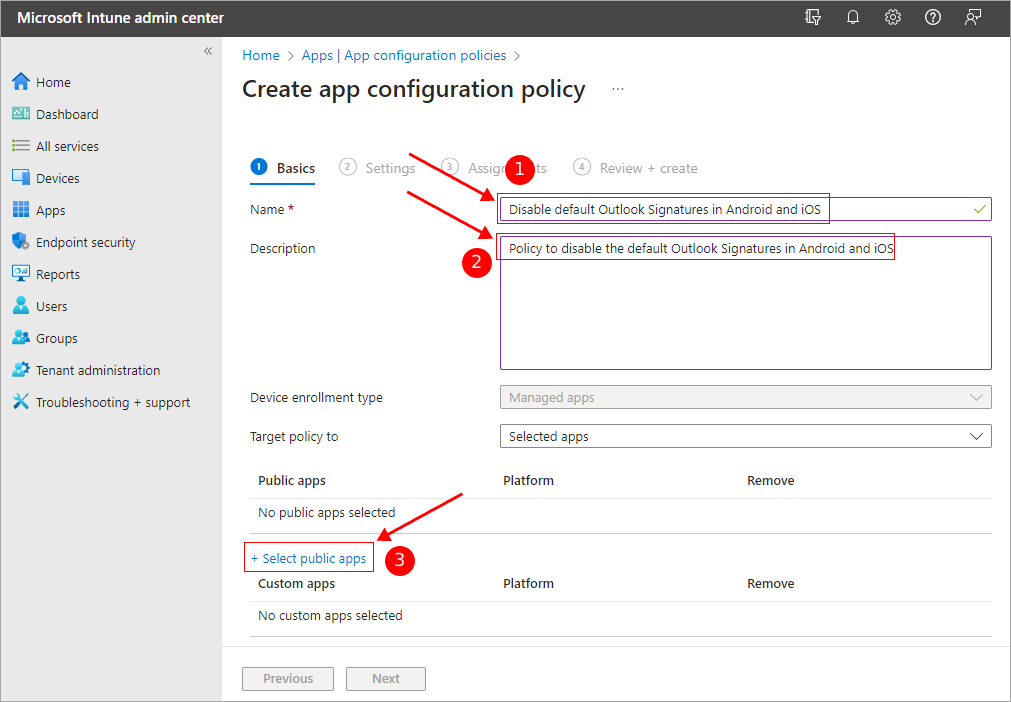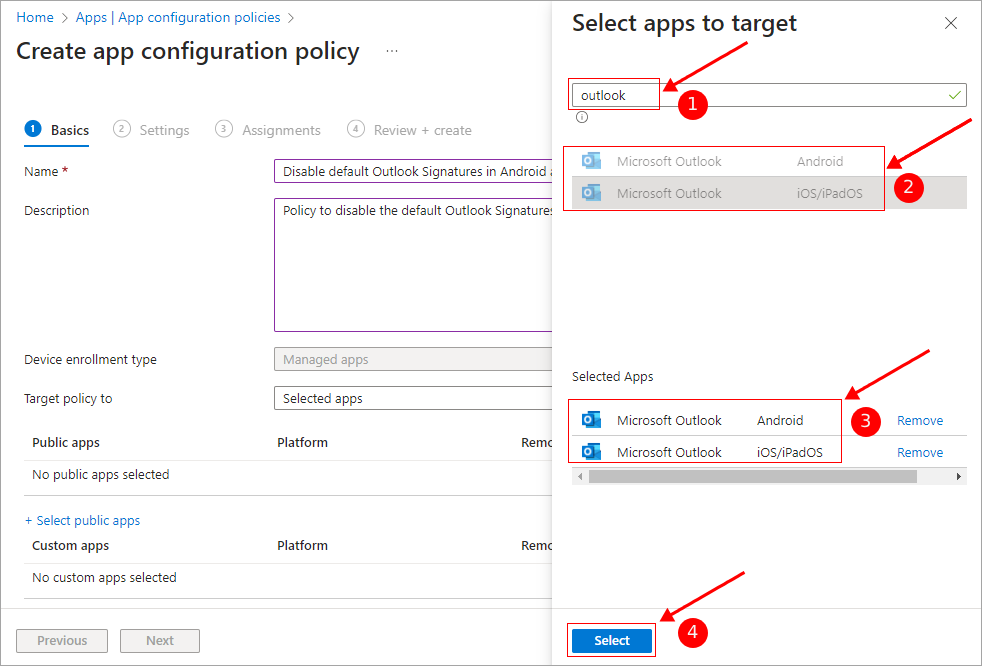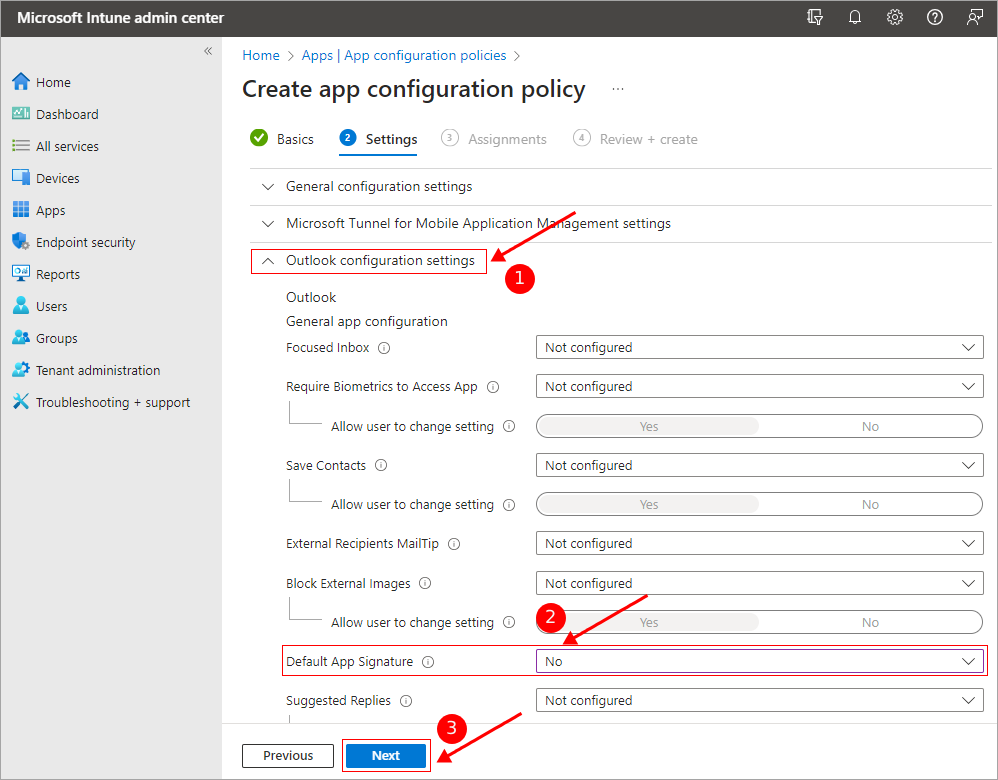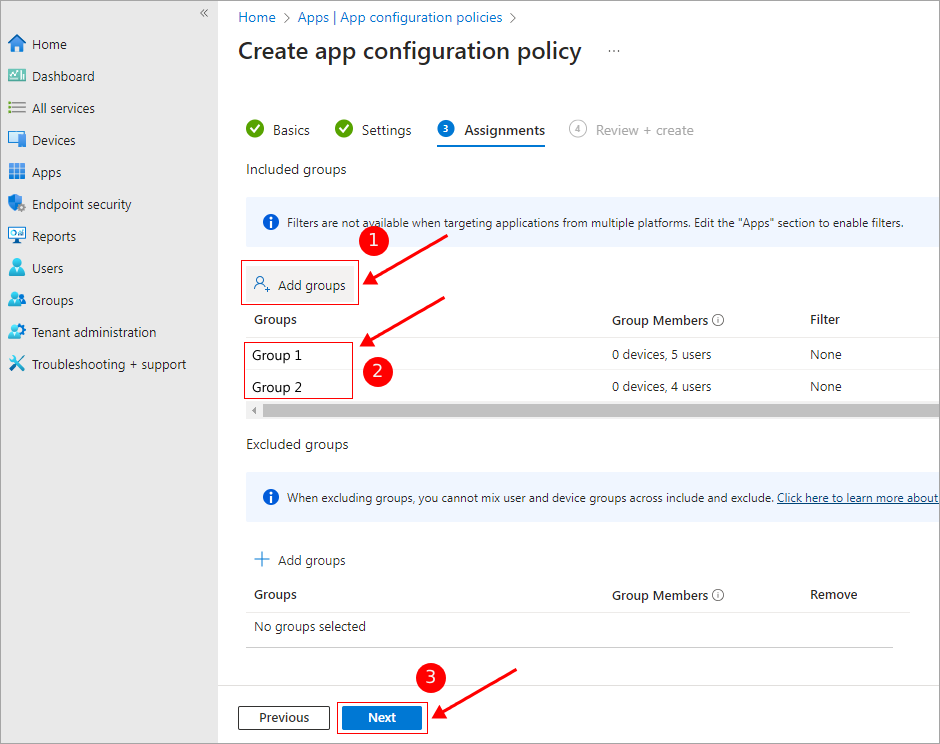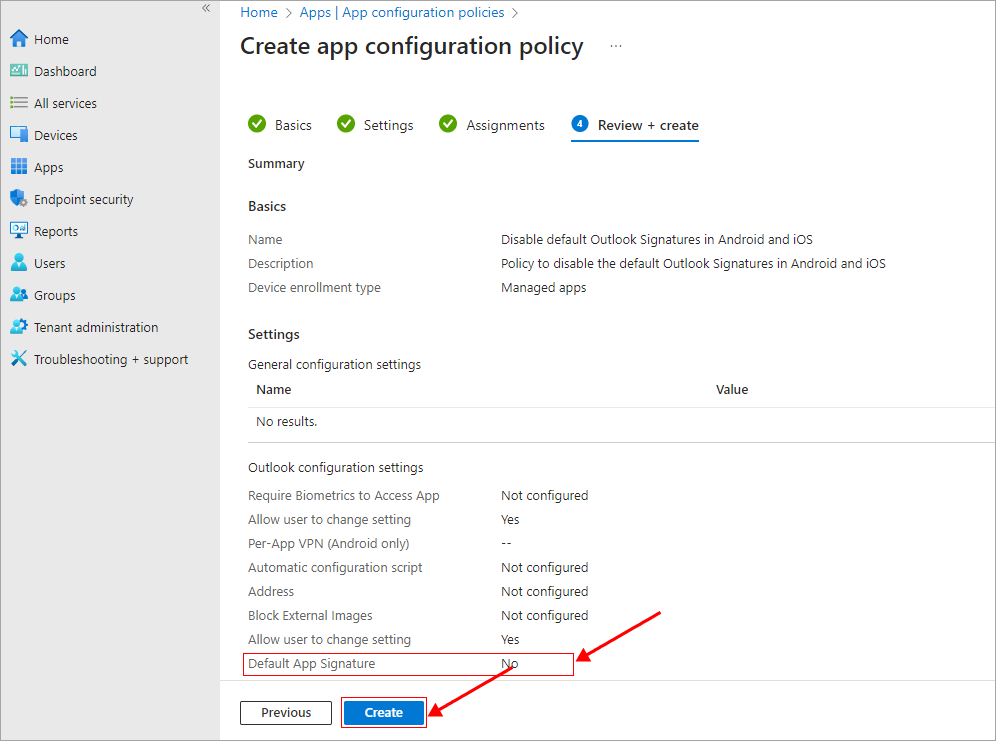Disable default email signatures in mobile Outlook apps with Intune
Problem:
You want to disable default email signature in Outlook for Android and Outlook for iOS for all users or specific groups of users.
Resolution:
The App configuration policies feature within the Microsoft Endpoint Manager admin center allows you to easily disable the default email signature in the Mobile Outlook apps.
Note: To apply the policy, the user needs to be part of a public Azure Active Directory group in your organization. Depending on who the policy should cover, you can create a group including all users or specific ones. Ensure to complete this step before you continue with the below steps.
Steps to disable the default signatures in Outlook for Android and iOS
- Log in to the Microsoft Endpoint Manager admin center.
- Navigate to ‘Apps’ > ‘App configuration policies’.
- Click ‘Add’ and select ‘Managed apps’ from the dropdown list
- Under the ‘Basics’ section, give a name for the policy (mandatory) and description. Then, click ‘Select public apps’
- The 'Select apps to target' window will pop up. Type 'outlook' and pick the desired Outlook versions to remove default signatures. Your chosen apps will be listed under 'Selected Apps.' Confirm by clicking 'Select' and closing the window.
- Click 'Next' to proceed to the 'Settings' section. Then, expand the settings list by clicking on 'Outlook configuration settings'. Set 'Default App Signature' to 'No'. This setting is applicable to both mobile platforms. Finally, click the 'Next' button.
- Continuing to the next stage, if applicable, you can establish Scope tags. Click the ‘Next’ button to proceed
- In the ‘Assignments’ stage, you have the option to set the user scope for disabling the default app signature in mobile Outlook apps. To apply the policy to specific group(s), click ‘Add groups’ and select the appropriate Azure AActive Directory(AAD) groups – these selected groups will then be displayed in the ‘Included groups’ list. Click ’Next’ to proceed.
Note:If you want users who are part of particular Azure AD groups to continue using default app signatures in mobile Outlook apps, you can ensure they are excluded from this policy. To do so, click on ‘Add groups’ under the ‘Excluded groups’ section at the bottom.
- In the final ‘Review + create’ stage, confirm the accuracy of all the configured settings. If everything appears satisfactory, click the ‘Create’ button in order to save and implement the policy.
While the policy remains consistent for both mobile platforms, Intune will skillfully implement it on the appropriate Outlook version, depending on the platform in use. Henceforth, the default signature within Outlook for Android and Outlook for iOS will be effectively disabled on devices utilized by users belonging to the selected AAD groups.
Streamline Email Signature Management with a Free On-demand Demo from Sigsync
Sigsync email signature service provides effortless, centralized signature management for Office 365 and Exchange. Our team can assist you in quickly setting up company-wide signatures. Request a free on-demand demo to see how Sigsync can simplify your email signature management process.