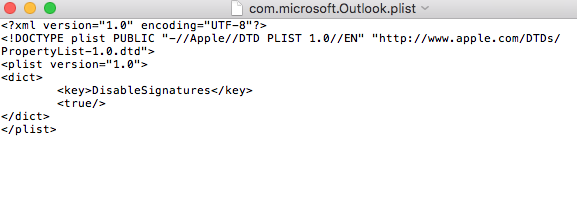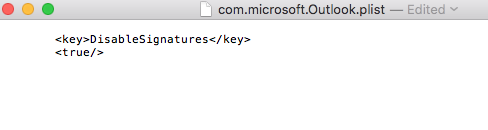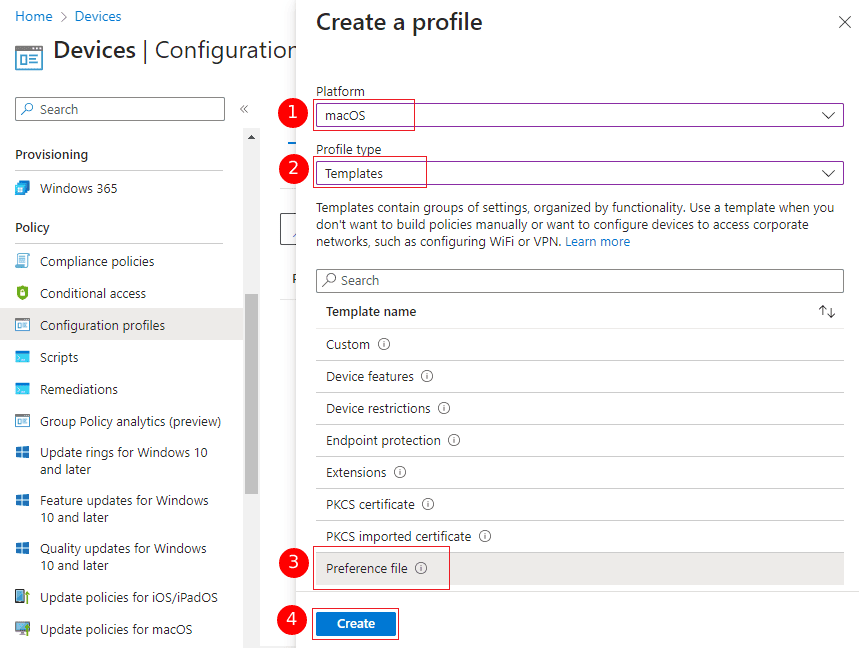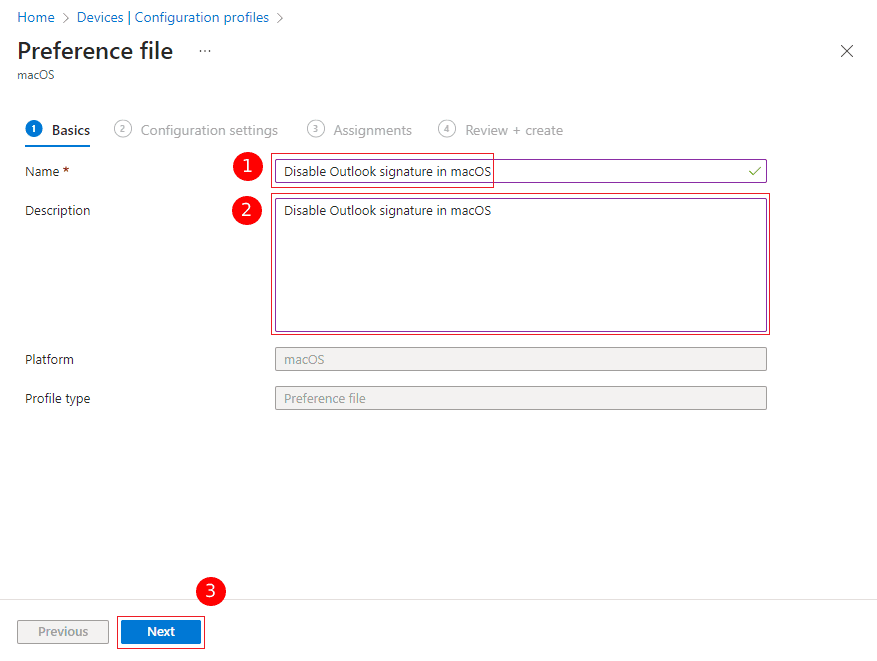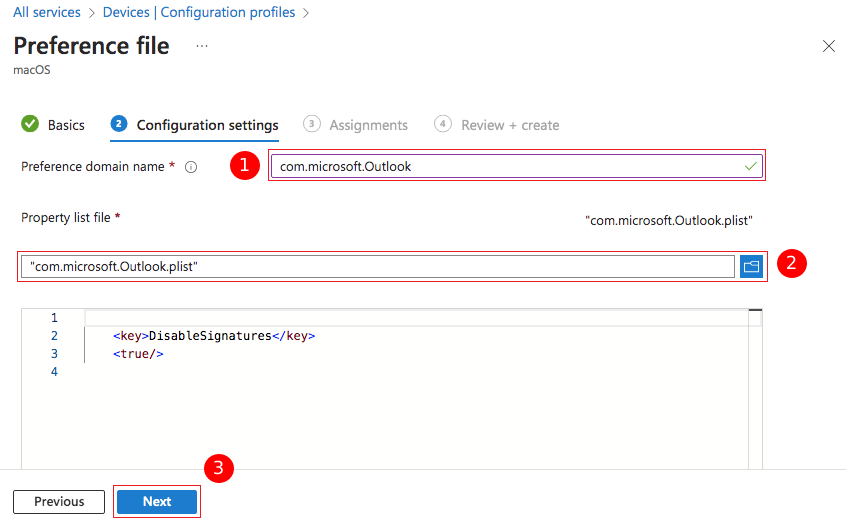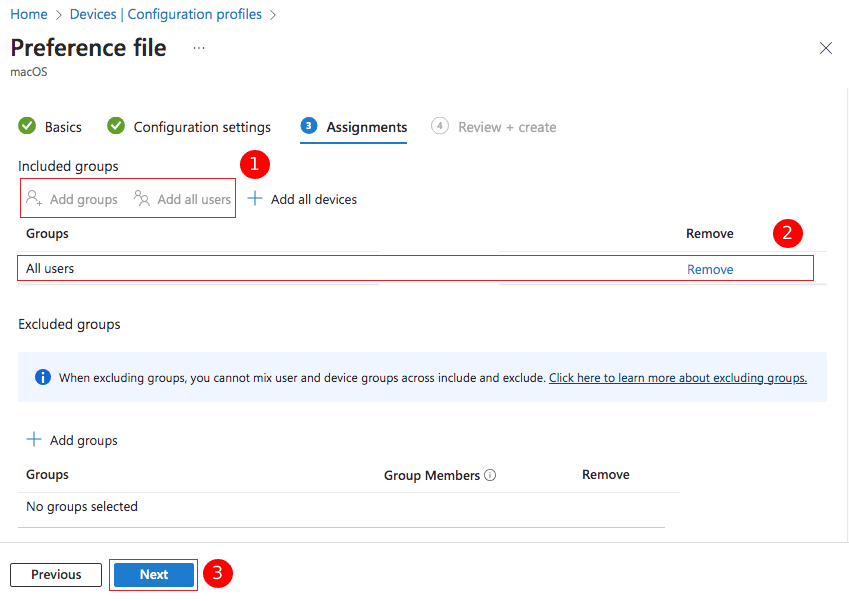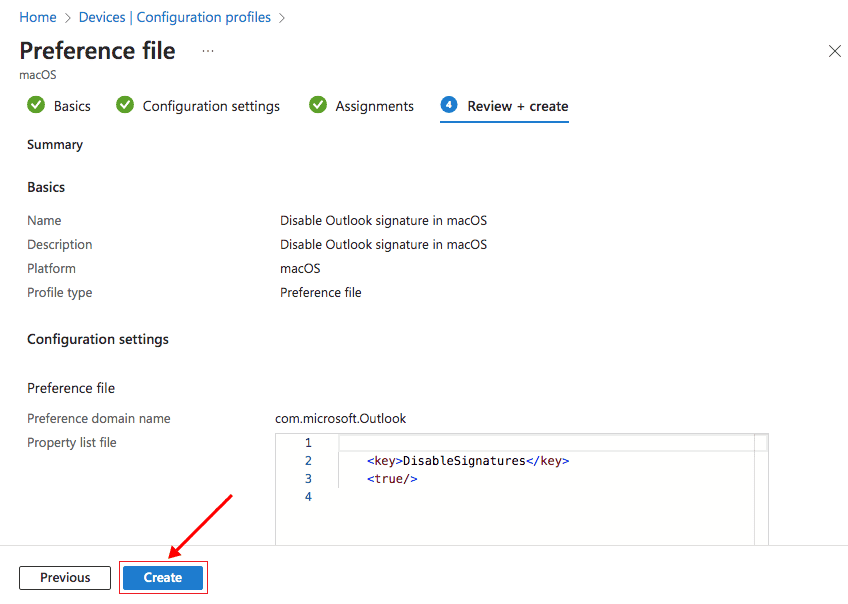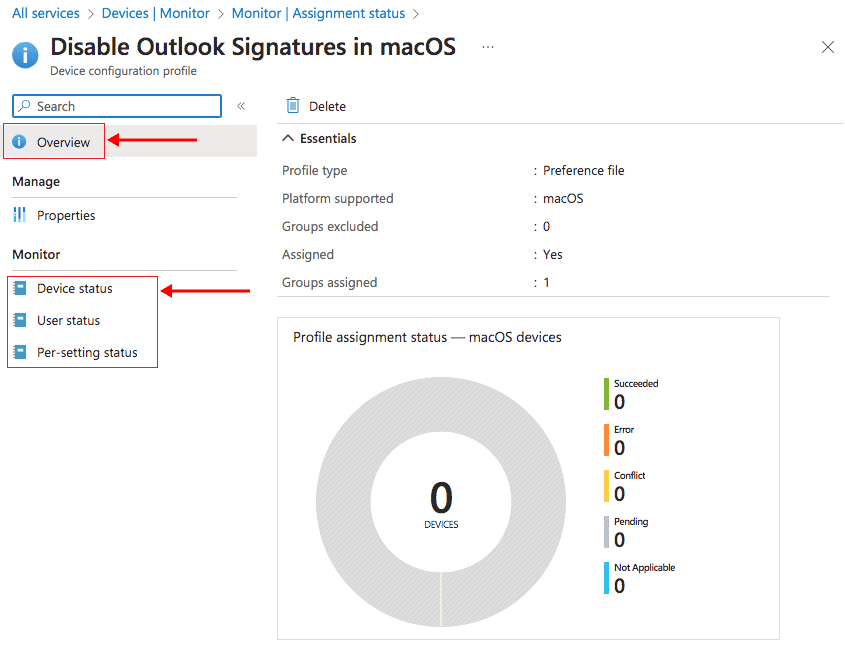How to disable email signatures in Outlook for Mac using Intune?
Problem:
You want to disable email signatures in Outlook for Mac using Intune.
Resolution:
To deactivate the built-in email signature functionality in Outlook for Mac, you must initially generate a .plist file with the necessary settings. Afterwards, you will employ this file within Microsoft Intune while setting up a configuration profile. Follow the steps below to proceed:
Create a PLIST file
- Open the Terminal application on your macOS device
- Execute the below commands:
defaults write ~/Desktop/com.microsoft.Outlook.plist DisableSignatures -bool TRUE
plutil -convert xml1 ~/Desktop/com.microsoft.Outlook.plistNote:By default, the file will be generated on the desktop of your macOS system. If you prefer to create it in an alternative location, you can adjust the provided script accordingly to meet your requirements.
- You will get a file called com.microsoft.Outlook.plist that will have the exact contents shown in the screenshot below
- Now, proceed to edit the file by removing all the existing content except for the DisableSignatures key and its associated value. After making the necessary changes, ensure that the contents of the file match as shown in the screenshot below
Steps to configure Intune to disable email signatures in Outlook for Mac
- Log in to the Microsoft Endpoint Manager admin center.
- Navigate to the ‘Devices’ > ‘Configuration profiles’ and click the Create profile’ button
- Select ‘macOS’ under ‘Platform’ and ‘Templates’ under ‘Profile type’ dropdown lists. Then , choose ‘ Preference file’ under Template name, and click the ‘Create’ button for the new configuration profile creation.
- Next, proceed with configuring the profile settings. In the ‘Basics’ step, ensure to provide a profile name (required) and description. Click the ‘Next’ button to continue.
- In the Preference domain name field, type ‘com.microsoft.Outlook’, and in the Property list file section, load the PLIST file you have prepared earlier ( internal Link to Create a PLIST file)
- In the following step, you have the option to configure Scope tags if you utilize this functionality. Click the ‘Next’ button to proceed further.
- In the ‘Assignments’ step, you can specify the scope of users for whom you wish to disable the native signature experience. To disable signatures for all users in your organization, click ‘Add all users’. Alternatively, if you want to disable signatures for specific Azure Active Directory user groups, click ‘Add groups’.Note:
In case you prefer to enable users from specific Azure Active Directory (AAD) groups to utilize the native signature experience in Outlook for Mac, you have the option to exclude them from this policy. To exclude these users, navigate to the ‘Excluded groups’ section and click on ‘Add groups’.
- In the final step, ‘Review + create’, you can ensure that all the settings are correct before finalizing. If everything looks good, click on the ‘Create’ button to save and apply your policy. From this point onward, the native signature experience in Outlook for Mac will be disabled on all or selected users computers according to your policy.Note:
To monitor the progress of profile assignment, simply navigate to the profiles' list (‘Devices’ > ‘Configuration profiles’) and click on the name of the configuration profile.
On the ‘Overview’ page, you can review the assignment status of the configuration profile, including the number of devices and users that it was successfully or unsuccessfully assigned to. For more detailed information on specific aspects such as devices, users, or individual settings, you can click on the corresponding options: ‘Device status’, ‘User status’, or ‘Per-setting status’.
Streamline Email Signature Management with a Free On-demand Demo from Sigsync
Sigsync email signature service provides effortless, centralized signature management for Office 365 and Exchange. Our team can assist you in quickly setting up company-wide signatures. Request a free on-demand demo to see how Sigsync can simplify your email signature management process.