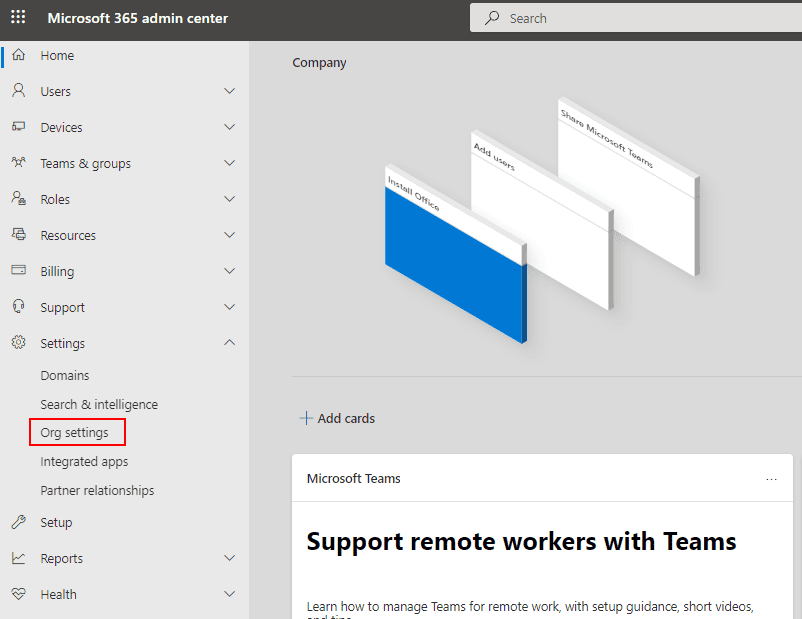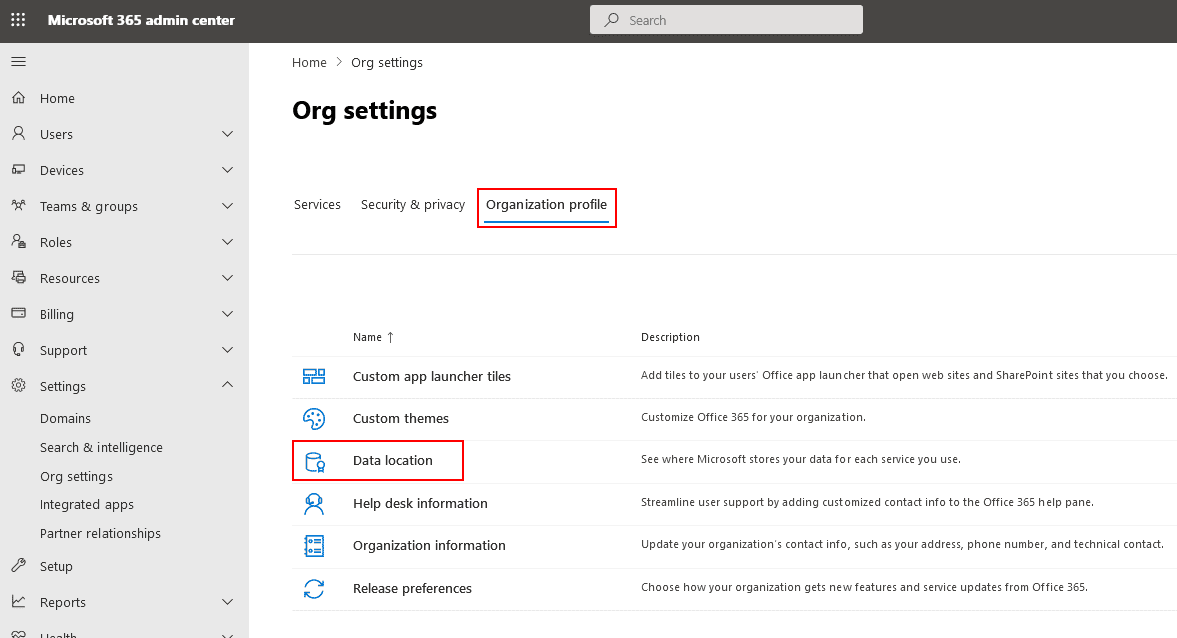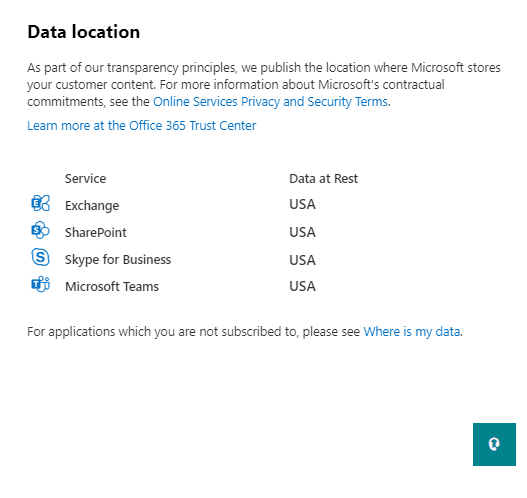How to verify the geolocation of an Office 365 tenant and Office 365 mailboxes?
You want to find the geolocation of your Office 365 tenant.
Resolution:
You can view your tenant's geolocation by using the Microsoft 365 admin center or by running the Powershell command.
View the location of Office 365 tenant using Microsoft 365 admin center
- Sign in to your Office 365 account and navigate to the Admin center.
- In Admin Center, select Settings -> Org settings.
- In the Org settings, click on Data location in the Organization profile tab.
- In the left panel, you will get the information about the tenant location of various services like Exchange, SharePoint, etc in the Data location.
View the location of Office 365 tenants using the PowerShell command
Using Powershell commands, connect to Exchange Online and run Get-OrganizationalUnit command to display the list of tenant’s properties. Verify OrganizationId value for the tenant location.
View the location of Office 365 mailboxes using the PowerShell command
Using Powershell commands, connect to Exchange Online and run Get-Mailbox command to display the list of Office 365 mailboxes. Verify the first two letters under the ServerName column.
Streamline Email Signature Management with a Free On-demand Demo from Sigsync
Sigsync email signature service provides effortless, centralized signature management for Office 365 and Exchange. Our team can assist you in quickly setting up company-wide signatures. Request a free on-demand demo to see how Sigsync can simplify your email signature management process.