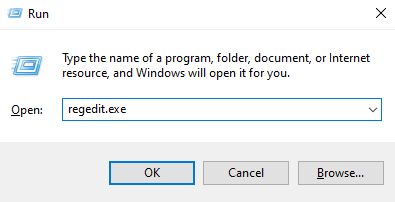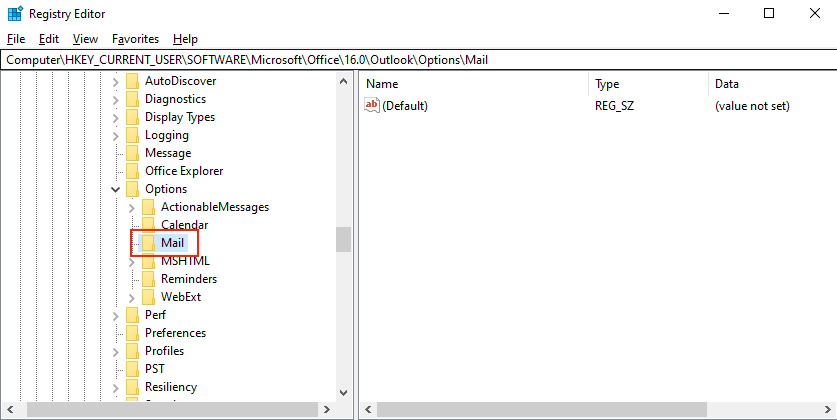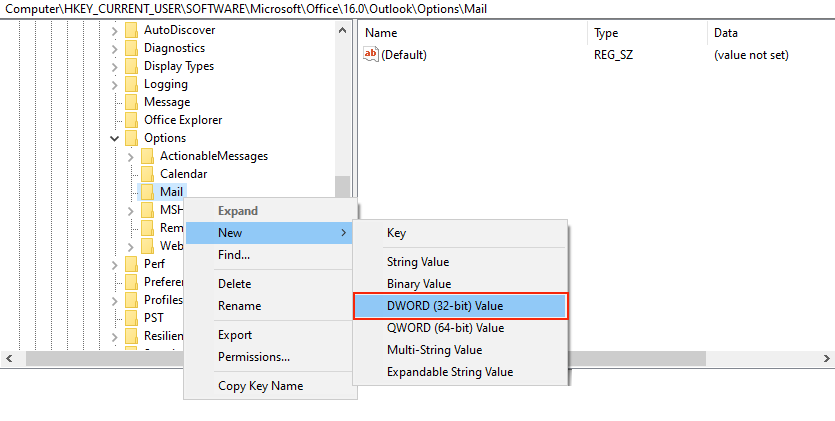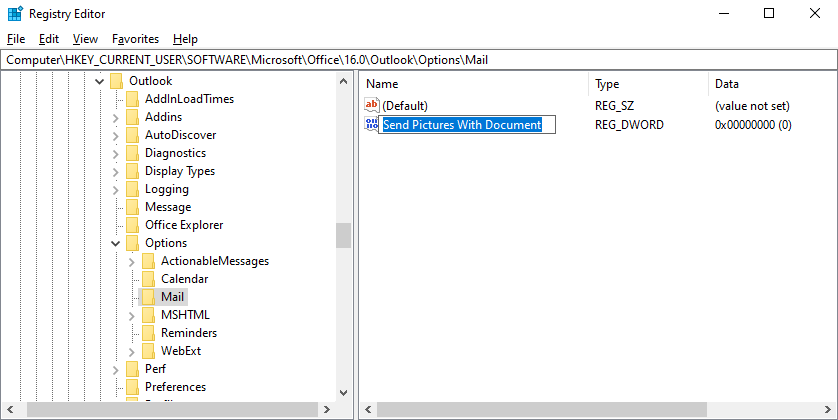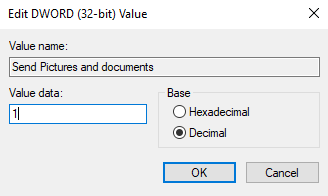How to embed images in Outlook 2013 / 2016 emails?
Scenario:
You are able to view inline and embedded images in emails and email signatures when composing a message in Outlook 2013 and 2016, but it may fail to display the images in the email on the recipient's side and it may display the message as shown in the below screenshot.
Resolution:
In order to correctly display embedded images on the recipients, in latest versions of Outlook can modify Windows registry entries to enable the image embedding.
Steps to enable image embedding in Outlook
Note: If you are unfamiliar with editing the Windows registry, it is highly recommended that you seek the assistance of an IT professional.
- Step 1. Open the Windows Registry Editor (Press 'Ctrl + R' and type 'regedit.exe' from the 'Start menu') as shown below.
- Step 2. Navigate to the key 'HKEY_CURRENT_USER'.
HKEY_CURRENT_USER\Software\Microsoft\Office\X.0\Outlook\Options\
Where 'X' is the version of Outlook you are using.
(Note that for Outlook 2016 you need to enter 16, and for Outlook 2013 enter the number 15)
- Step 3. Find and open the 'Mail' subkey. Create this subkey if it doesn’t exist in the tree (folder structure).
- Step 4. Right click on the subkey and add a new 'DWORD Value'.
- Step 5. Enter the name exactly as it is shown below:
'Send Pictures With Document'
- Step 6. Edit and enter a value of 1 in the Value data field.
Value data: 1
Base: Decimal
Restart Computer / Outlook and then send yourself a test email. If you include an embedded image or a picture / graphics in the email, your recipients should now see the images appropriately.
Streamline Email Signature Management with a Free On-demand Demo from Sigsync
Sigsync email signature service provides effortless, centralized signature management for Office 365 and Exchange. Our team can assist you in quickly setting up company-wide signatures. Request a free on-demand demo to see how Sigsync can simplify your email signature management process.