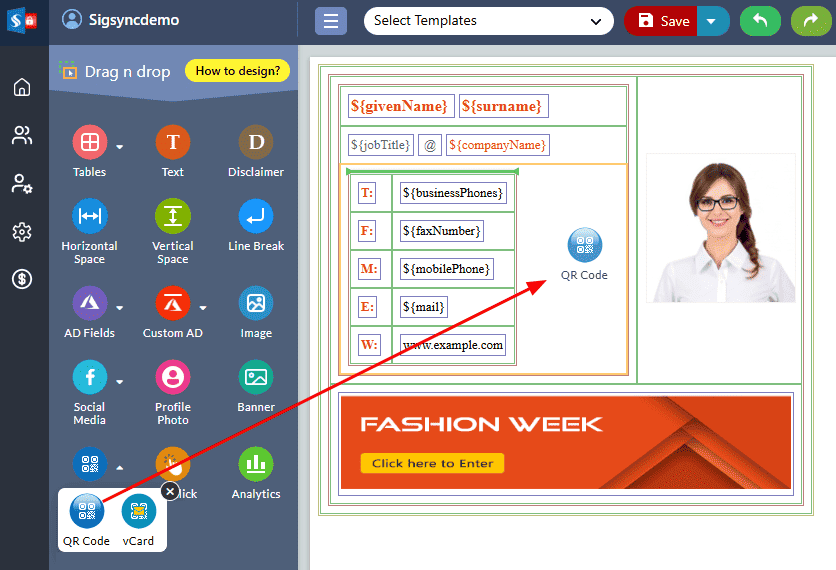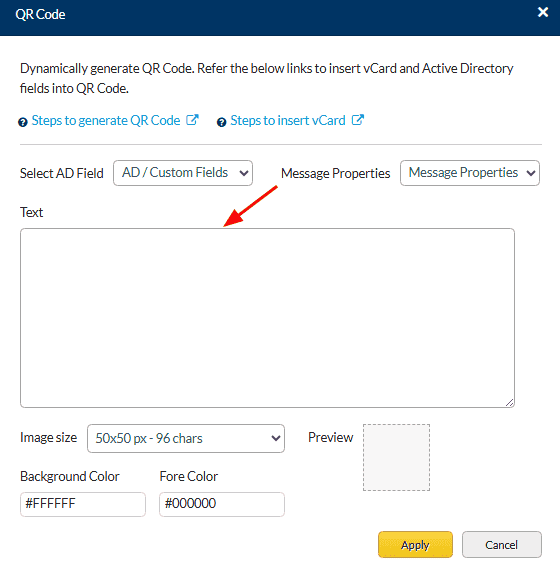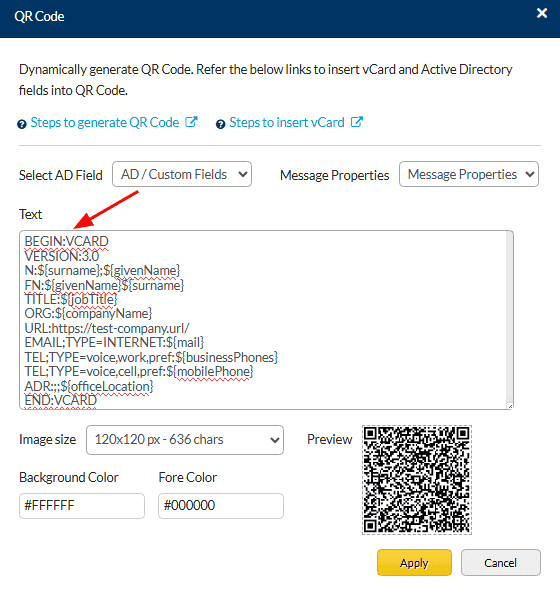How do I dynamically insert vCard as QR Code along with an email signature?
Sigsync enables you to dynamically insert vCard as QR Code in your signature. Open your vCard (.vcf) file on any text editor, copy the vCard details and paste them in the Sigsync QR code generating window. Replace the text part with the required Active Directory (AD) / custom AD fields.
Steps to insert vCard as QR Code along with an email signature
- Drag and drop the QR code component in to the design area
- QR Code image generator window will be displayed as shown below
- Paste the vCard details in the 'Text' field.
For instance : If your vCard is having the following details
To dynamically insert the vCard as a QR Code, replace John in the example, with the AD field ${givenName}, Doe with ${surname}, and so on. After updating the AD fields, you will have the following details for the vCard.
- Click the 'Apply' button and save the signature template.
Streamline Email Signature Management with a Free On-demand Demo from Sigsync
Sigsync email signature service provides effortless, centralized signature management for Office 365 and Exchange. Our team can assist you in quickly setting up company-wide signatures. Request a free on-demand demo to see how Sigsync can simplify your email signature management process.