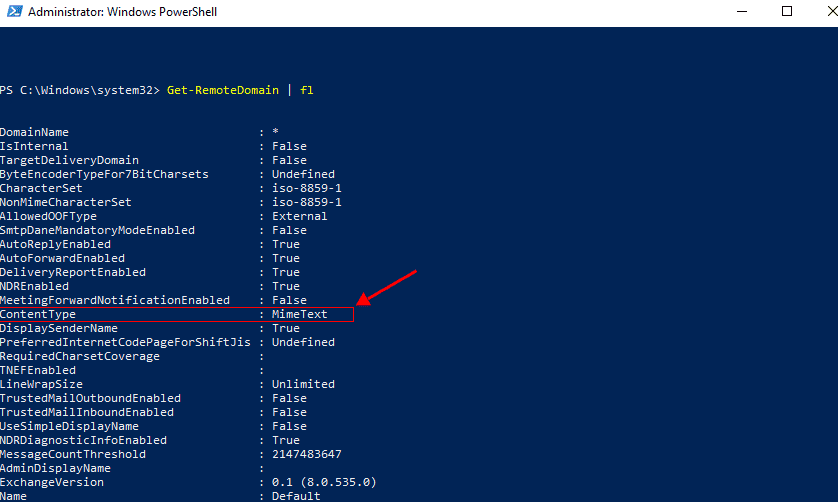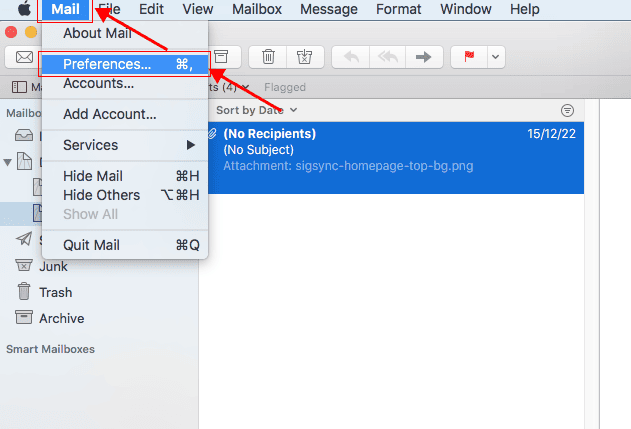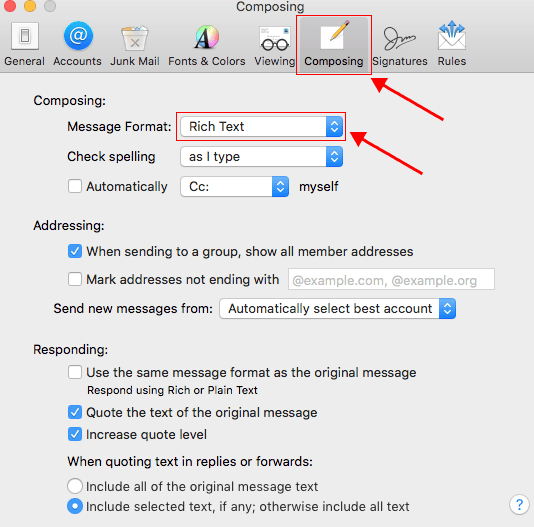Emails sent from Apple and mobile devices in the plain text format
Problem:
When you send an email using an Apple device (iPhone, iPad, or Mac) or a mobile device (Android), the email is sent in plain text format. This can cause the Sigsync email signatures to not appear correctly or possibly not be added to your emails at all.
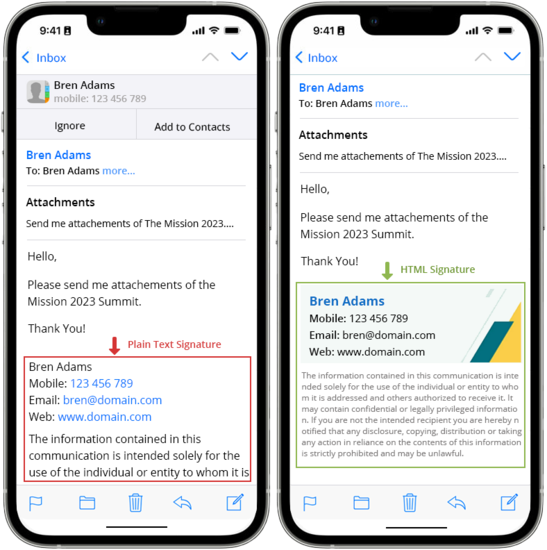
Resolution:
Most of the mobile devices are set to plain text format for the messages, and do not allow you to choose the format (plain text / RTF / HTML) before sending the message.
With Apple Mail, things get more intriguing. When replying, forwarding, or composing messages on a Mac, the app often goes for plain text or HTML format automatically. Even if you've set Rich Text as the default in the app's settings, it might not always work: composing a message without text formatting can make Apple Mail opt for plain text mode, ignoring the app's settings and the original format.
Note: The way Apple devices name things doesn't align precisely with Microsoft's terminology. While Microsoft labels ‘Rich Text’ as a distinct document format (RTF), Apple Mail uses ‘Rich Text’ to mean HTML. As a result, Apple devices can't directly send messages in Microsoft's RTF format.
Methods to convert plain text to HTML format
The below methods can force to convert your messages to HTML signatures when you send from Apple and mobile devices:
- PowerShell commands to convert Plain text to HTML format
- Change the default message format to HTML in Apple Mail
PowerShell commands to convert Plain text to HTML format
Run the below PowerShell commands in Administrator mode
Execute the below command to connect to Exchange online and authenticate in Microsoft sign in page
Command:
Connect-ExchangeOnline
Run the below command to verify your current 'RemoteDomain' settings and the value of the ContentType property
Command:
Get-RemoteDomain | fl
If domains are configured with the default content type as 'MimeText', run the below command to modify the ContentType property as 'MimeHtml'
Command:
set-remotedomain -Identity Default -ContentType MimeHtml
Change the default message format to HTML in Apple Mail
- Launch the Mail app on your Mac computer.
- In the top menu, click 'Mail' and choose 'Preferences' from the drop-down list
- Go to the 'Composing' section and set the 'Message Format' to 'Rich Text'.
- Compose a new mail and add the required formatting
- Send the mail.
Your email should be sent in HTML and stamped with the HTML version of your signature.
Streamline Email Signature Management with a Free On-demand Demo from Sigsync
Sigsync email signature service provides effortless, centralized signature management for Office 365 and Exchange. Our team can assist you in quickly setting up company-wide signatures. Request a free on-demand demo to see how Sigsync can simplify your email signature management process.