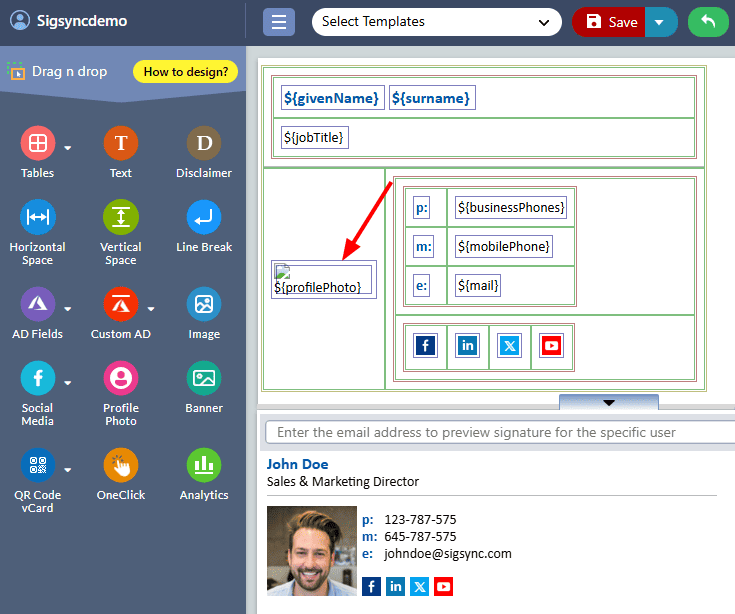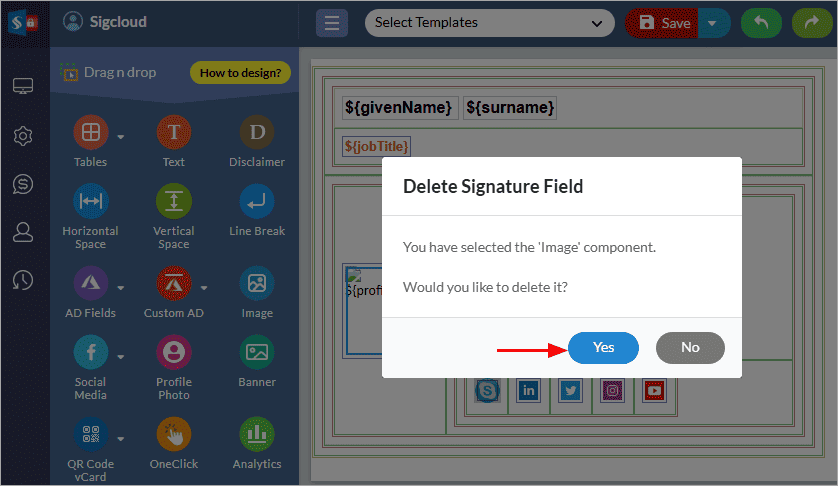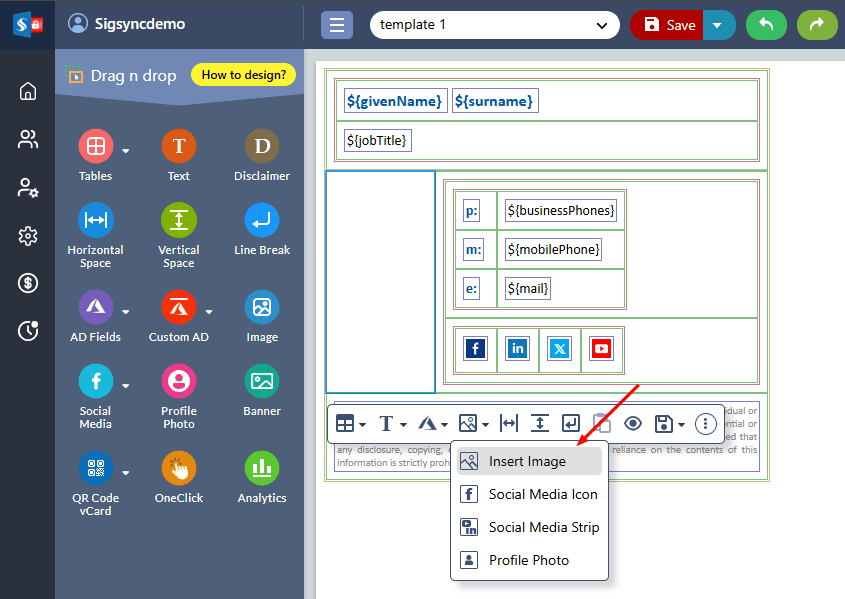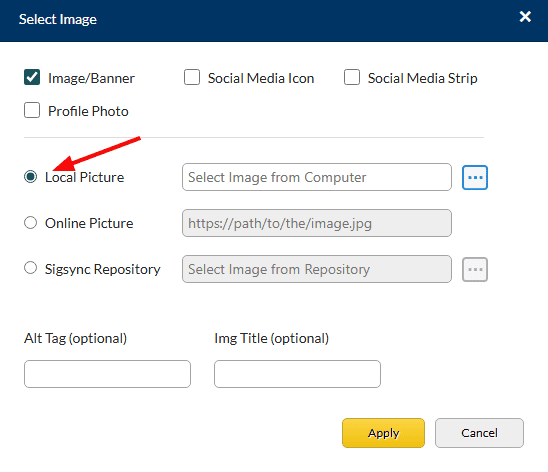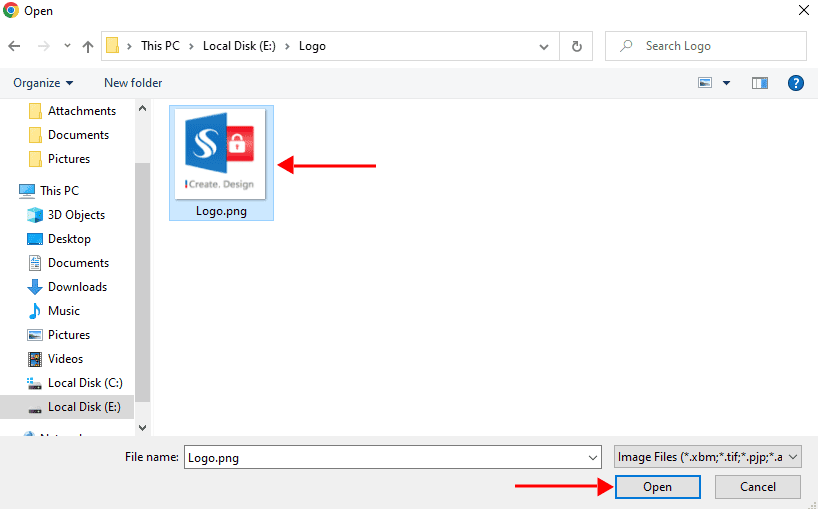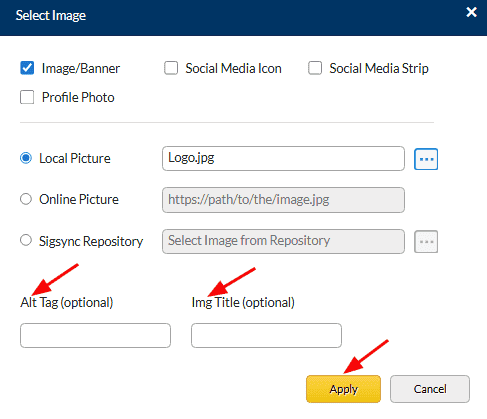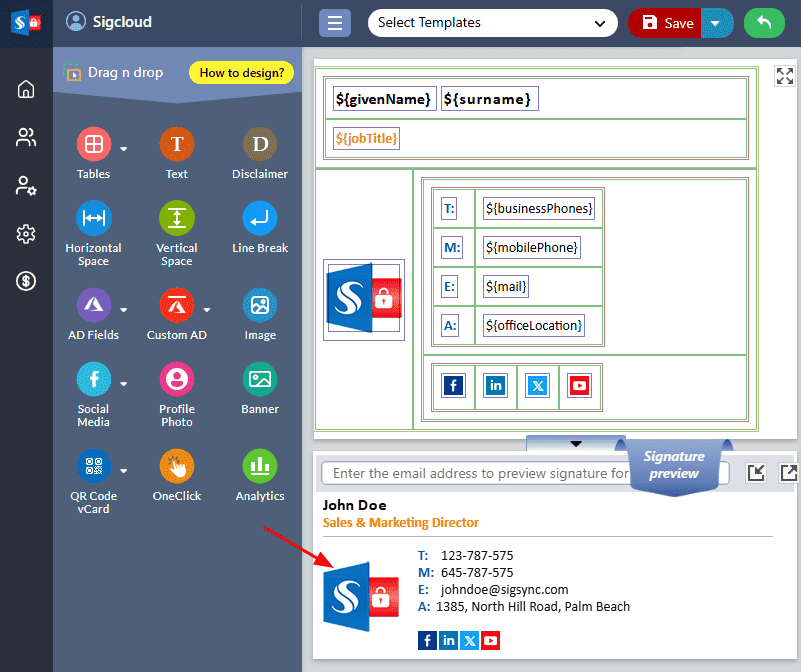How to replace Active Directory Profile Photo by static logo?
Sigsync Office 365 Email Signature Service lets you create dynamic email signatures using Active Directory attributes, including user profile photos. If you prefer to display a static company logo instead of individual profile photos, you can easily modify the signature template by removing the photo placeholder and inserting your logo. Follow the steps below to make this change.
- Select the ‘Profile Photo’ field and click on the ‘Delete’ icon
- Click on ‘Yes’ for deletion confirmation
- Now, select the table cell and click the ‘Insert Image’ icon
- You can either select the Logo from your local drive or use online URL
- Choose the Logo
- Enter the Alt Tag and Image Title for the Logo, then click the 'Apply' button
- Preview the changes
Streamline Email Signature Management with a Free On-demand Demo from Sigsync
Sigsync email signature service provides effortless, centralized signature management for Office 365 and Exchange. Our team can assist you in quickly setting up company-wide signatures. Request a free on-demand demo to see how Sigsync can simplify your email signature management process.