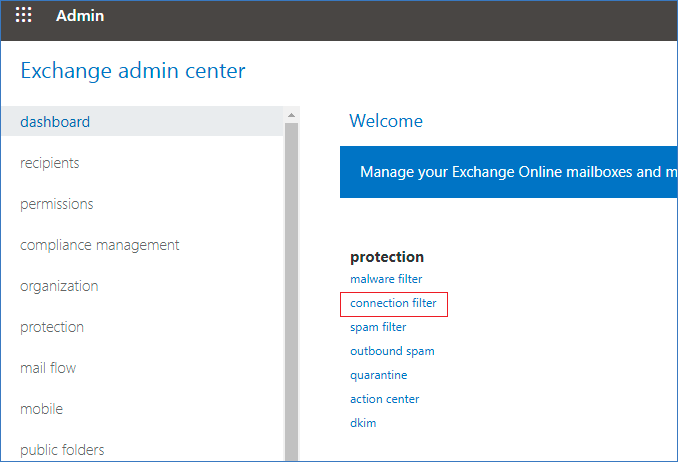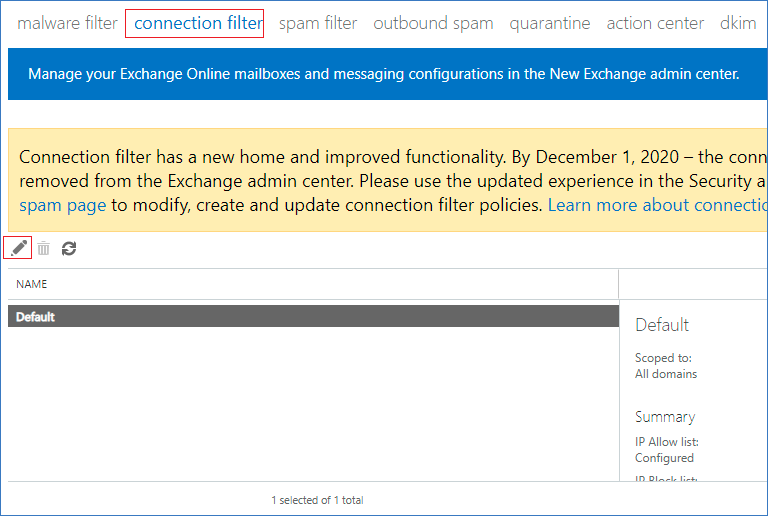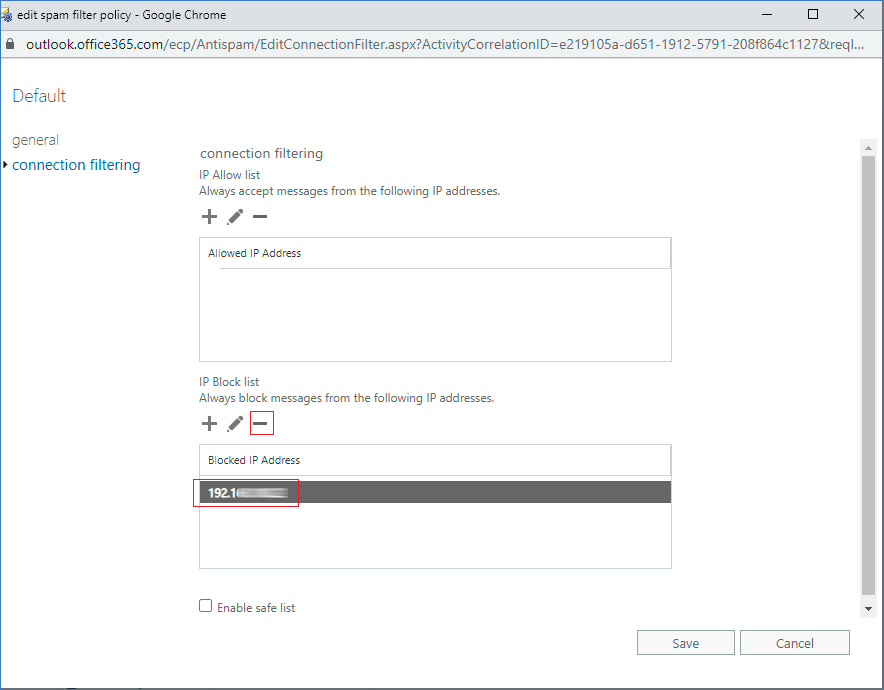How to fix Email delivery issue when Azure IP is blocked?
An email is not getting delivered to the recipient and the sender encounters a non-delivery report error such as
550 5.7.1 Service unavailable, Client host [65.52.56.186] blocked using Customer Block list (AS16012607)
This problem occurs either if the sender’s IP is blocked on the recipient server or on the tenant.
Note: In case you don’t want the signature to be sent to specific recipients, you can use Sigsync mail flow rules/transport rules that will exclude those recipients.
Blocking the IP on a tenant which uses Sigsync Email Signatures for Office 365 will cause the mail not to reach the Sigsync service. So, Sigsync will be unable to send NDRs to the tenant.
For both the problems the solution below will work.
Resolution:
The problem occurs when the IP Address of a Sigsync Service geolocation is added to the IP Block list in the Exchange Online admin center (EAC). Contact Sigsync support to get the IP details and remove it from the EAC by following the steps below.
- Open Exchange admin center, click on protection and click connection filter as shown below.
- Double click the connection filter (in this case its default) or highlight it and click the edit button ( ).
- In the connection filtering tab, press the minus button to remove the IP address of any Sigsync Azure Service geolocation. Save the changes.
- Now, emails with signatures should be delivered without any issues.
Streamline Email Signature Management with a Free On-demand Demo from Sigsync
Sigsync email signature service provides effortless, centralized signature management for Office 365 and Exchange. Our team can assist you in quickly setting up company-wide signatures. Request a free on-demand demo to see how Sigsync can simplify your email signature management process.