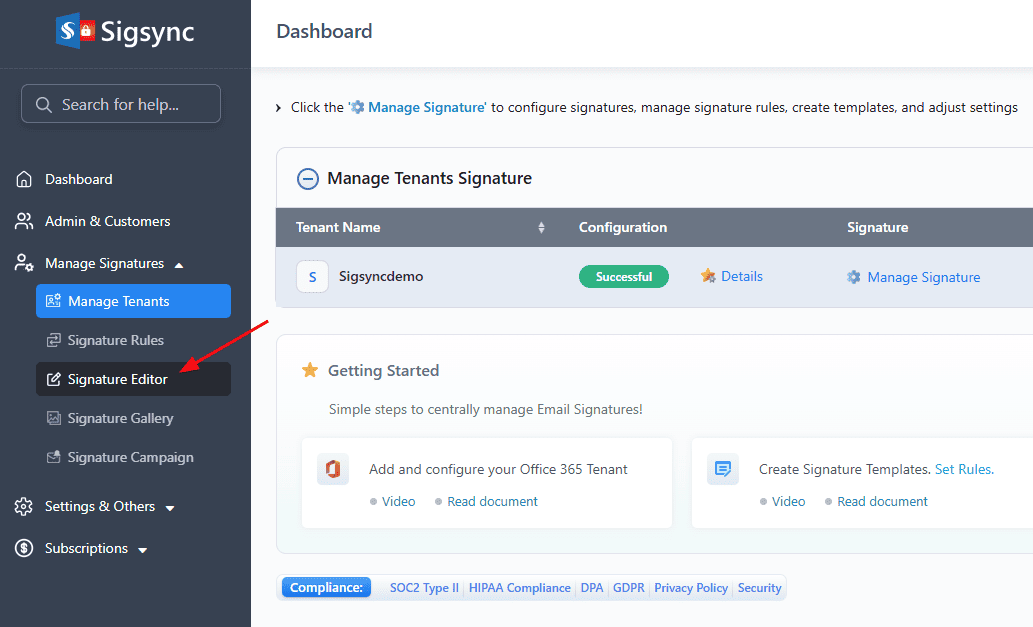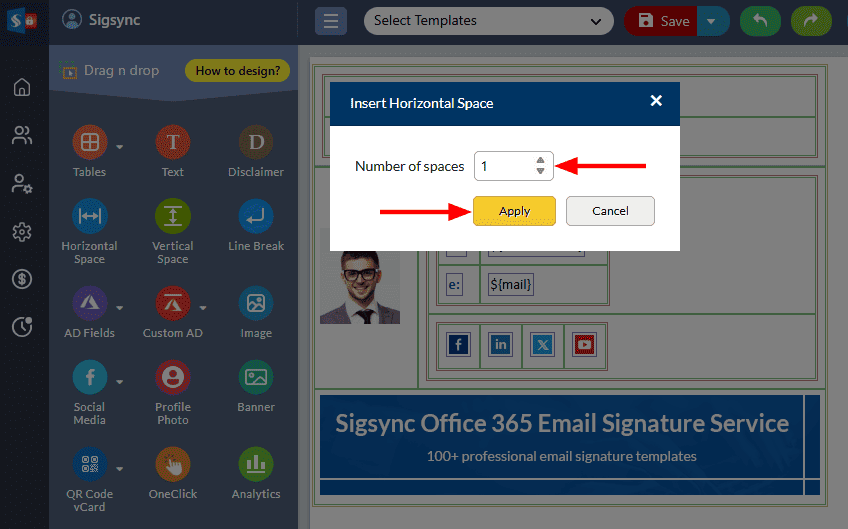How to resolve the missing spaces in an email signature?
You might have created a signature template. There are some spaces missing when you preview the signature.
Resolution:
In such cases, click the particular field where the space is missing when you preview the signature template, and add the required space before / after the field.
Follow the steps below to add a space before / after the signature field.
- Login to Sigsync dashboard
- Select the 'Manage Signatures' < 'Signature Editor' section.
- Select the row, click the Insert Horizontal Space icon from the toolbar, and place it where you want to add the horizontal space.
- Enter the number of spaces required and click the ‘Apply’ button.
- The space will be added and you can preview the changes in the signature preview area.
Streamline Email Signature Management with a Free On-demand Demo from Sigsync
Sigsync email signature service provides effortless, centralized signature management for Office 365 and Exchange. Our team can assist you in quickly setting up company-wide signatures. Request a free on-demand demo to see how Sigsync can simplify your email signature management process.