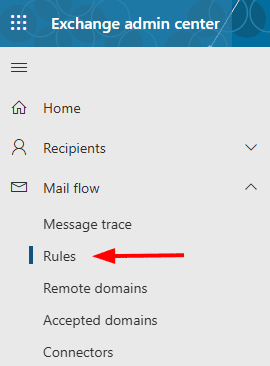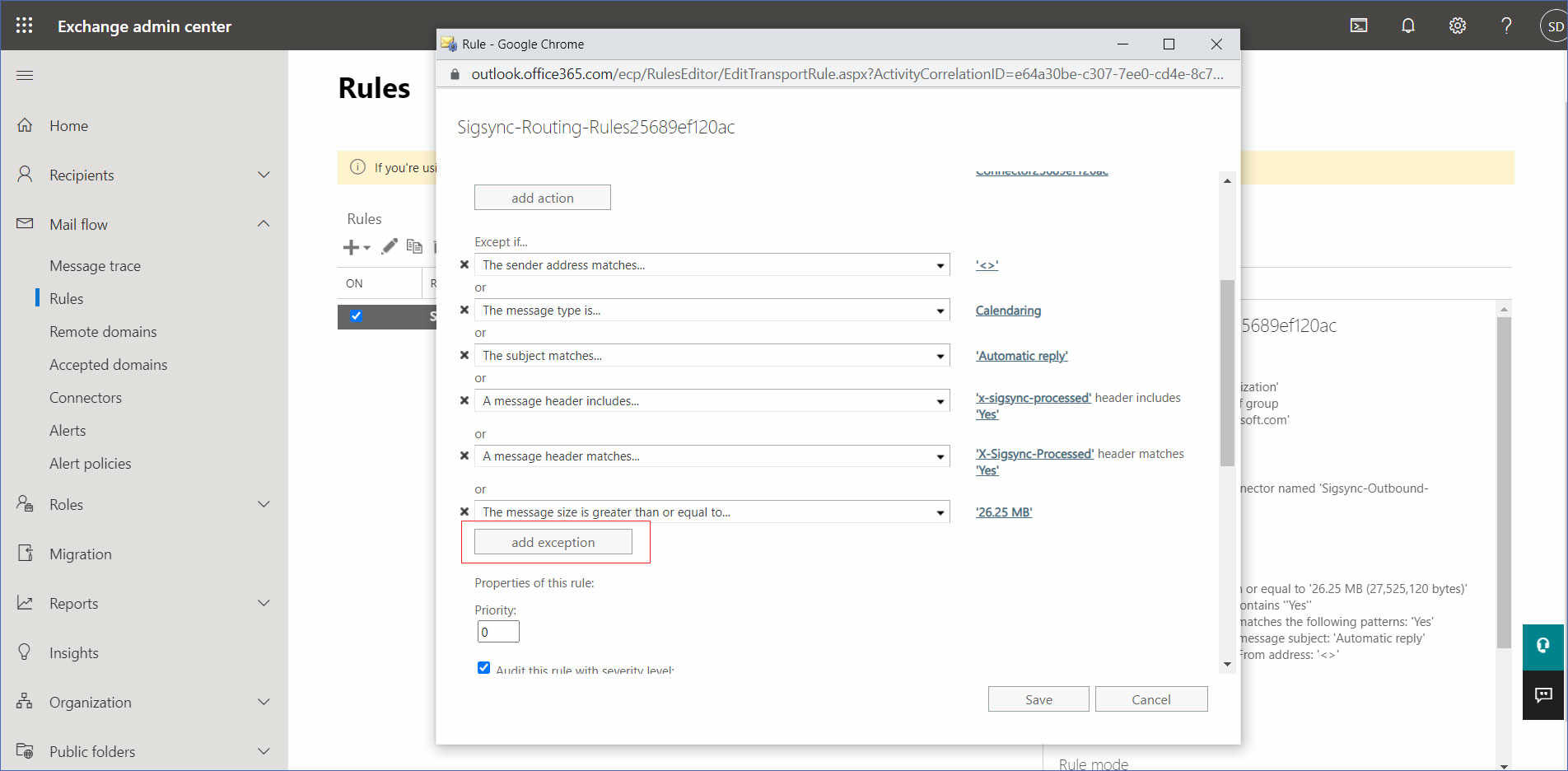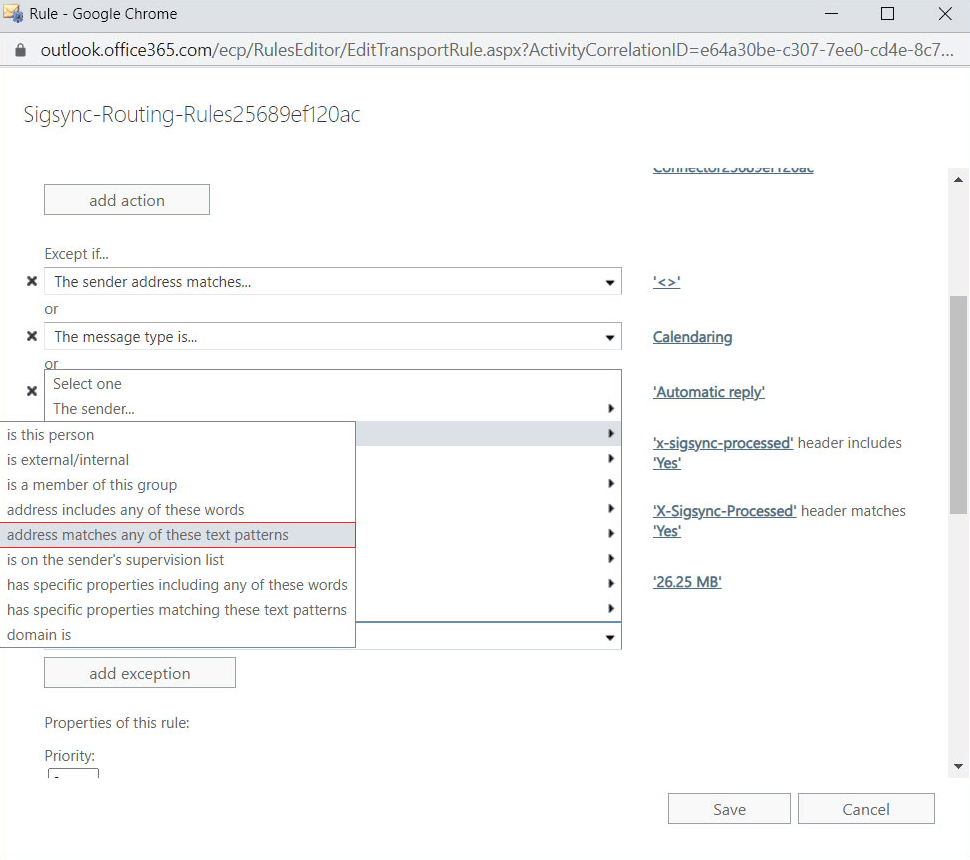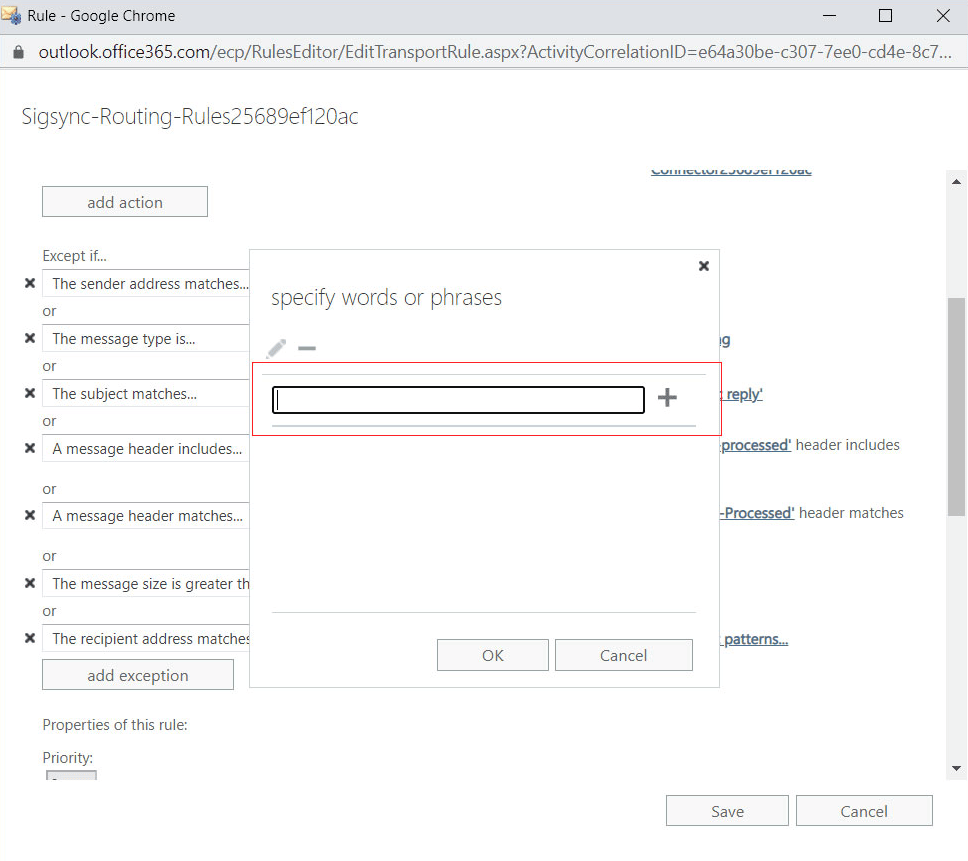How to resolve the SenderNotAuthenticatedForGroup error?
You might get a non-delivery report (NDR) for your mail with the error message (or similar type of message):
Error: 550 5.7.133 RESOLVER.RST.SenderNotAuthenticatedForGroup; authentication required; Delivery restriction check failed because the sender was not authenticated when sending to this group
Resolution:
This issue occurs when mail is sent to an Exchange distribution group address for which the sender's authentication is needed. This may arise when you use Sigsync Email Signatures for Office 365 or other third-party email signature services that route emails through external services. Microsoft Exchange identifies internal/external senders as per the mail flow, thereby prompting errors.
By manually adding an exception to the Sigsync Routing rule, you can exclude the distribution group from the scope of the transport rule.
- Sign in to the Exchange admin center
- Navigate to Mail Flow > Rules. Now double click on the Sigsync Routing Rules as shown.
- Scroll down and click on the add exception button.
- Select the option The Recipient > address matches any of these text patterns
- Now enter the email address of the distribution group which is causing the issue.
- Save the changes.
Streamline Email Signature Management with a Free On-demand Demo from Sigsync
Sigsync email signature service provides effortless, centralized signature management for Office 365 and Exchange. Our team can assist you in quickly setting up company-wide signatures. Request a free on-demand demo to see how Sigsync can simplify your email signature management process.