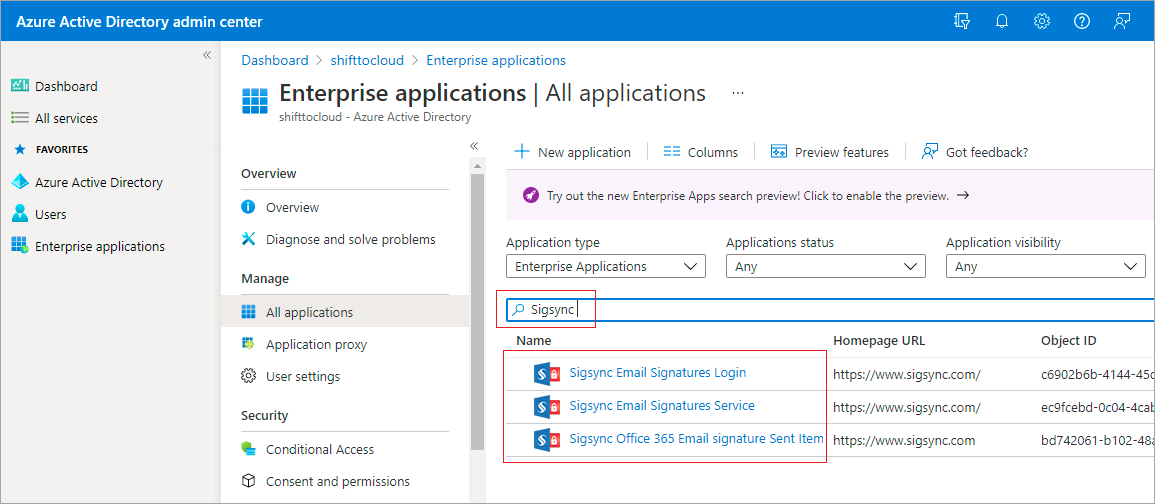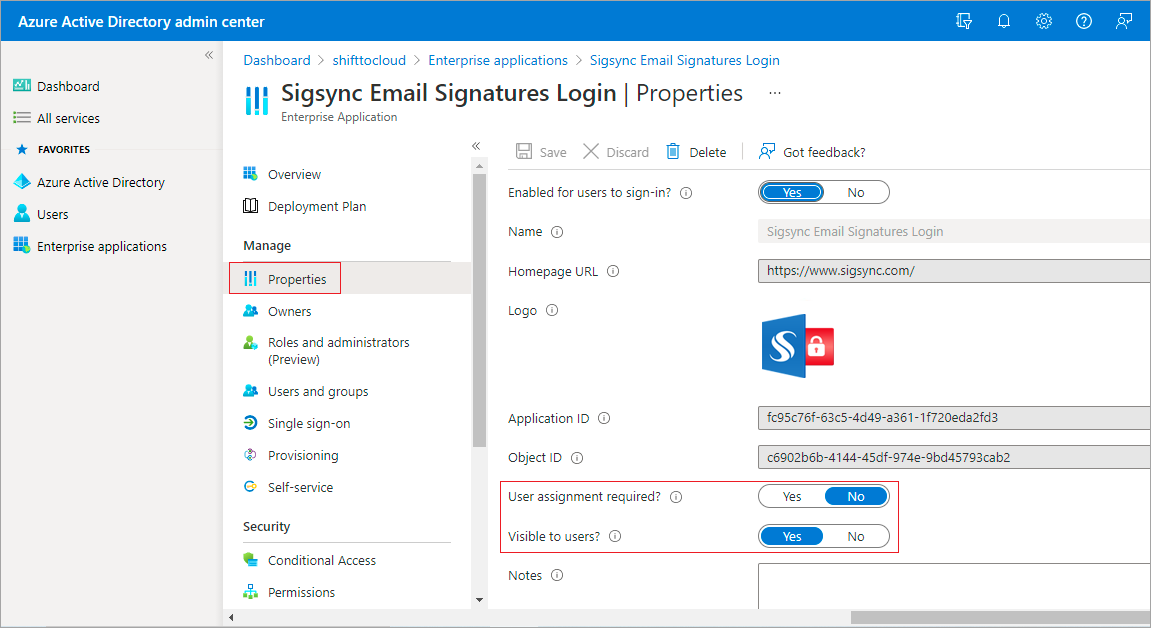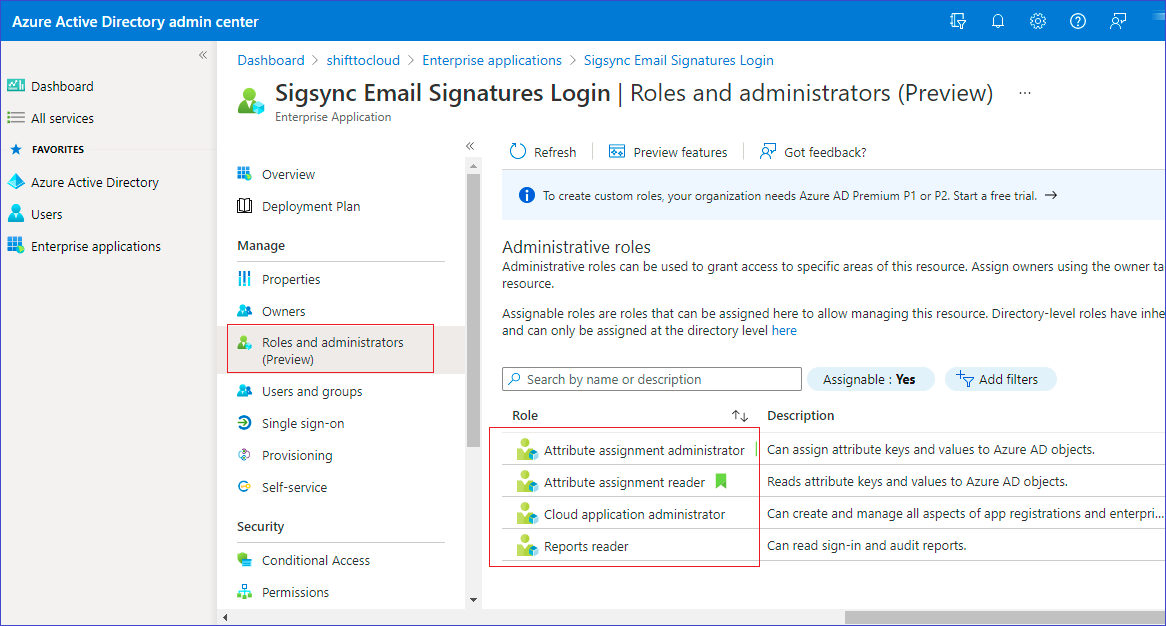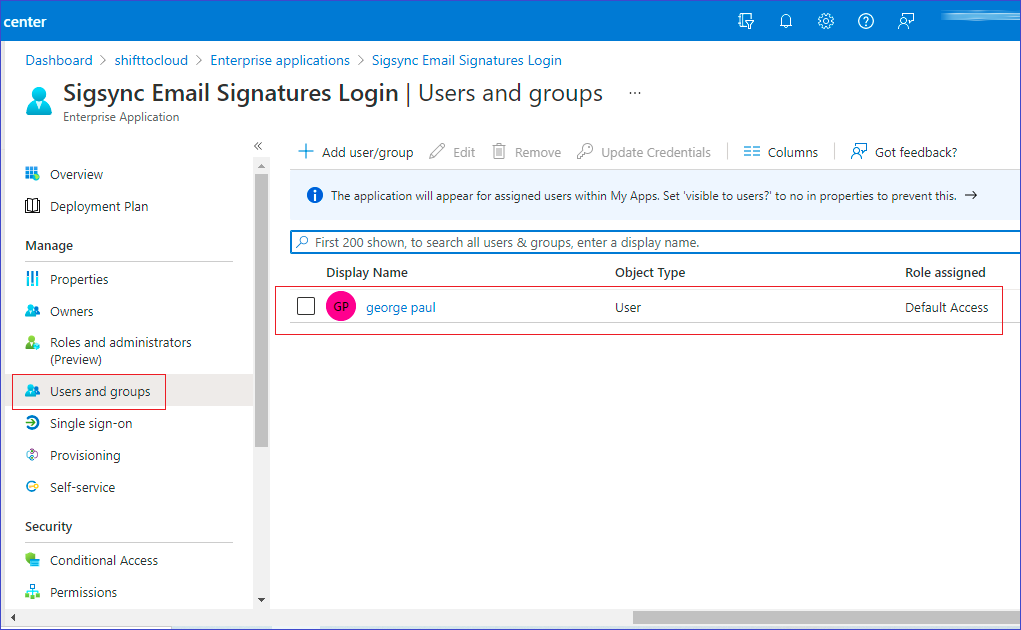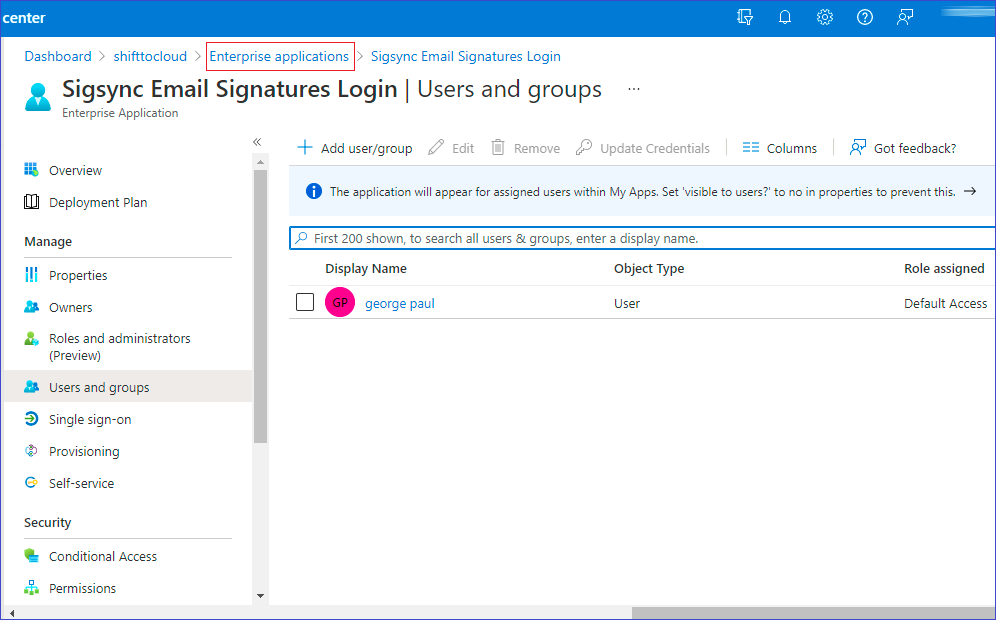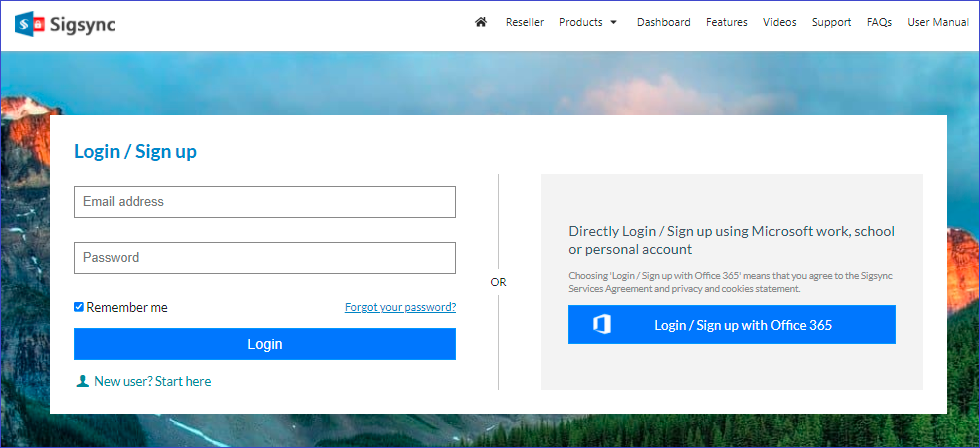How to solve Sigsync login issues?
You’re unable to log in to your Sigsync account.
Resolution:
There are a few reasons why you are unable to log in. The most common causes and suggested solutions are described below.
Incorrect configuration of Sigsync Email Signatures apps in Azure Active Directory
If you notice misbehaviours such as a redirect, automatic redirection to the login page, or simply no response when you attempt to log in to the Sigsync account, follow the steps below to ensure that the Sigsync apps are configured correctly in your Azure AD.
- Login to the Azure Active Directory admin center.
- Click the Enterprise applications option.
- In the search bar type,
Sigsync email signatures
The list will be displayed with apps that match the search text.
- For each listed Sigsync app, follow the steps below:
- Click an app to navigate to its settings page.
- Navigate to Properties and check if the settings are the same as shown in the image below. If not, please change them accordingly.
- User assignment required = No
- Visible to users = Yes
- Next, navigate to Roles and administrators in the menu under Manage. The following four entries should be present (Attribute Assignment administrator, Attribute Assignment reader, Cloud application administrator, Reports reader).
- Finally, navigate to Users and groups and verify if you can notice the entry for the admin account user with the Default Access role assigned as shown. If there is no such entry, add an admin account user by clicking +Add user/group, ideally the one used to register your tenant with Sigsync.
- Revert to the list of found Sigsync apps by clicking the Enterprise applications link at the top of the window.
- Repeat the procedure from Step 4 for all the apps that you have found from the Sigsync email signatures phrase.
Once you correctly configure all the Sigsync apps in Azure Active Directory as described above, you should no longer encounter the login issue.
You used Microsoft Office 365 account login instead of your Sigsync account
When your Office 365 account expires or the domain name changes, you may be unable to login to Sigsync services (direct Office 365 login via the RHS method). In such a case, you need to contact Sigsync support to transfer your settings, tenants and other details to login via the Sigsync login method (LHS).
Note: If you use your Office 365 account email address for logging in with the Sigsync login method (LHS), then both the accounts will be merged and you will be able to log in to your account with either of the login methods.
Streamline Email Signature Management with a Free On-demand Demo from Sigsync
Sigsync email signature service provides effortless, centralized signature management for Office 365 and Exchange. Our team can assist you in quickly setting up company-wide signatures. Request a free on-demand demo to see how Sigsync can simplify your email signature management process.