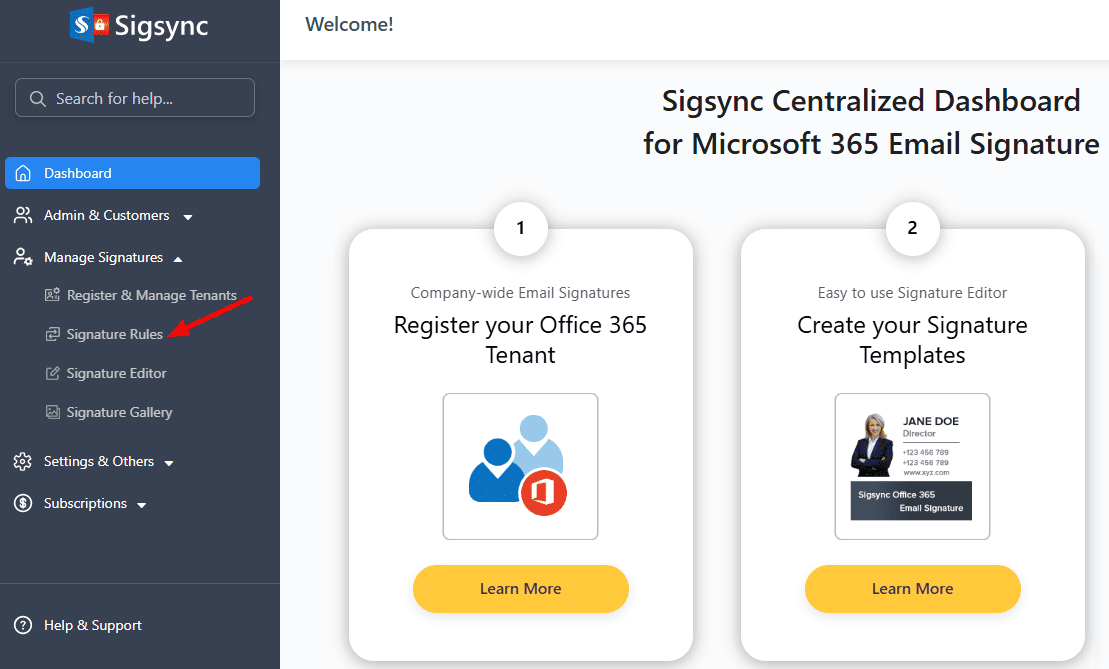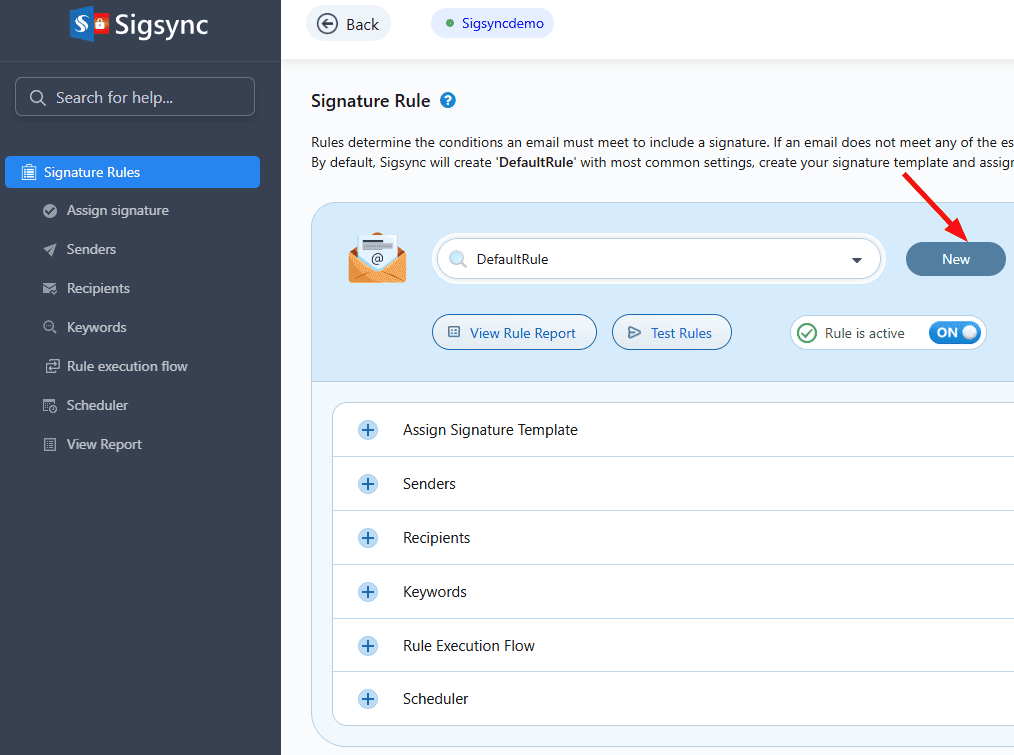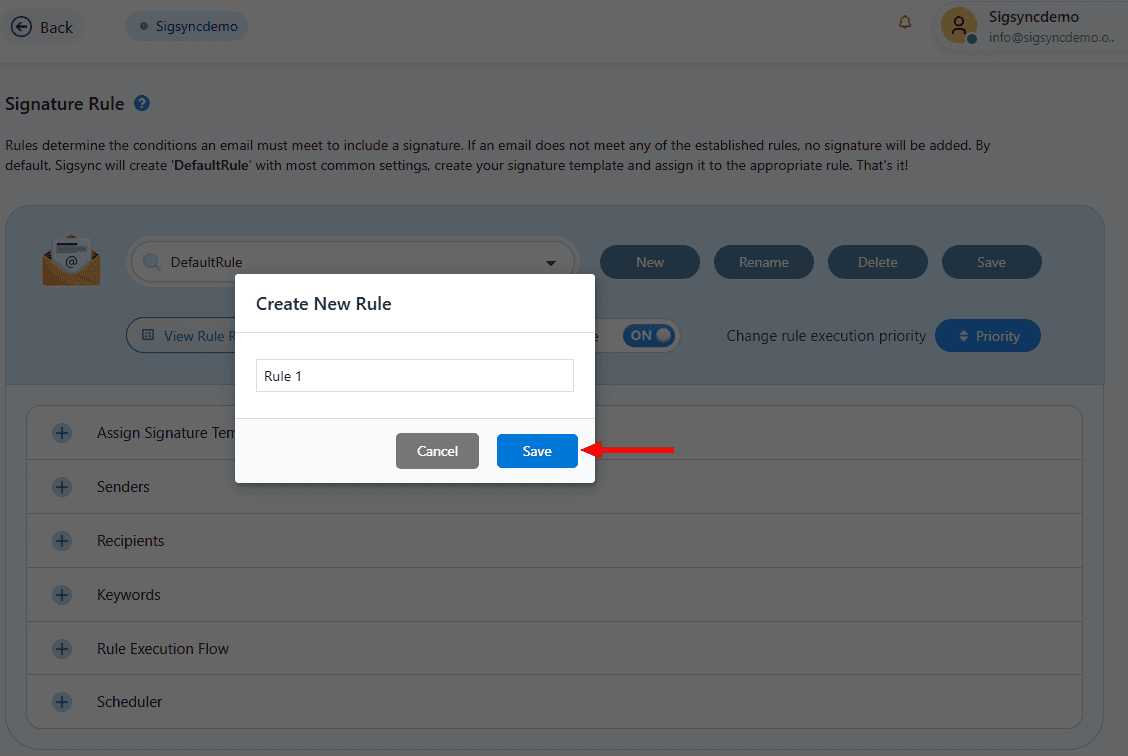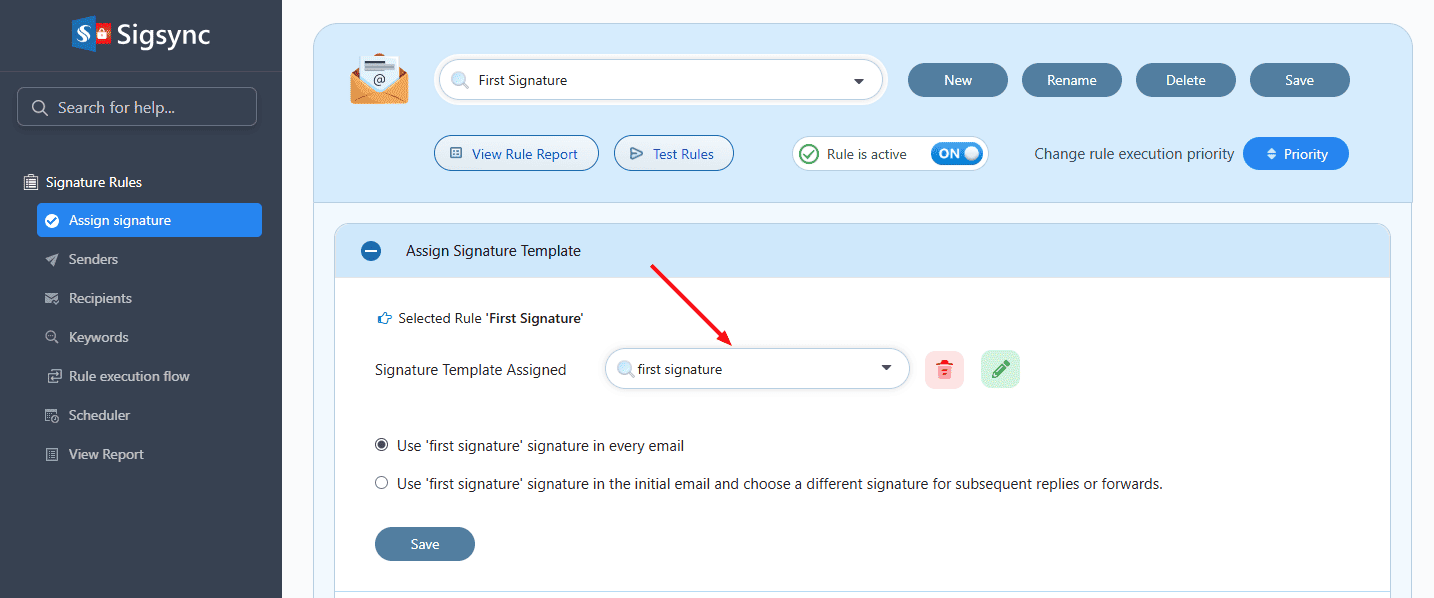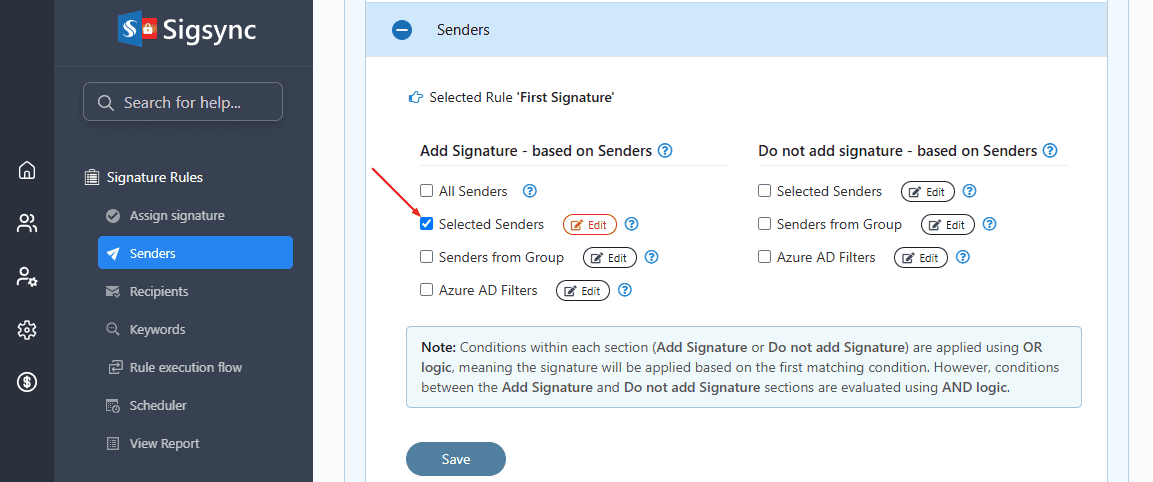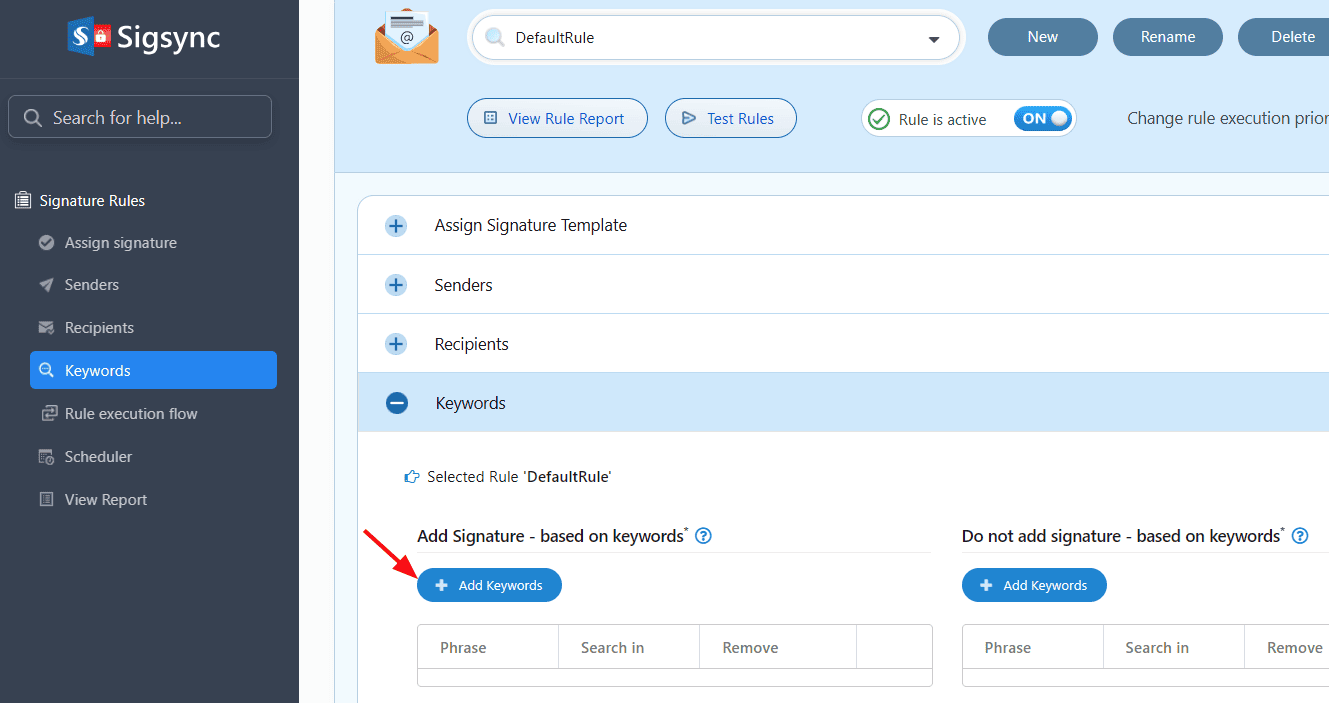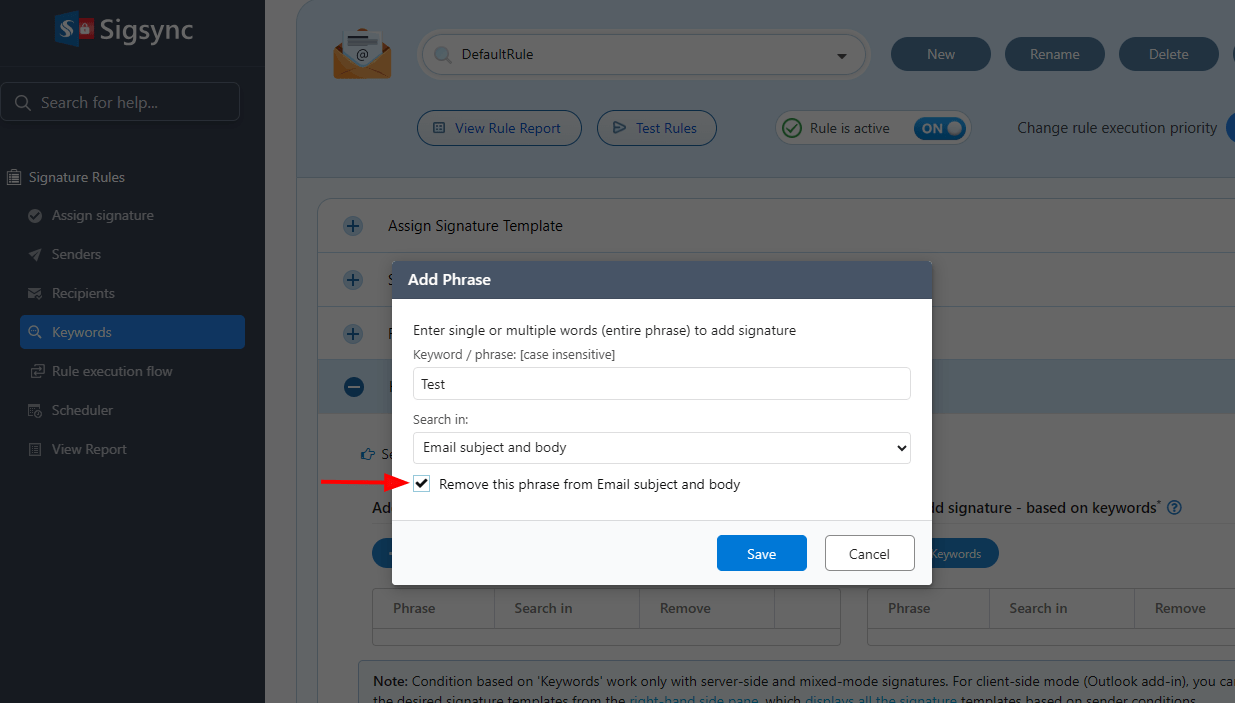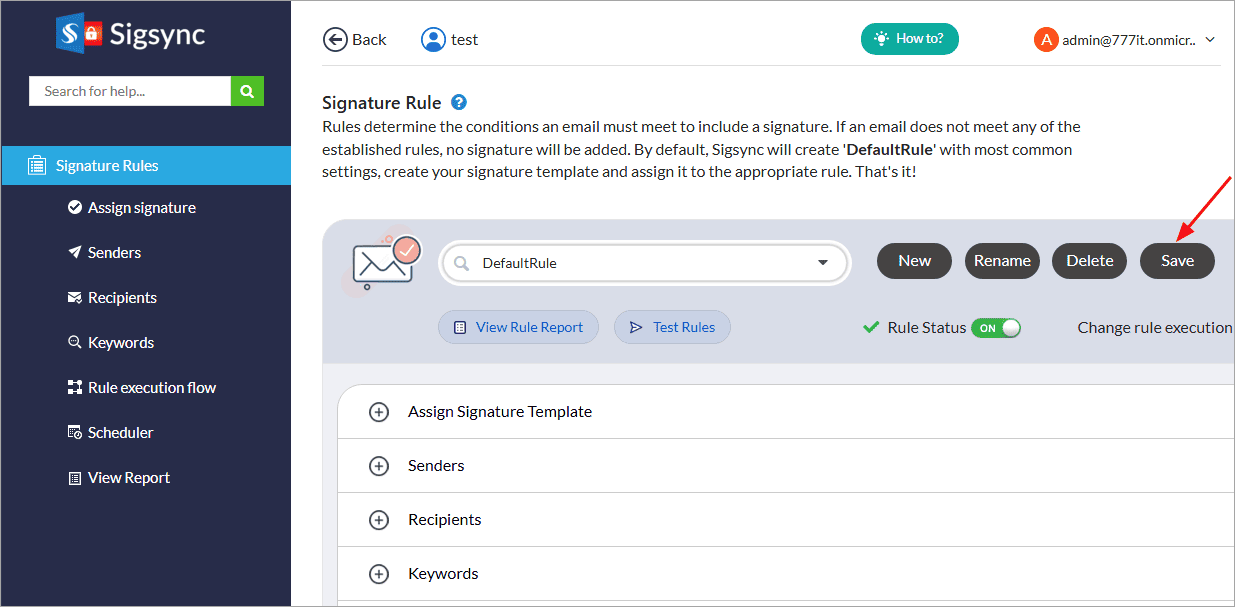How to set up two signatures for an individual sender?
Sigsync Office 365 Email Signature Management Software provides flexible options to assign multiple signatures to a single user based on specific conditions. To set up two different signatures for an individual sender, you can create separate signature rules using keyword-based conditions and link each rule to a different signature template. While composing the email, the user simply includes the defined keyword in the message to trigger the corresponding signature.
Steps to set up two signatures for an individual sender
- Login to the Sigsync Dashboard.
- Select 'Manage Signatures' > 'Signature Rules' tabs from the dashboard.
- Click ‘New’ button to create the signature rule
- Give a name to the rule and click the ‘Save’ button
- Assign the signature template
- Click the ‘Edit’ button next to ‘Selected Senders’ under the ‘Senders’ tab and select the sender to whom you want to set two signatures.
- Select the 'Keywords' tab and click the 'Add Keywords' button under ‘Add Signature – based on keywords’ section.
- Set the keyword (Ex: ‘First signature’) and select the 'Search in' option as either email body, subject or both. Check ‘Remove this phrase from email subject and body’ to remove the keyword from email after adding the signature. Click the ‘Save’ button
- Click the 'Save’ button to save the rule changes.
- Repeat the above steps to create the second rule with the second keyword (Ex: Second signature) and assign the template. Add this keyword in the email subject or body while composing the email.
Streamline Email Signature Management with a Free On-demand Demo from Sigsync
Sigsync email signature service provides effortless, centralized signature management for Office 365 and Exchange. Our team can assist you in quickly setting up company-wide signatures. Request a free on-demand demo to see how Sigsync can simplify your email signature management process.