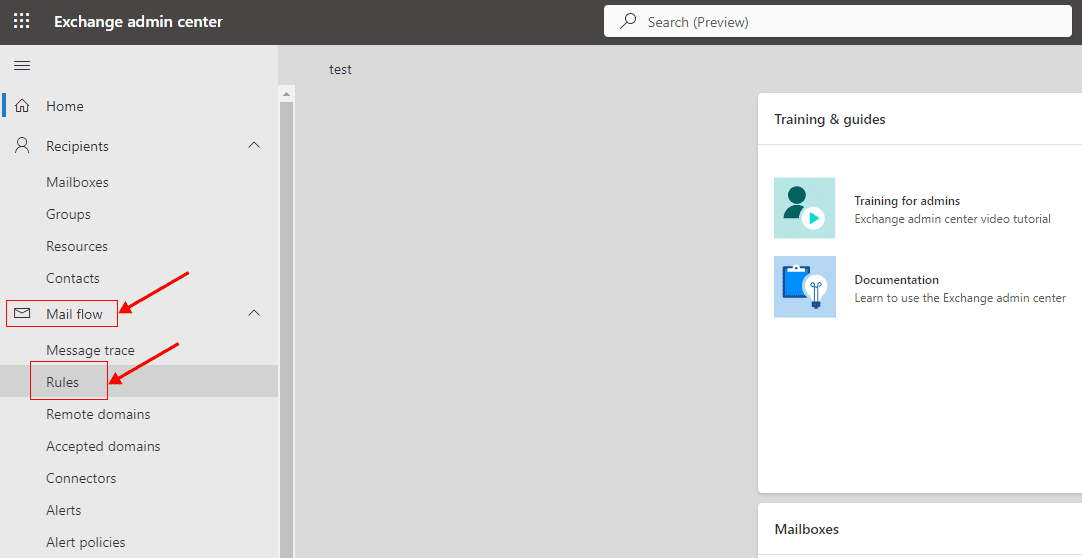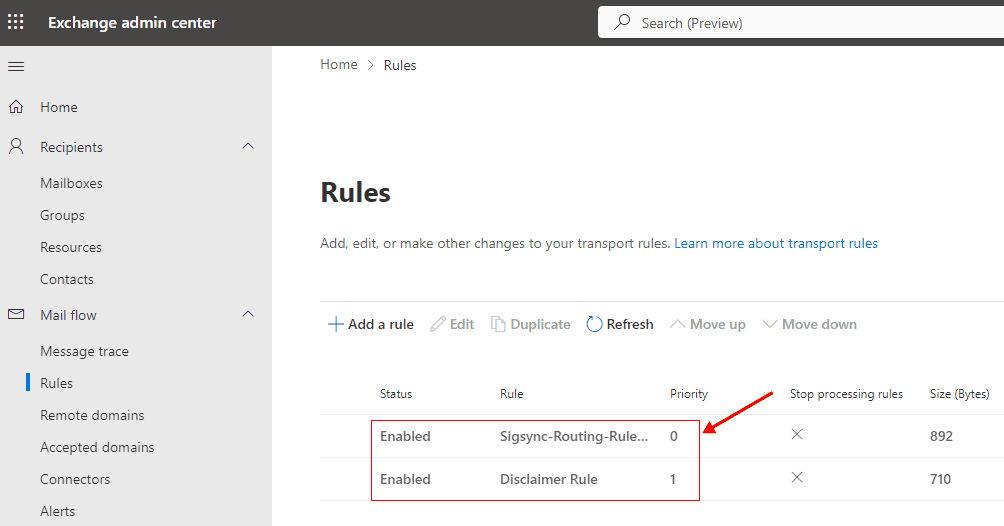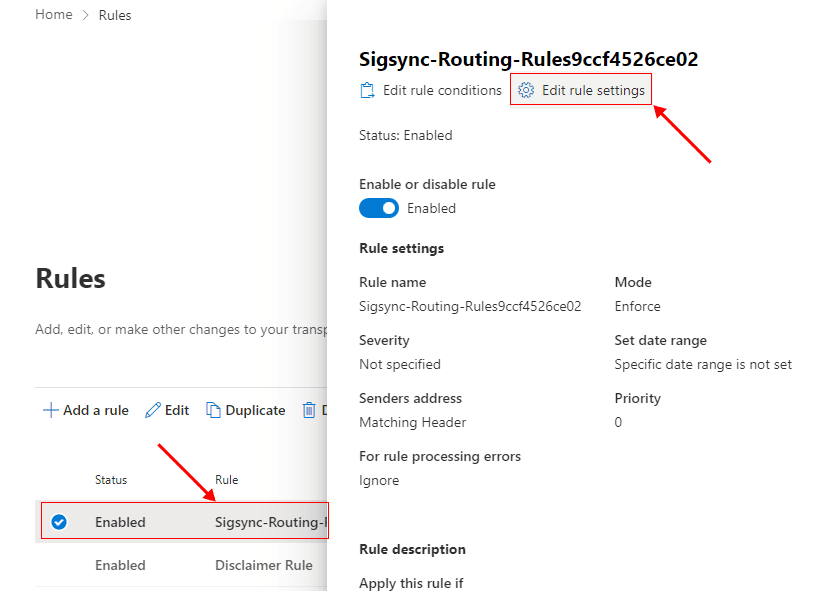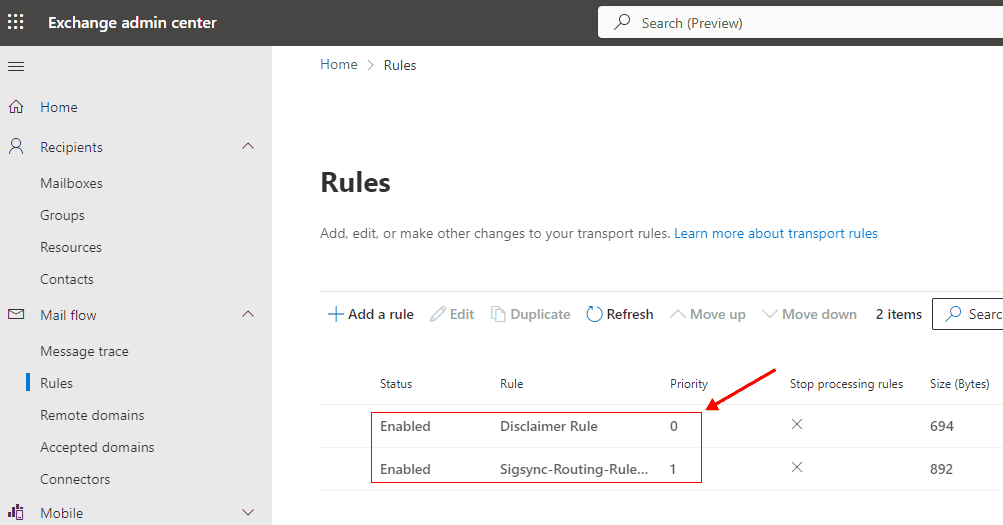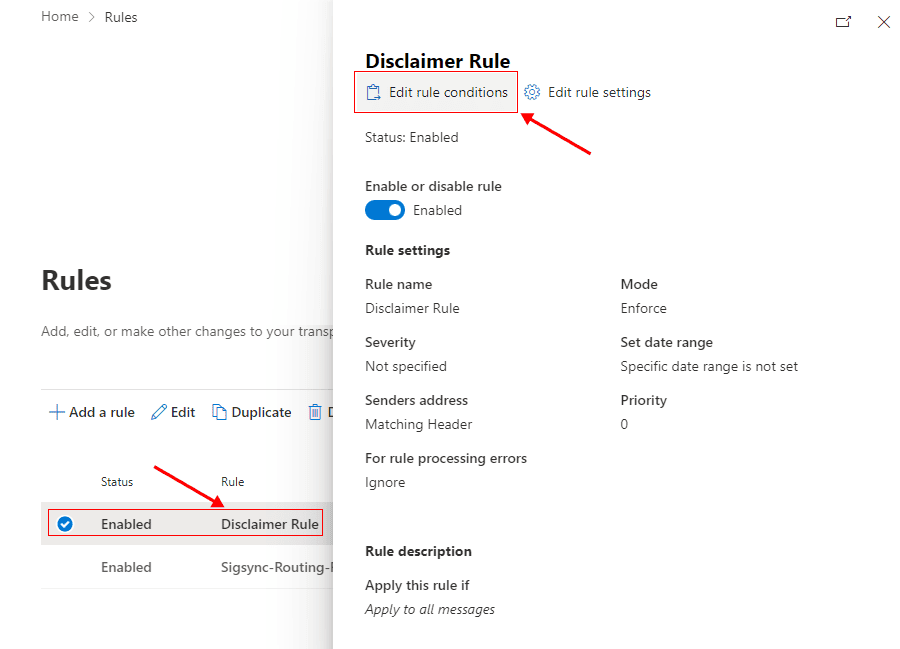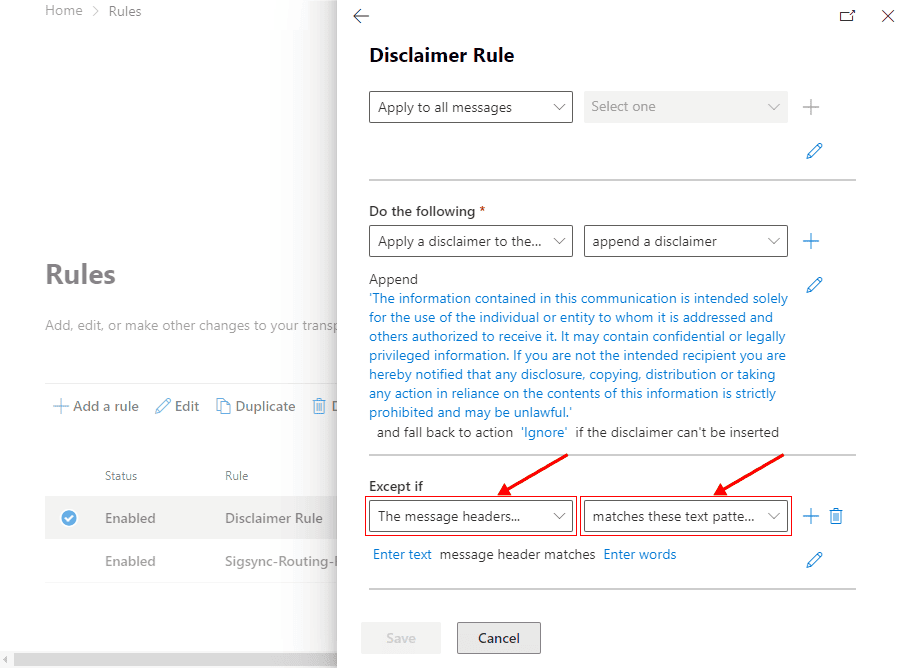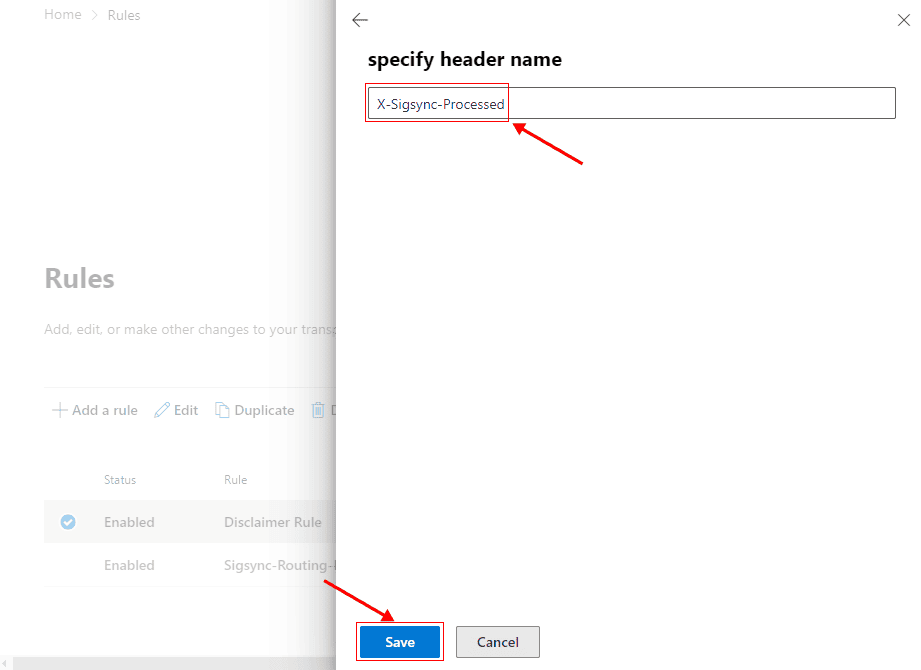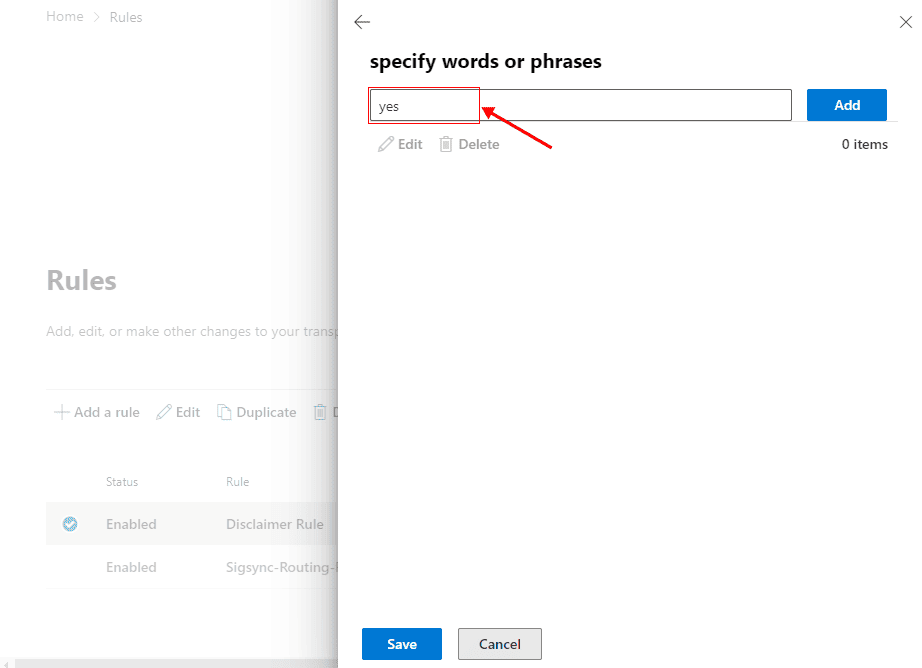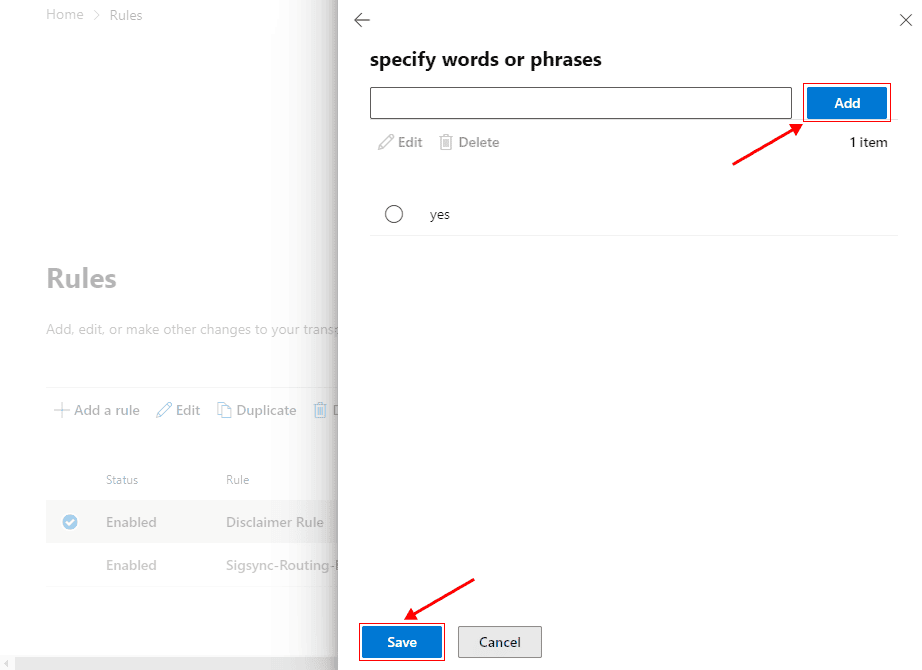Set disclaimer text position above or below Sigsync Office 365 Email Signature
Problem:
You're using the Exchange transport rule to add disclaimer for the emails along with the Sigsync Office 365 email signature. You may notice that the disclaimer is being added twice to the emails.
Resolution:
Solution to multiple disclaimers in an email
To fix this issue, you can try the following options:
- Modify your Exchange Online transport rules – Decide where you want the disclaimer to appear and adjust the rule accordingly. You can choose to place the disclaimer above or below the Sigsync signature.
- Disable the disclaimer transport rule in Exchange Online – Let Sigsync manage both the signature and the disclaimer. This is the recommended method for a smoother and more consistent email flow.
Insert Disclaimer below the Sigsync Email signature
To insert a disclaimer below the Sigsync signature, follow the steps below
- Log in to the Exchange admin center
- Navigate to the 'Mail flow' > 'Rules' tabs from the left panel
- Verify that the Sigsync Exchange transport rule is given the highest priority (0), and ensure that the disclaimer-adding rule is positioned lower on the list.
- Select the Sigsync Routing Rules and click 'Edit rule settings'
- Enable the option : 'Stop processing more rules' and click the 'Save' button to save the rule settings
Note:‘Stop processing more rules’ prioritizes only the Sigsync Routing rules to be applied during the initial stage of the email processing. This ensures that the message directly reaches the Sigsync Azure email service.
After the email leaves the Sigsync Azure email service with the added signature, it goes through processing again to include the disclaimer. At this stage, the ‘Stop processing more rules’ option is not considered, allowing any other transport rules configured for your Tenant to be executed as usual.
This means that the Sigsync Exchange online transport rule with the ‘Stop processing more rules’ option enabled will only affect the first stage of processing, while other rules will apply during the subsequent stages.
Insert Disclaimer above the Sigsync Email signature
To insert a disclaimer above the Sigsync signature, follow the steps below :
- Log in to the Exchange admin center
- Navigate to 'Mail flow' > 'Rules' from the left panel
- Ensure that the disclaimer-adding transport rule is prioritized and executed before the Sigsync Routings rule. To change the rule's priority, select the rule and use 'Move up' or 'Move down' buttons positioned above the rules list.
- Select the disclaimer-adding rule and click ‘Edit rule conditions’
- In the ‘Except if’ section, add a new exception by clicking the ‘+’ button and choose ‘The message headers’ > 'matches these text patterns'.
- Click the ‘Enter text’ link, enter the header name as : ‘X-Sigsync-Processed’, and save.
- Click the ‘Enter words’ link and type the text as ‘yes’.
- Click the ‘Add’ and ‘Save’ buttons
- Save the rule configuration by clicking Save.
It might take some time for the changes to propagate across your Microsoft 365 Tenant.
Streamline Email Signature Management with a Free On-demand Demo from Sigsync
Sigsync email signature service provides effortless, centralized signature management for Office 365 and Exchange. Our team can assist you in quickly setting up company-wide signatures. Request a free on-demand demo to see how Sigsync can simplify your email signature management process.