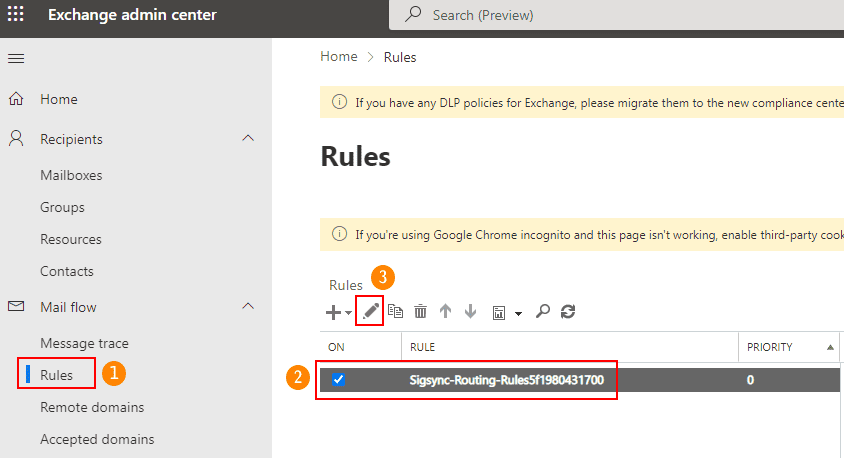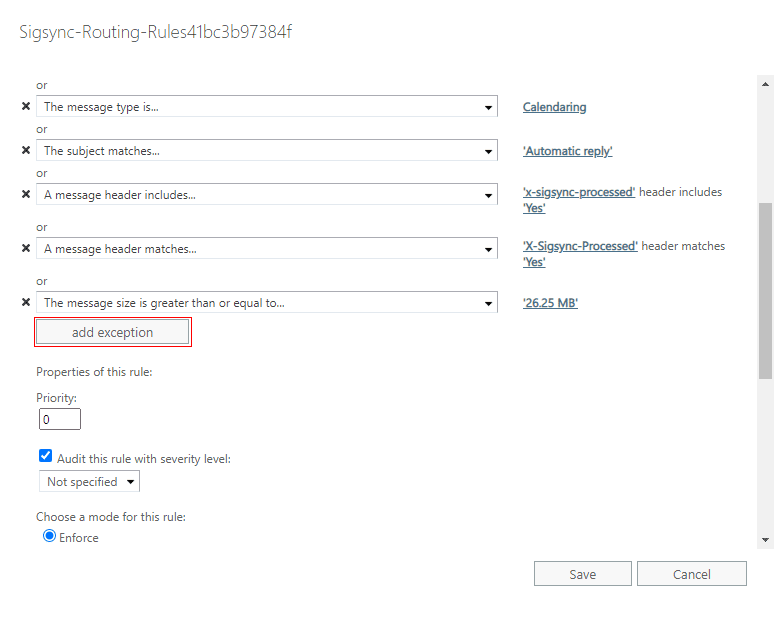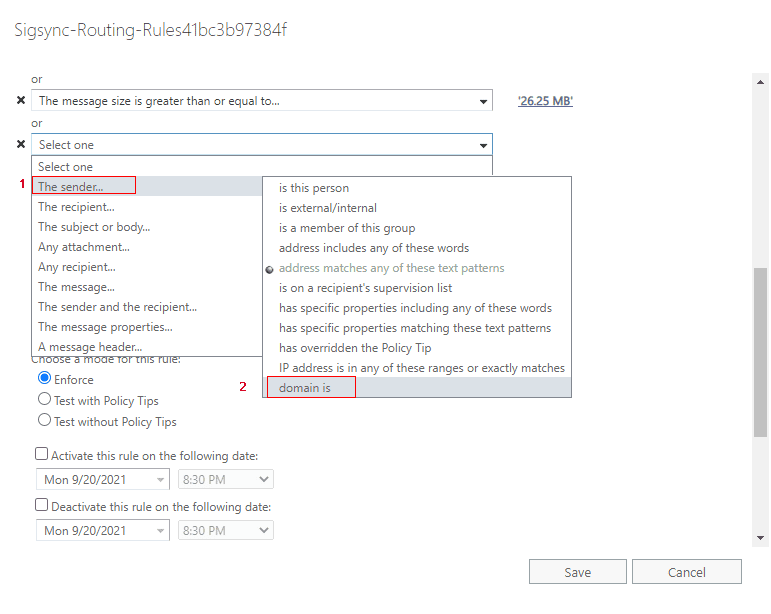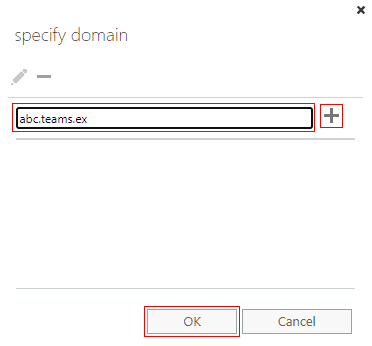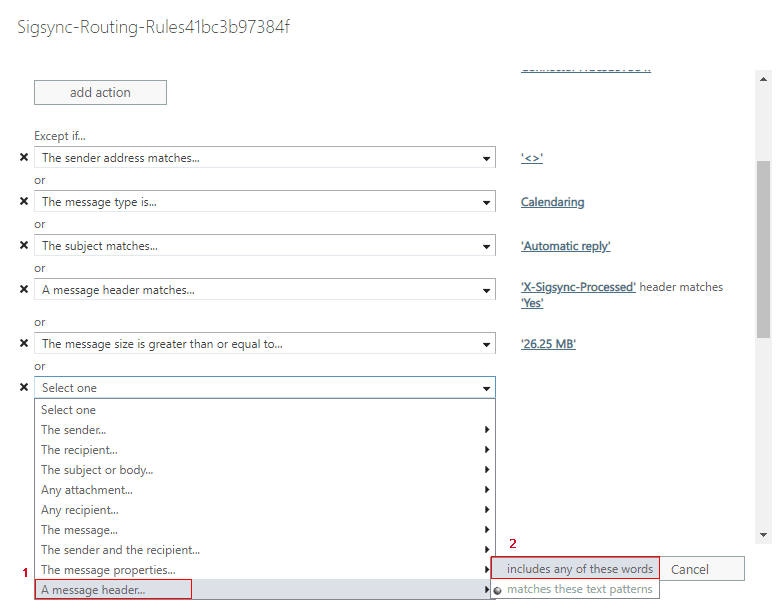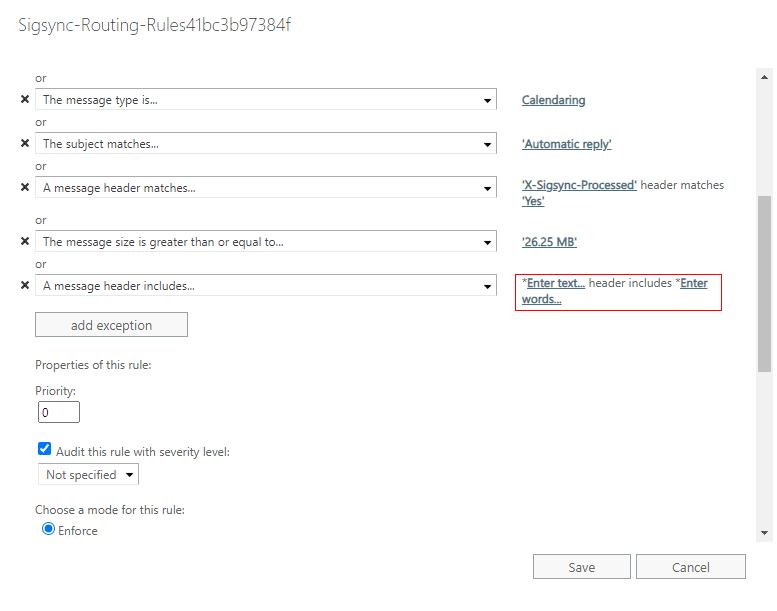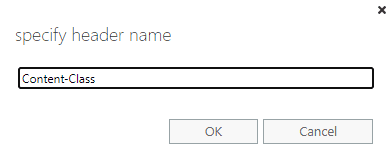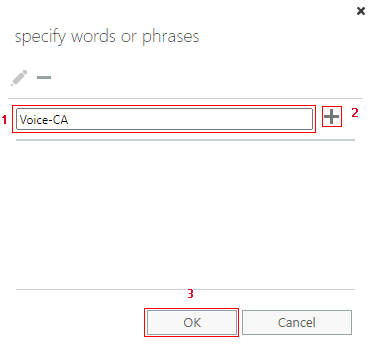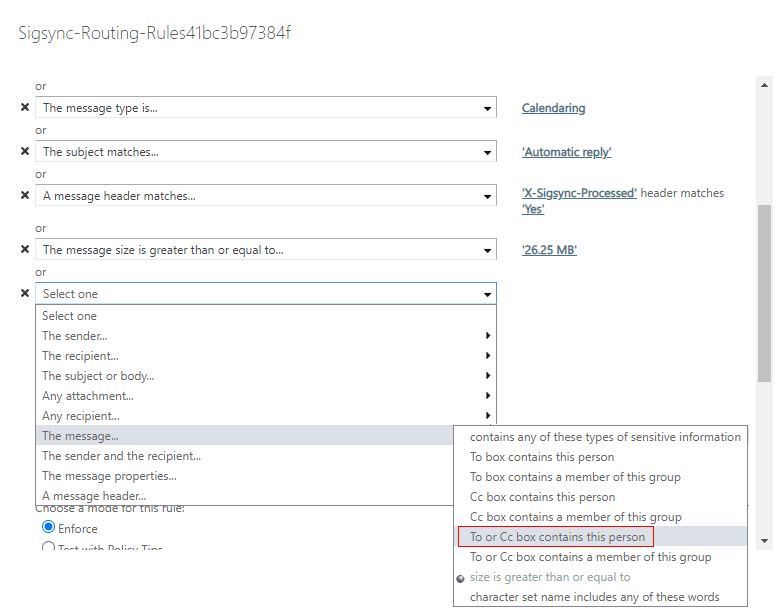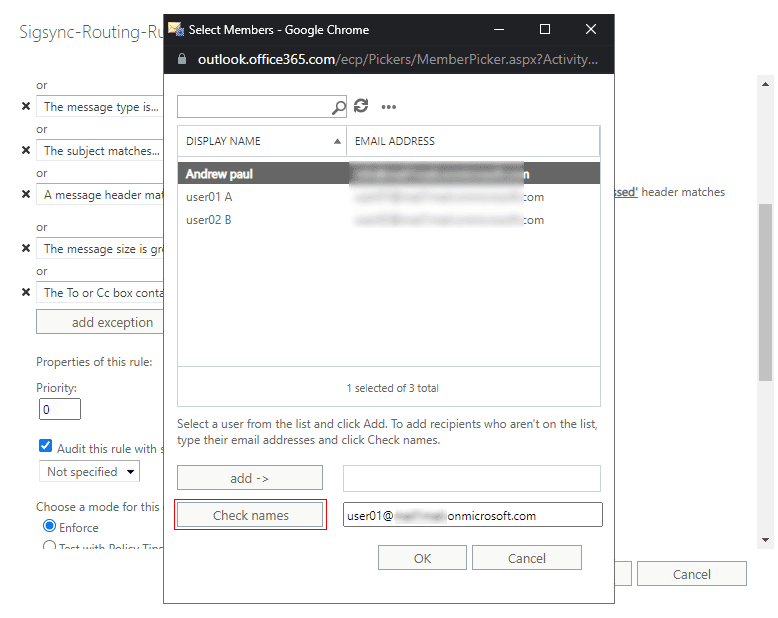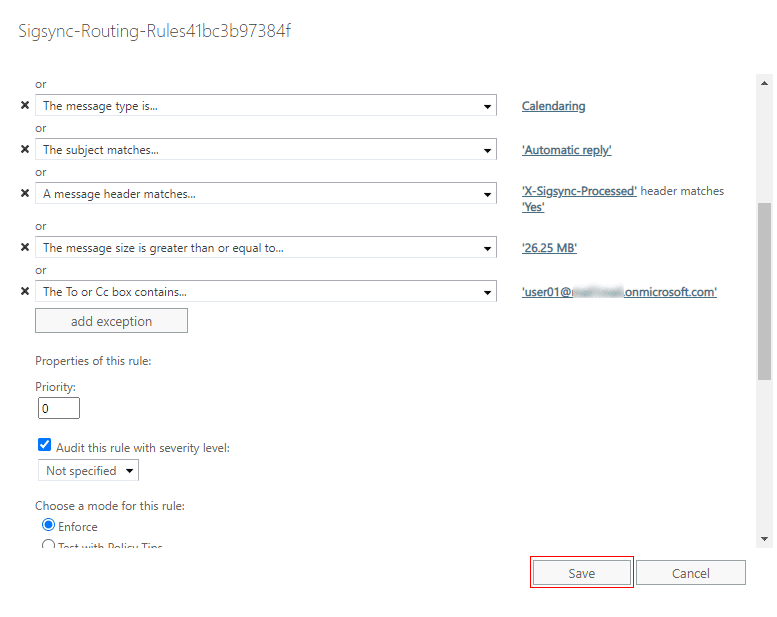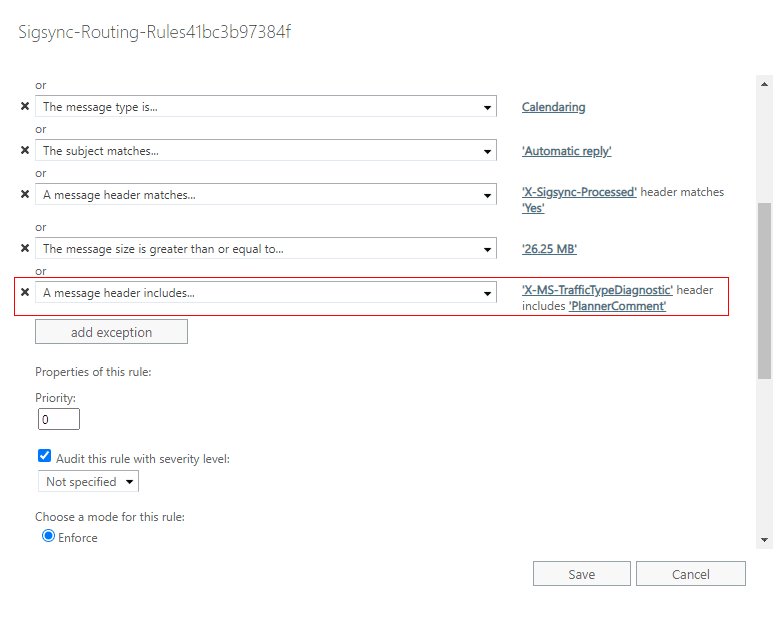How to stop Email signatures from Microsoft Teams, Planner and Yammer notifications?
You want Sigsync Office 365 email signature to stop adding email signatures to notifications from Microsoft Teams, Planner, and Yammer.
Resolution:
If you wish Sigsync service to stop signatures to messages and notifications sent by the below Microsoft 365 platforms and apps, you need to exclude the emails from the Sigsync transport rule.
Exclude Teams notifications and group messages from a mail flow rule
Follow the below steps to Exclude Teams notifications and group messages from a mail flow rule:
- Sign in to the Exchange admin center.
- Expand the Mail flow in the left panel and then click on Rules.
- Select Sigsync-Routing-Rules and click the Edit ( ) button as shown.
- Click the add exception button as highlighted below.
- Select The sender and then domain is from the drop-down list.
- Enter the domain as abc.teams.ex in the window that prompts, click the ‘+’ button, and then click OK to add the domain.
- Save the changes in the Rule window.
Exclude Teams/Yammer voicemail notifications from a mail flow rule
- Sign in to the Exchange admin center.
- Expand the Mail flow in the left panel and then click on Rules.
- Select Sigsync-Routing-Rules and click the Edit ( ) button as shown.
- Click the add exception button as highlighted below.
- Choose A message header and then choose includes any of these words from the drop-down lists.
- Click on the Enter text.
- Specify header name as Content-Class and click OK.
- Click on Enter words in the rule window and specify the word as Voice-CA. Click the ‘+’ button to add and click on OK.
- Save the changes.
Exclude Planner comments and notifications from a mail flow rule
To exclude the comments and email notifications in Microsoft Planner, you can:
- Exclude each Microsoft 365 group associated with a plan, from the Sigsync Routing rule.
This is due to the fact that Planner notifications are always sent to the Microsoft 365 group’s email address. It needs updating the transport rule whenever a new plan is framed.
- Exclude Planner-related emails from the Sigsync Routing rule.
This is related with the unique message header value in Planner notifications and is more appropriate if users in your organization frequently framed new plans.
Exclude each Microsoft 365 group associated with a plan, from the Sigsync Routing rule
- Sign in to the Exchange admin center.
- Expand the Mail flow in the left panel and then click on Rules.
- Select Sigsync-Routing-Rules and click the Edit ( ) button as shown.
- Click the add exception and select The message... and To or Cc box contains this person.
- Choose your Microsoft Planner group from the list. If the group does not appear, type the email address of the group manually and click on Check names. You can add multiple groups. When you have finished adding the email addresses, click OK.
- Click on Save at the bottom. It might take a while for the changes to reflect in your Microsoft 365 account.
Exclude Planner-related emails from the Sigsync Routing rule
- Sign in to the Exchange admin center.
- Expand the Mail flow in the left panel and then click on Rules.
- Select Sigsync-Routing-Rules and click the Edit ( ) button as shown.
- Click the add exception button as highlighted below.
- Choose A message header and then choose includes any of these words from the drop-down lists.
- Enter the header name as X-MS-TrafficTypeDiagnostic and word/phrase as PlannerComment and Save the rule.
Streamline Email Signature Management with a Free On-demand Demo from Sigsync
Sigsync email signature service provides effortless, centralized signature management for Office 365 and Exchange. Our team can assist you in quickly setting up company-wide signatures. Request a free on-demand demo to see how Sigsync can simplify your email signature management process.