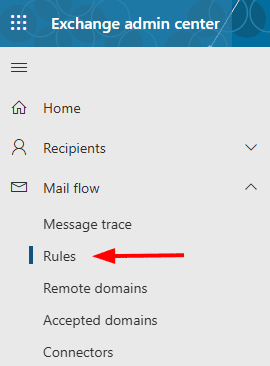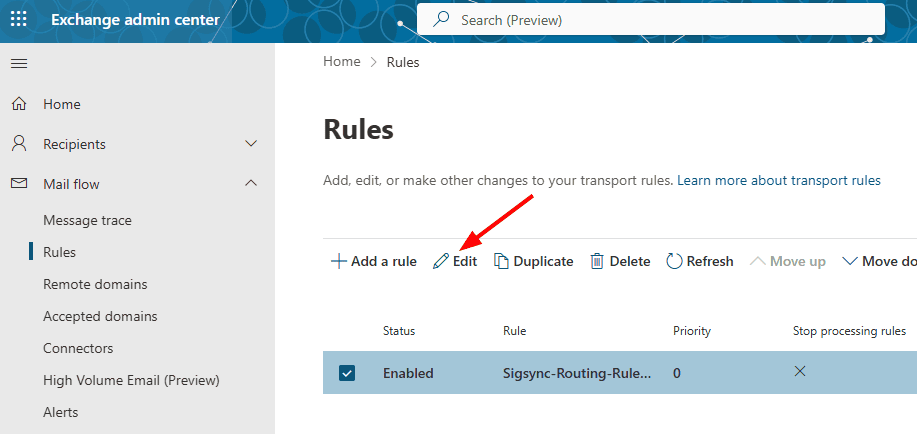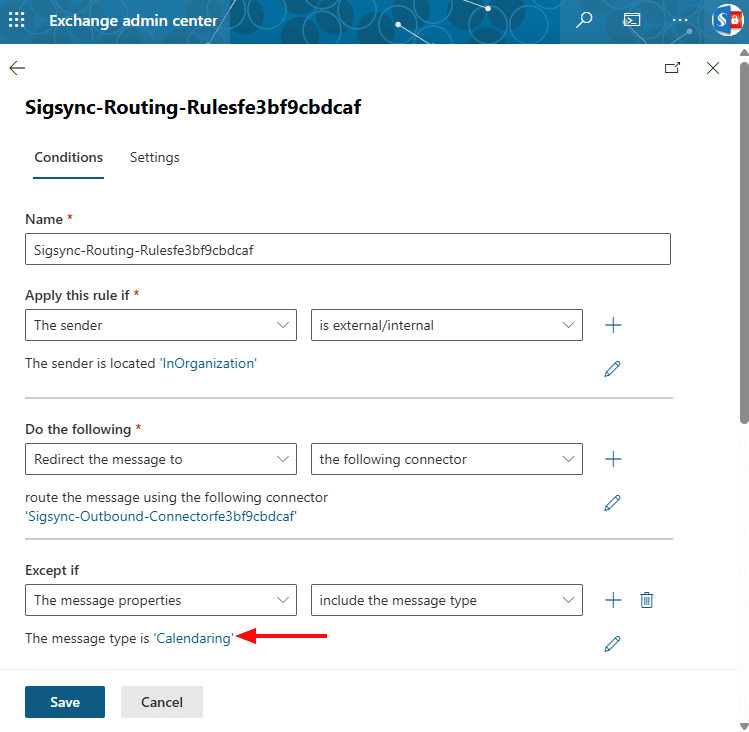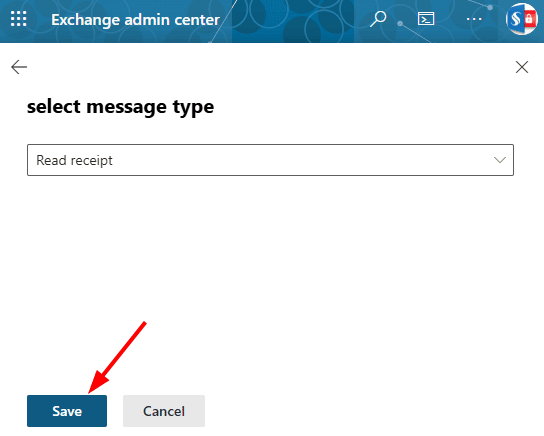How to avoid signatures to read receipt messages?
You don’t need signatures from being added to read receipt messages in Office 365
Resolution:
As read receipts are directly sent from the user's mailbox, by default, the Sigsync Email signature will automatically add signatures to the read receipt messages. To stop this process, you need to edit the transport rule.
Follow the steps below to stop Sigsync signatures to the read receipt messages in the Exchange Admin center (EAC):
- Sign in to the Exchange Admin Center.
- Navigate to the Mail flow option, and then select Rules.
- Now, select the Sigsync Routing Rules and click the Edit ( ) icon as highlighted in the screen below.
- Look for the exception under Except if, which is named The message type is, and click on Calendaring.
- Select Read receipt from the message type drop-down and confirm this by clicking OK.
- Before submitting your changes to the transport rule, review your changes and then click on the Save button.
It may take several hours to propagate the changes.
Note: If you include the Read receipt exception as illustrated above, then other message types such as Calendaring will still receive signatures, since a rule can only have one message type exception.
Streamline Email Signature Management with a Free On-demand Demo from Sigsync
Sigsync email signature service provides effortless, centralized signature management for Office 365 and Exchange. Our team can assist you in quickly setting up company-wide signatures. Request a free on-demand demo to see how Sigsync can simplify your email signature management process.