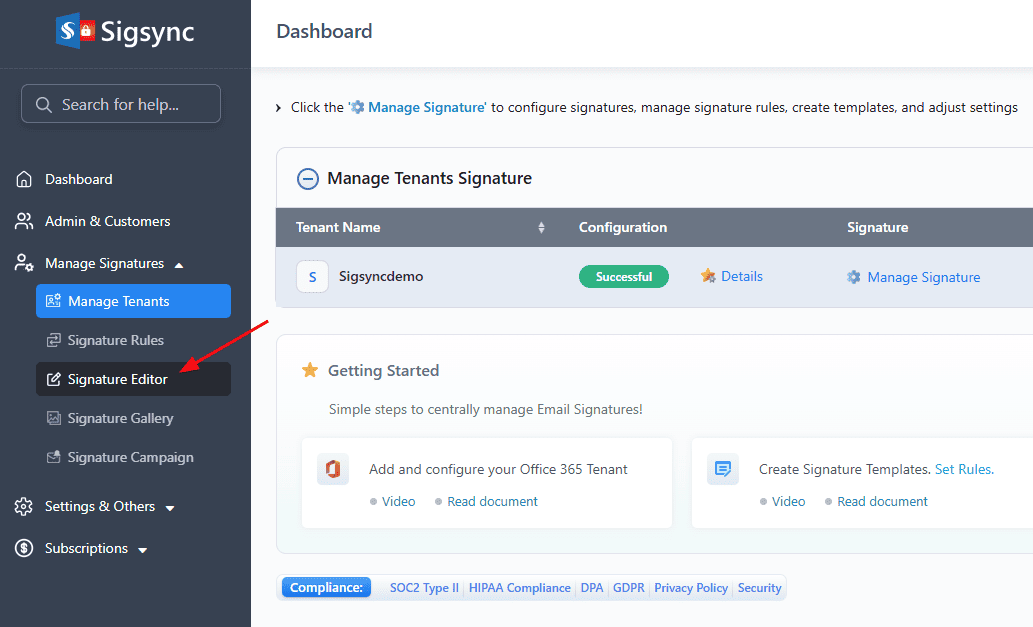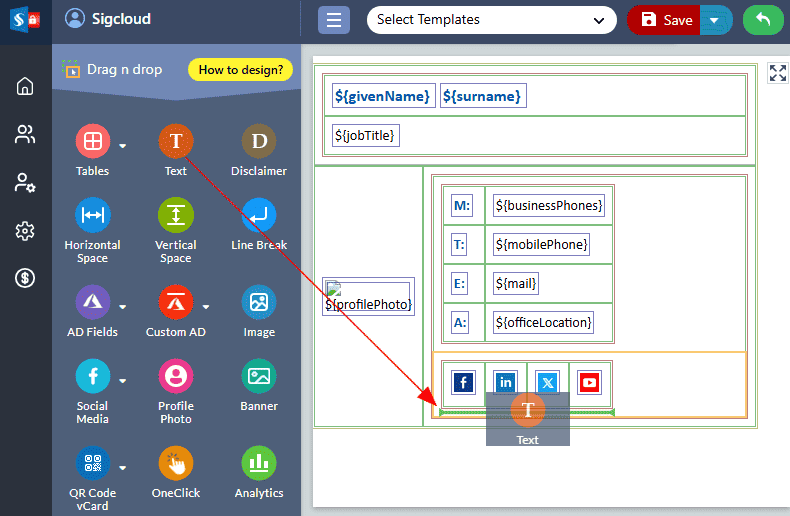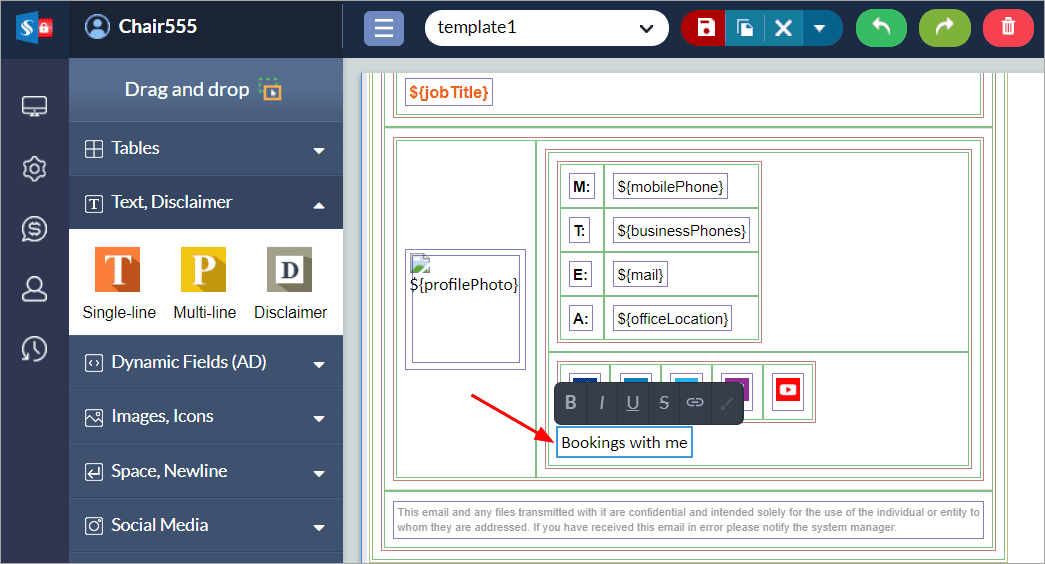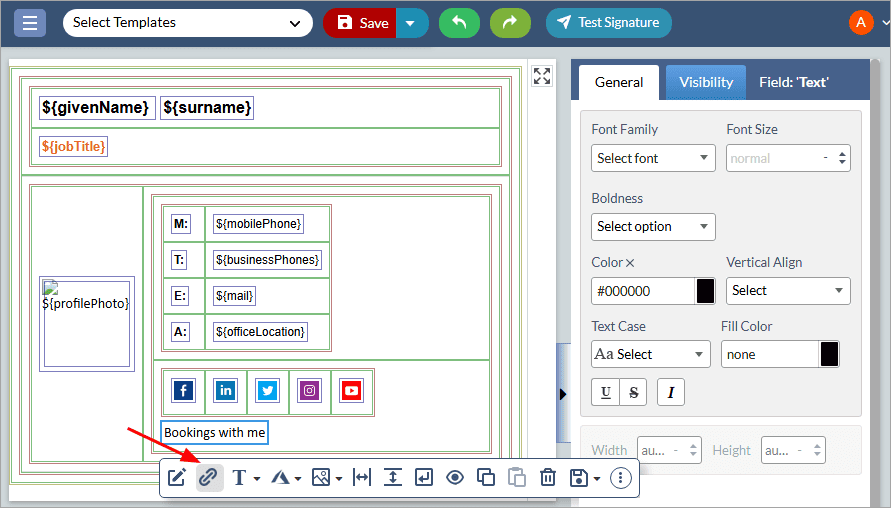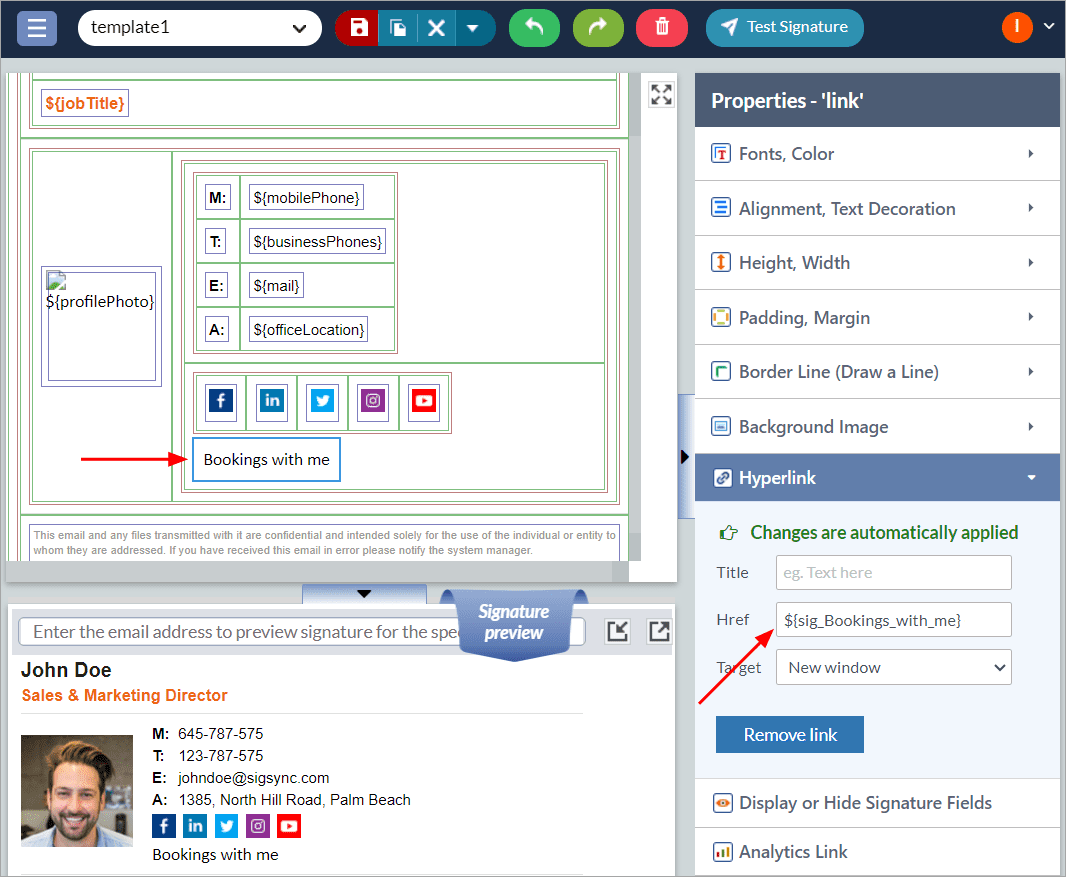How to add a direct link to Microsoft Teams calls in your email signature?
You might want to include a link in your Office 365 email signature that directs recipients to call you directly using Microsoft Teams.
Resolution:
You can add the link to Microsoft Teams calls in your Email Signature using Sigsync Signature Generator.
Follow the steps below to add Microsoft Team link in your email signature.
- Log in to Sigsync dashboard.
- Select the 'Manage Signatures' < 'Signature Editor' tab.
- Select the template and drag and drop the ‘Text’ field
- Select the text and edit it as ‘Bookings with me’
- Select the ‘Bookings with me‘ text field, then click on the ‘Hyperlink’ icon.
- Enter the Microsoft Teams meeting link and Click ‘Apply’.
Streamline Email Signature Management with a Free On-demand Demo from Sigsync
Sigsync email signature service provides effortless, centralized signature management for Office 365 and Exchange. Our team can assist you in quickly setting up company-wide signatures. Request a free on-demand demo to see how Sigsync can simplify your email signature management process.