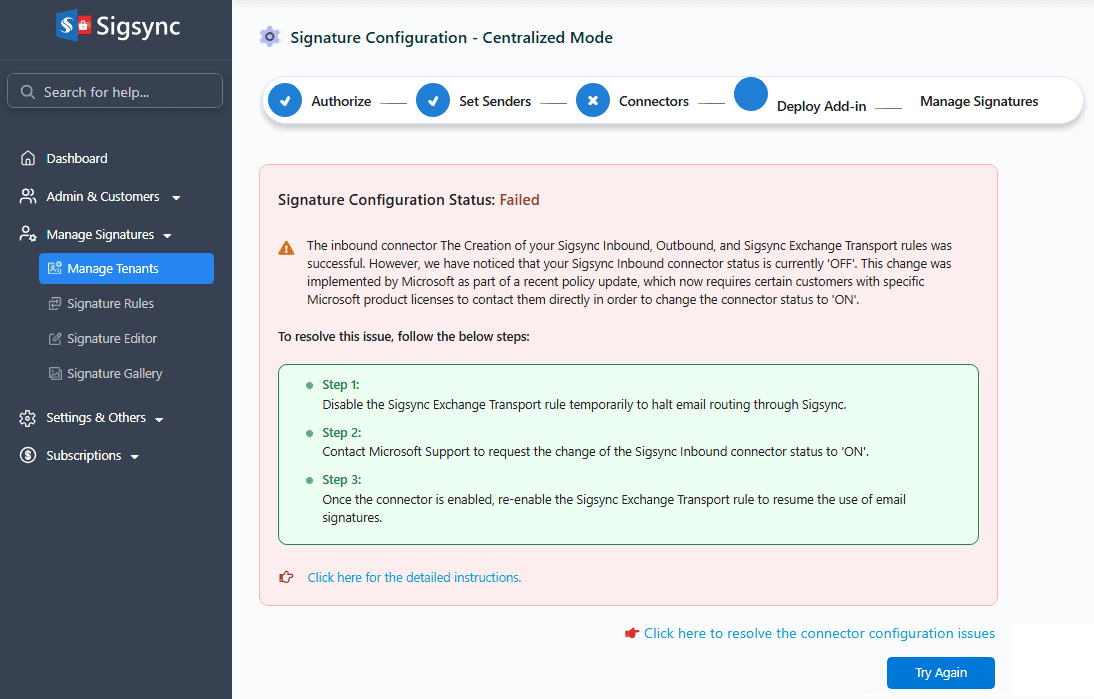Troubleshooting Exchange Online Connector Configuration Issues
Microsoft’s security architecture and policy enforcement can sometimes result in errors during the automatic configuration of Exchange Online connectors with Sigsync. These issues typically stem from permission restrictions, connectivity challenges, tenant-level configurations, service health incidents, or directory attribute limitations.
The following section outlines common configuration errors along with recommended solutions:
Problem:
You may receive an ‘Unauthorized Access’ error caused by security measures such as Conditional Access policies or Multi-Factor Authentication (MFA).
Resolutions:
- Check Conditional Access Policies
This issue can occur if a Conditional Access policy is enabled in your Microsoft 365 Entra tenant, particularly one enforcing MFA, compliant device requirements, or session controls.
Temporarily disable these policies and attempt to configure the connector again.
- Verify Sign-in Credentials
Ensure that you sign in using Global Administrator credentials with the necessary account permissions before proceeding.
- Manual Connector Configuration
You can also configure the connectors manually. Click here to view the step-by-step guide for manual configuration.
- Contact Support
If you need further assistance with the Exchange Online Connector configuration, please contact Sigsync Support.
Problem:
During the connector setup process, you may encounter the following error:
‘Connecting to remote server ps.outlook.com failed with the following error message. For more information, see the about_Remote_Troubleshooting Help topic.’
This typically occurs when PowerShell fails to establish a remote session with Exchange Online due to local system, network, or policy-related issues.
For a more detailed explanation and solutions, refer to:
Problem:
After running the Sigsync connector setup, the Exchange Online inbound connector may be created in a disabled state, preventing mail flow.
For the solution, refer to:
Problem:
Automatic configuration fails with an error:
"Failed to configure Exchange Online inbound connector."
Resolution:
- Confirm you are signed in with a Global Admin account.
- Try again after verifying credentials.
- If the issue persists, verify whether there are any ongoing service disruptions affecting Exchange Online. To check, sign in to the Microsoft 365 admin center, select show all in the left pane. Then go to Health > Service health . Any active incidents or advisories related to Exchange Online will be listed there.
- If no issues are reported under the Exchange Online service, consider proceeding with manual configuration of the Exchange Online connectors as an alternative approach.
Problem:
You may encounter:
"Failed to configure Exchange Online outbound connector."
Resolution:
- Retry after a few minutes (changes may still be propagating).
- If the problem persists, configure the outbound connector manually in the Exchange Admin Center.
- Verify the Global Admin account used has access to transport rules and mail flow settings.
Problem:
Error message:
"Failed to configure Exchange Online transport rule."
This can occur when the Display Name of the admin account exceeds Microsoft’s 128-character limit.
Resolution:
- Sign in to Microsoft Entra Admin Center.
- Go to Users > All Users, select the affected Global Admin account.
- Edit the profile and shorten the Display Name to under 128 characters.
- Save the change and wait a few minutes for propagation.
- Retry the connector configuration.
If the issue continues:
- Try using a different Global Admin account.
- Or configure the transport rule manually in the Exchange Admin Center.
Problem:
The connector configuration fails due to lack of necessary permissions.
Resolution:
Use a Global Administrator account to configure connectors. Lower-level admin roles may not have the required rights for connector setup.
Problem:
Authentication fails while signing in during connector setup.
Resolution:
Ensure that you are signing in with a valid Global Admin account that has not been blocked, restricted, or subject to Conditional Access policies that limit sign-in.
Problem:
The connector configuration fails due to API or server communication issues.
Resolution:
- Wait for a few minutes and retry.
- Ensure firewall or network settings don’t block access to Microsoft 365 APIs.
- Check for any Microsoft service outage under Admin Center > Health > Service Health.
Streamline Email Signature Management with a Free On-demand Demo from Sigsync
Sigsync email signature service provides effortless, centralized signature management for Office 365 and Exchange. Our team can assist you in quickly setting up company-wide signatures. Request a free on-demand demo to see how Sigsync can simplify your email signature management process.