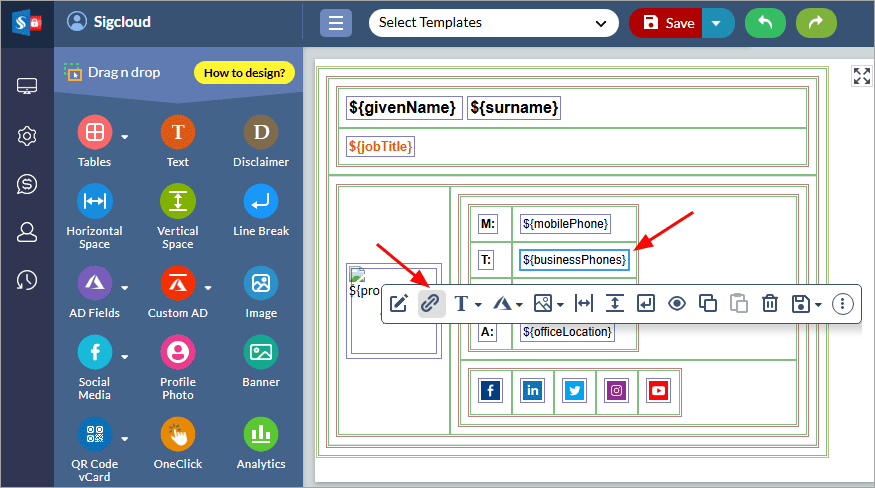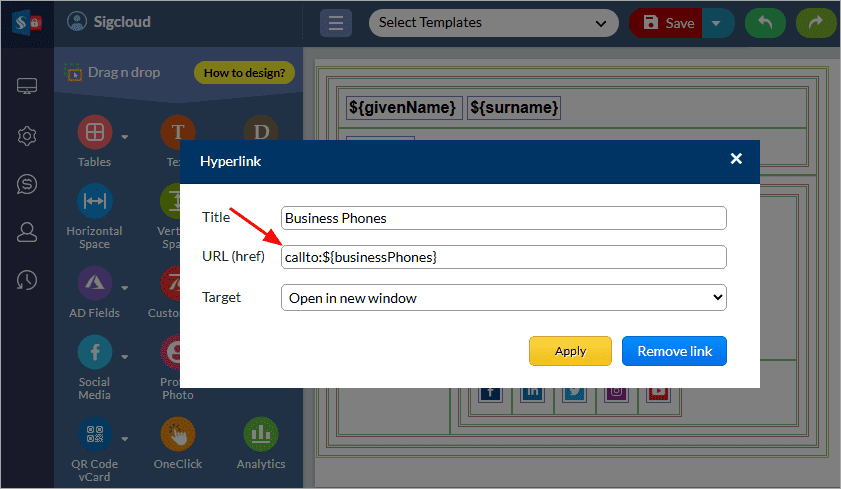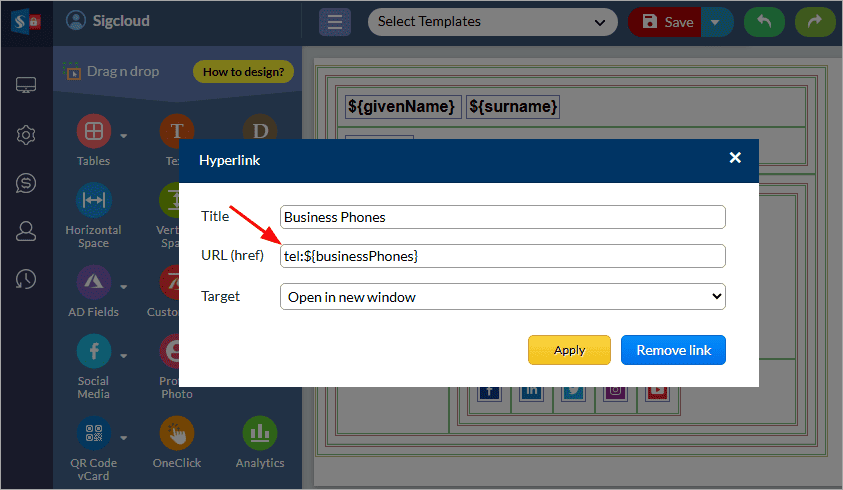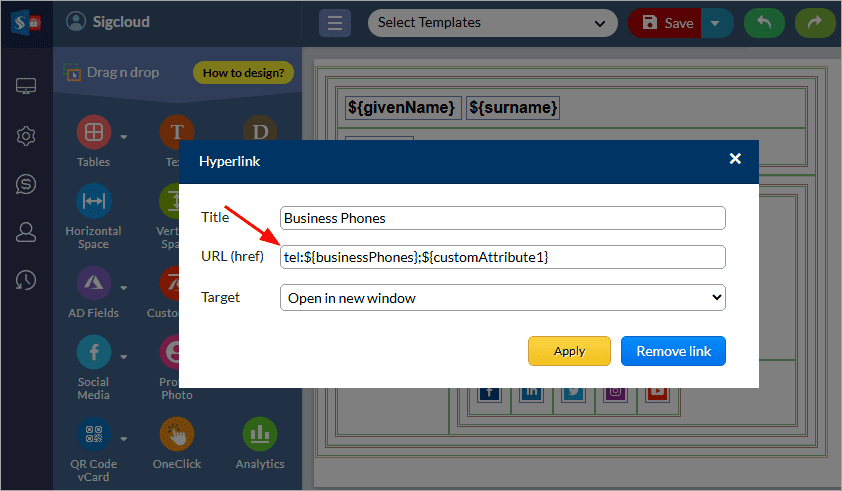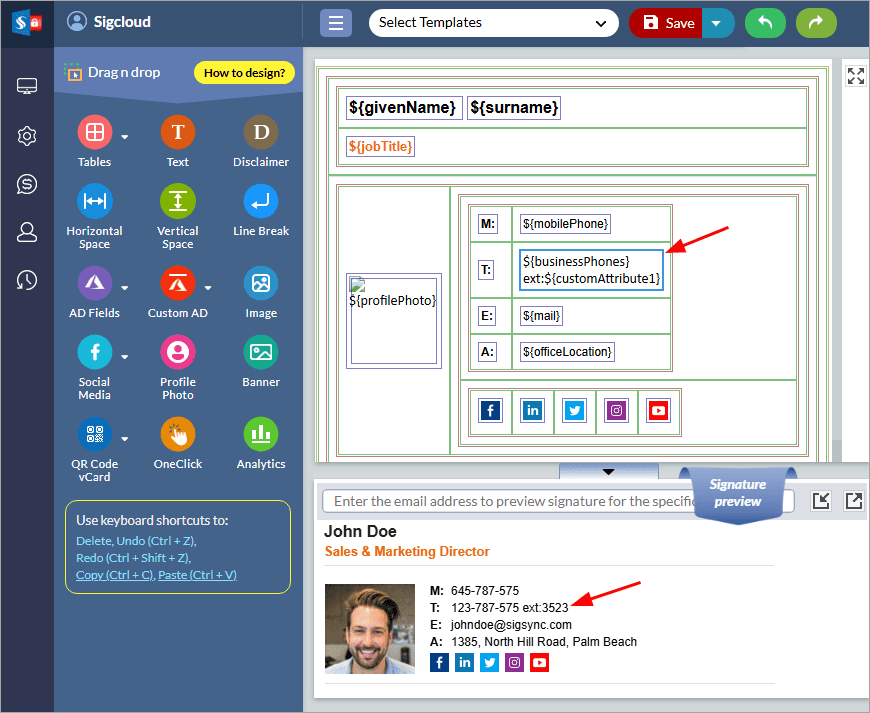Phone links in email signatures do not open on mobile devices
When you add clickable phone number links in an email signature using the sender’s Active Directory (AD) fields, they may fail to open or dial correctly when clicked on mobile devices. This issue typically occurs due to incorrect formatting or missing link protocols (such as tel:) in the signature template.
Resolution:
Phone links in the email signature may not open on mobile devices if they use the callto: protocol
Sigsync Office 365 Email Signature Software offers several AD attribute placeholders for phone numbers, such as telephoneNumber, mobilePhone, and businessPhones, which allow you to add clickable links in email signatures. These values are dynamically pulled from Active Directory, and when recipients click the links, a supported application on their device opens to initiate a call or save the number.
To ensure that telephone links work correctly on mobile devices, update the href field in the Sigsync editor by replacing callto: with tel:. This ensures compatibility across a wider range of devices and mobile platforms.
The following steps show how to replace the href value for the phone number field in Sigsync.
- Click on the phone number field in the signature template
For example, to update the hyperlink for the business phone number, click on the ‘businessPhones’ field and then click the ‘hyperlink’ icon.
- Under Hyperlink, change the Href property of the businessPhones
In the hyperlink window, change the callto: extension in Href to tel:, as shown in the screenshots below.
- Click the ‘Apply’ button to save the changes
Repeat the preceding steps if you want to change the link for 'mobilePhone' and 'telephoneNumber'. Send a test mail to yourself and verify if you are able to open the links by clicking the phone number field in the email signature.
Tip: If you want the phone number to go directly to the extension when your recipient clicks on it, change the Href by including the 'customAttribute' field next to the 'businessPhones' as shown.
tel:${businessPhones};${customAttribute1}
Ensure that the 'customAttribute1' field contains the value of the telephone extension for the AD user.
See steps to set custom attribute in Office 365 and Sigsync
After you set the custom attribute, the extension for the phone number is displayed in the Sigsync signature preview window.
Streamline Email Signature Management with a Free On-demand Demo from Sigsync
Sigsync email signature service provides effortless, centralized signature management for Office 365 and Exchange. Our team can assist you in quickly setting up company-wide signatures. Request a free on-demand demo to see how Sigsync can simplify your email signature management process.