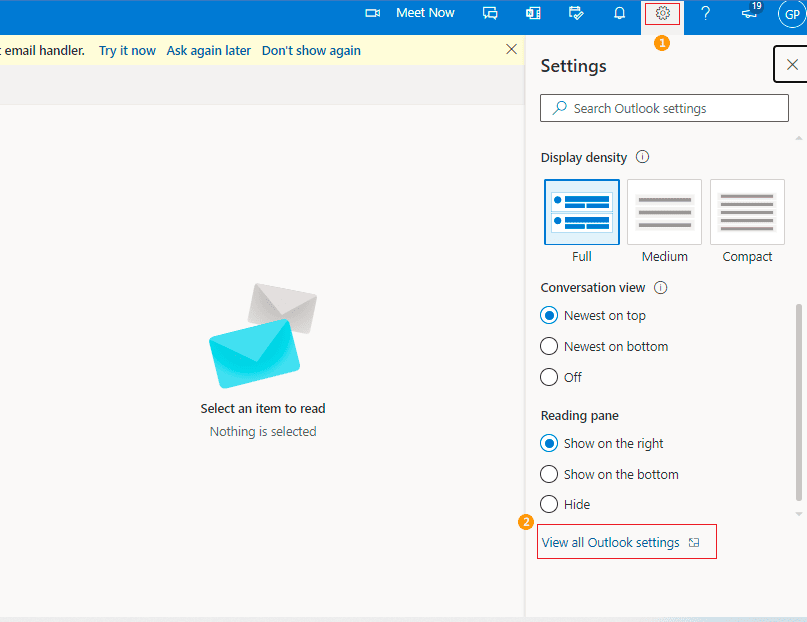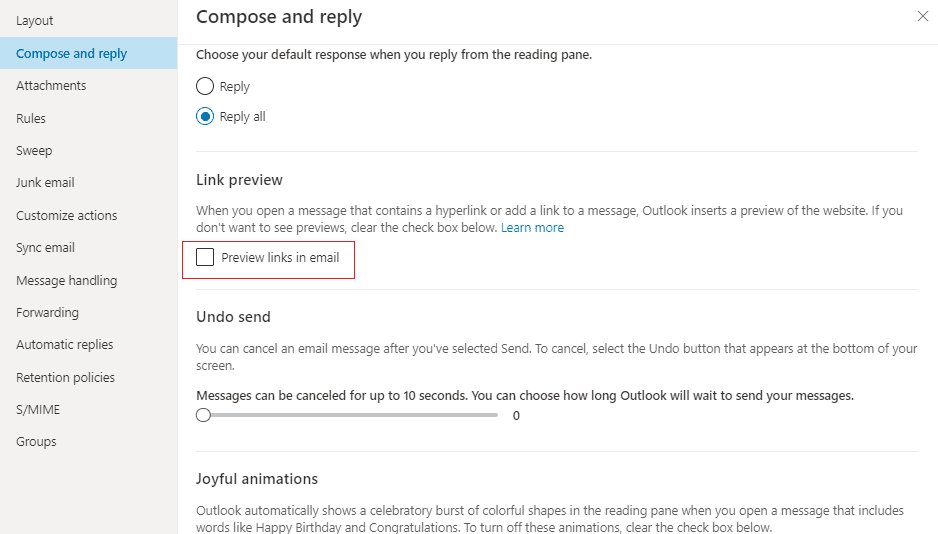How to stop the display of link preview in emails?
If an Email signature template contains a video URL and the message is sent to the recipient, a preview of this URL is automatically played, changing the signature layout.
Resolution:
This issue is caused due to the Link preview feature being turned on automatically in Office 365. If your recipients don’t want these link previews, request them to disable this feature. Follow the steps below to disable the Link preview.
Steps for disabling link preview on Outlook.com and Outlook on the web (OWA)
- Sign in to Outlook on the web.
- At the top of the page, select Settings -> View all Outlook settings.
- In the Settings pane, select Mail -> Compose and reply.
- Scroll down to the Link preview section as shown and uncheck the Preview links in the email check box to turn off the Link Preview.
Select the Preview links in the email check box to turn Link Preview back on.
Streamline Email Signature Management with a Free On-demand Demo from Sigsync
Sigsync email signature service provides effortless, centralized signature management for Office 365 and Exchange. Our team can assist you in quickly setting up company-wide signatures. Request a free on-demand demo to see how Sigsync can simplify your email signature management process.