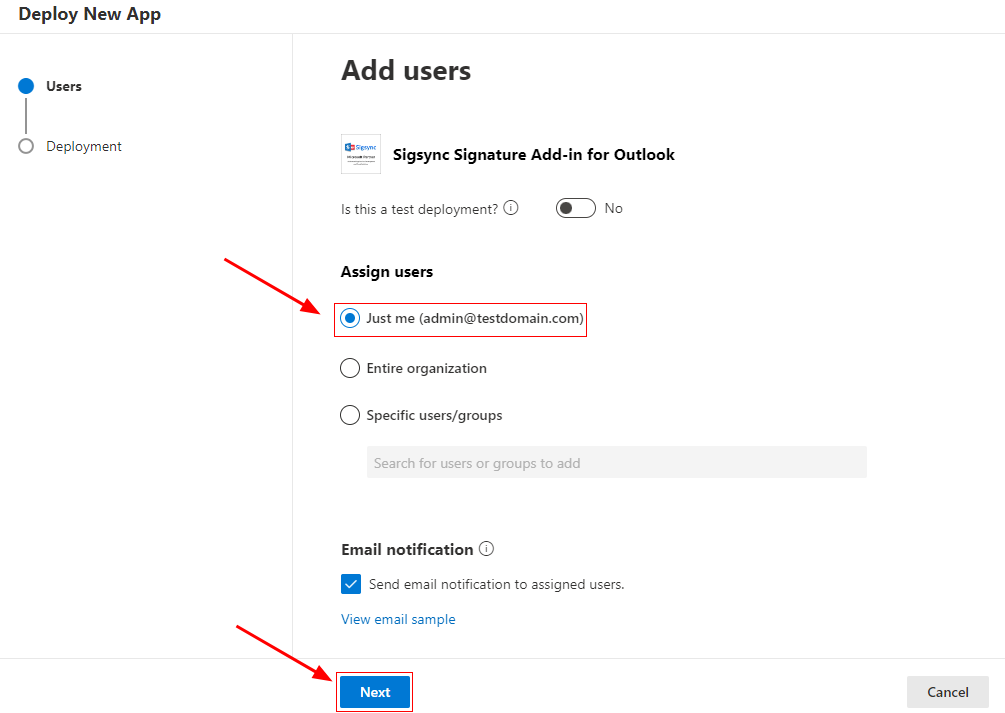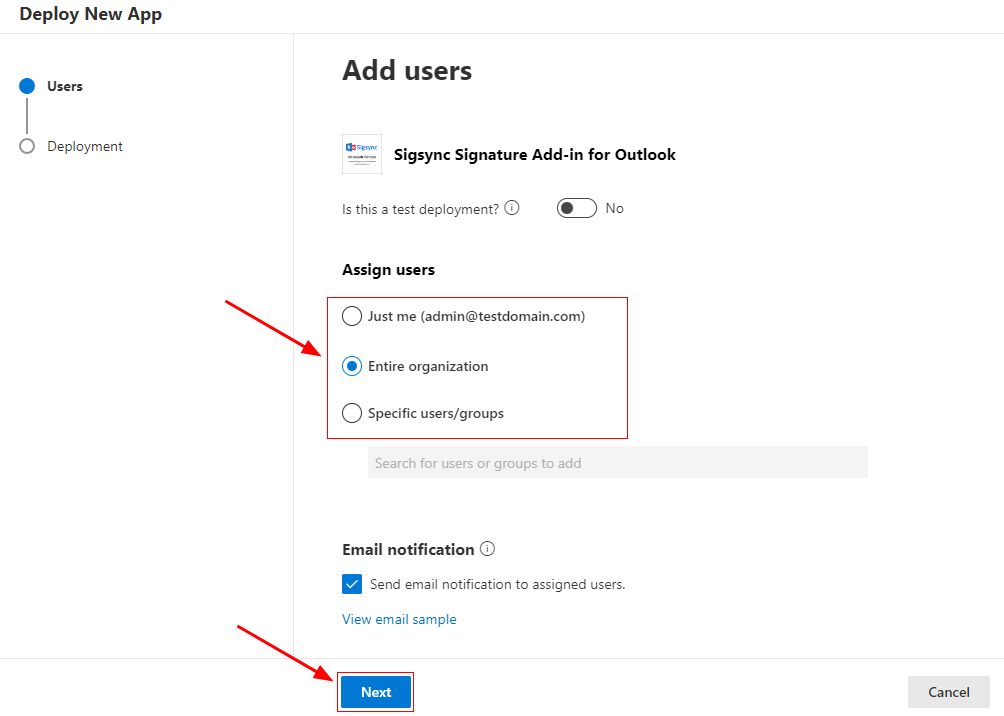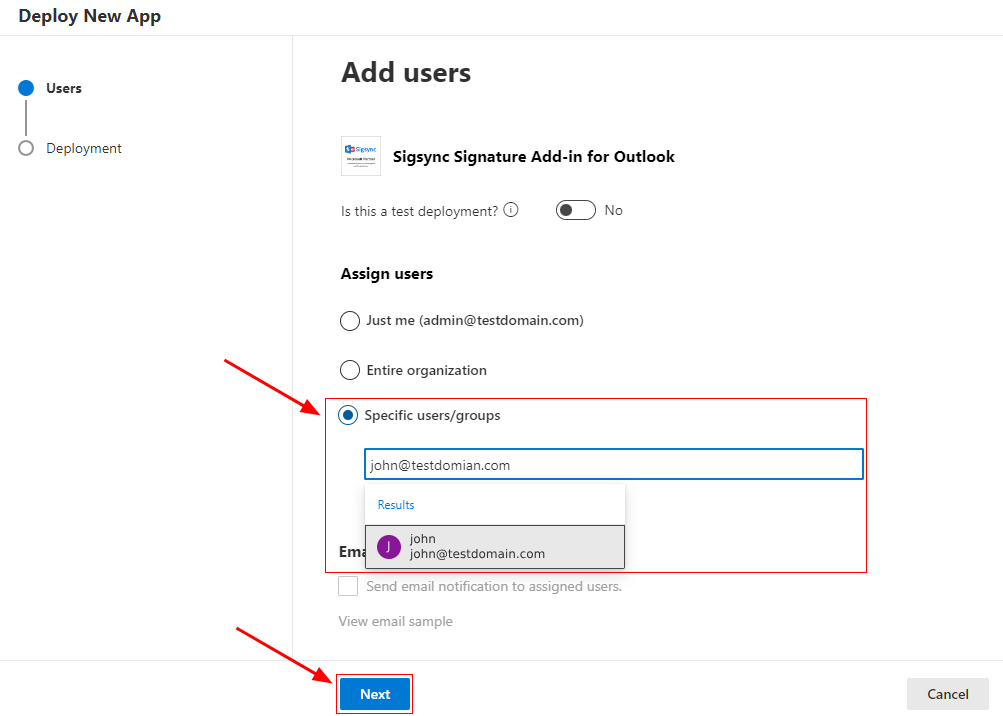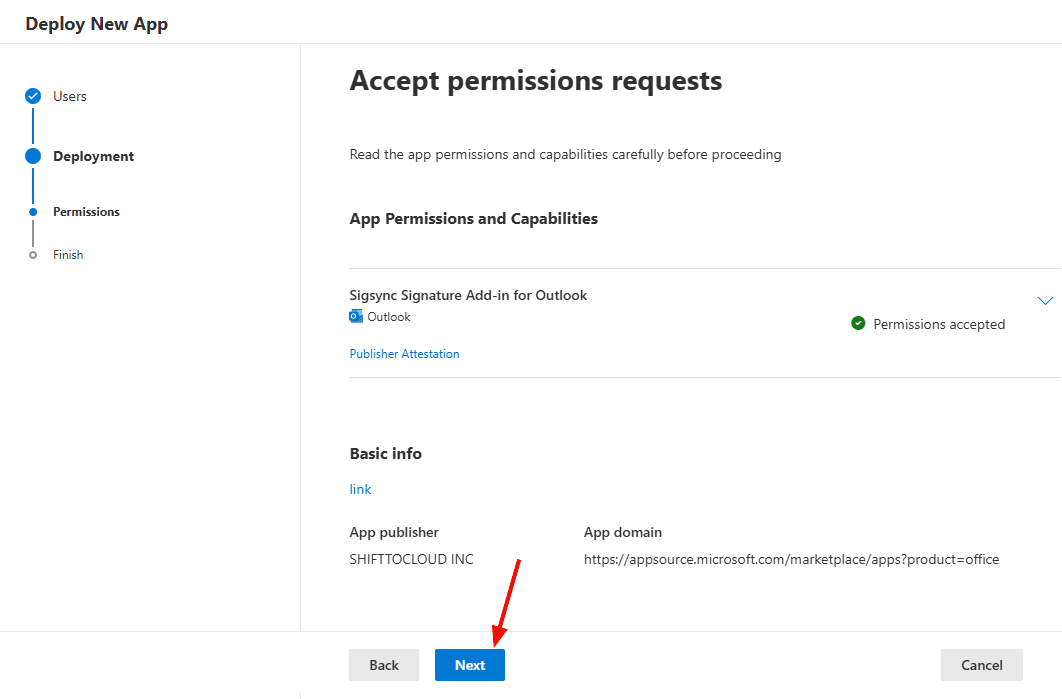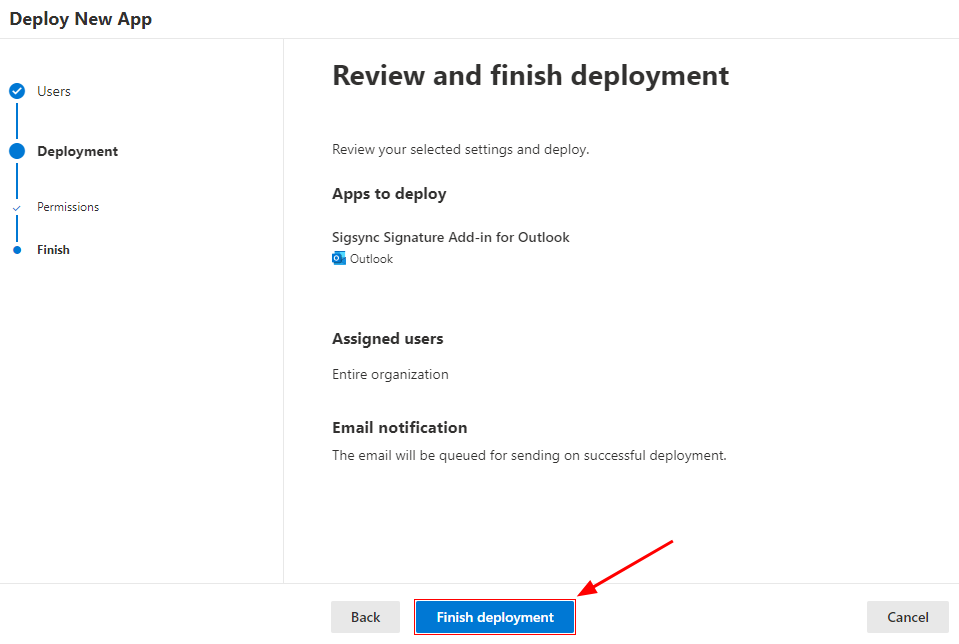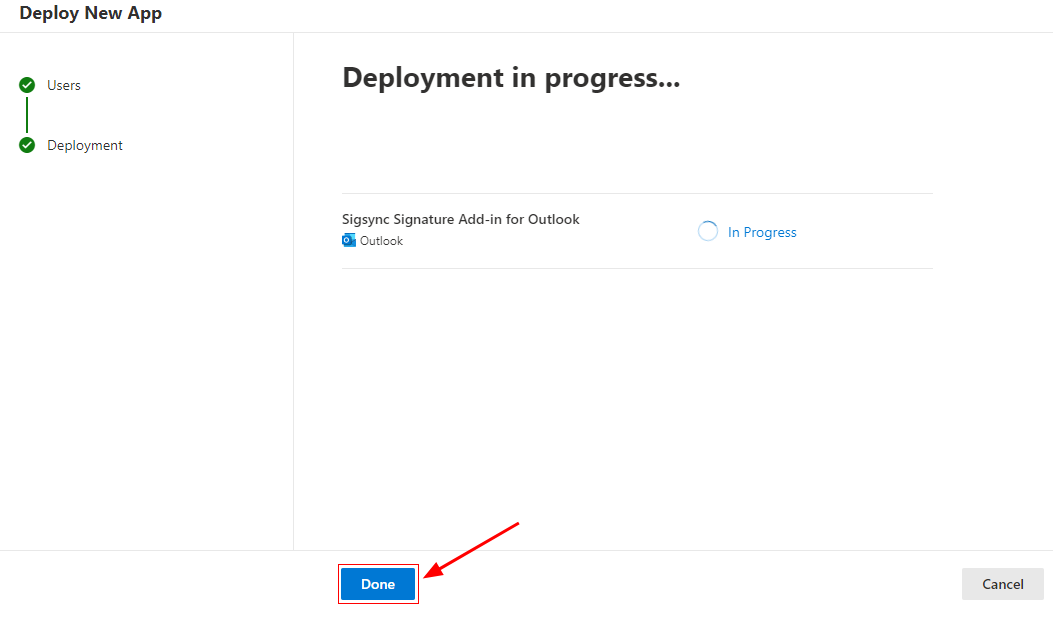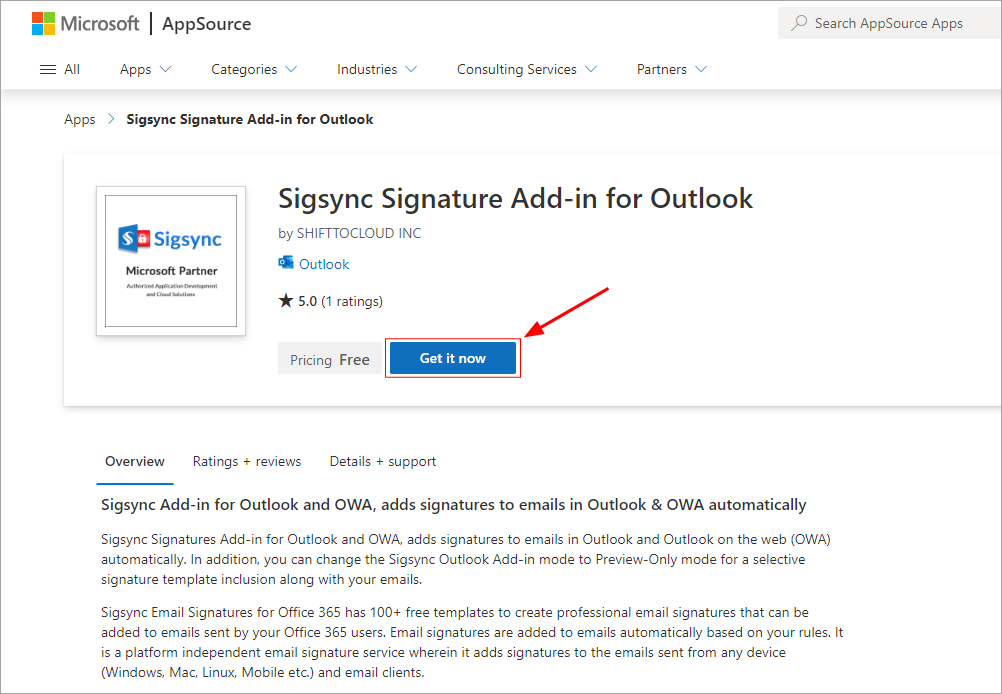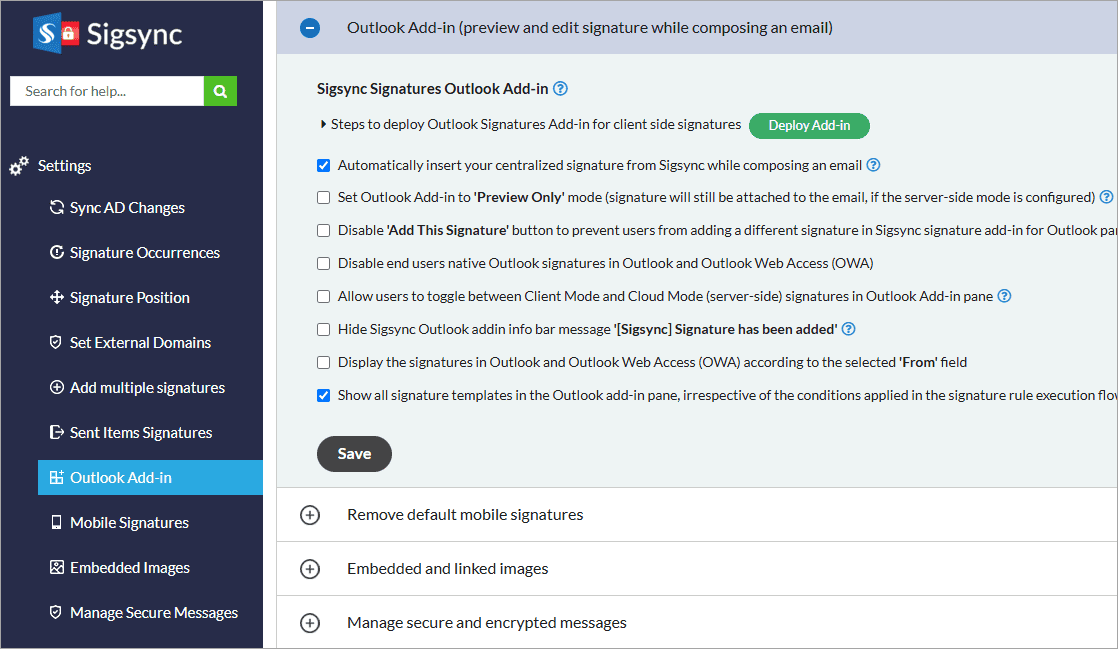Sigsync Signatures Outlook Add-in : Centralized Deployment
Sigsync Signatures Outlook Add-in automatically adds signatures while composing an email. This functionality is supported across various platforms, including Windows, Mac, Outlook on the web (OWA), and mobile devices such as Android and iOS. In mixed mode configurations (server-side and client-side), the Add-in also enables users to preview cloud mode (server-side mode) signatures before sending the email.
To centrally deploy the Sigsync Signatures Outlook Add-in, a Microsoft 365 global admin account is necessary. With administrative privileges, you can deploy the Add-in to either all users or select user groups within your organization.
Important Points to Note Before Add-in Deployment
- Verify the supported Outlook versions to deploy Sigsync signatures Outlook Add-in
- Microsoft 365 Global admin user account is necessary to deploy the Outlook Add-in.
- Steps to Deploy Sigsync Signatures Outlook Add-in
- Add-in functionalities across various signature modes
- Sigsync Settings for Outlook Add-in
- Frequently Asked Questions
Steps to Deploy Sigsync Signatures Outlook Add-in
Follow the below steps to deploy Sigsync signatures Outlook Add-in centrally to all users of your organization.
- Click this link to launch Sigsync Signature Outlook Add-in deployment wizard (Integrated Apps) with the Microsoft 365 global admin account.
Alternatively, click here to deploy Add-in using Microsoft AppSource
- Select the option ‘Just me’ to deploy the add-in to only the Office 365 Global admin user, and click the ‘Next’ button.
- Select the option ‘Entire Organization’ to centrally deploy the add-in for all users, and click the ‘Next’ button
- If you want to deploy the add-in for specific users / groups, select the option ‘Specific users / groups’ option and search and select the required users / groups from the list.
- Click the ‘Next’ button to accept the required app permissions
- Review the settings and click the ‘Finish deployment’ button
- Once the deployment is complete, click ‘Done’.
The Sigsync Signatures Add-in is deployed; you will see it in the Integrated Apps dashboard.
Note : Sigsync Signatures Outlook Add-in Centralized Deployment process may take up to 6 hours or longer for Microsoft to propagate in Outlook across all users.
Outlook Add-in deployment from Microsoft AppSource (Optional)
Follow the below steps to deploy Sigsync Signatures Outlook Add-in using Microsoft AppSource.
- Open the Add-in web listing on Microsoft AppSource
- Click the ‘Get it now’ button
- Login with your Microsoft 365 Tenant Global admin account. You will be taken to the Microsoft 365 admin center, where the add-in deployment wizard will start automatically.
- Proceed with the deployment process starting from step 2 as outlined in the preceding section.
Add-in functionalities across various signature modes
| Signature Modes | Server Side mode | Client side mode | Mixed mode |
|---|---|---|---|
| Add-in functionalities | If users have access to switch between cloud mode and client mode and the toggle is set to ‘Cloud Mode’ in the Add-in pane, signatures can be previewed. | Automatically inserts signature while user composes an email on OWA, Outlook and Outlook for Mobile (Android and iOS) | If users have access to switch between cloud mode and client mode and the toggle is set to ‘Cloud Mode’ in the Add-in pane, Cloud signatures can be previewed. If the toggle is set to client mode, adds automatic signature as the user composes an email |
Sigsync Settings for Outlook Add-in
Sigsync offers customization options for the Outlook Add-in to align precisely with user requirements. Users have the flexibility to enable or disable specific settings according to their preferences and operational needs.
Below are the options to customize the Outlook Add-in in Sigsync
- Automatically insert your centralized signature from Sigsync while composing an email
- Set Outlook Add-in to 'Preview Only' mode
- Disable 'Add This Signature' button to prevent users from adding a different signature in Sigsync signature add-in for Outlook panel
- Disable end users native Outlook signatures in Outlook and Outlook Web Access (OWA)
- Allow users to toggle between Client Mode and Cloud Mode (server-side) signatures in Outlook Add-in pane
- Display the signatures in Outlook and Outlook Web Access (OWA) according to the selected 'From' field
- Show all signature templates in the Outlook add-in pane, irrespective of the conditions applied in the signature rule execution flow.
Frequently Asked Questions :
- What privilege level is required to centrally deploy the Sigsync Signatures Outlook Add-in for all users?
- Is it possible for emails sent from Outlook clients with the Web Add-in deployed to receive server-side (cloud) signatures?
- Is the Sigsync Signatures Outlook Add-in supported on mobile devices?
- Why isn't my signature automatically being added while I compose emails in my Outlook?
What privilege level is required to centrally deploy the Sigsync Signatures Outlook Add-in for all users?
Microsoft 365 Global Admin and Exchange Admin roles are required to centrally deploy the Sigsync Signatures Outlook Add-in.
Is it possible for emails sent from Outlook clients with the Web Add-in deployed to receive server-side (cloud) signatures?
If the Sigsync mixed mode signature (Both server side and client side mode) is enabled and the signature is applied using the Sigsync signature Outlook add-in, then server side signatures will not be applied. However, if the signature is not inserted by the add-in pane (auto-insert is disabled or the add-in pane is not opened) while composing the email, then the server side signature will be attached.
If the add-in automatically inserts the signature and you manually delete it before sending the email, the server signature will not be added. The same outcome occurs if you manually add a signature through the add-in pane and then remove it from the email before sending.
Is the Sigsync Signatures Outlook Add-in supported on mobile devices?
Yes, the Sigsync Signatures Outlook Add-in is supported across various platforms and devices, including Windows, Mac, and mobile devices (Android and iOS).
Why isn't my signature automatically being added while I compose emails in my Outlook?
Your signature might not be automatically added while composing emails in Outlook due to using an unsupported version of the Outlook.
Click here for the Outlook version requirements for the Sigsync signatures Add-in.
Streamline Email Signature Management with a Free On-demand Demo from Sigsync
Sigsync email signature service provides effortless, centralized signature management for Office 365 and Exchange. Our team can assist you in quickly setting up company-wide signatures. Request a free on-demand demo to see how Sigsync can simplify your email signature management process.