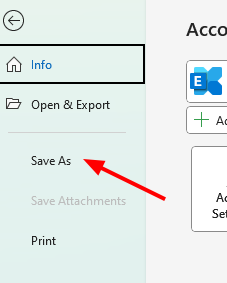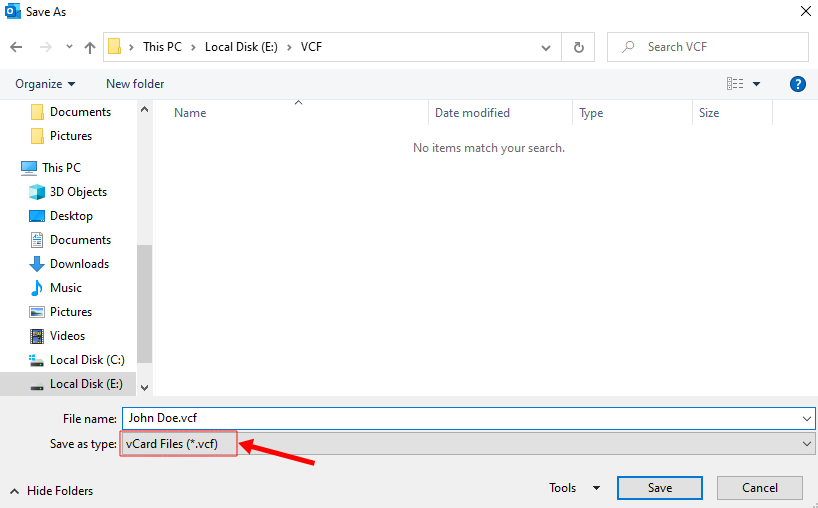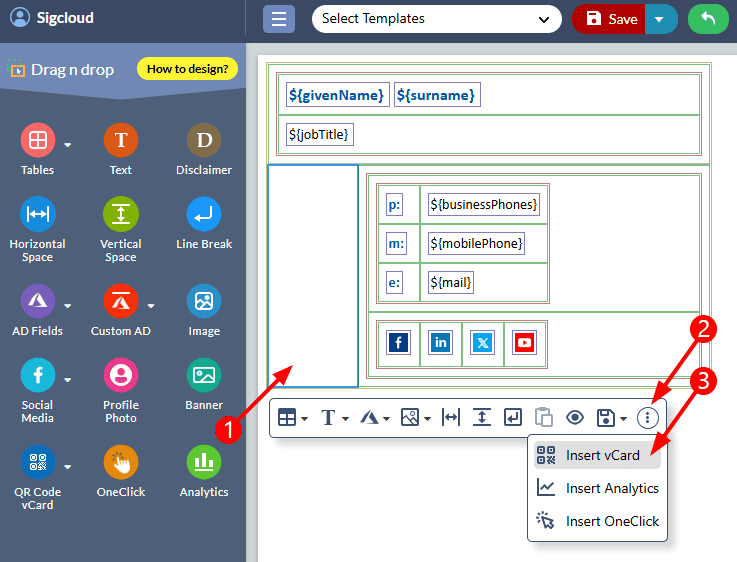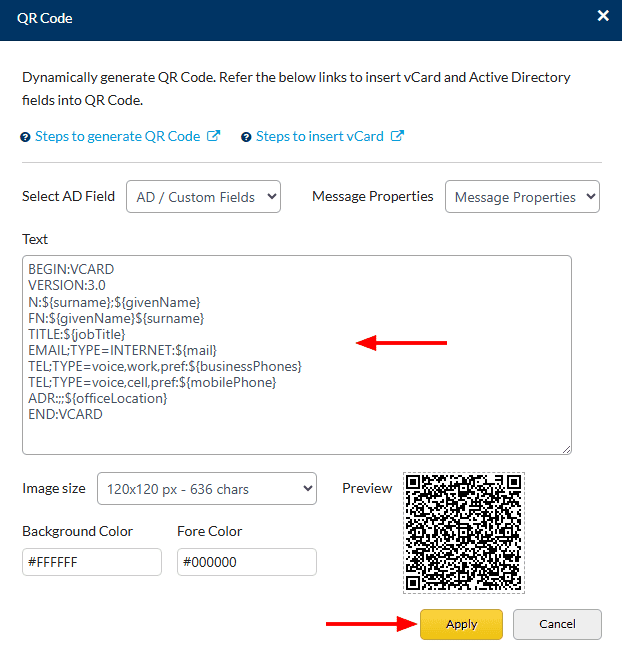Insert VCards in email signatures
In order to effectively advertise your business, you must get your name and contact information into as many people's hands as you can. Your customer base will significantly increase if you use vCards (virtual business cards) into your emails / email signatures.
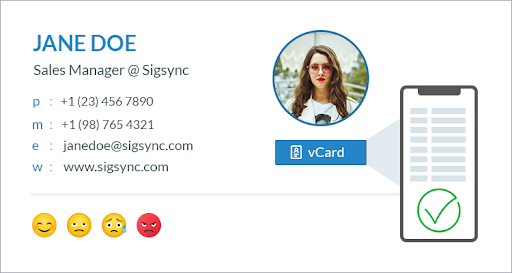
What is a vCard?
vCard or VCF (Virtual Card Format) is a digital file format that stores contact information. With the help of vCards, you may make it simpler for others to add you to their contact list or add individuals to it for you. Additionally, you can import or export several contacts in a single file using vCards.
The structure of a sample vCard is as follows:
How to use vCards?
A vCard can be used in a variety of ways.
- Attach a VCF file to an email or message
- Host a vCard online and link it in your signature
- Host a vCard and link it using a QR code
- Directly encode a vCard in the QR code.
Encoding a vCard in the QR code enables your recipients to scan the code and update the relevant contact information to their mobile phone automatically. The vCard can be accessed directly from the QR code as it is an image, giving desktop and mobile users the quickest way to add a specific contact information.
Steps to create a vCard in Outlook
- Open Outlook
- Switch to the contacts view and select the contact you want to convert to the VCF file
- Click on the ‘File’ tab and select ‘Save As’
- Select the location to save the vCard. Ensure that the .vcf file extension is selected and click the 'Save' button.
Insert vCard as QR Code in Email Signature using Sigsync
- Select the ‘table’ and click on the ‘Insert vCard’ component.
- Enter the vCard details. You can directly insert Custom AD Fields and Message Properties into the text field area. Finally, click the 'Apply' button.
- Click here to know the steps to dynamically insert vCard as QR Code along with the email signature
Streamline Email Signature Management with a Free On-demand Demo from Sigsync
Sigsync email signature service provides effortless, centralized signature management for Office 365 and Exchange. Our team can assist you in quickly setting up company-wide signatures. Request a free on-demand demo to see how Sigsync can simplify your email signature management process.