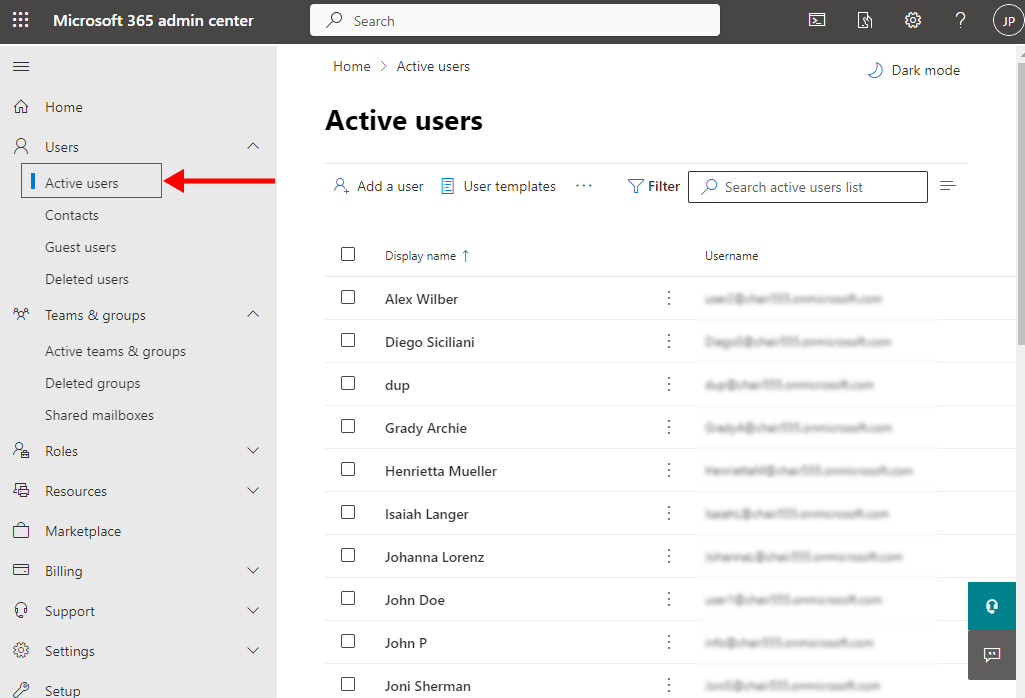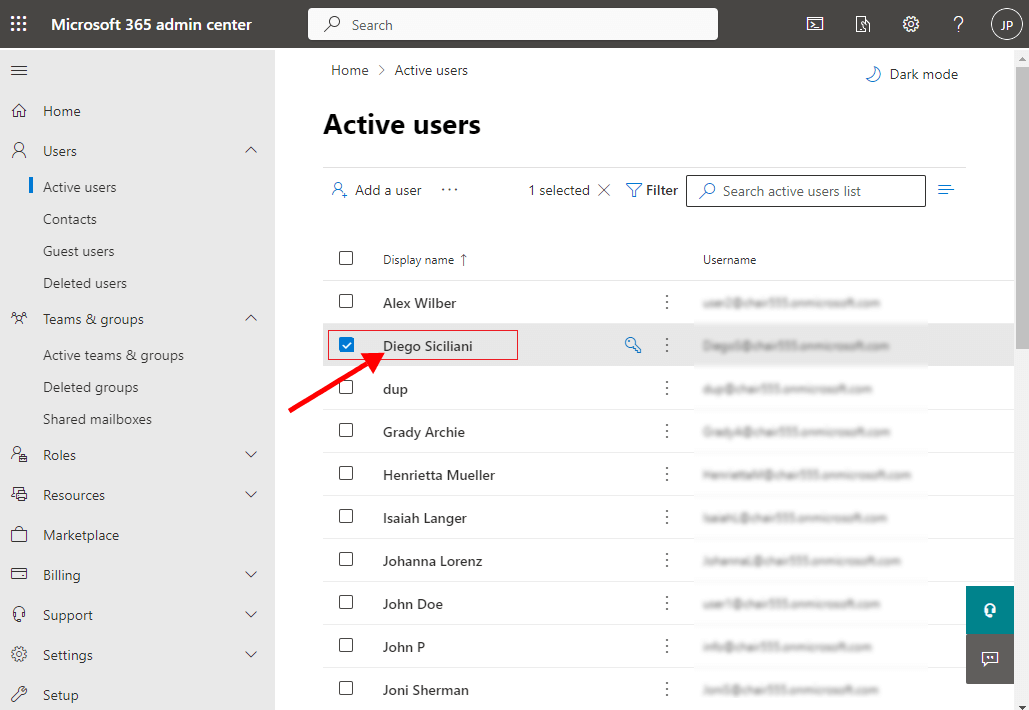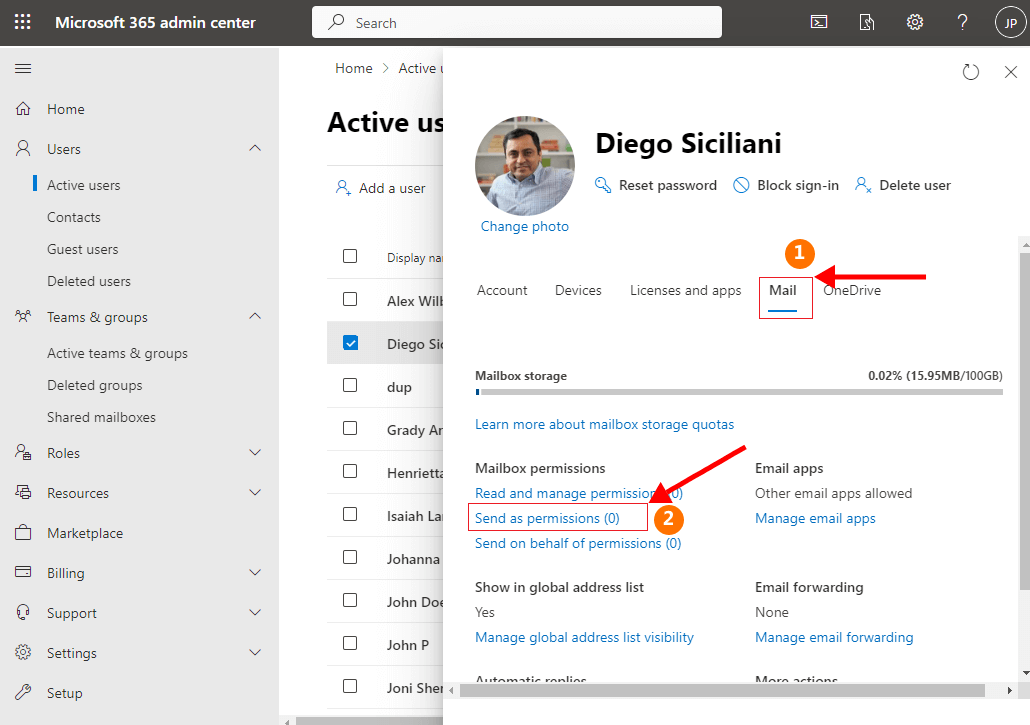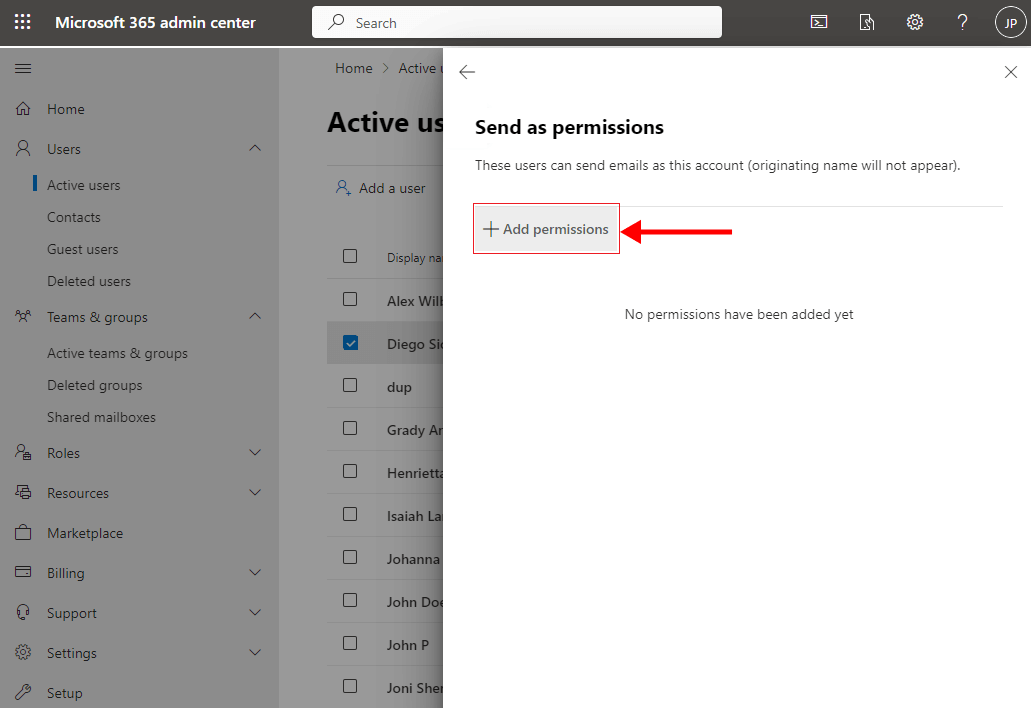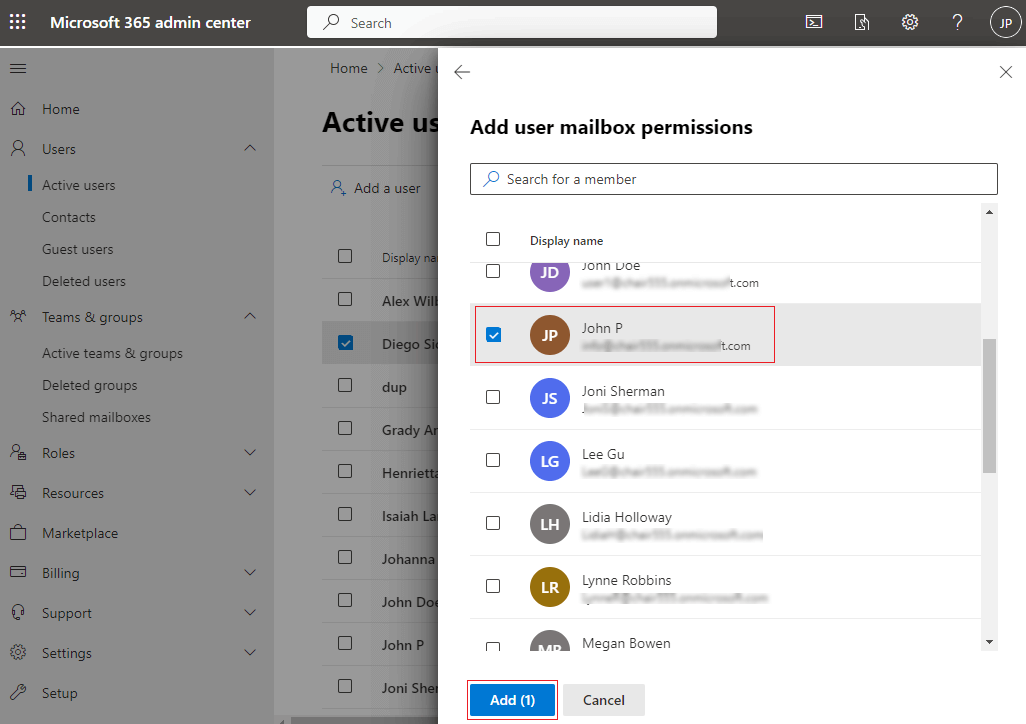How to set 'Send as / Send on behalf' delegate rights in Microsoft (Office) 365?
Send as / Send on behalf delegate rights
Delegate rights are the permissions that allow one user to have full access to another user's mailbox, send messages as if they were the other user, and send messages on behalf of the other user.
These rights can be assigned to individual users or groups, making them delegates. This is a useful feature in situations where the principal is unavailable or needs assistance managing their mailbox.
Steps to set delegate rights in Office 365
- Login to Microsoft 365 (Office 365) admin center
- Navigate to 'Users' and 'Active users' on the left panel
- Select the user (Diego Siciliani) with whom you want 'Send as / on behalf' permission
- Choose the 'Mail' tab and click the 'Send as permissions' under 'Mailbox permissions'
- Click 'Add permissions'
- Select the user (John P) to whom you want to set the permission to send emails as 'Diego Siciliani'
- Similarly you can set 'Send on behalf of' delegate permissions by clicking on 'Send on behalf of permissions' as mentioned in the step #4 and proceed with the next steps
You can refer this Microsoft article for more details on delegate rights
Click here to know how to manage Sigsync signature with 'Send as' and 'Send on behalf permissions of another user
Click here to know the steps to manage email signatures for Shared mailboxes
Streamline Email Signature Management with a Free On-demand Demo from Sigsync
Sigsync email signature service provides effortless, centralized signature management for Office 365 and Exchange. Our team can assist you in quickly setting up company-wide signatures. Request a free on-demand demo to see how Sigsync can simplify your email signature management process.