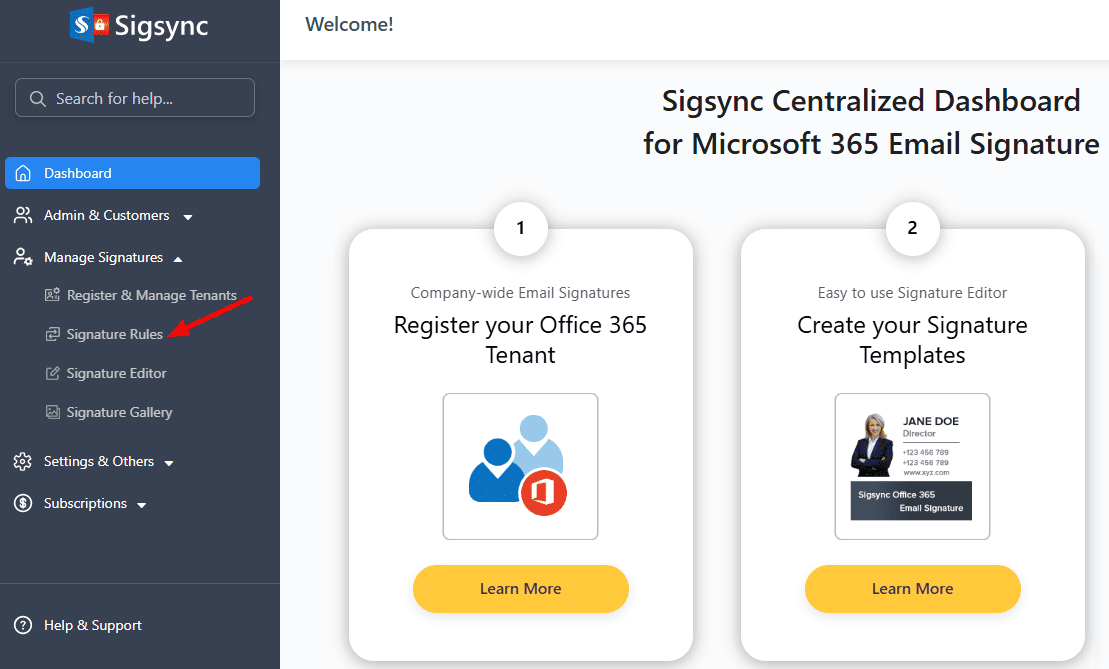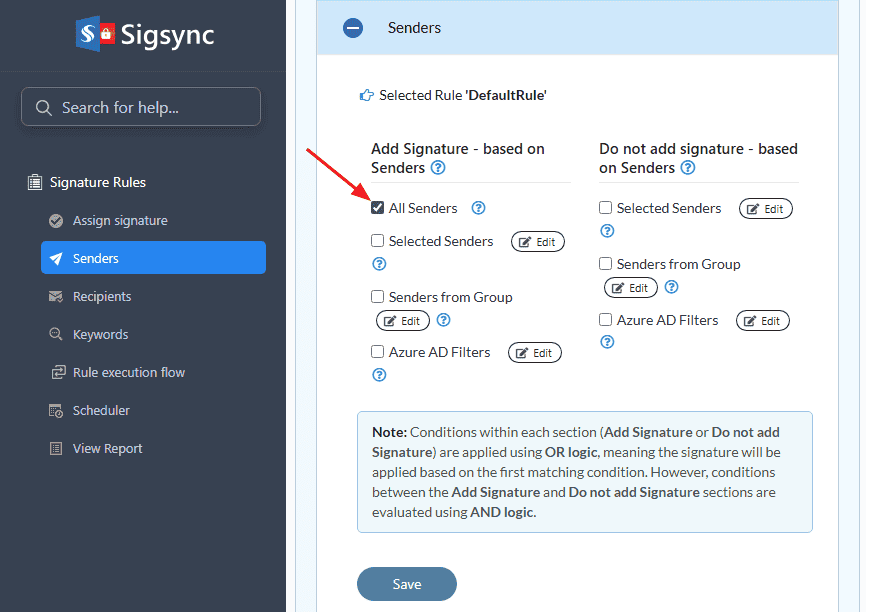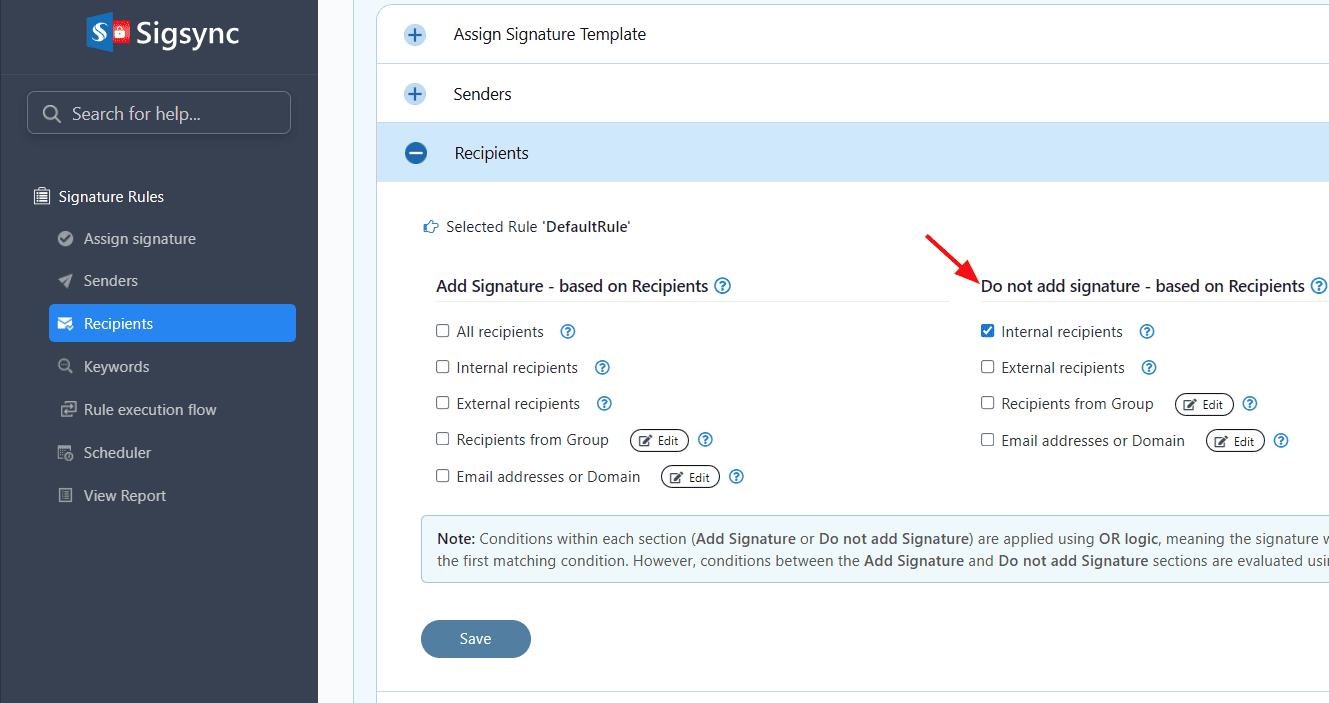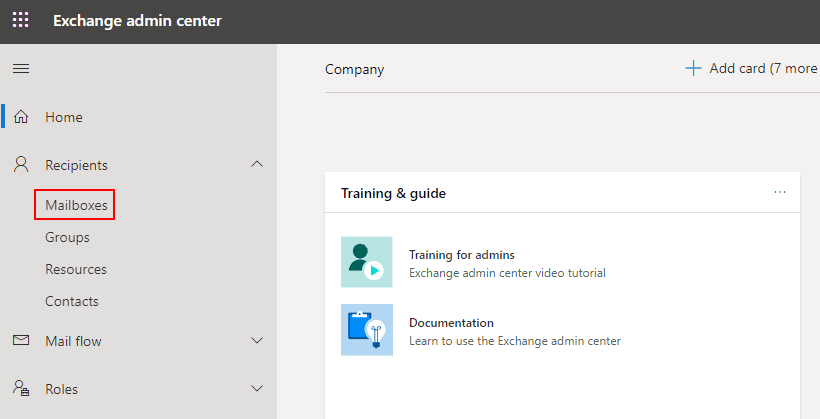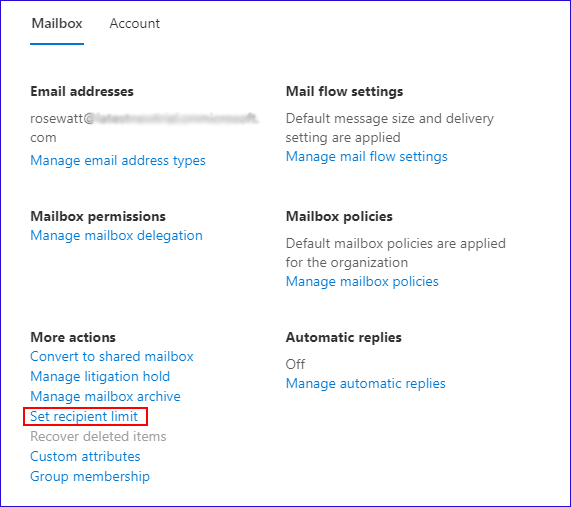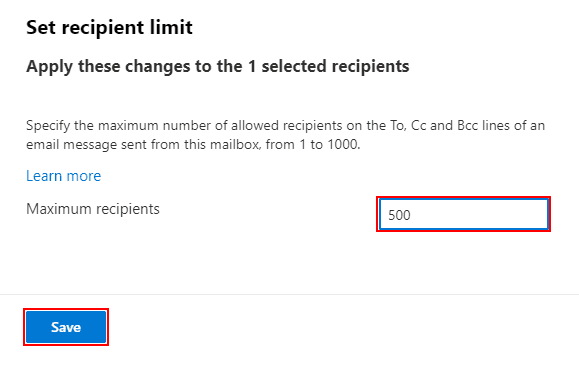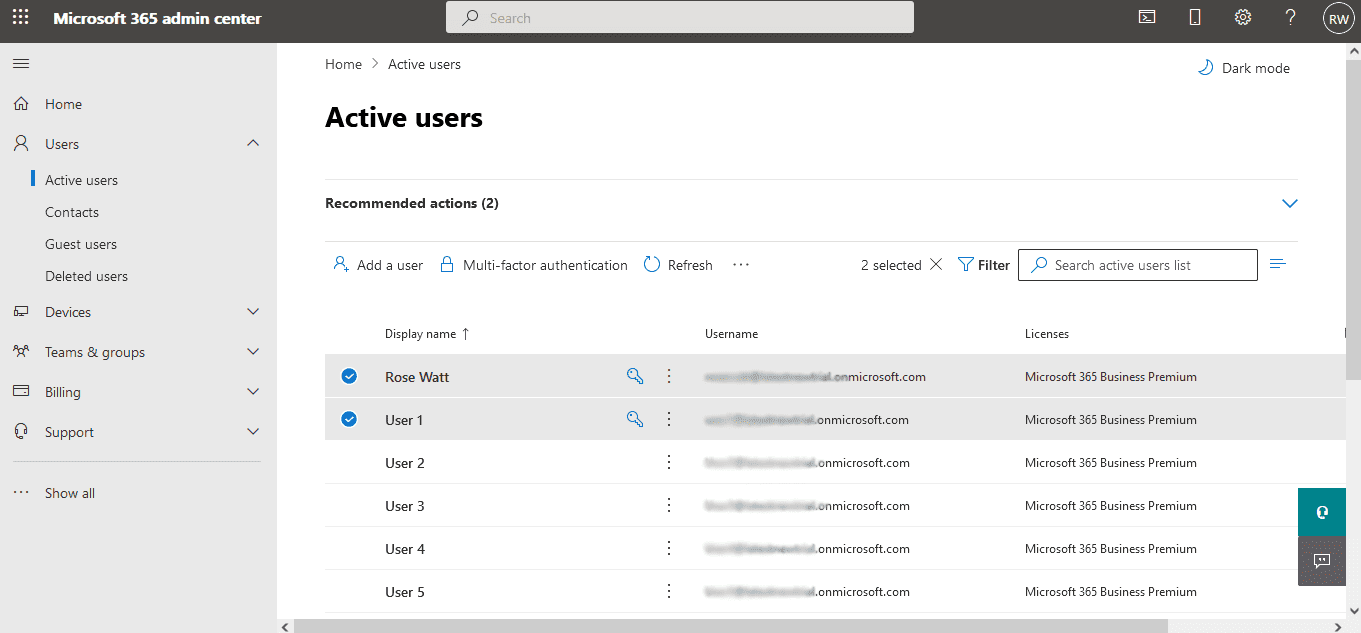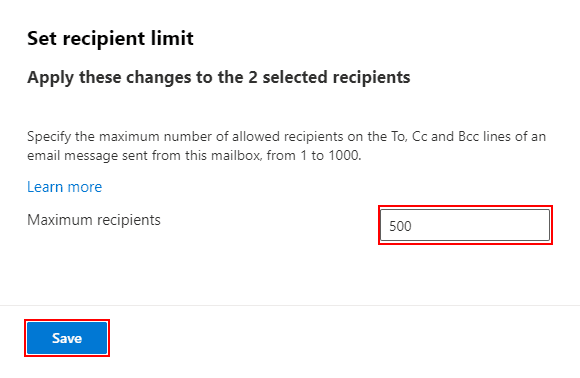How to solve recipient limit issues while using Sigsync Email Signature?
Every user in an Office 365 organization is set to a maximum recipient limit, and this limit is exceeded when using Sigsync Server-side mode to send emails to distribution lists.
Resolution:
Recipient limit issue is a common problem for Exchange Online users as each recipient is counted individually in the distribution list.
This problem arises while using Sigsync Server-side signatures as emails are routed through Sigsync service to add signatures using connectors.
Follow the three methods listed below to solve the recipient limit issue:
Use the Sigsync Client-side signatures to add signatures for distribution lists.
Select the Client-side signatures in Sigsync service to add signatures directly in Outlook while composing an email. It requires the installation of Sigsync Signatures Add-in for Outlook which avoids recipient limit issues as emails are not routed through Sigsync service. As a result, Exchange Online connectors are not used and users in the distribution lists are not counted individually. With this method, there is no issue of exceeding the recipient limit.
Steps to select Client-side signatures in Sigsync
- Login to Sigsync dashboard
- Select the 'Manage Signatures' < 'Set Signature Rules' tab.
- Set Signature Rules for defining the scope of users (senders) who will have access to the Signature template
- Deploy the Sigsync Signatures Add-in for Outlook for the selected users from the Microsoft 365 admin center and integrate Sigsync Office 365 email Signatures to their Outlook. That's it.
Exclude the distribution list in Sigsync Signature rules.
Steps to exclude the distribution list in Sigsync
- Login to Sigsync dashboard
- Select the 'Manage Signatures' < 'Set Signature Rules' tab.
- Select the 'Recipients' tab and exclude the recipient by selecting the required option under Do not add signature - based on Recipients section.
- Click on ‘Save’.
Increase the recipient limit in Exchange Online.
You have the option to increase the recipient limit in Exchange Online. By default, the maximum recipient limit will be 500 for each recipient and you can increase the limit upto 1000. There are two ways to change the recipient limit in Exchange online. They are
Set the recipient limit in Exchange admin center
Steps to change recipient limit in Exchange admin center
- Open Exchange admin center (EAC) and select Recipients -> Mailboxes.
- Click the mailbox to change the Recipient limit. In the panel that opens to the right, click on Set recipient limit under More actions.
- Specify the maximum recipients as required and click on the Save button. The settings will take a few minutes to update the changes.
To change the Recipient limit for multiple mailboxes,
- Select the required mailboxes from the Mailbox list.
- Click on the ‘...’ icon and select the Set recipient limit option.
- Specify the maximum recipient limit from 1 to 1000 and click on the Save button to save the changes.
Set the recipient limit using the Powershell command
Open the Powershell console and connect Exchange online using the below command
Connect-ExchangeOnline -UserPrincipalName <Your upn=" "> Copy
Use this Powershell command to change the Single mailbox recipient limit
Set-Mailbox < userprincipalname > -RecipientLimits <value> Copy
Where <value> refers to a limit between 1 and 1000.
Use this Powershell command to change Multiple mailboxes' recipient limit
- For specific Distribution list
$members = (Get-DistributionGroupMember -Identity "<Listname>") Copy
where <Listname> refers to the name of the distribution list.
- For all members in the Distribution list
Foreach ($member in $members) {Set-Mailbox -Identity "$member"-RecipientLimits <value>} Copy
Where <value> refers to a limit between 1 and 1000.
Once the above execution is completed, close the Powershell session using the below command
Disconnect-ExchangeOnline Copy
Streamline Email Signature Management with a Free On-demand Demo from Sigsync
Sigsync email signature service provides effortless, centralized signature management for Office 365 and Exchange. Our team can assist you in quickly setting up company-wide signatures. Request a free on-demand demo to see how Sigsync can simplify your email signature management process.