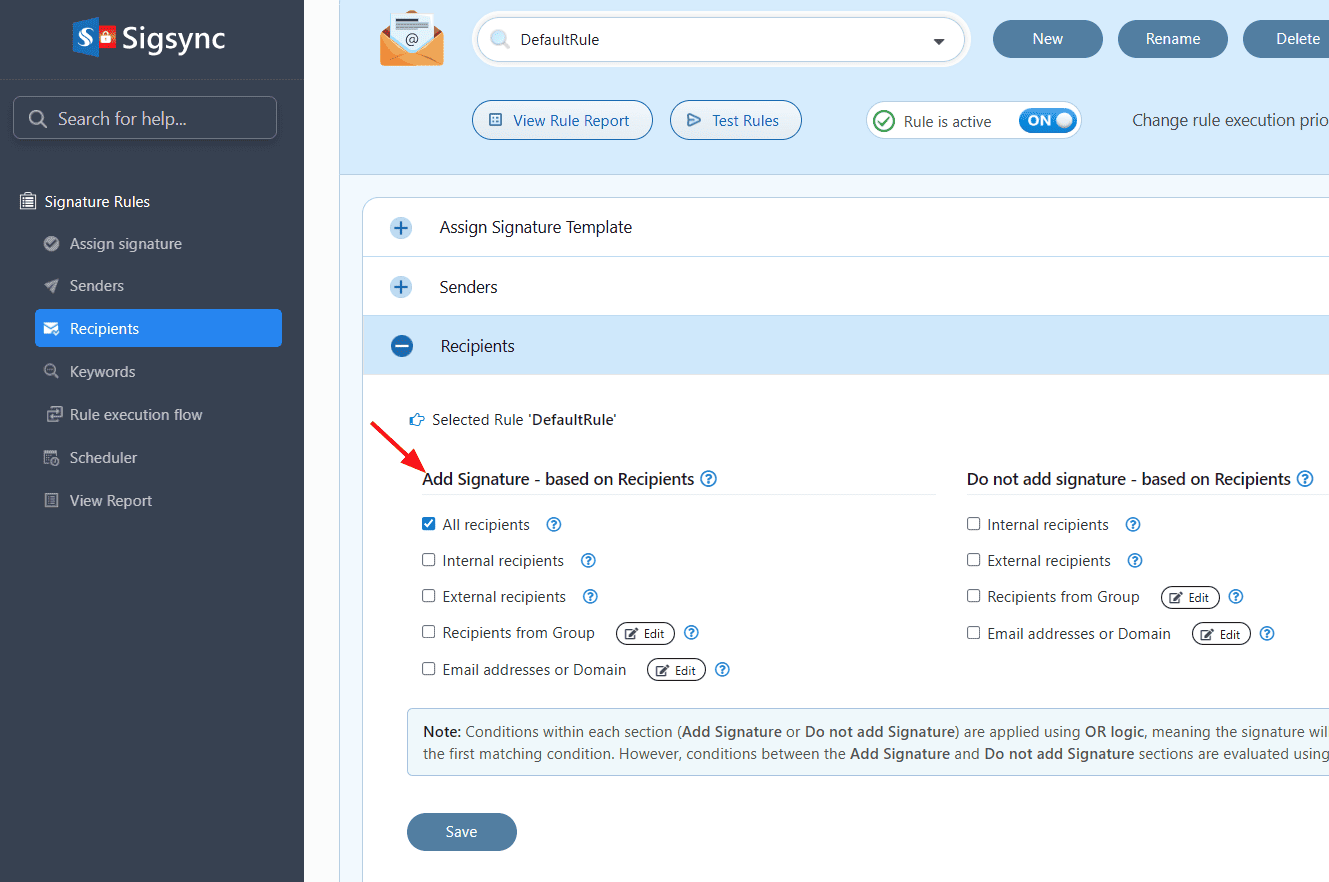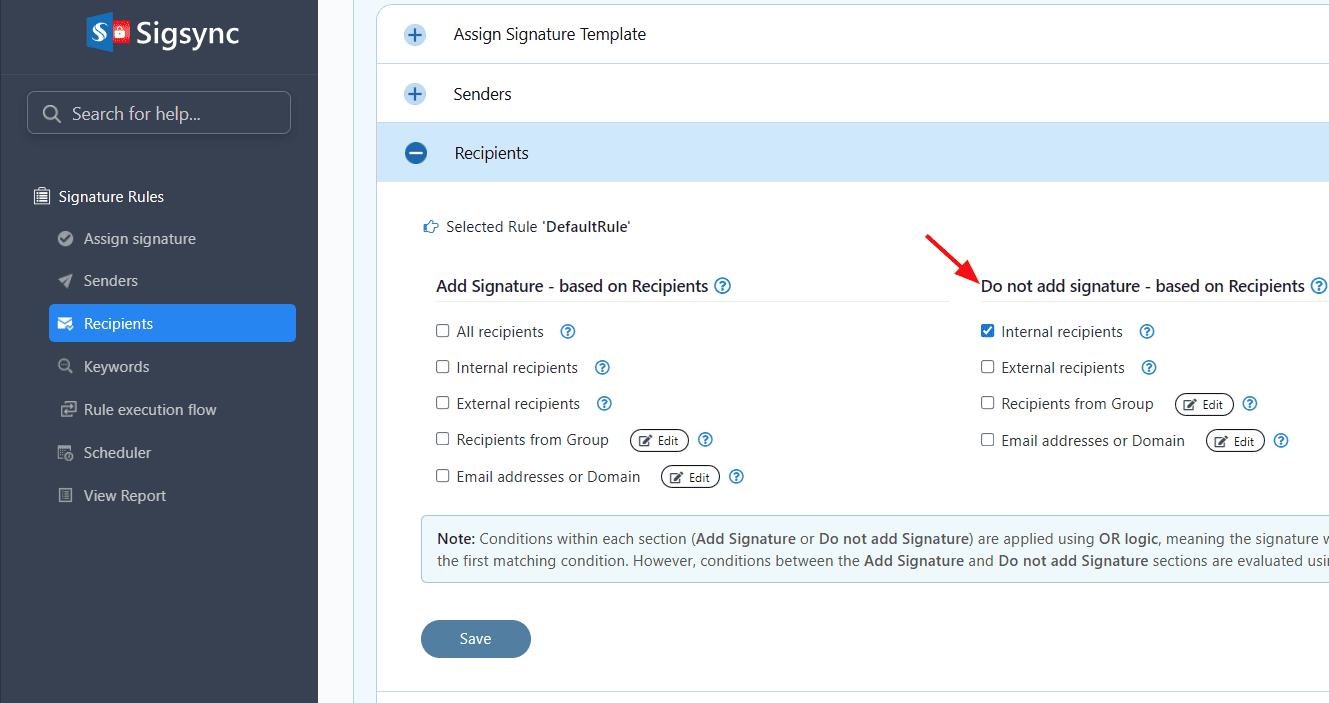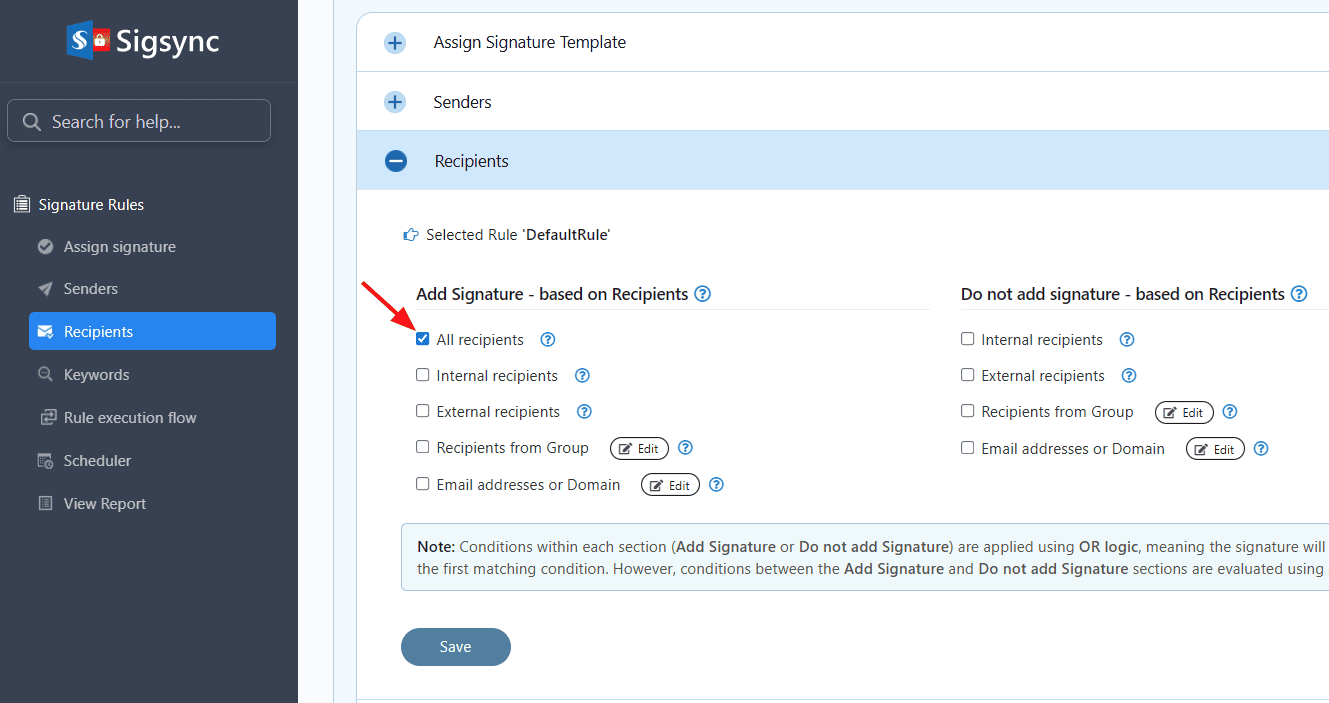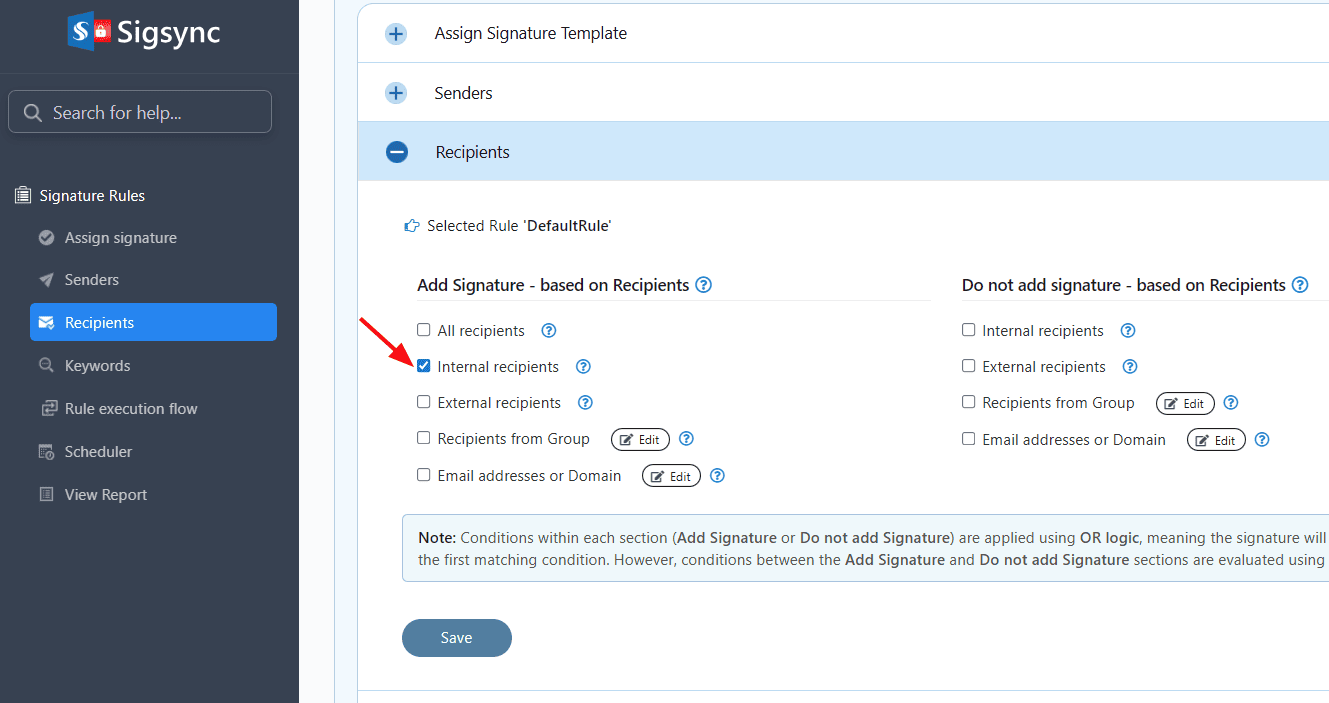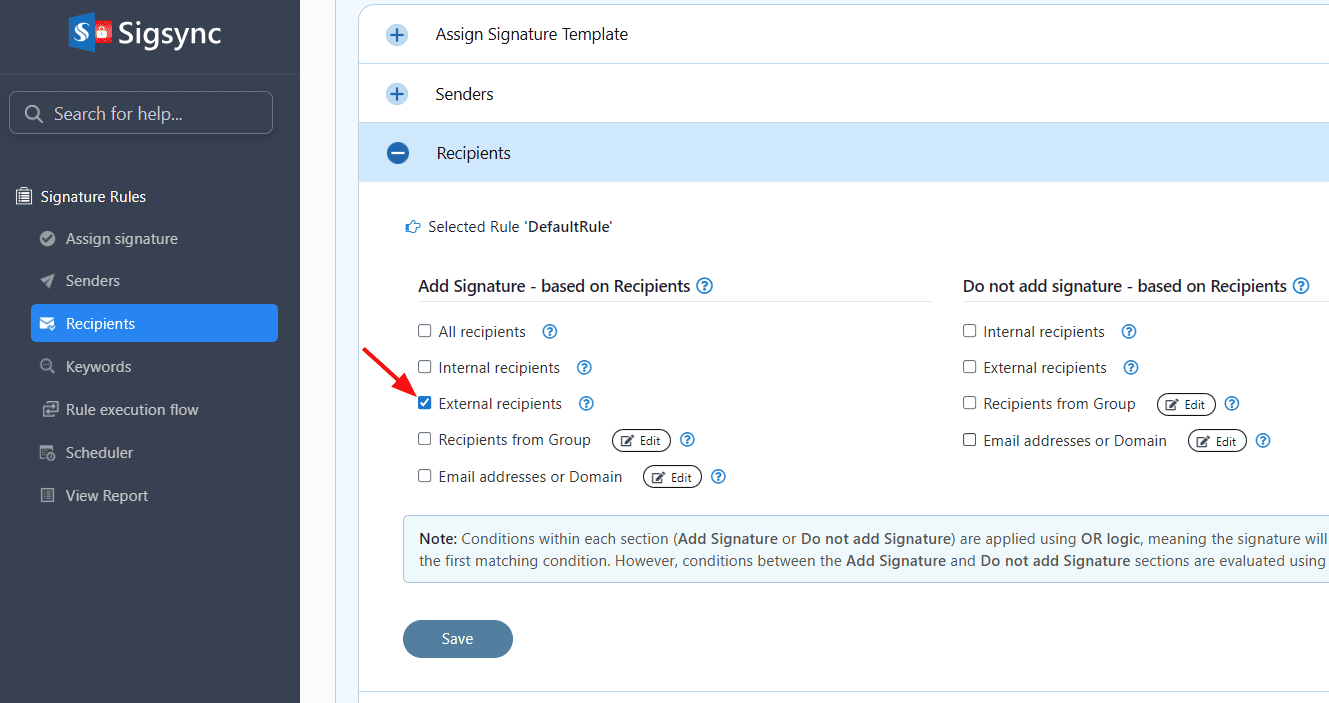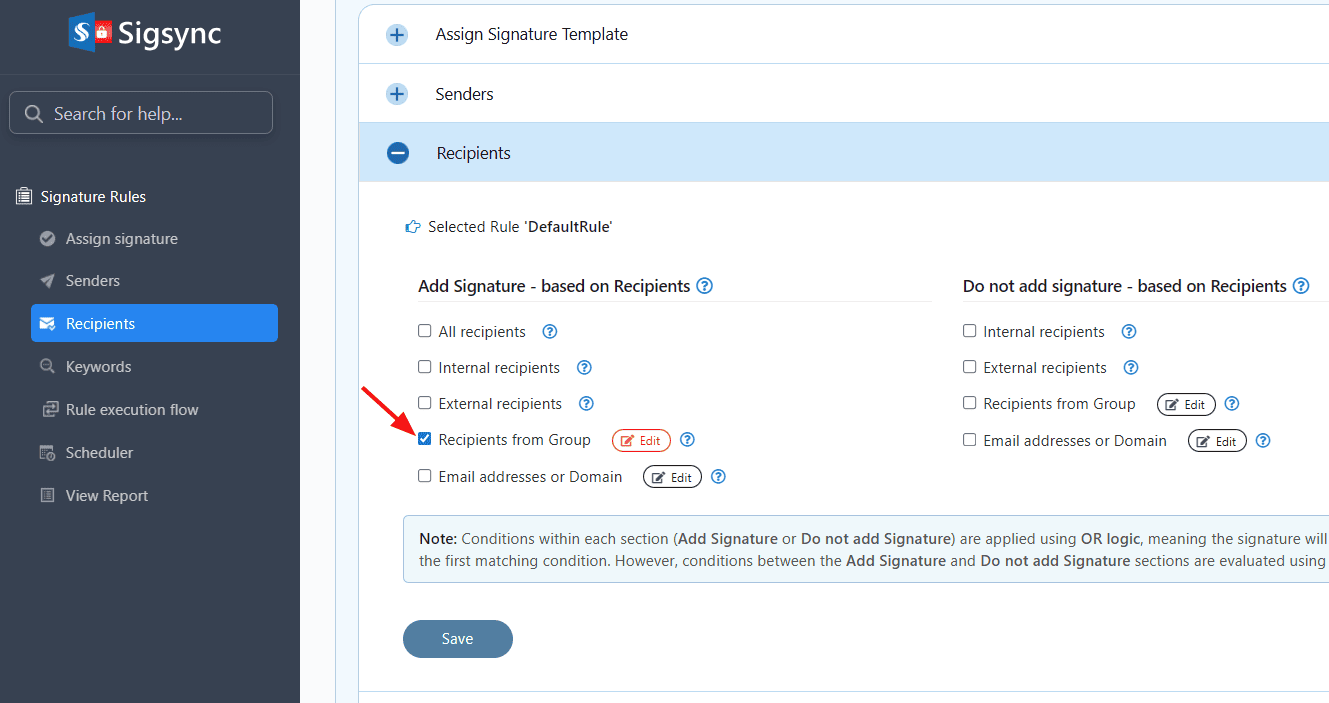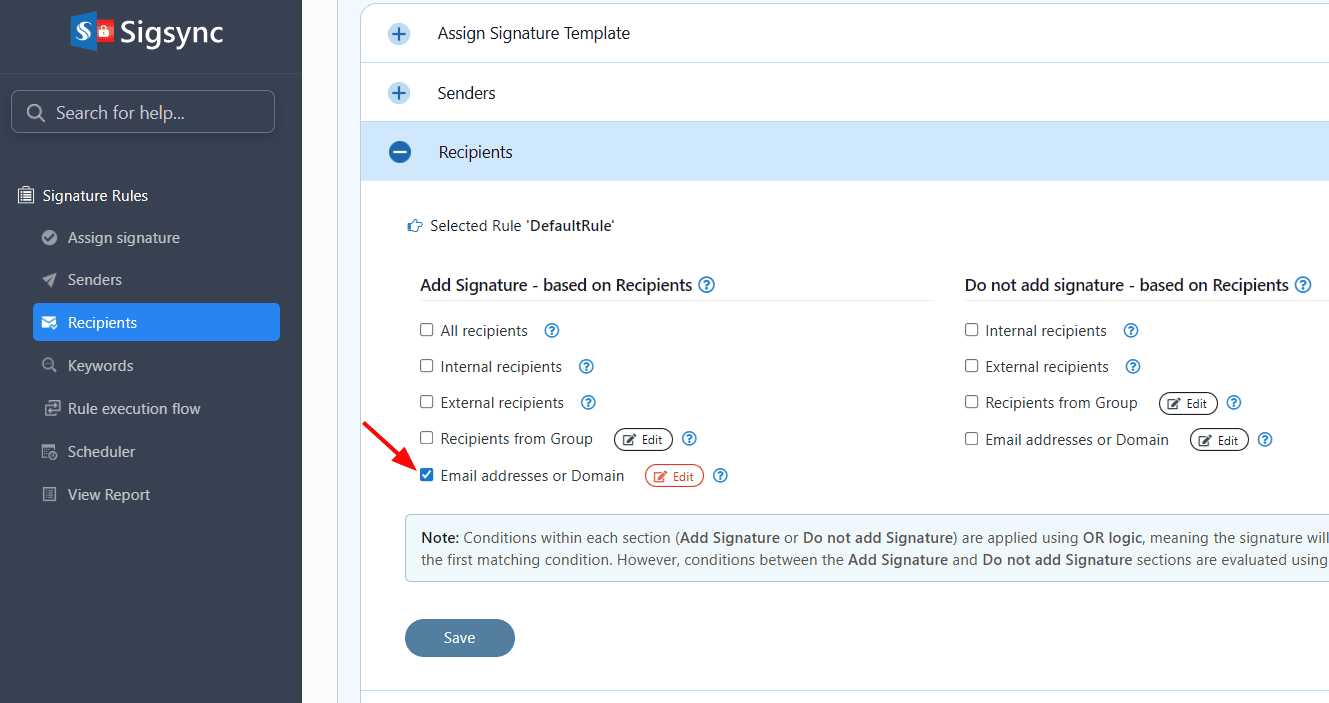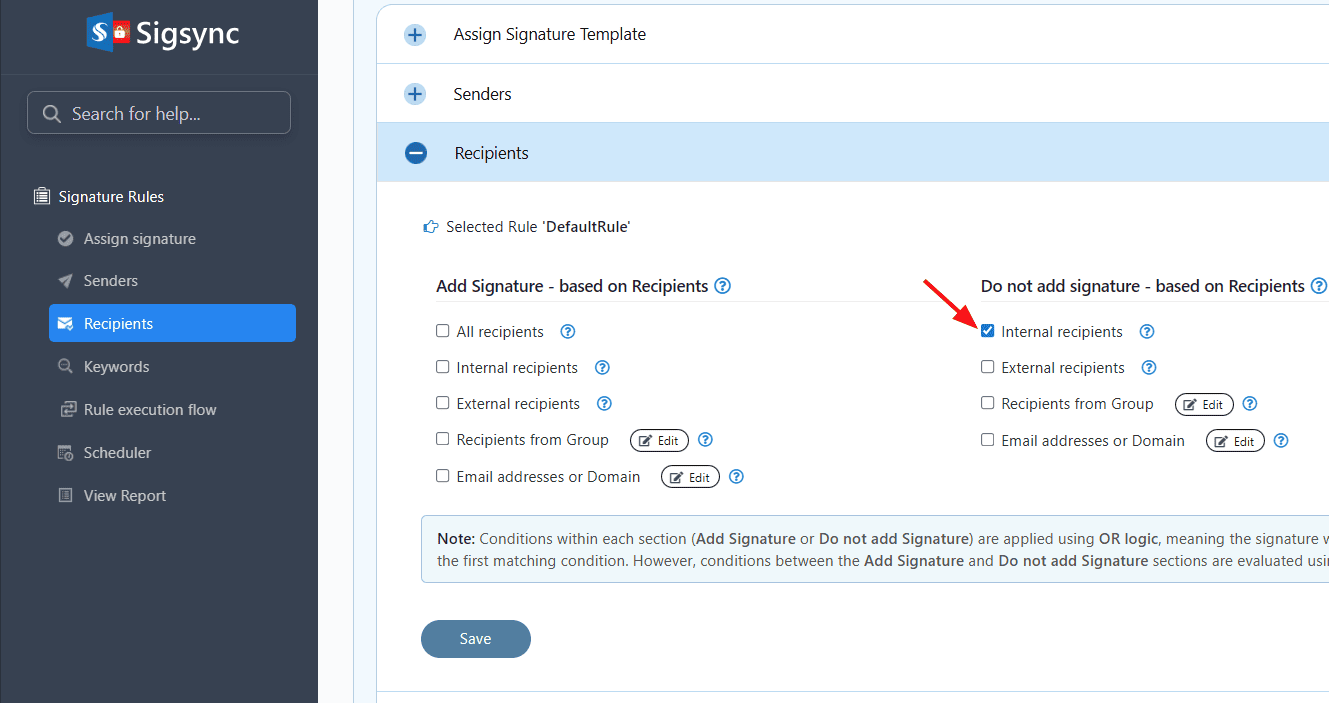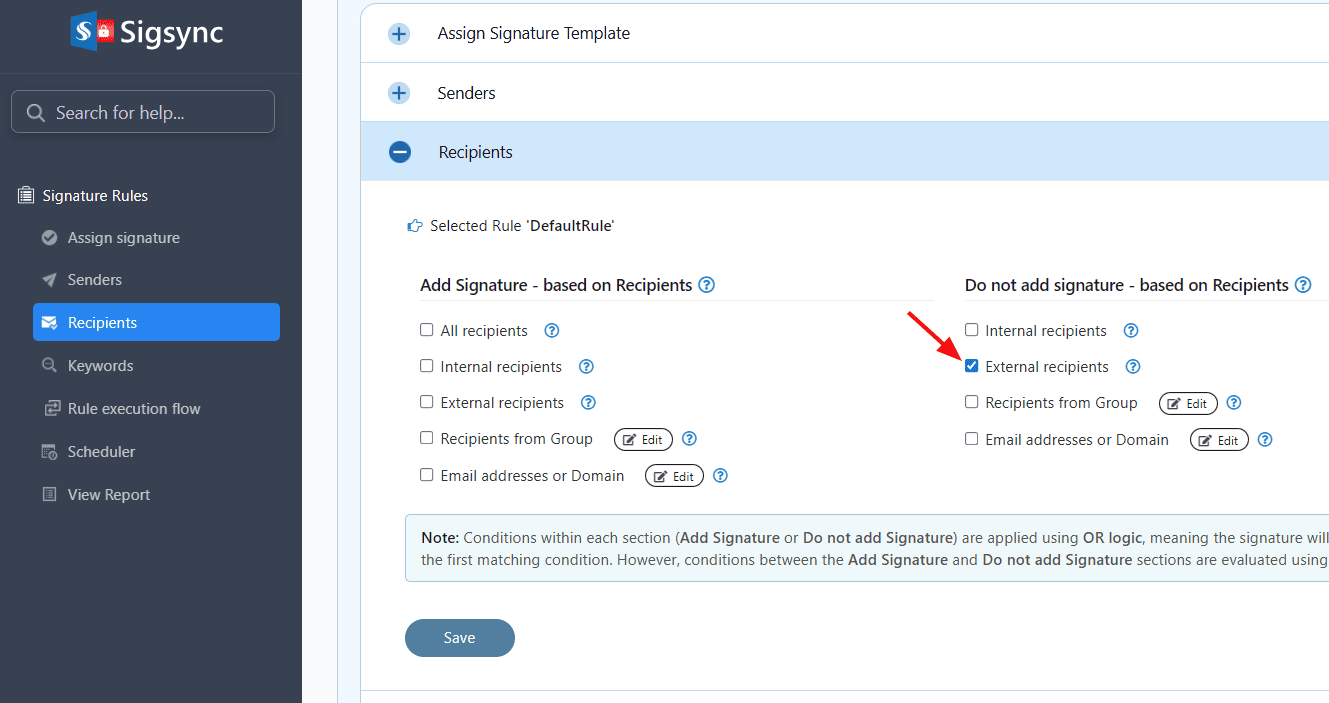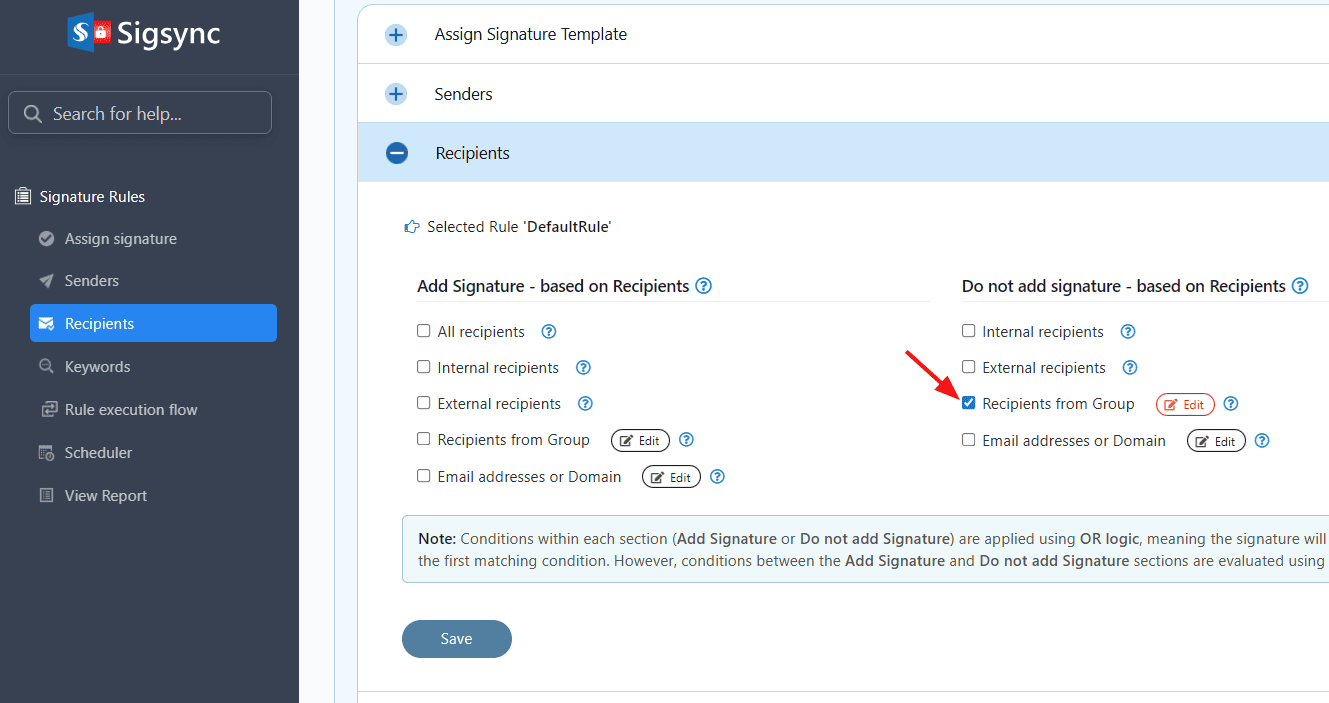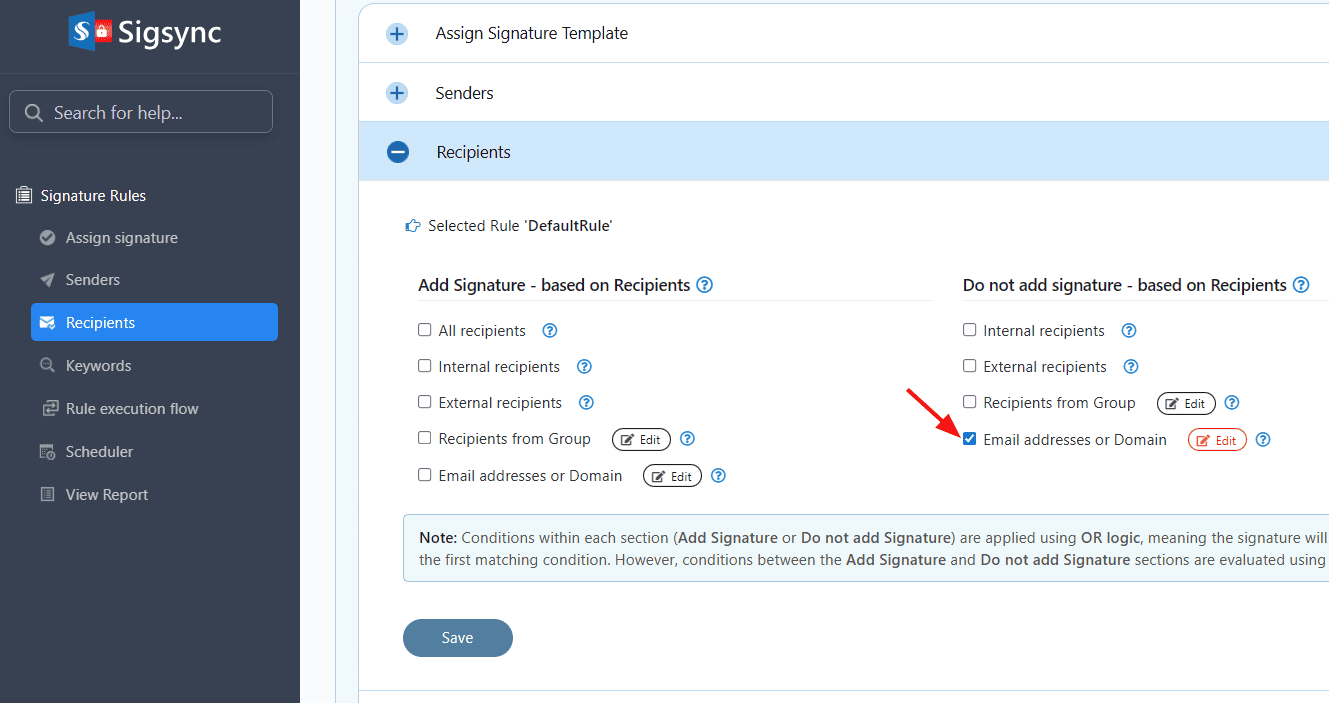Recipients
The Recipient tab in the Signature Rules allows you to choose whether you want to add your signature to emails sent to everyone or only to specific people. By adding email addresses under the section 'Add Signature - based on Recipients', you can append signatures to the emails sent to these addresses. If you select multiple options such as Recipients from Group and Email addresses, then the signature will be applied if the recipients are present in either of the selected options.
If you wish to avoid adding signatures to specific users, enter their email addresses in the section 'Do not add signature - based on Recipients'. If you select multiple options such as Recipients from Group and Email addresses, then the signature will NOT be applied if the recipient is present in either of the selected options.
Note: To get signatures to 'Internal recipients' you must choose the checkbox 'Apply signatures to the email sent between the users of this tenant as well' during the configure connectors wizard.
Add Signature - based on Recipients
Sigsync provides an option to include the signature based on recipients. This applies if the recipient matches any of the following options: All recipients, Internal recipients, External recipients, Recipients from Group, Email addresses.
- All recipients
Adds the signature to all the recipients.
- Internal recipients
Adds the signature only to the internal recipients. Internal recipients are those email domains belonging to your tenant. For example, email@domain1.com. Here, domain1 is internal if it's added in your Office 365 tenant.
- External recipients
Adds the signature only to the external recipients. External recipients are those email domains not belonging to your tenant. For example, email@domain2.com. Here, domain2 is external if it's not added in your Office 365 tenant.
- Recipients from Group
Adds the signature to the recipients who are members of the selected Office 365 group.
- Email addresses
Adds the signature to the selected email addresses. Click on the Edit button to select the email addresses and then click on the Save button to apply the changes.
Do not add signature – based on Recipients
Sigsync allows you to exclude the signature based on the recipients. This applies if the recipient matches any of the following options: Internal recipients, External recipients, Recipients from Group, Email addresses.
- Internal recipients
Excludes adding signatures only to the internal recipients. Internal recipients are email domains belonging to your tenant. For example, email@domain1.com. Here, domain1 is internal if it's added in your Office 365 tenant.
- External recipients
Excludes adding signatures only to the external recipients. External recipients are those email domains not belonging to your tenant. For example, email@domain2.com. Here, domain2 is external if it's not added in your Office 365 tenant.
- Recipients from Group
Excludes adding signatures to the recipients who are members of the selected Office 365 group.
- Email addresses
Excludes adding signatures to the selected email addresses. Click on the Edit button to select the email addresses and then click on the Save button to apply the changes.
Streamline Email Signature Management with a Free On-demand Demo from Sigsync
Sigsync email signature service provides effortless, centralized signature management for Office 365 and Exchange. Our team can assist you in quickly setting up company-wide signatures. Request a free on-demand demo to see how Sigsync can simplify your email signature management process.