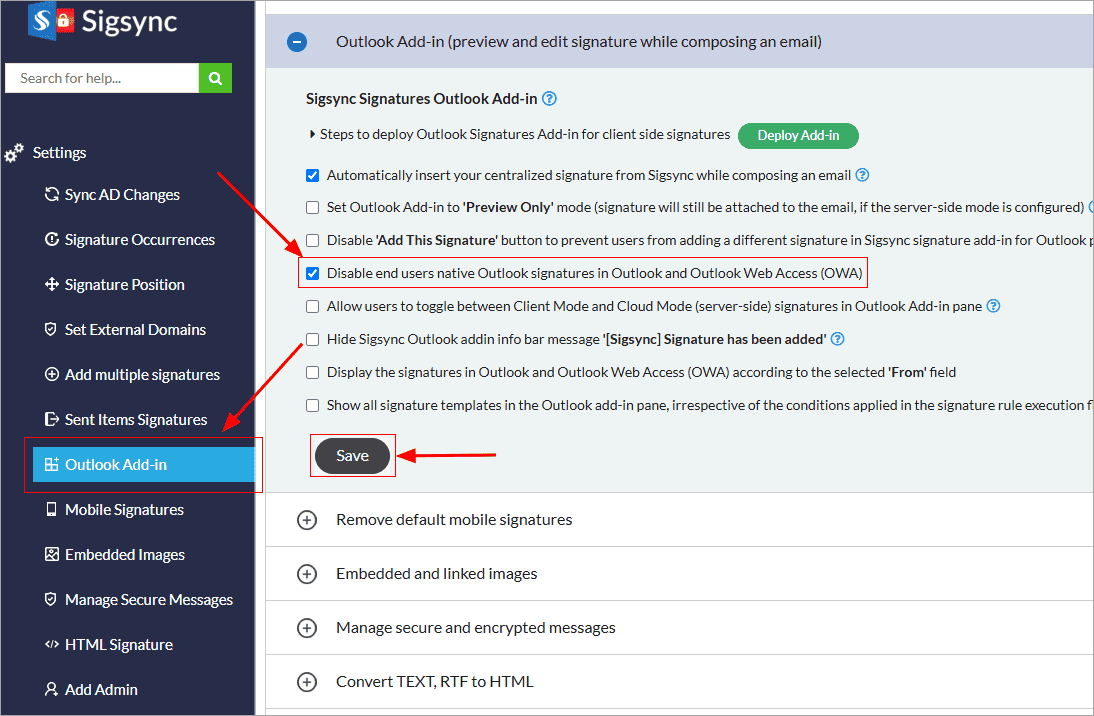Methods to disable Outlook default signatures
Problem:
You want to disable Outlook default signature and keep only the Sigsync email signature for your emails
Resolution:
You can disable default Outlook signatures using any of the below methods
- Deploy Sigsync Signatures Outlook Add-in to disable Outlook signatures
- Disable Outlook signatures through Group Policy settings.
- Deactivate default signatures in Outlook for Windows with Intune.
- Disable default signatures in Outlook for Mac with Intune.
Disable Outlook signatures with Sigsync Signatures Outlook Add-in
You can disable native Outlook signatures for all the users by deploying Sigsync signatures Outlook Add-in. This applies to the emails that are sent from Outlook under both client-side and server-side mode signatures.
After deploying the Sigsync signature Add-in for Outlook, enable the following option under Sigsync 'Settings'.
- Log in to the Sigsync Dashboard
- Navigate to 'Manage Signatures' > 'Settings' tab
- Check the option 'Disable end users native Outlook Signatures in Outlook and Outlook Web Access (OWA)'
- Click the 'Save Changes' button located on the top-left of the window to apply the settings
Click here to remove the default signatures added by mobile devices using Sigsync
Click here to disable default Outlook signatures using Group Policy
Click here to disable the default Signatures in Outlook for Windows with Intune
Click here to disable default Signatures signatures in Outlook for Mac with Intune
Streamline Email Signature Management with a Free On-demand Demo from Sigsync
Sigsync email signature service provides effortless, centralized signature management for Office 365 and Exchange. Our team can assist you in quickly setting up company-wide signatures. Request a free on-demand demo to see how Sigsync can simplify your email signature management process.