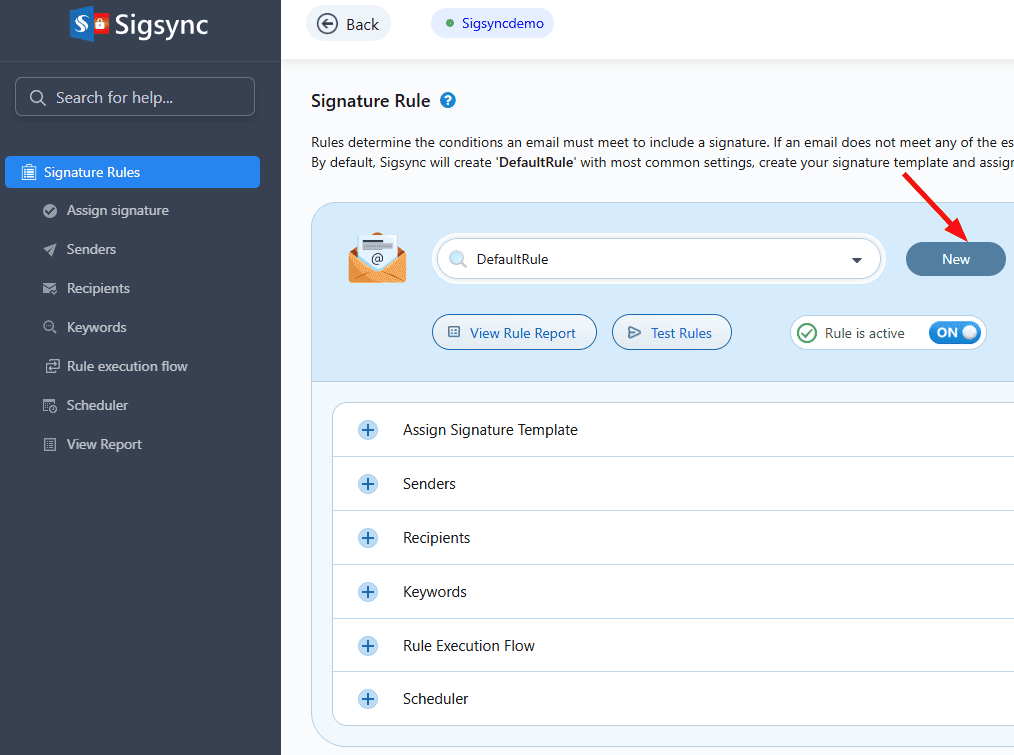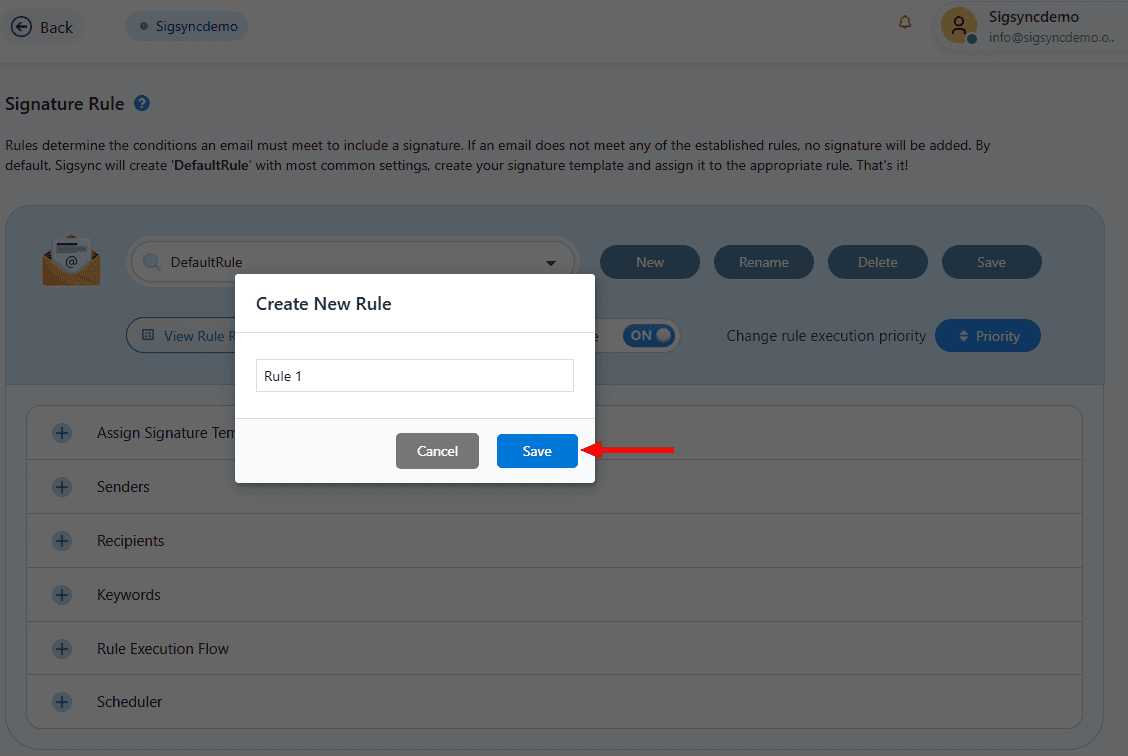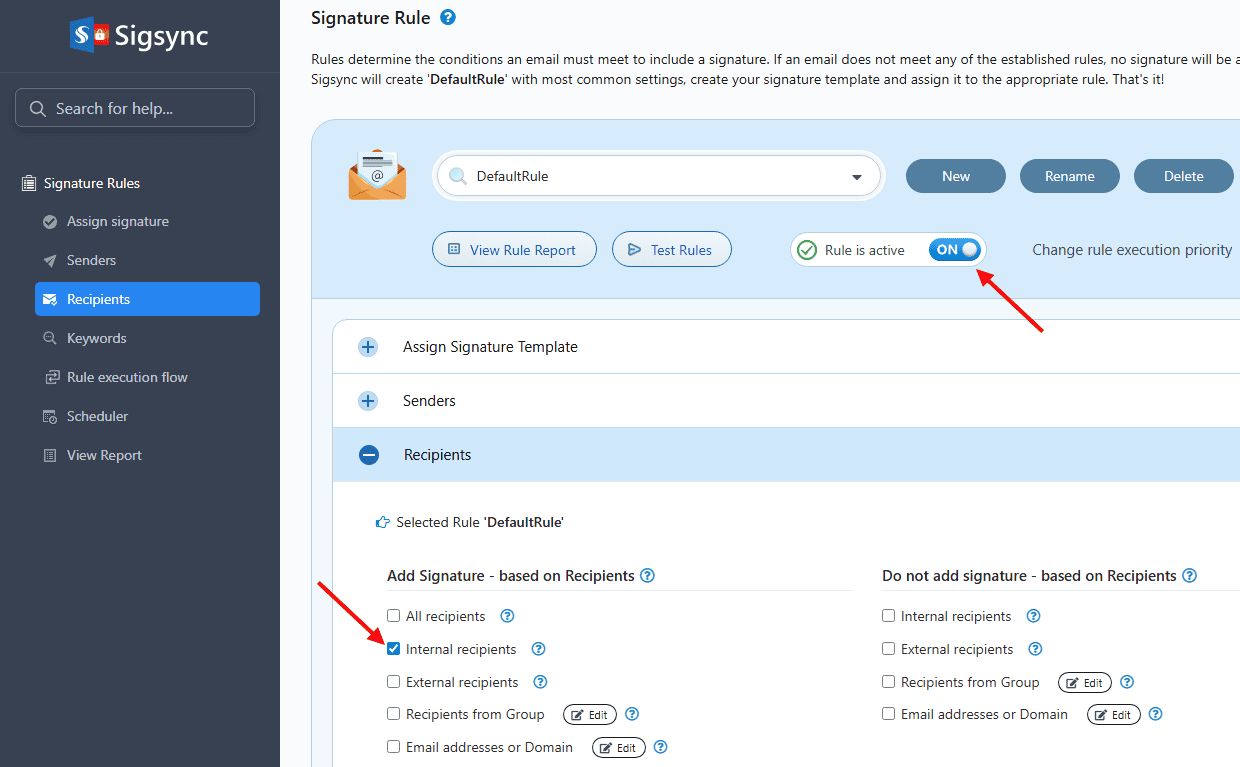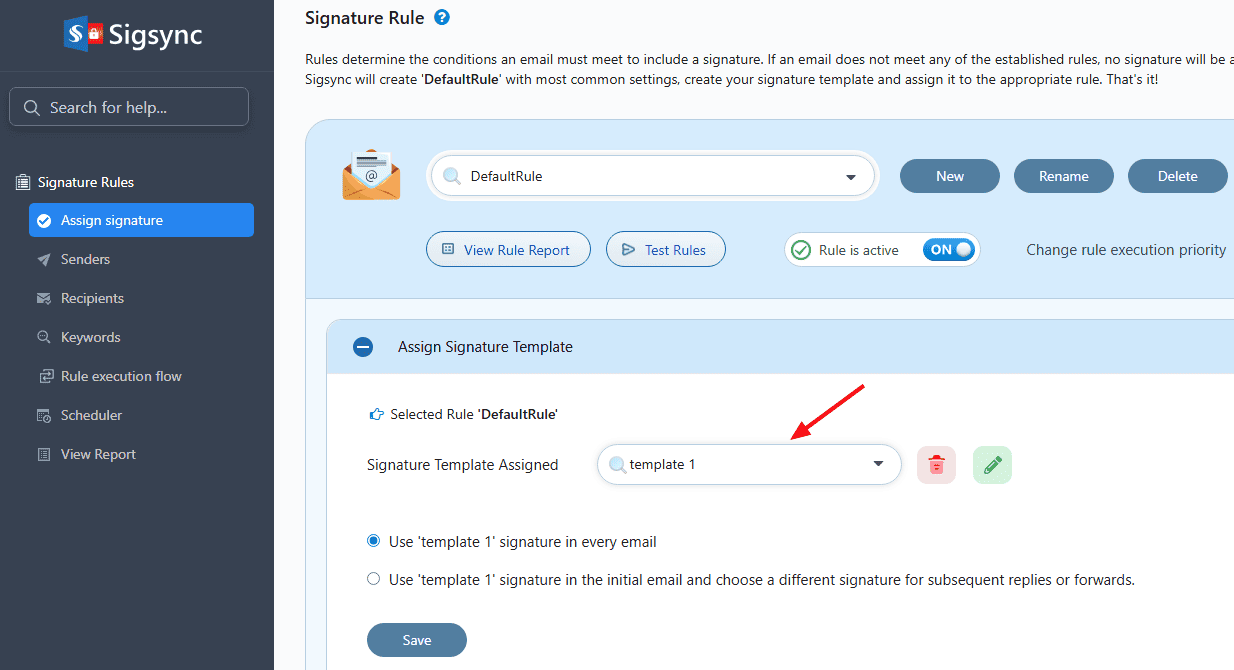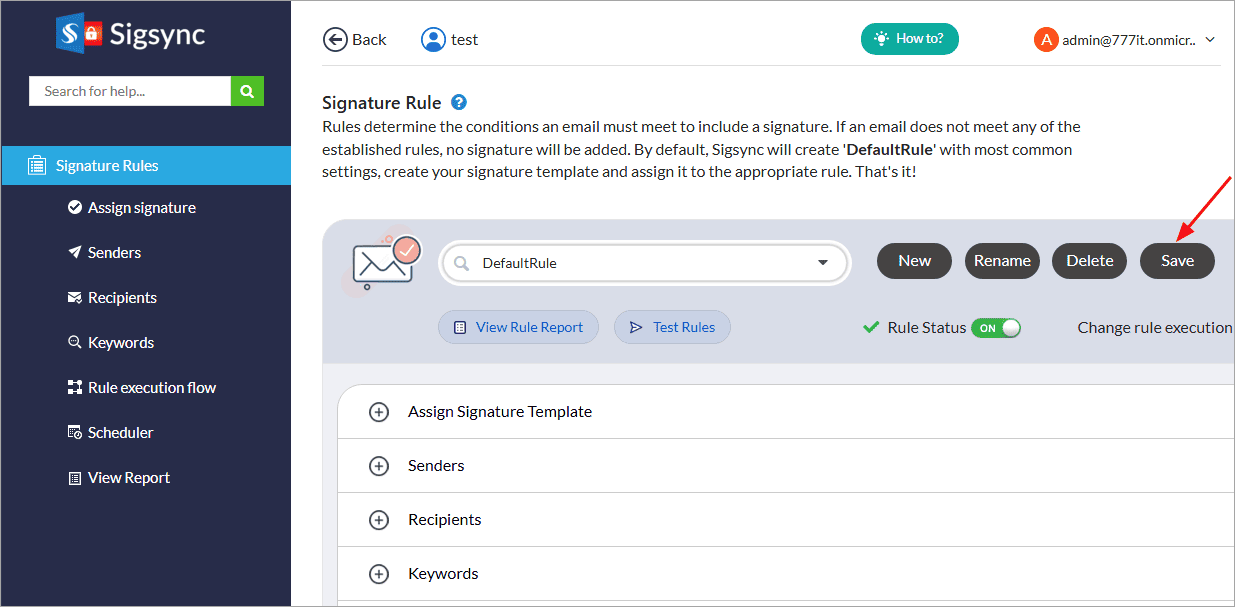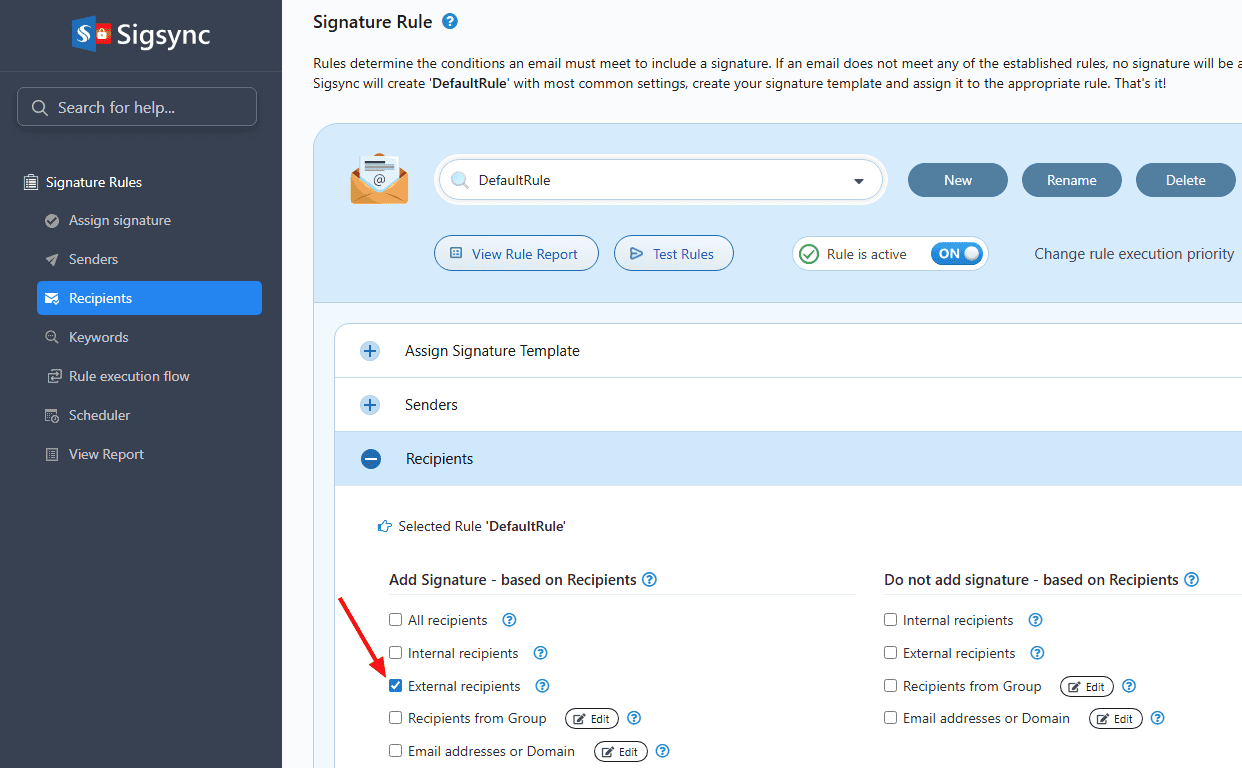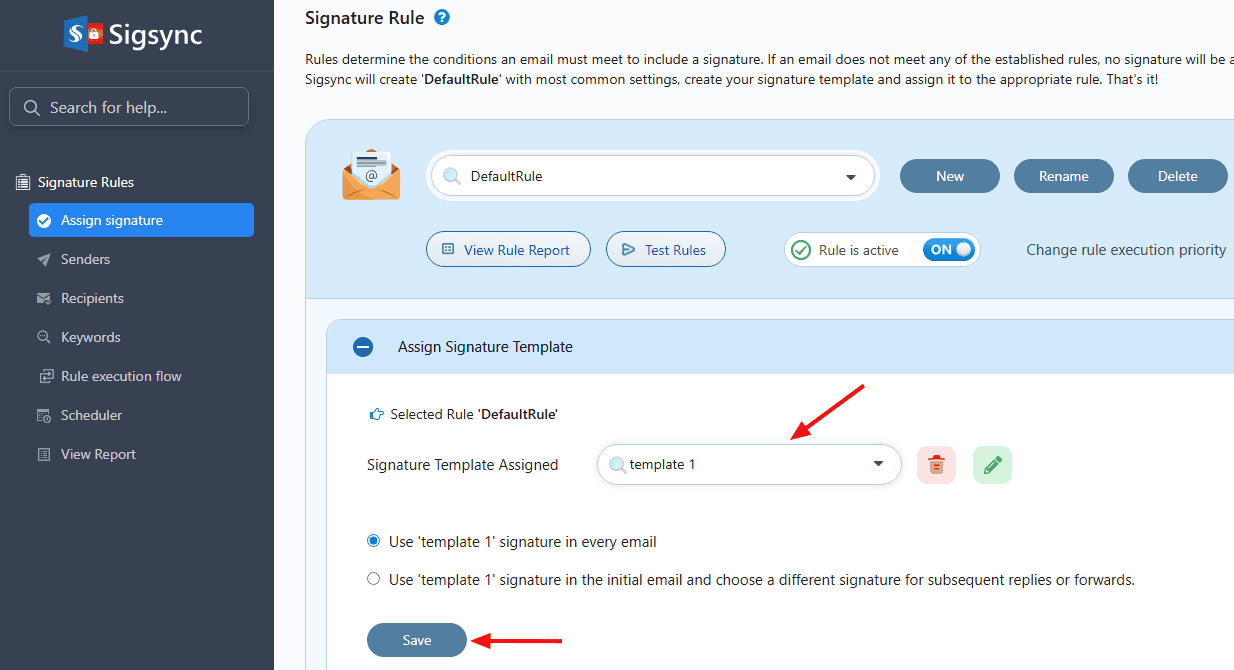How to add different signatures for external and internal emails?
Sigsync Email Signature for Office 365 lets you set up separate signatures for internal and external emails. This ensures a professional, branded appearance for external recipients, while keeping internal communication clear and concise with a simpler signature.
To set up different signatures for internal and external emails, create individual rules in Sigsync. Set the appropriate ‘Recipients’ conditions and assign the respective signature templates.
Follow the steps below to set up the different signatures for internal and external emails:
- Click the ‘New' button to create a new rule.
- Give a name to the rule and click the ‘Save’ button.
- Keep the ‘Rule Status ON’ and check the ‘Internal recipients’ box under ‘Recipients’ tab
- Click the ‘Assign Signature Template’ tab and assign the required Signature Template
- Click the ‘Save’ button to save the rule changes
- Similarly create another rule for external signature and check the ‘External recipients’ box under ‘Recipients’ tab
- Assign the required signature template for external email rule and save the rule changes
Streamline Email Signature Management with a Free On-demand Demo from Sigsync
Sigsync email signature service provides effortless, centralized signature management for Office 365 and Exchange. Our team can assist you in quickly setting up company-wide signatures. Request a free on-demand demo to see how Sigsync can simplify your email signature management process.