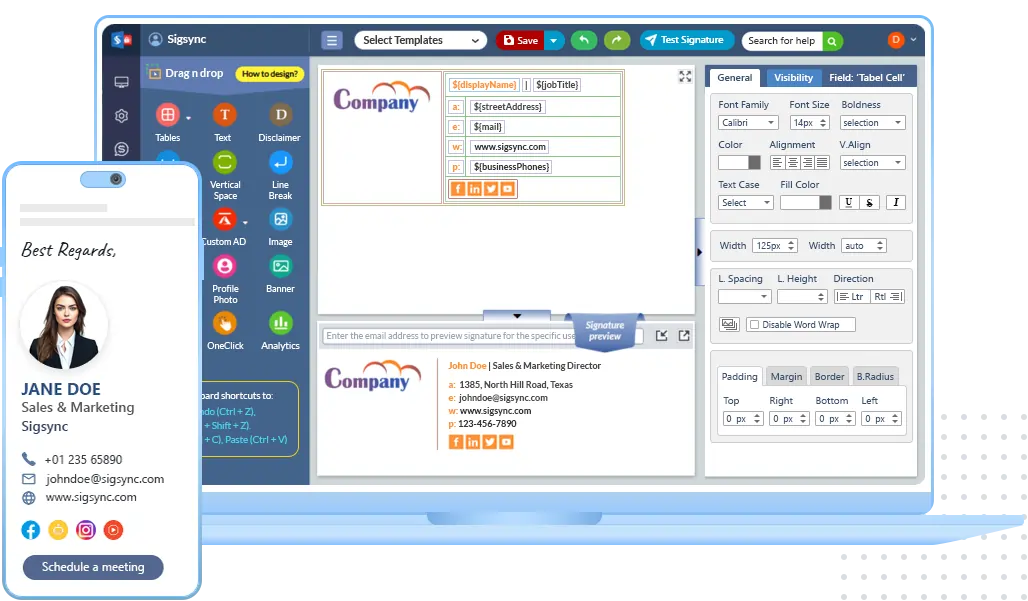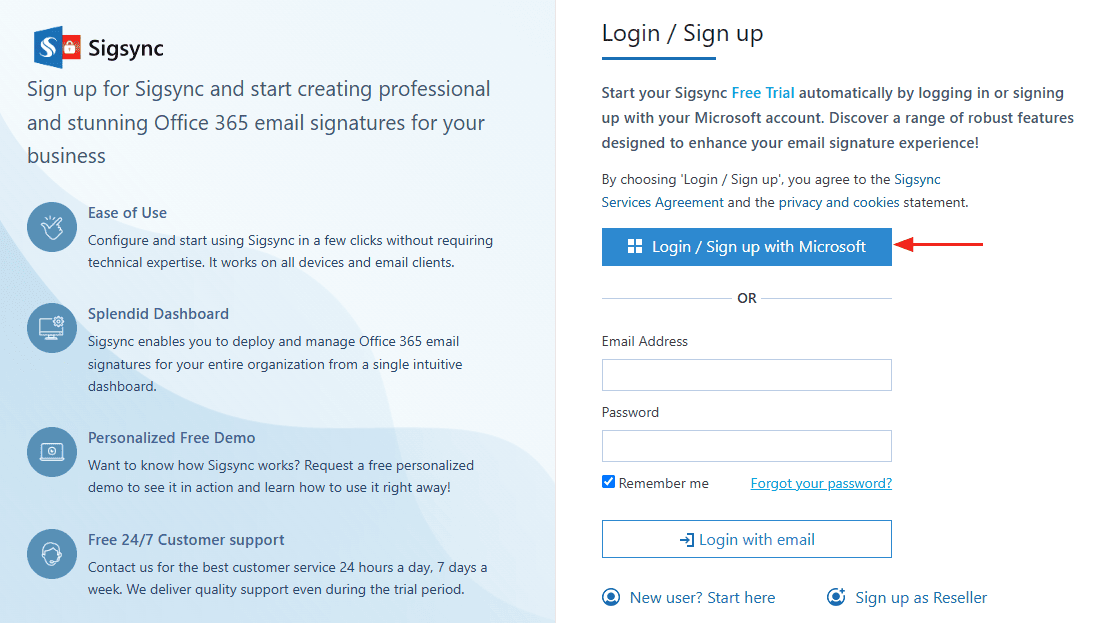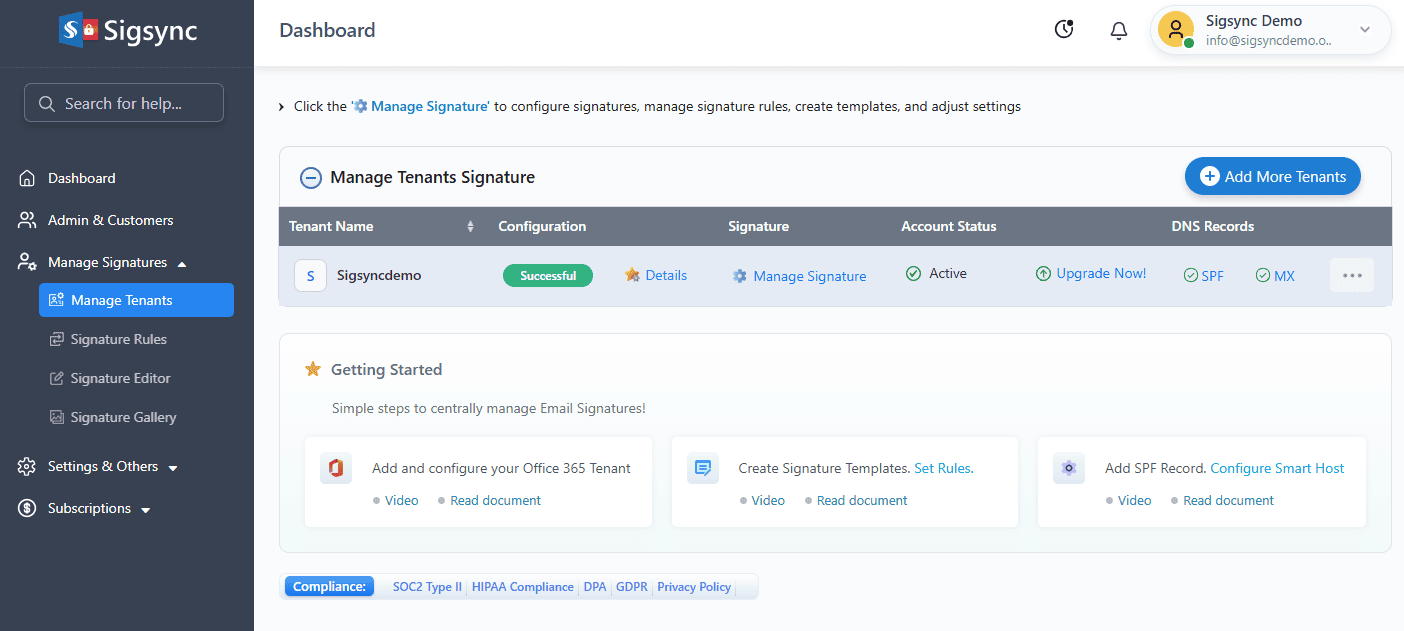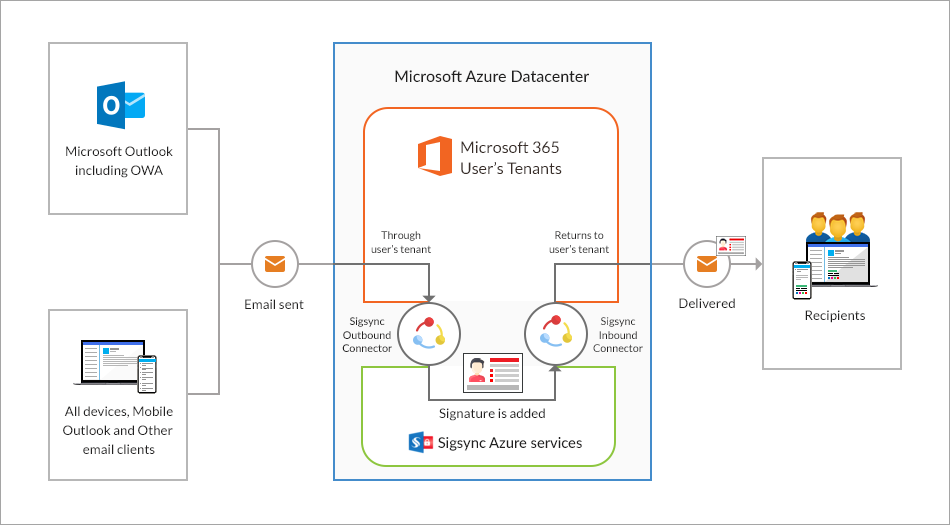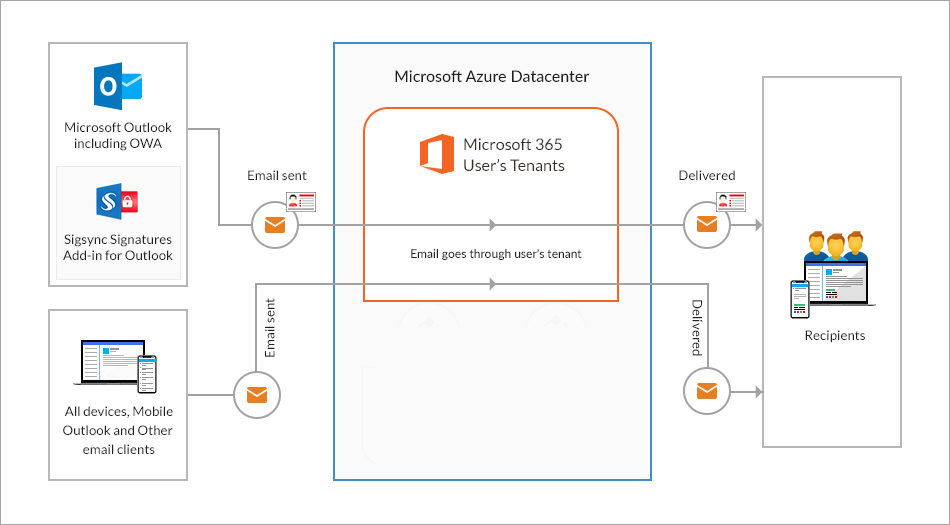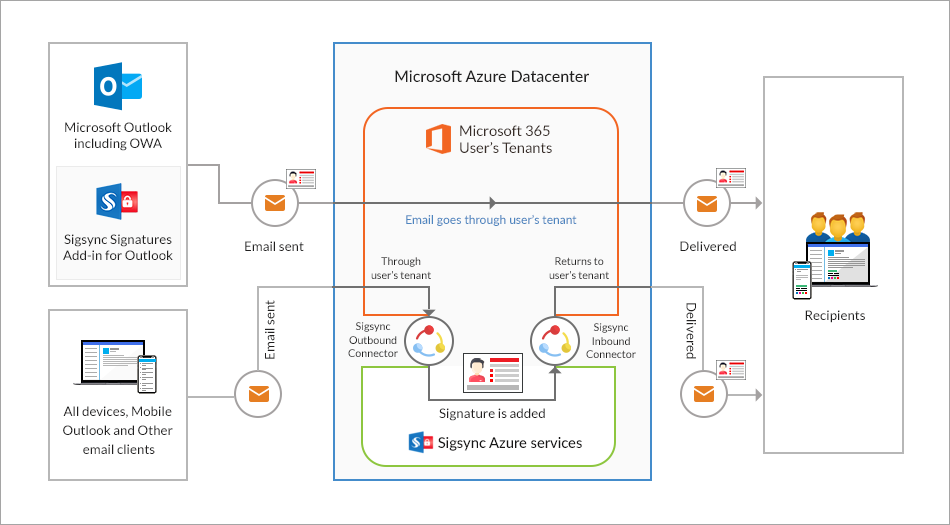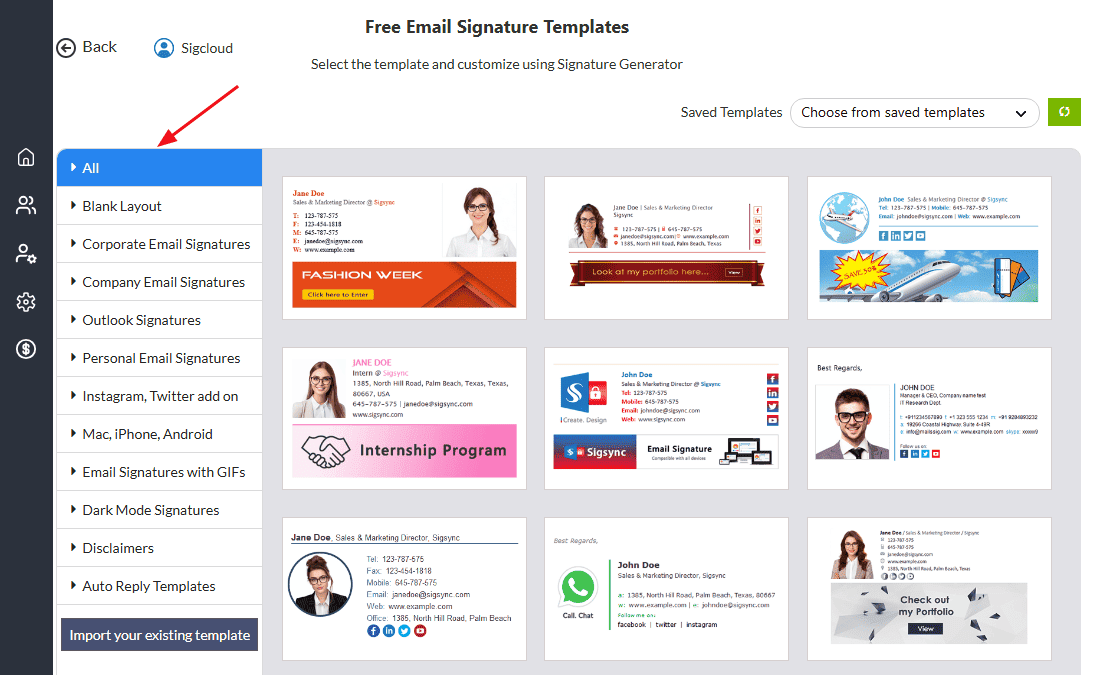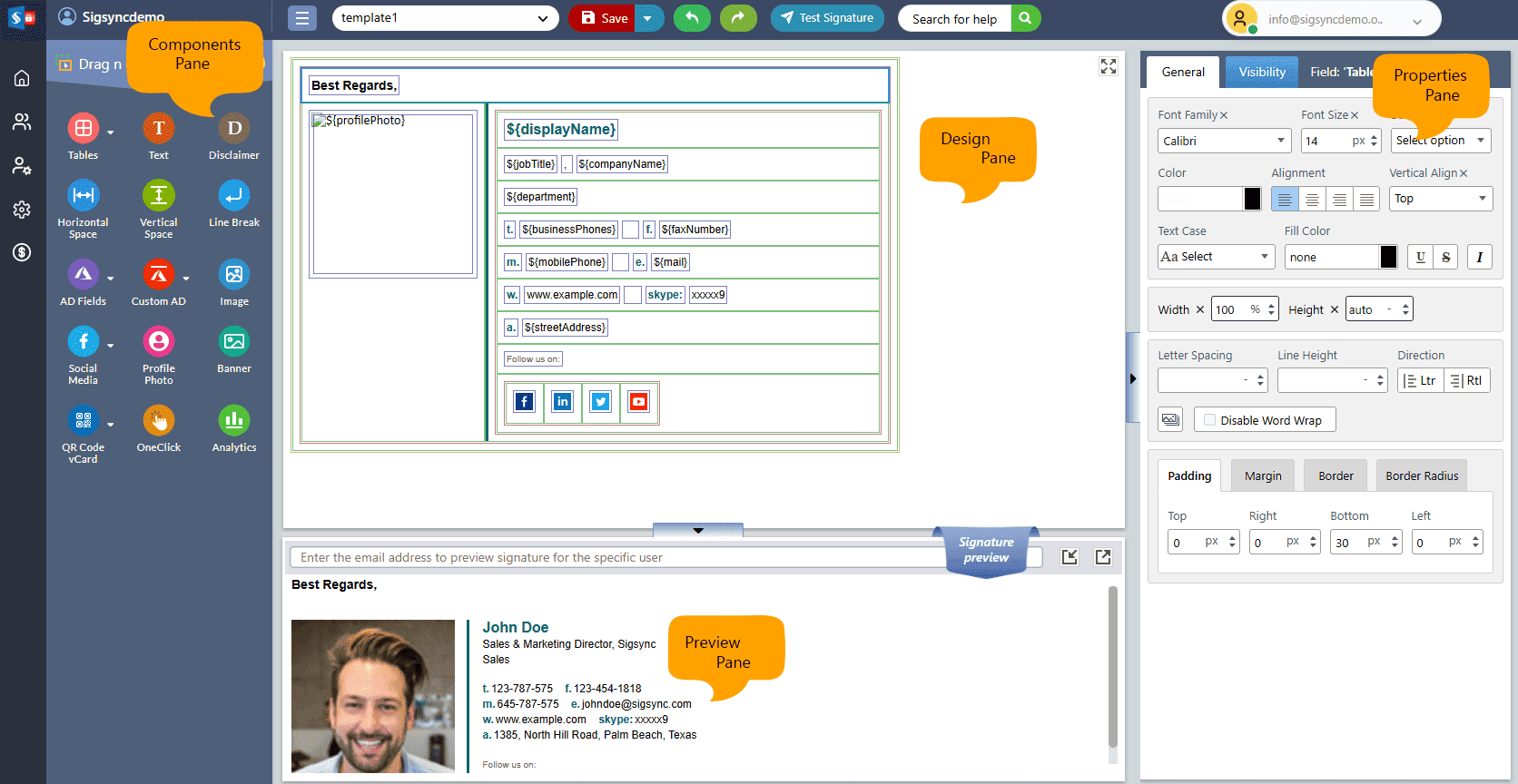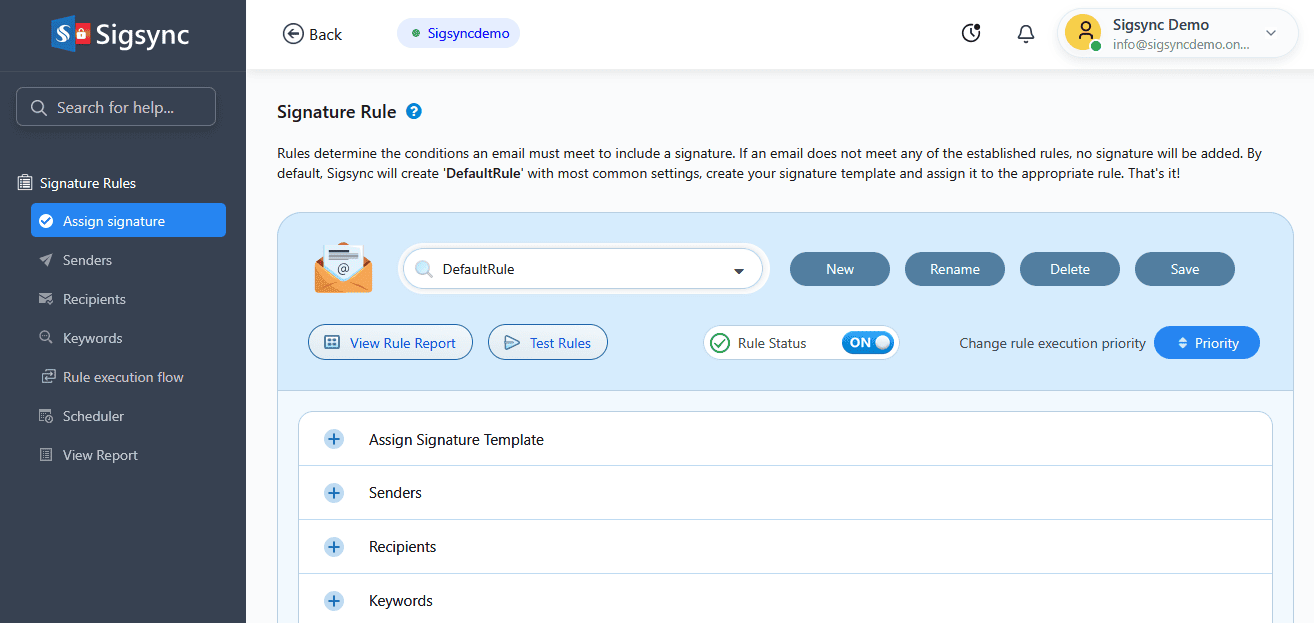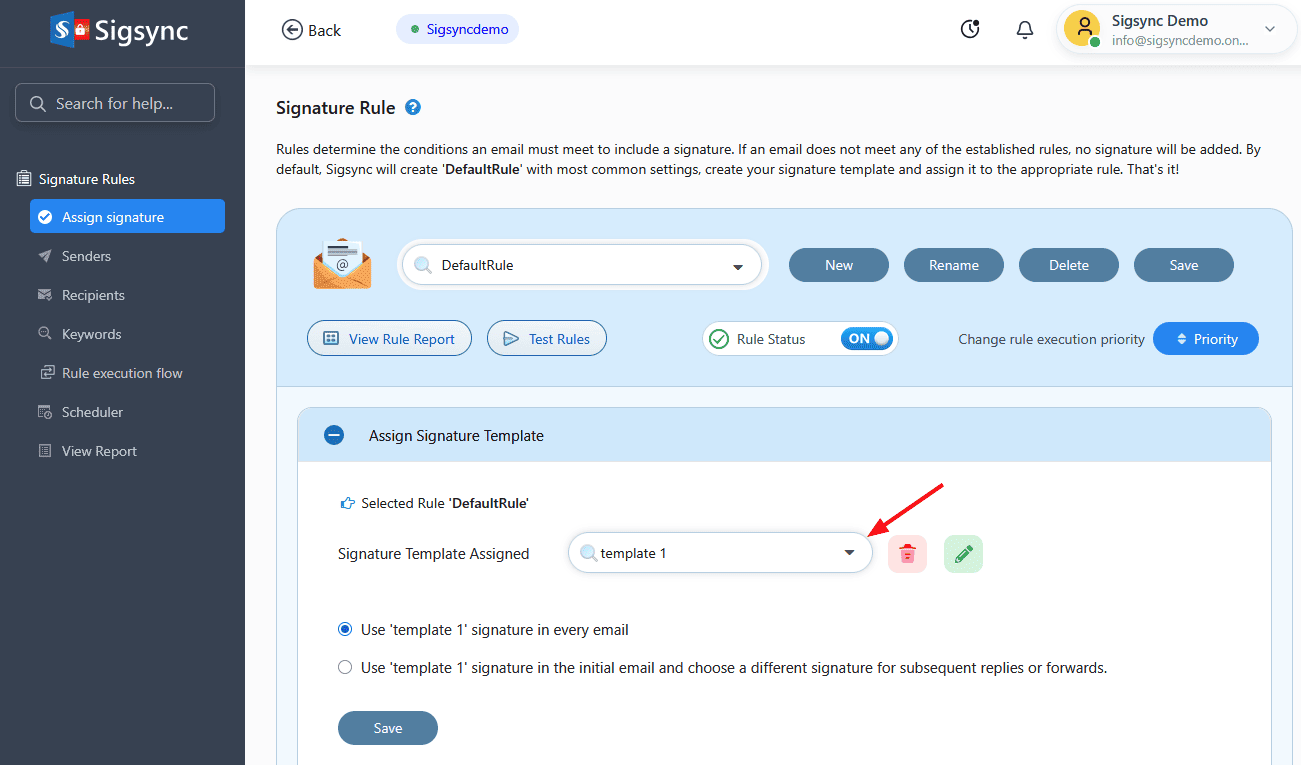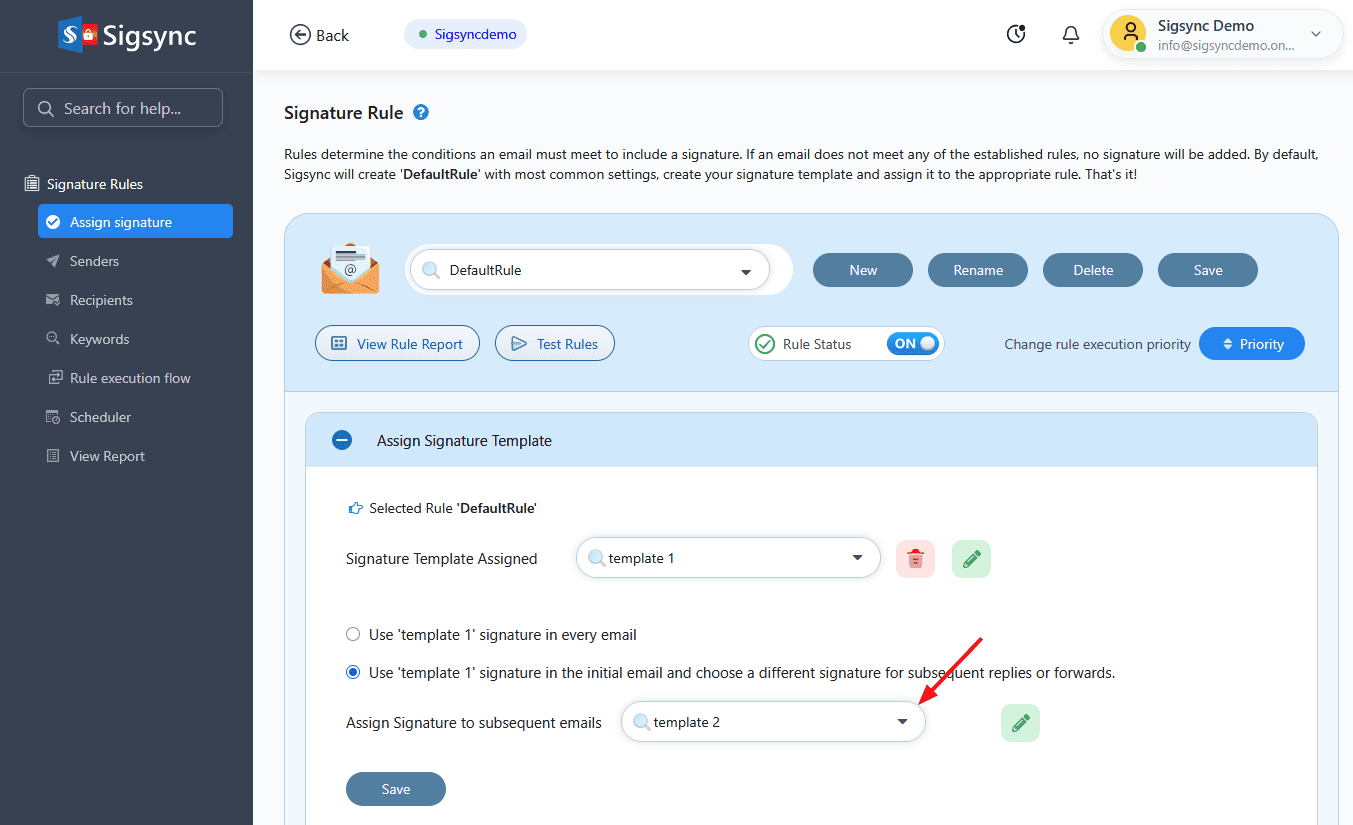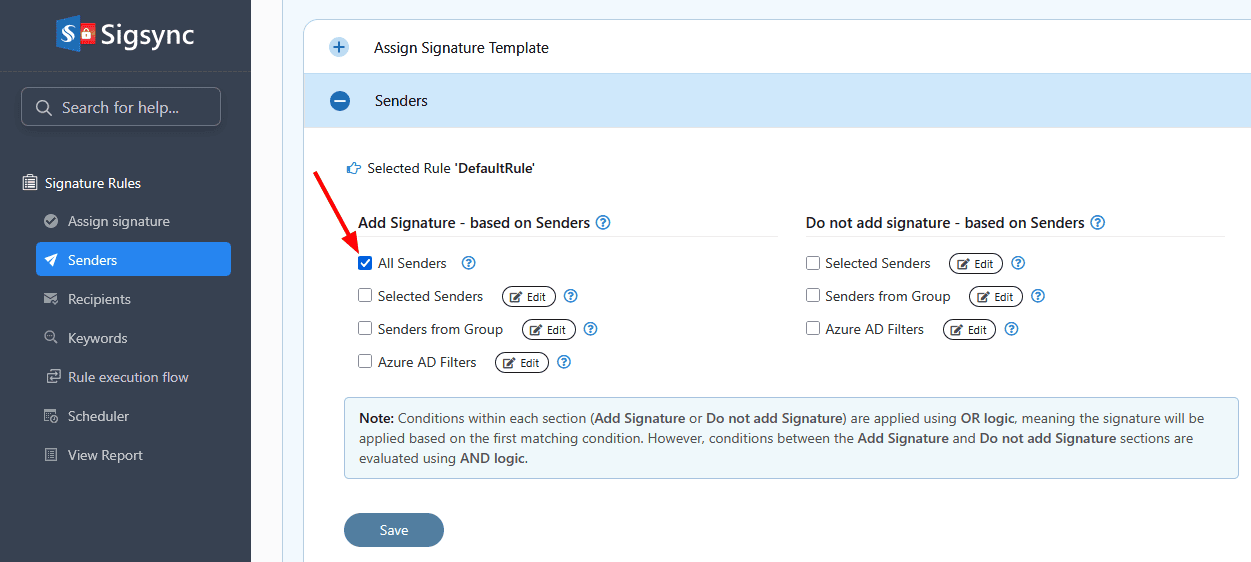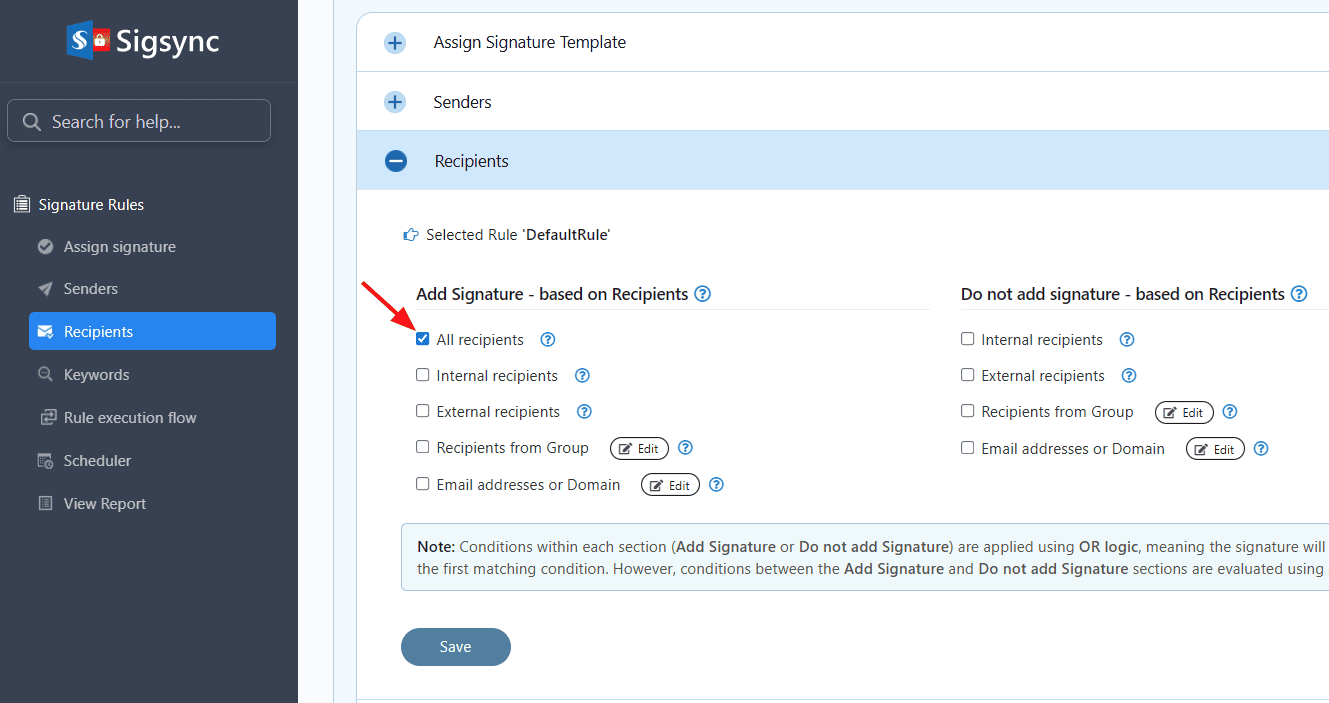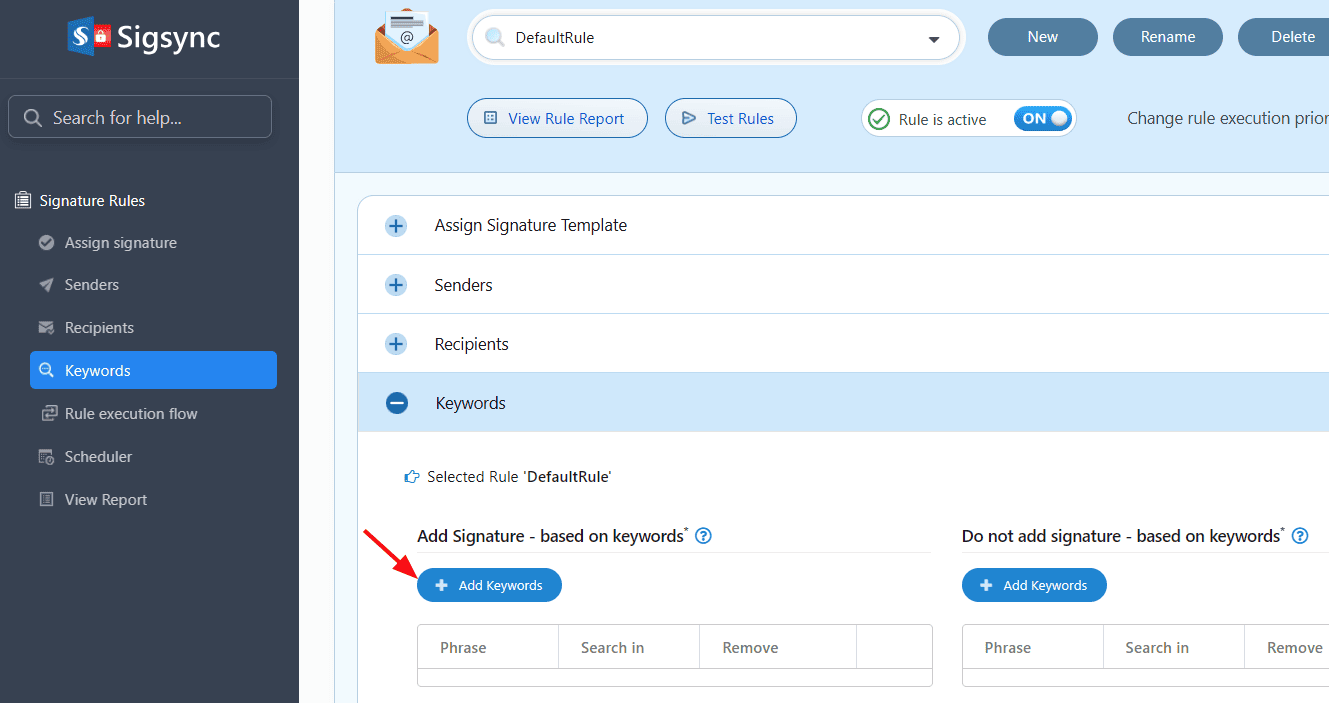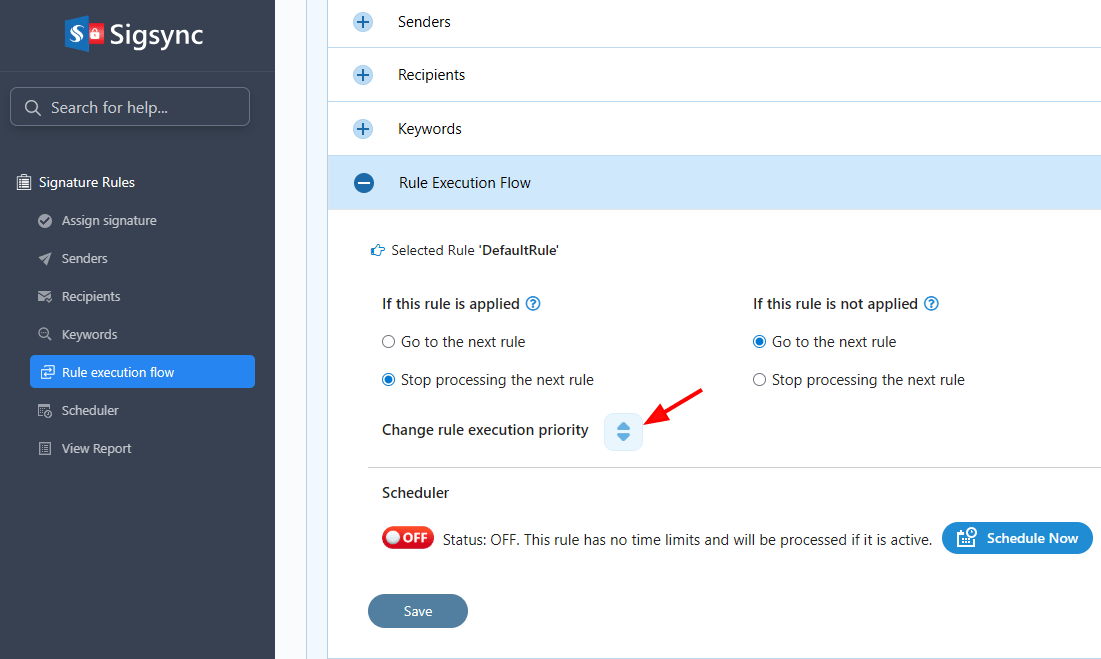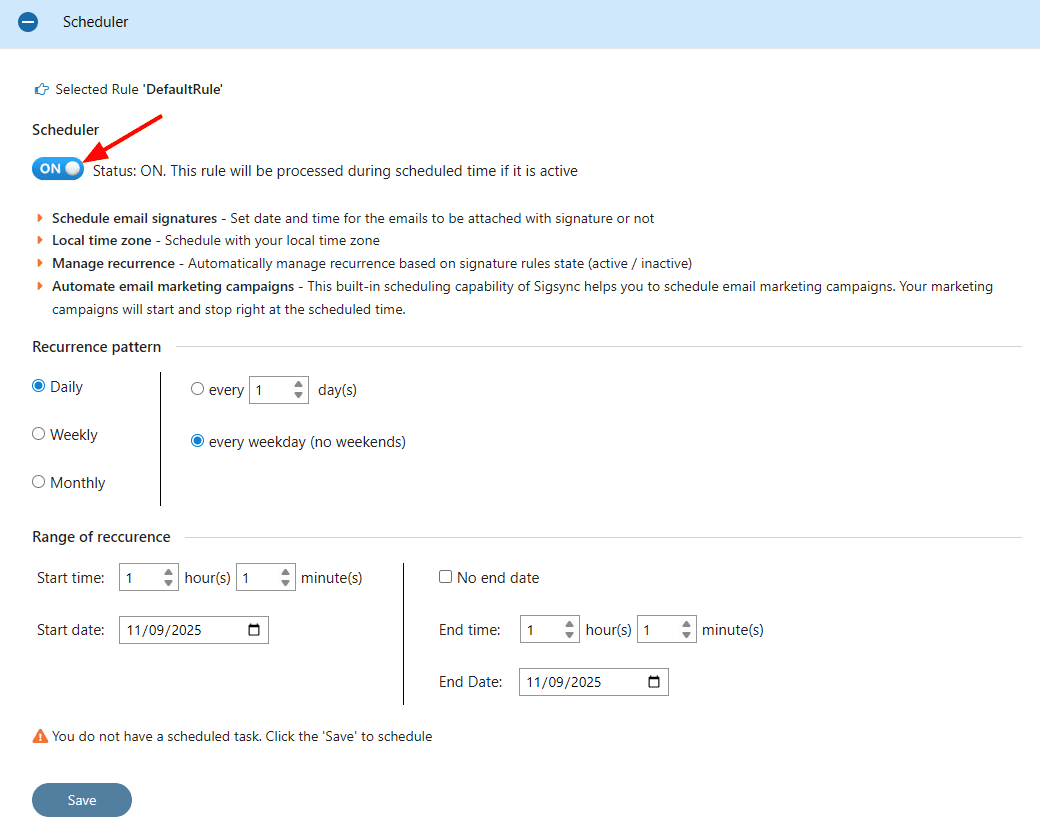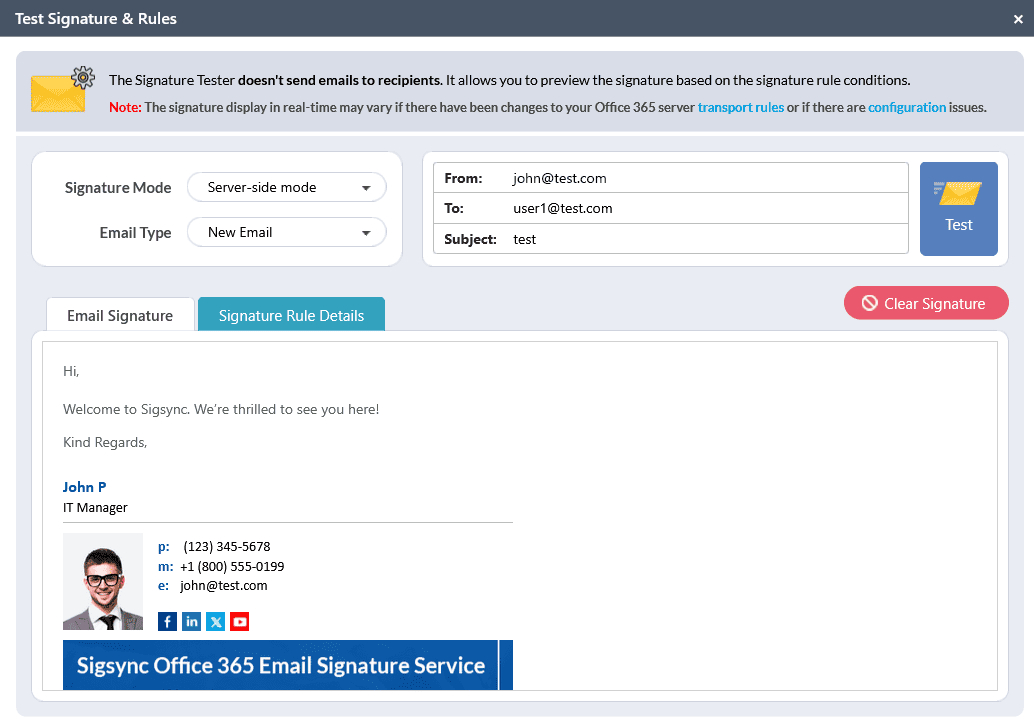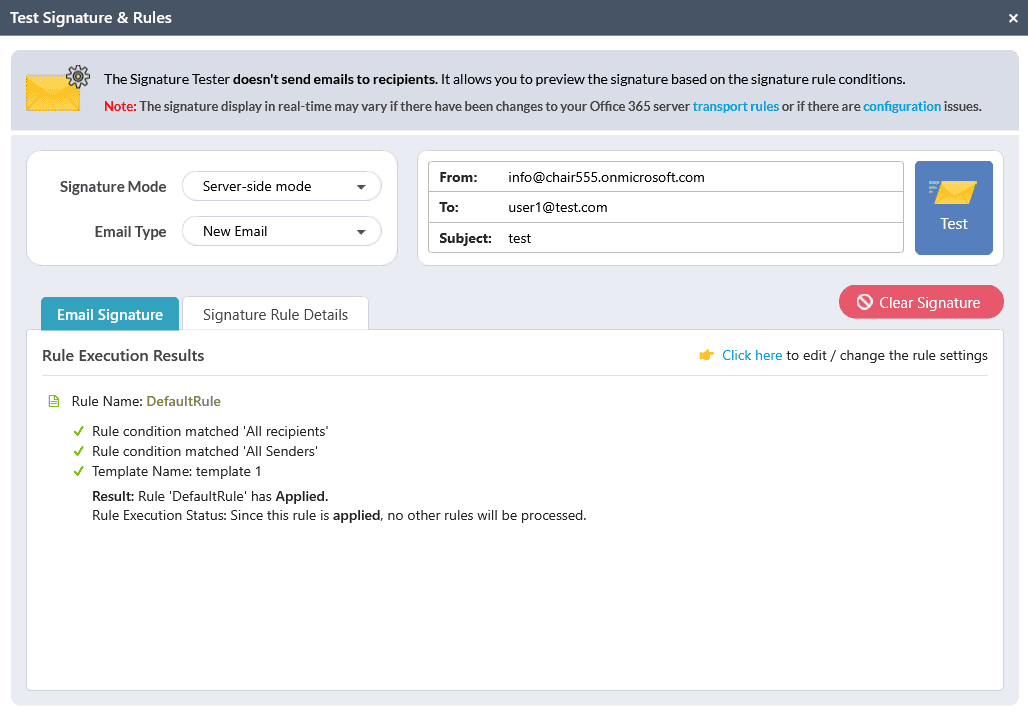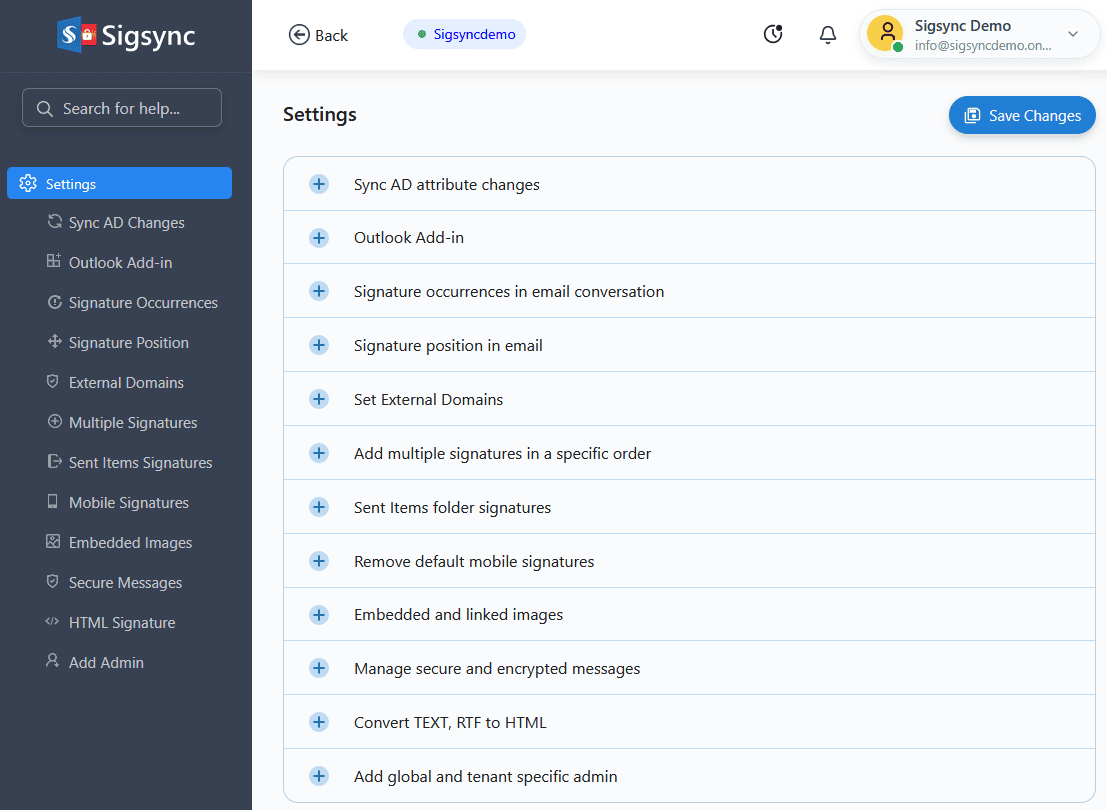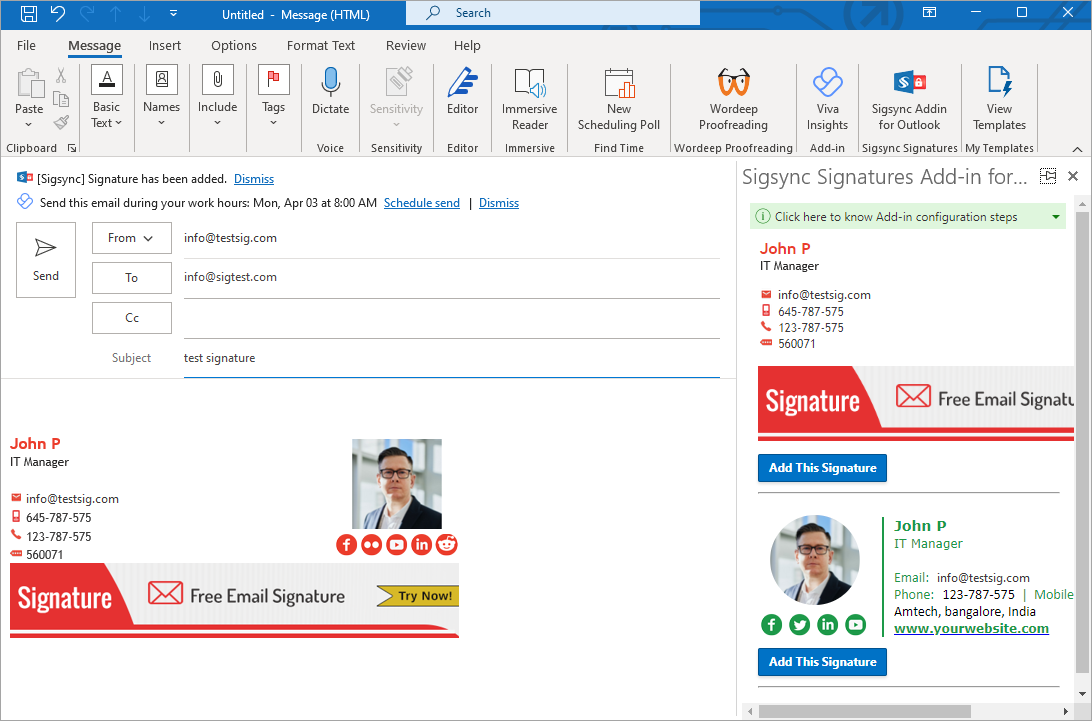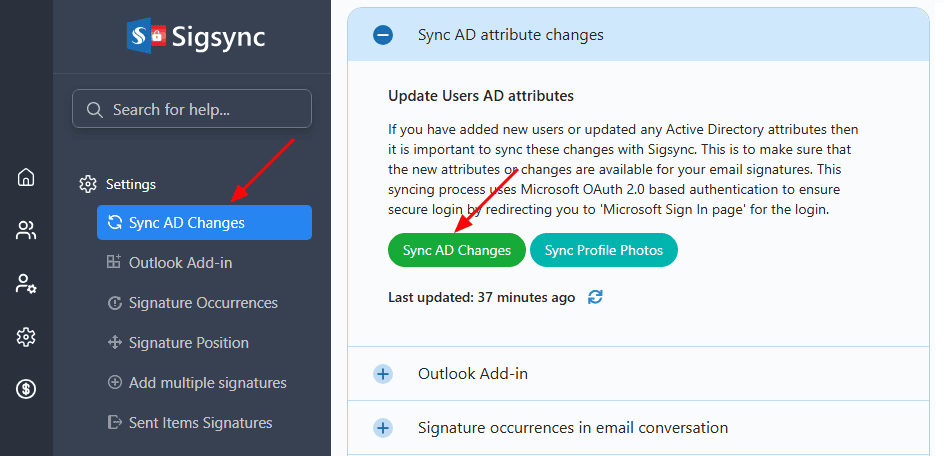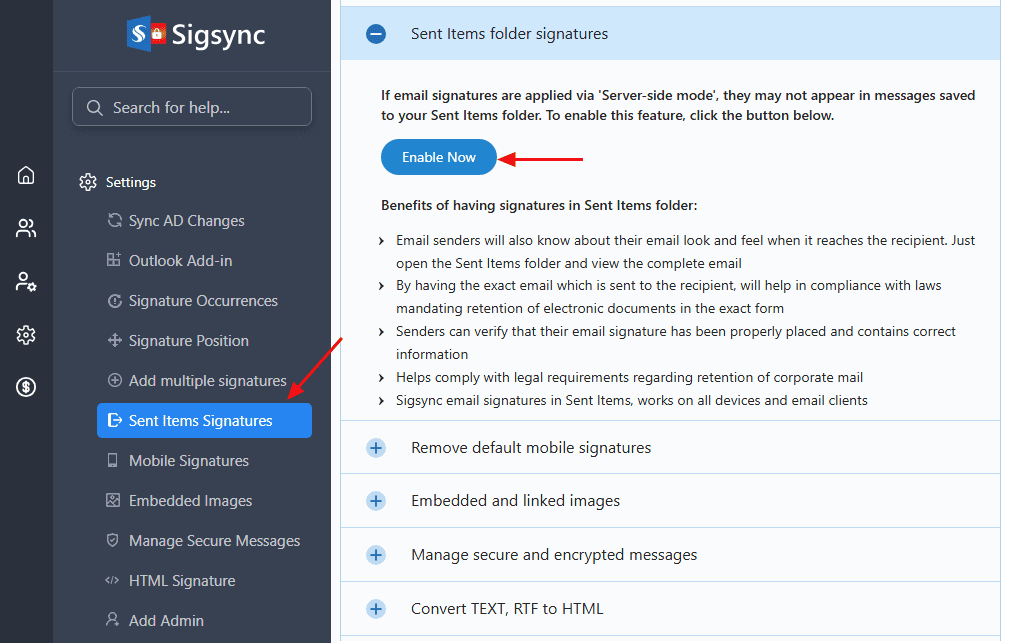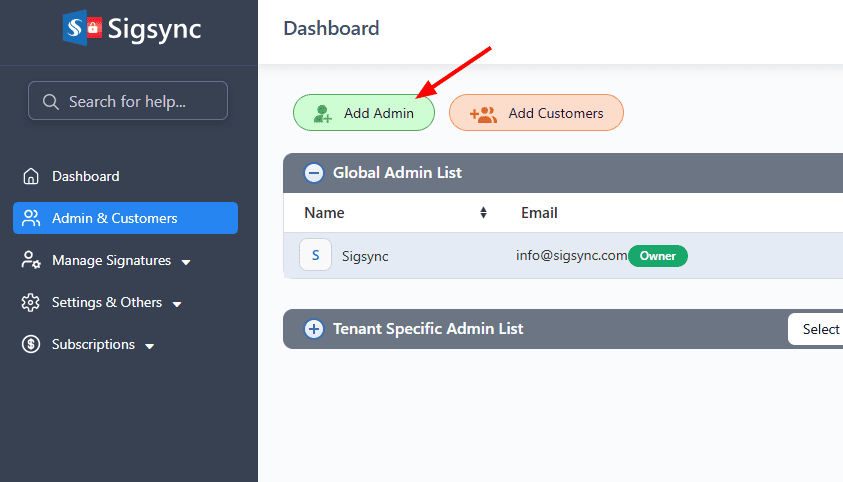Sigsync : A Guide to Our Offering
Introduction
Sigsync is a powerful Office 365 email signature service that offers a wide range of features at an affordable price, making it suitable for individuals, small businesses, and large enterprises alike. With Sigsync, you can easily create and manage professional email signatures and disclaimers that remain consistent across your entire organization. It works on all devices, including desktops, laptops, and mobile phones, and everything can be managed from a centralized, web-based dashboard.
The WYSIWYG signature editor is intuitive and easy to use, allowing you to design and customize professional email signatures that match your brand’s style and messaging without any coding or design skills. You can quickly adjust layouts, colors, logos, and other elements to make every email look professional.
Additionally, Sigsync provides cost-effective pricing plans tailored to the needs of businesses of all sizes. It offers a practical solution for improving email signature management, helping organizations maintain a professional image and consistent branding without overspending or complicated setup.
Email Signature Basics
An email signature plays an important role in your online communication. It helps establish your identity and reinforces your company’s credibility. A clear and professional signature assures recipients that they are communicating with a real person, not a bot, which helps build trust and strengthen relationships.
How Sigsync Meets Your Business Requirements
- Manage email signatures for your entire team or organization from a single, centralized platform with ease.
- Create professional email signatures quickly using an intuitive, user-friendly editor.
- Add your company’s logos, taglines, and branding elements to strengthen brand visibility and consistency.
- Schedule marketing campaigns and include links to social media profiles, special offers, or promotions directly in your email signatures.
- Include legal disclaimers in your email signatures to ensure compliance, confidentiality, and copyright protection.
- Collect real-time feedback, improve customer service, and run customer satisfaction surveys through email signatures.
- Switch signatures effortlessly based on job title, department, or whether the email is a reply or forward.
Best Practices for Professional Email Signatures
- Brand Consistency - Maintaining consistent branding across all email signatures is essential. It reinforces your brand values, creates a cohesive image, and helps your business stand out. Establish clear design guidelines and standards to ensure every signature reflects your brand identity.
- Company Consistency - Uniform email signatures among employees strengthen your company’s branding. Every email sent represents your business and contributes to building a strong, recognizable brand image.
- Links - Including links to your website and social media profiles in email signatures makes it easier for recipients to connect with you and promotes your online presence. Placing these links at the bottom of your signature ensures they are easy to locate.
- Legal Disclaimers - Regulations often require every email to include a disclaimer. Tailor the disclaimer to your business needs, such as confidentiality or copyright protection, to ensure it is included in every email.
- Keep it Simple - Avoid overloading your signature with too much text, multiple icons, or excessive links. A clean and concise signature looks professional and is easy for recipients to read.
Security and Compliances
Sigsync strictly follows Microsoft’s email flow guidelines and uses Microsoft Azure cloud services for secure email processing. The platform is ISO/IEC 27001:2013 certified, ensuring that your organizational data is managed and protected according to international information security standards.
Sigsync also employs OAuth 2.0 secure authentication and TLS encryption to safeguard data during transmission. It is fully GDPR and HIPAA compliant, ensuring that all email communications meet the highest standards of security, privacy, and data protection.
Security: Click here for Security.
GDPR compliance: Click here for GDPR compliance.
HIPAA compliance: Click here for HIPAA compliance.
SOC 2 Type 2 Certified: Click here for the Details.
ISO Certified Email Signature Service
For ISO certificates, click here and select the option ‘Certificate Number’.
Certificate No: MS4AAT3AECC
Microsoft Approved
- Click here to download Microsoft approved Sigsync signature app. Contact us for more details.
PCI Compliant
Sigsync email signature service is a PCI compliant service. Contact us for the PCI compliant certificates.
Stay Legally Compliant
Sigsync assists you in staying compliant with the regulations. Click here for the details
Does Sigsync Meet Your Requirements?
This section explains how Sigsync can fulfill your key business needs and address any concerns you might have. Whether you are a first-time user or an existing customer, our goal is to provide you with all the information needed to make the most of the product and ensure a smooth, efficient experience.
- Click here for a complete list of frequently asked questions.
Sign in / Sign up with Sigsync
Sigsync is a secure and certified service that follows Microsoft-guided flow for Office 365 email signature service and security.
To ensure higher security standards, Sigsync uses Microsoft OAuth 2.0 and TLS encryption for authentication. It will never ask for your credentials instead you will be redirected to the Microsoft Sign-in page for authentication. Your Office 365 credentials are not stored anywhere on Sigsync or on any other third-party servers.
Signing up with Sigsync is a one-step process, and you can securely 'Login / Sign up' using your Microsoft 365 account.
- Login using Microsoft Office 365 account: Click here for the details
- Sigsync Security
Register Office 365 Tenant
To start using Sigsync, you first need to add (register) your Office 365 tenant. A tenant represents your organization’s Office 365 account that contains all user mailboxes. By registering a tenant, you can configure and manage email signatures specifically for that organization.
Sigsync also supports managing multiple tenants, making it an ideal solution for businesses with single or multiple Office 365 environments. All tenants can be managed from one centralized dashboard, ensuring consistent branding, uniform messaging, and easier administration across your organization’s email communication.
Why different modes of signature?
Sigsync offers different signature modes to accommodate various requirements, such as:
- Do not want to allow your members to make any changes to the attached signature.
- Ensuring the email signature remains intact on all devices, such as desktops, laptops, mobile phones, and Mac computers.
- Previewing the signature while composing the email.
- Want to see email signatures only after sending the email in the Sent Items folder.
- Want all of the above features.
Server-side (Cloud) Mode Signature
To use Sigsync in server mode, you need to configure Office 365 Online connectors. In Server-side mode, all emails are routed through Sigsync Azure services to add signatures. This approach works on all email clients, including mobile devices, and does not require the installation of the Sigsync Signature Add-in for Outlook. However, you may choose to install the add-in for signature preview purposes.
- Click here for the details
Client-side (Outlook) Mode Signature
Sigsync in client mode adds signatures directly to Outlook when you compose an email. In client-side mode, emails are not routed through Sigsync email Azure services to add signatures. You can create rules, templates, and other settings in Sigsync and get signatures directly inserted into emails when composing them in Outlook and Outlook Web Access (OWA). To use client mode, you need to install the Sigsync Signature Add-in for Outlook.
- Click here for the details
Deploy Outlook Add-in
Sigsync Signature Outlook Add-in is deployed to Outlook as an extension, enabling you to easily add, edit, and manage email signatures directly from Outlook and OWA. With the Sigsync Outlook Add-in, you can directly preview signatures and ensure consistent signatures without requiring any Server-side integration.
- Click here for the details
Centralized Mode Signature
Sigsync Centralized Mode combines Centralized and client-side signatures. To set it up, you need to configure Office 365 Online connectors and install the Sigsync Signature Add-in for Outlook. While email clients other than Outlook and Outlook Web Access (OWA) will use Centralized signatures to add signatures to your emails, Outlook and Outlook Web Access (OWA) users can have signatures automatically inserted while composing emails using the client-side mode. Therefore, Sigsync Mixed Mode fulfills all the requirements for centralized signature management.
- Click here for the details
Sigsync Templates Gallery
The Sigsync signature gallery offers hundreds of professionally designed, ready-to-use email signature templates. You can easily select a template and customize it to match your business requirements, ensuring a consistent and professional look for all your email communications.
Signature Editor
The Sigsync Signature Editor makes it easy to create and design professional email signatures. Its intuitive interface allows you to quickly customize templates with your company logo, images, social media links, and legal disclaimers. You can also adjust fonts, colors, and layouts to match your brand’s style. With centralized management, you can ensure all employees use consistent and compliant signature templates, maintaining a professional appearance across every email and reinforcing your organization’s brand identity.
Advantages of the Sigsync Signature Editor
- Easily add or remove signature components and arrange them in the desired order using a user-friendly interface.
- Include your company logo, social media links, and promotional banners, with a variety of customization options.
- Create tailored email signatures for different teams, departments, or individual users by applying signature rules.
- Design professional signatures without any HTML or coding expertise.
- Make real-time changes and see exactly how the signature will appear as you edit it.
Signature Editor Components
How to Videos
- Click here for the Video
Signature Rules
The Sigsync Signature Rules feature allows you to create custom email signatures for different teams, departments, or individual users in your organization. These rules define the conditions under which a signature is applied to an email. If none of the created rules are applicable to an email, then no signature will be added to that email.
With Sigsync Signature Rules, you can:
- Tailor email signatures to meet the specific needs of your business.
- Add targeted information for different teams, such as sales updates or marketing promotions.
- Create custom signatures for specific groups, senders, or recipients, ensuring the right message reaches the right audience.
- Maintain full control over signature management, keeping all email signatures up-to-date and on-brand.
Create, Edit Rules
By default, Sigsync provides a DefaultRule with the most common settings. You can easily modify this rule or create new rules as needed to customize how and when email signatures are applied.
Assign Signature to a Rule
You can link a signature template to specific signature rules. Based on the conditions defined in those rules, the corresponding signature and its fields will automatically appear in the email, ensuring the right signature is applied in the right context.
Assign Subsequent Email Signature
Sigsync lets you assign a different signature template to a rule for subsequent email conversations. This is useful for attaching a simplified signature for forwarded or replied emails while keeping the full, detailed signature for the first email. For example, you can include banners, graphics, and images in the initial email, and use a simpler template with essential details for follow-up emails to the same recipient, ensuring consistency and professionalism throughout the conversation.
Senders
The Senders tab in Signature Rules lets you specify which users’ emails should include a signature and which should not. This allows precise control over signature applications based on the email sender.
Recipients
The Recipients tab in Signature Rules lets you control who receives the email signature. You can choose to apply the signature to emails sent to all recipients or only to specific individuals, ensuring targeted and appropriate signature usage.
Keywords
The Keywords tab in Signature Rules allows you to define specific words or phrases. Signatures are applied automatically to emails that contain these keywords, enabling targeted and context-specific signature management.
Rule Execution flow
The Rule Execution Flow defines the order in which signature rules are applied based on their priority. It determines whether the system moves to the next rule or stops execution, ensuring that email signatures are applied correctly and consistently according to your defined rules.
Scheduler
The Sigsync Email Signature Scheduler lets you schedule email signatures based on a recurrence pattern. You can set signatures to appear daily, weekly, or monthly, making it ideal for marketing campaigns, promotions, or other recurring email communications.
View Signature Rules Report
The Signature Rules Report provides a comprehensive overview of all the rules you have created for managing email signatures. It displays the names of the rules, their status, and which rules are linked to specific signature templates. For organizations with multiple rules, the report also shows the rule execution flow and priority, helping you review and adjust rules as needed. The report includes the following signature rule parameters:
- Rule Name: The name of the rule you have created.
- Rule Status: Indicates whether the rule is Active or Inactive.e
- Template Name: The signature template assigned to the rule.
- Subsequent Template: If defined, displays the name of the template applied for subsequent emails.
- Senders: The list of senders selected for the signature./li>
- Recipients: The list of recipients selected for the signature.
- Keywords: Conditions for applying signatures based on specific keywords.
- Rule Execution Flow: The 'Rules Execution Flow' column displays the sequence in which the signature rules are processed, based on the priority levels assigned to each rule.
- Rule Priority: Shows the order in which rules are executed, indicating which rule runs first.
- Scheduler: Indicates whether the rule is scheduled to run at a specific date or time.
After generating a Signature Rules Report, you have multiple options to save and share it. You can export the report in CSV or PDF format, depending on your requirements. Additionally, the report can be printed directly from the Signature Rules Report interface for easy distribution or record-keeping.
Test Signature
The Sigsync Test Signature feature allows you to preview the email signature that will be applied based on your configured rules without sending an actual email.
With Test Signature, you can:
- Preview and verify the appearance and functionality of your email signature according to your signature rules.
- Analyze rule application, ensuring the correct templates and conditions are being used.
- Test multiple signature templates and rules simultaneously to see how different signatures are applied.
- Refine your signature design to maintain a professional and consistent brand image.
- Preview before deployment, ensuring your team or organization’s email signatures are accurate and polished.
- Click here for the details
Test Rule Conditions
This feature allows you to verify which rules are being applied to your email signatures, in addition to testing the signatures themselves. It helps you determine whether a specific rule is correctly linked to a signature template. Based on the results, you can modify or refine rules to ensure that email signatures are applied accurately and consistently across your organization.
Signature Settings
The Sigsync Signature Settings offer advanced options to fully customize your email signatures. You can control the placement and frequency of signatures in email conversations, remove signatures automatically added by mobile devices, include linked or embedded images, enable signatures in Sent Items, and much more. These settings give you complete flexibility to ensure your email signatures are consistent, professional, and aligned with your organizational standards.
- Sync AD attribute changes
- Signature occurrences in email conversation
- Signature position in email
- Add multiple signatures in a specific order
- Sent Items folder signatures
- Outlook Add-in (preview and edit signature while composing an email)
- Remove default mobile signatures
- Embedded and linked images
- Manage secure and encrypted messages
- TEXT, RTF, HTML signature
- Add global and tenant specific admin
Signature Outlook Add-in
The Sigsync Signature Outlook Add-in enables client-side email signatures, allowing you to create signature rules and templates using Sigsync services and have them automatically applied while composing emails in Outlook and OWA.
With this add-in, you can:
- Preview and manage signatures directly from Outlook, ensuring accuracy before sending.
- Maintain consistent branding across all your emails with rules and templates applied in real time.
- Seamlessly integrate with Outlook and OWA, providing a smooth and intuitive user experience.
This add-in makes it simple to control, customize, and enforce professional email signatures, ensuring every email reflects your organization’s brand and standards.
Sync Azure AD (Active Directory)
Sigsync automatically synchronizes your Active Directory (AD) data with your email signatures on a daily basis. For immediate updates, you can use the ‘Sync AD Changes’ option, which prioritizes and applies your changes instantly.
This ensures that any modifications made in your Office 365 AD, such as employee names, job titles, contact details, phone numbers, addresses, and more, are promptly reflected in your email signatures. With this feature, your signatures are always accurate, up-to-date and aligned with the latest organizational information.
Sent Items Signature
The Sigsync Sent Items Signature feature ensures that email signatures and disclaimers are visible in your Sent Items folder. It allows you to save a copy of each email along with its disclaimer for future reference. This feature also lets you view the exact signature sent to recipients, making it easy to verify compliance and maintain consistent branding across all outgoing emails.
Admin and Customers
Sigsync allows you to delegate tenant-specific admin privileges to selected users or teams within your organization. This enables them to manage email signatures for their respective departments or teams efficiently. With delegated administration, you can assign roles and permissions, empowering designated users to create, edit, and manage email signatures while maintaining overall control and consistency across the organization.
Steps to Set-up Email Signature
Sigsync enables you to easily set up and centrally manage Office 365 email signatures for all users in your organization. Follow the steps below to configure your centralized email signature using Sigsync:
Follow the below steps to set-up your centralized email signature using Sigsync
- Log in to the Sigsync Dashboard.
- Register and configure your Office 365 tenant with Sigsync.
- Create, design, and edit your email signature templates.
- Set up signature rules based on user, department, or other conditions.
- Add the SPF record to ensure proper mail flow and signature application.
That’s it! Once the setup is complete, all outgoing emails from your organization will automatically include the appropriate, professionally designed signature.
- Click here for the step by step guide
Good Practices For Designing Signature
Following good practices when designing your email signature ensures a professional, consistent, and impactful impression on your recipients. Here are some key tips to consider:
- Keep it simple and concise – Avoid clutter. Include only essential details that make your signature clear and easy to read.
- Use legible fonts and appropriate sizes – Choose clean, professional fonts that maintain readability across all devices and email clients.
- Include key contact details – Add your full name, job title, company name, phone number, and other relevant contact information.
- Incorporate branding elements – Use your company logo, brand colors, and style to maintain brand consistency.
- Add legal disclaimers – Include compliance or confidentiality statements to meet organizational or legal standards.
- Optimize for mobile devices – Design your signature to display correctly on all screen sizes, including smartphones and tablets.
- Use minimal images and links – Limit the number of images or hyperlinks to prevent loading issues or spam filtering.
By following these best practices, you can create an email signature that looks professional, represents your brand effectively, and enhances your organization’s overall communication.
- Click here to know more
Sigsync Support
At Sigsync, we understand the importance of having a professional and consistent email signature for your organization. A well-designed signature reflects your brand identity and communicates your company’s mission and values. To ensure a complete and reliable signature management experience, we provide a range of free services and customer support options.
What We Offer
- Free 24/7 Technical Support: Sigsync provides free 24/7 technical support to all users, including those on a trial plan. You can contact us anytime through Live Chat, Email, or Phone for quick and effective assistance.
- Free Assistance for Setting Up Email Signatures: Our support team offers complete help in setting up and configuring your email signatures. Whether you need help with basic setup or advanced configurations, our experts are ready to assist.
- Free Signature Design Service: Sigsync provides a free custom signature design service tailored to your organization’s needs. You can share your requirements with our design team, and we will create a signature that perfectly matches your brand. Click here to send a signature request to our expert designer.
- Support for Client-Side and Server-Side Signatures: Our team has extensive experience in both client-side and server-side signature configurations. We analyze your requirements and guide you in choosing the best setup for your organization.
- Assistance with Smart Host Services: If you use third-party Smart Host services such as Mimecast, Proofpoint, or Barracuda, Sigsync provides full support to help configure email signatures that work seamlessly with these services.
- Guidance for Special Signature Requirements: You can contact our support team anytime for specific or unique signature requirements. We are always ready to provide accurate guidance and solutions for any signature-related queries.
- Remote Assistance for Configuration: Sigsync offers remote assistance to help you set up or configure signatures. Our experts can connect remotely and walk you through the steps to ensure everything is working correctly.
- Troubleshooting and Issue Resolution: Our dedicated team is always available to resolve any issues quickly and efficiently. In case of critical problems, additional time may be needed, but we guarantee resolution within the agreed timeframe. Remote troubleshooting is also available when required.
Free of Cost Signature Design
- Click here to send signature request to our expert designer.
Knowledge Base, FAQs, User Manual & Videos
Sigsync provides a comprehensive collection of knowledge base articles, user manuals, and how-to guides covering every aspect of email signature management. These resources are designed to give you quick and easy access to the information you need to make the most of Sigsync’s features.
You can explore detailed FAQs that address common queries and watch step-by-step video tutorials for visual guidance on setting up and managing your email signatures. With an extensive library of articles and learning materials, Sigsync ensures you can quickly find answers, troubleshoot issues, and optimize your email signature setup with ease.
- Click here for Knowledge Base
- Click here for FAQs
- Click here for User Manual
- Click here for the Videos