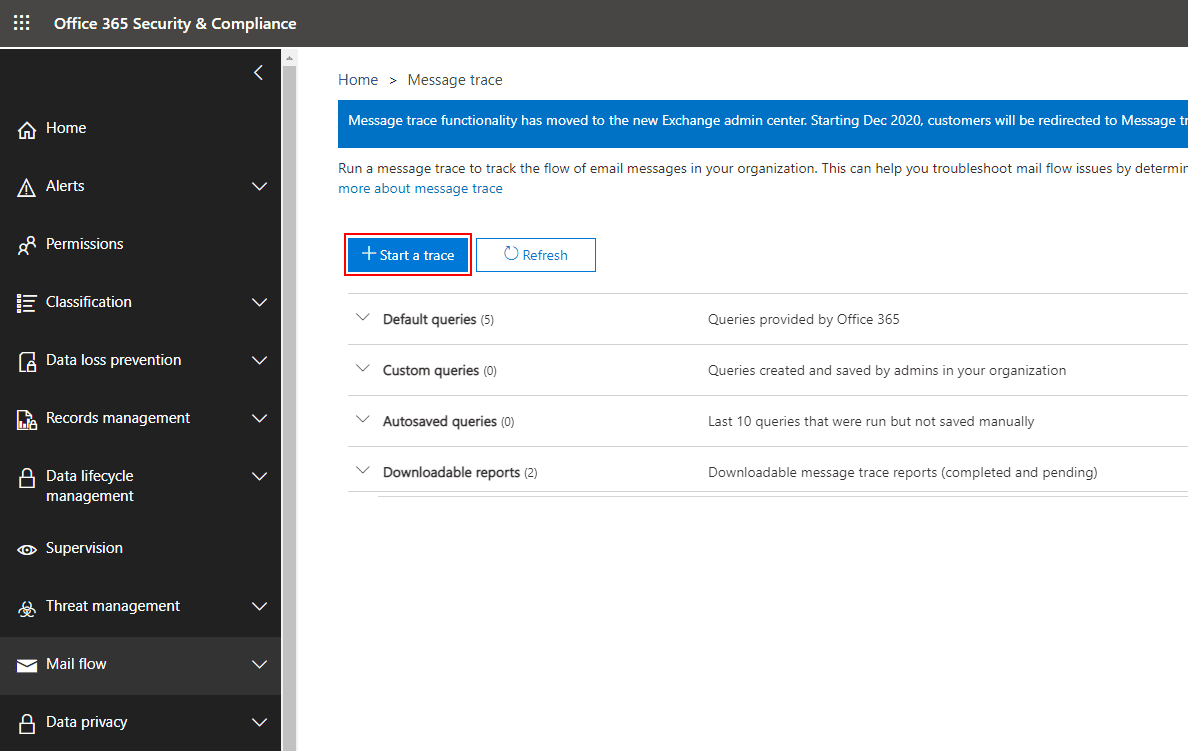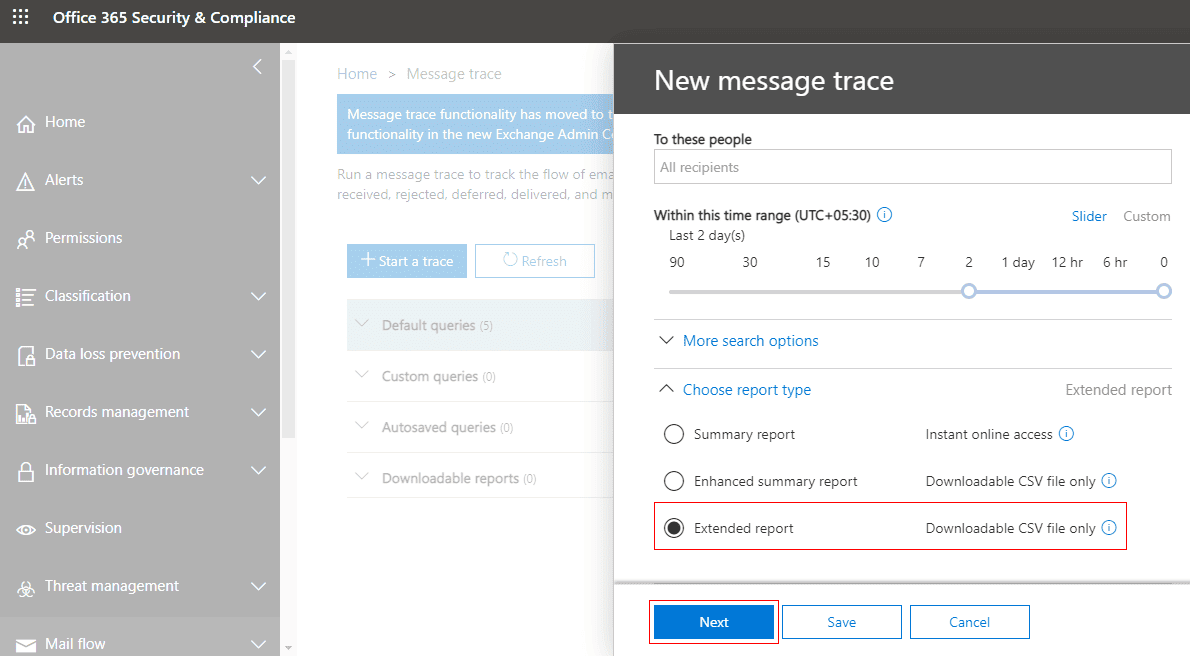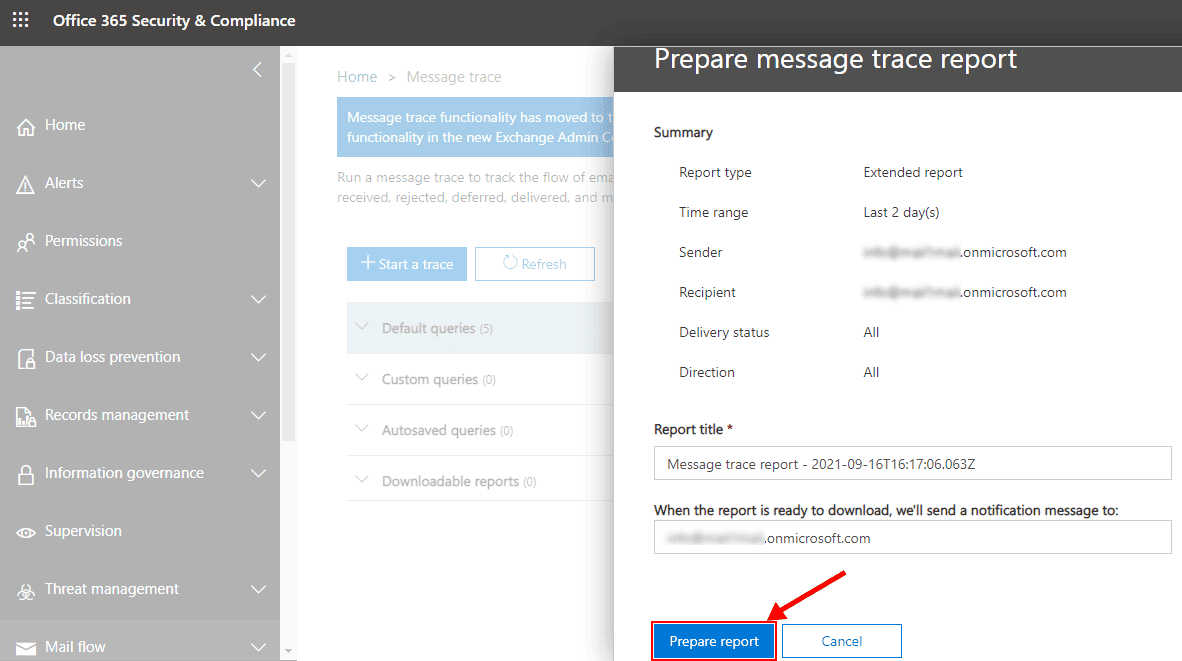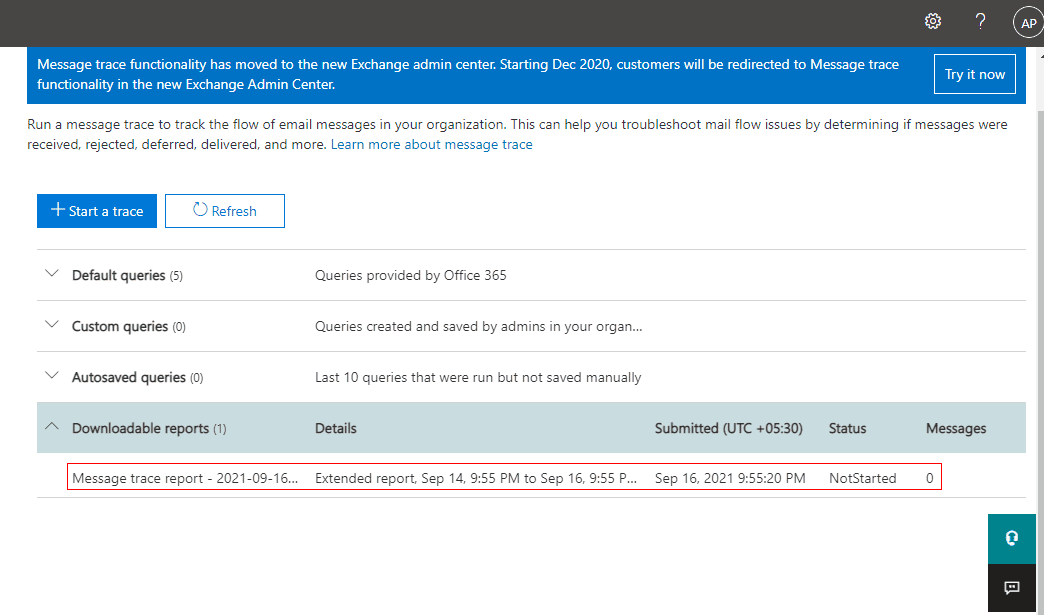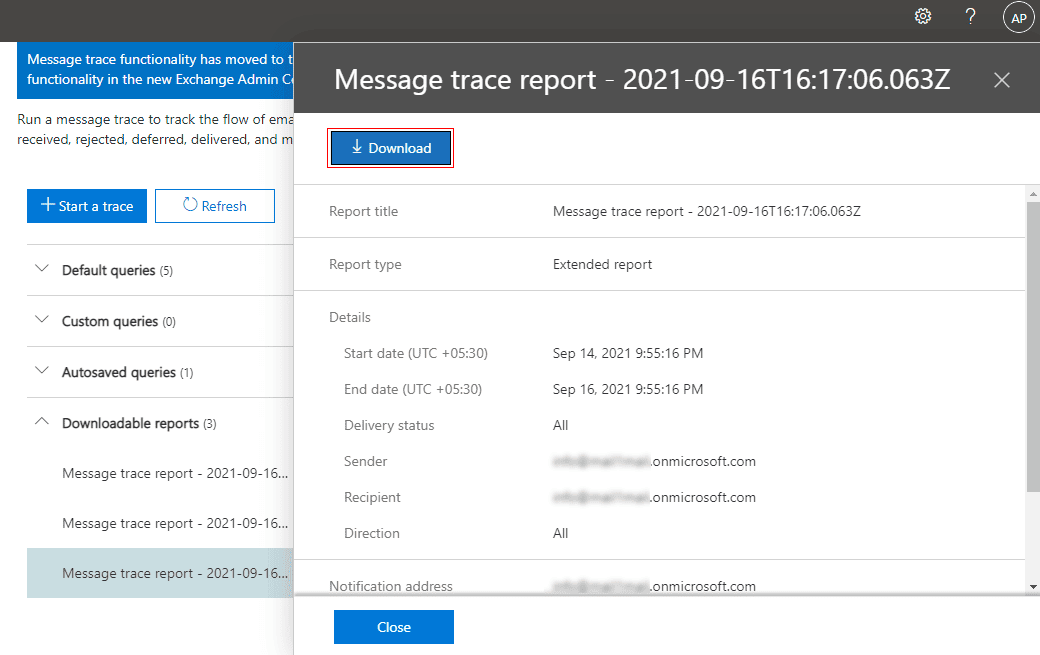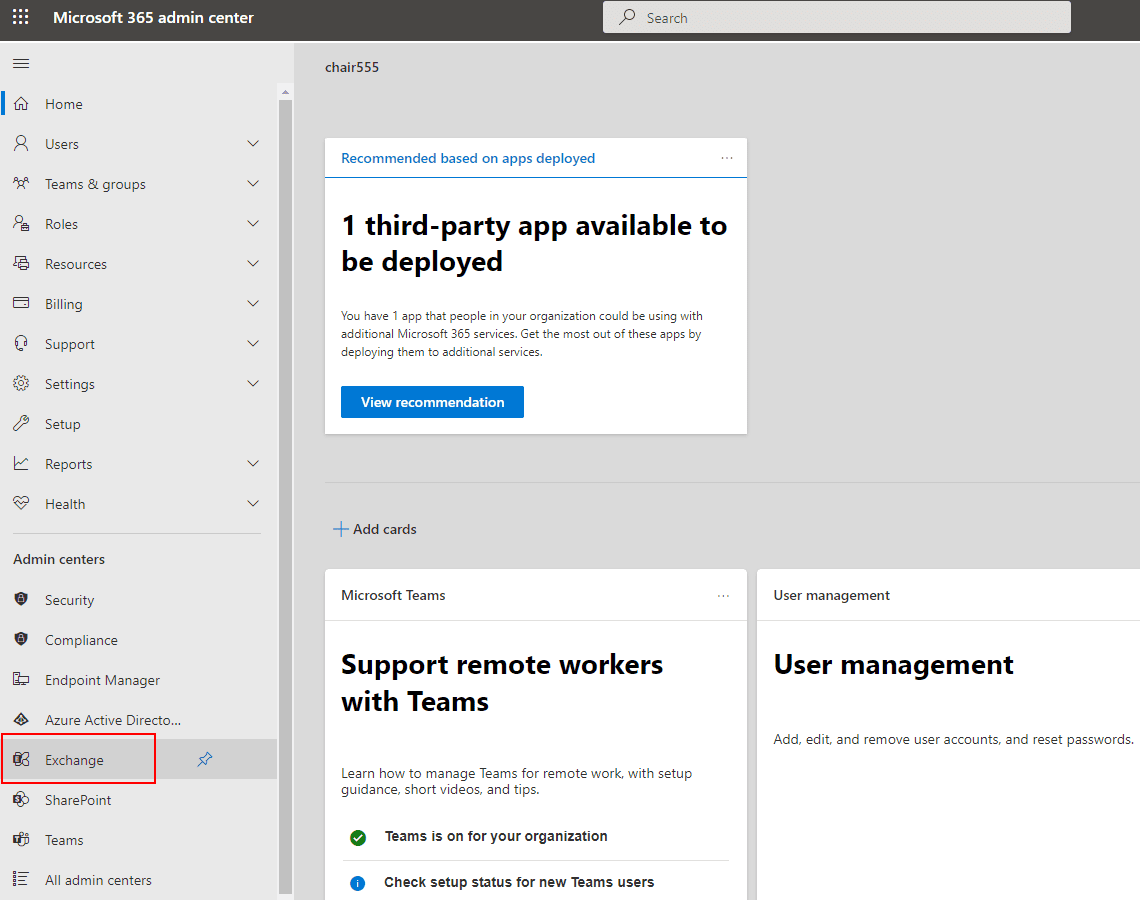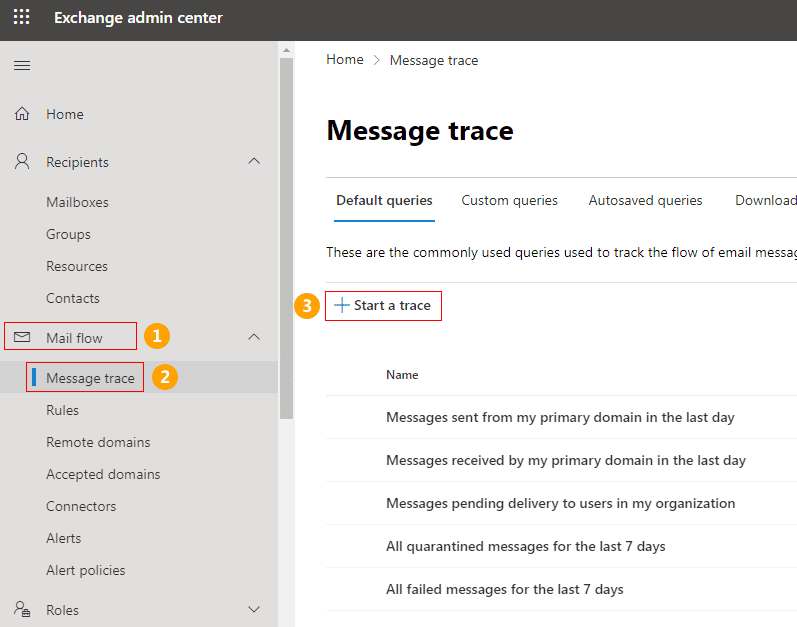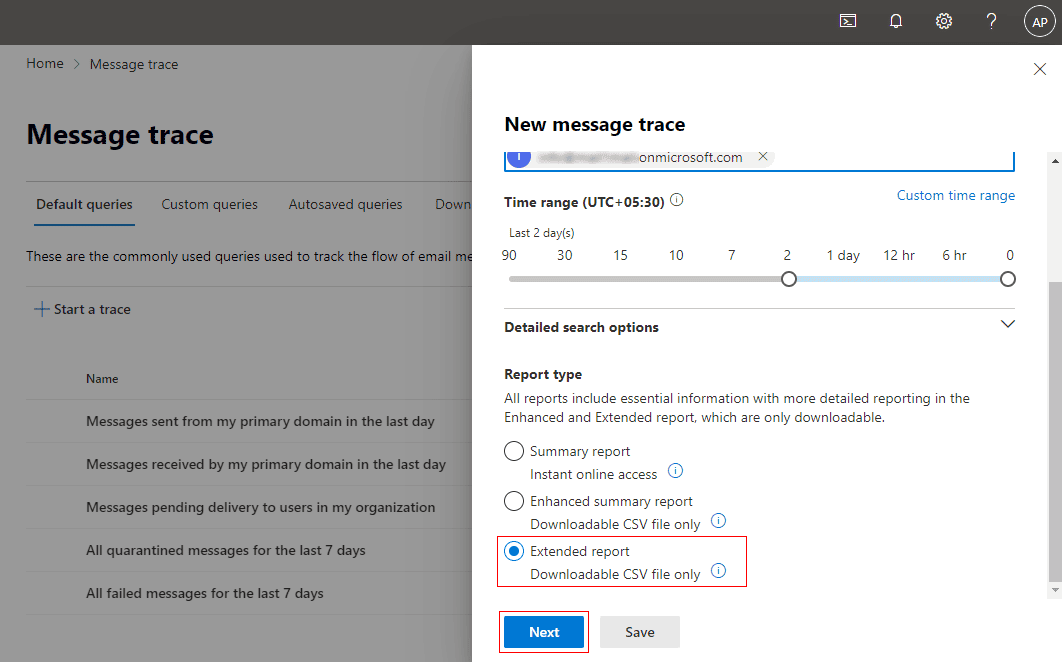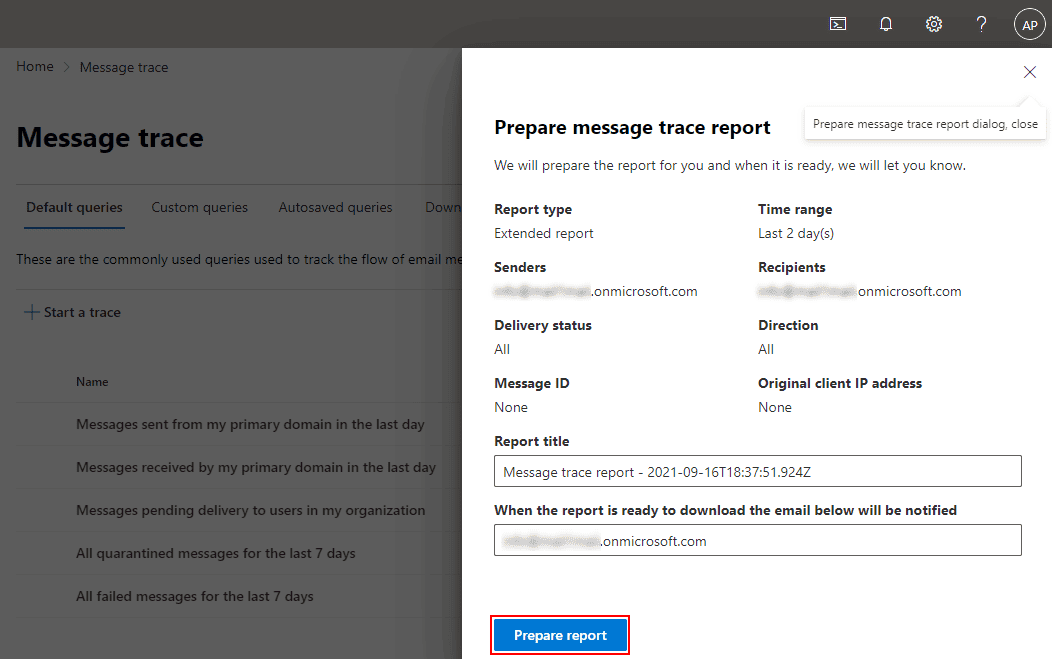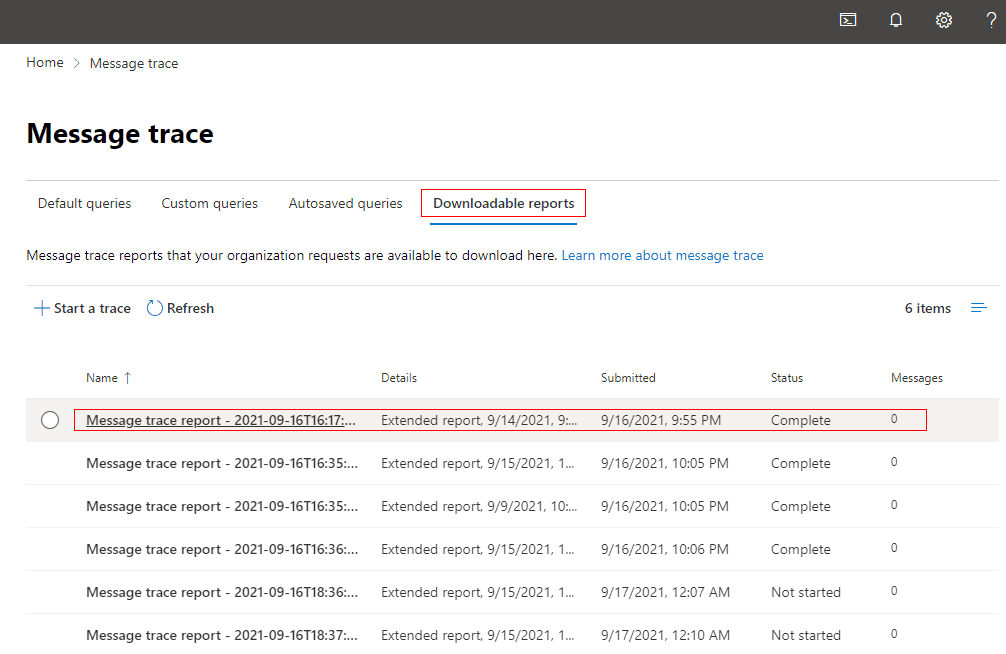How to create an Office 365 extended message trace?
You are looking for a way to create an extended message trace report in a CSV file.
Resolution:
The Office 365 admin can view message traces and generate message trace reports in two different ways:
Using Office 365 Security & Compliance Center:
It is a more straightforward way to create message traces and also it offers more functionality than the Exchange Admin Center (EAC)
- Browse https://protection.office.com/messagetrace
- Click the 'Start a trace' button
- Set the trace parameters as required, select the report type as 'Extended report', and then click on 'Next' as shown below.
- You can provide your report with a title and the email address of the person who will receive a notification message once the report is generated. Click on the 'Prepare report' button and click 'Close' to close the confirmation box.
- In the 'Downloadable reports' section, you can track the progress of the report preparation.
- Once the report is generated, click on it and then click the 'Download' button as shown below, to save it to a CSV file.
Using Exchange admin center (EAC)
- Sign in to Microsoft 365 admin center and select 'Exchange' under 'Admin centers' in the left side panel
- Choose 'Mail flow' from the left panel and select 'Message trace'. Click the 'Start a trace' button as shown below
- Set the trace parameters as required, select the Report type as 'Extended report' and then click on the Next button as shown.
- You can provide your report with a title and the email address of the person who will receive a notification message once the report is generated. Click on the 'Prepare report' button and click 'Close' to close the confirmation box.
- On the 'Downloadable reports' tab, you can track the progress of the report preparation.
Streamline Email Signature Management with a Free On-demand Demo from Sigsync
Sigsync email signature service provides effortless, centralized signature management for Office 365 and Exchange. Our team can assist you in quickly setting up company-wide signatures. Request a free on-demand demo to see how Sigsync can simplify your email signature management process.