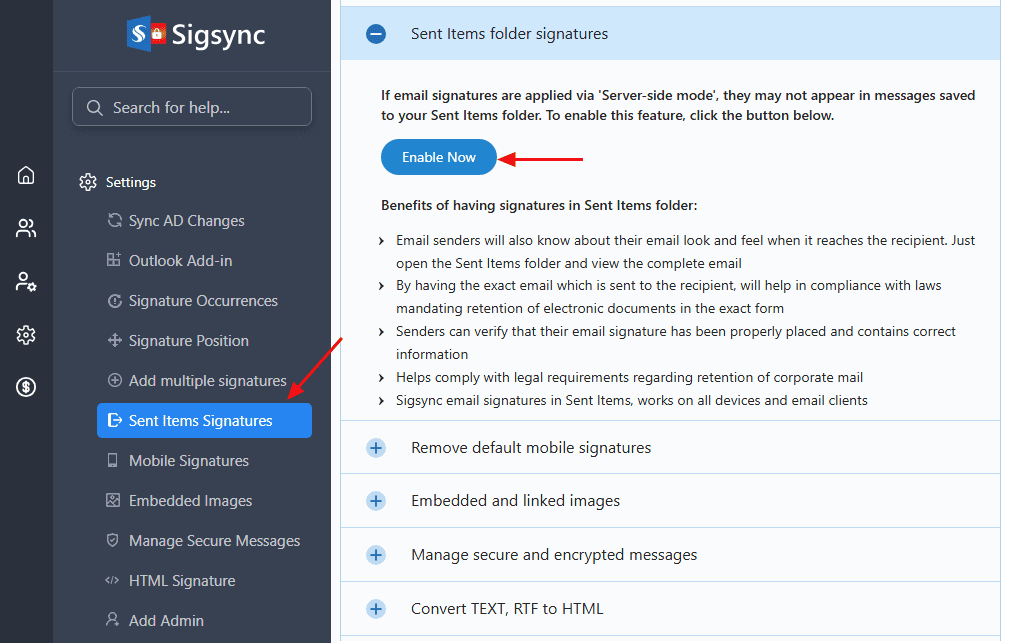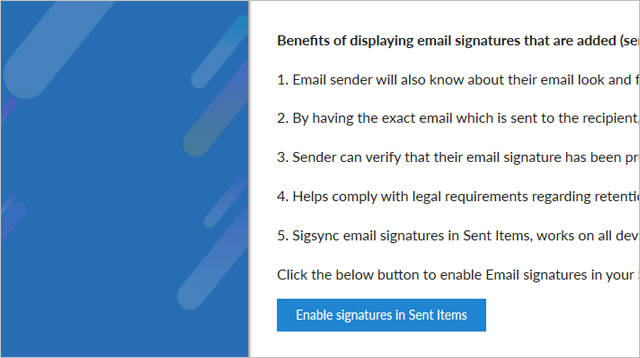Sigsync Email Signature Features
Sigsync makes email signature management simple. Create consistent signatures across all devices, ensure brand consistency, maintain compliance with disclaimers, promote your business with banners and build long lasting relationships with your customers and partners.
Enable Email Signature in Sent Items Folder
With the Microsoft native email signatures, there is no option of viewing the signatures in the ‘Sent Items’ folder. This can be problematic if you require a copy or a complete record of the email along with the signature. However, with Sigsync server-side signatures, you can enable the option to display the email signatures in the Sent items folder after an email is sent.
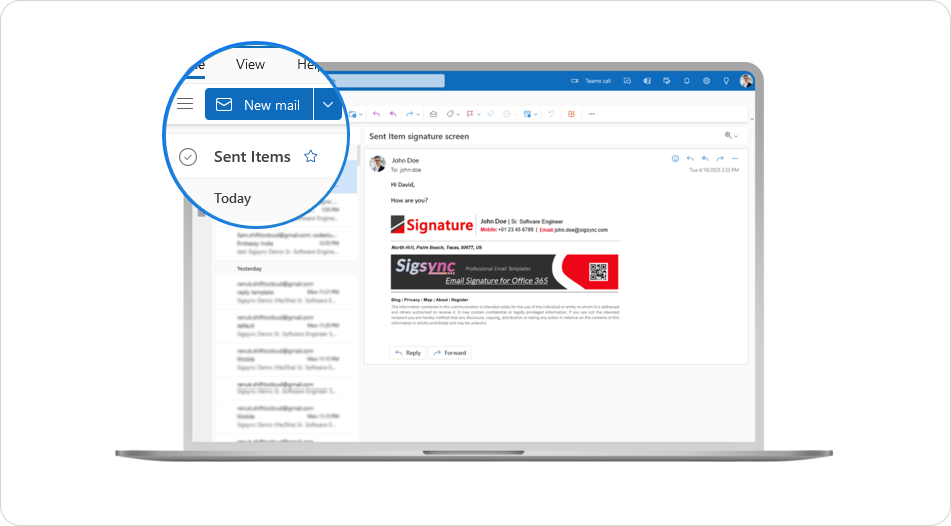
Never miss an important legal disclaimer in your emails again with Sigsync Email Signatures for Office 365! Keep a complete record of your communication for verification purposes and easily preview the signature that was sent to the recipient by enabling the ‘Sent Items’ signature option.
- To enable the signatures in the ‘Sent Items’ folder, go to Sigsync ‘Settings’ and select ‘Sent Items Signatures’.
- Click ‘Enable Now’ and follow the instructions to enable the signatures for sent items. Learn More..
Here’s a quick video guide to enable signature in ‘Sent Items’ folder
Streamline Email Signature Management with a Free On-demand Demo from Sigsync
Sigsync email signature service provides effortless, centralized signature management for Office 365 and Exchange. Our team can assist you in quickly setting up company-wide signatures. Request a free on-demand demo to see how Sigsync can simplify your email signature management process.