Client Mode (Outlook) Signatures
Client Mode in Sigsync allows email signatures to be applied directly within Outlook, giving users full control over how signatures appear in their messages. Since signatures are managed locally, users can see them while composing emails, select different templates, or exclude them when needed. This mode is ideal for organizations that rely heavily on Outlook and require a secure, flexible solution for consistent email branding and compliance, without depending on server-side processing.
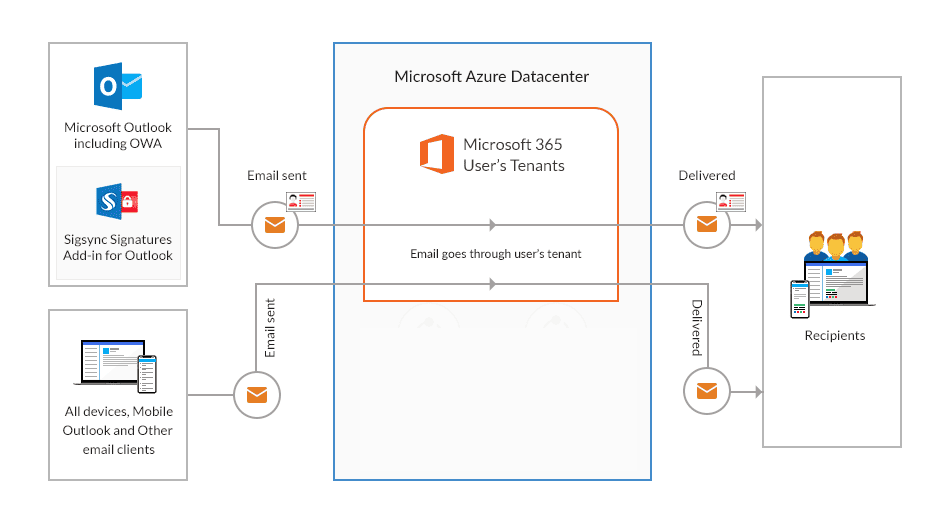
Features:
- Works exclusively with Outlook on Windows, Mac, Web, iOS, and Android.
- Signatures are applied in real-time during email composition.
- Users can preview, select, and insert signatures using the Outlook add-in panel.
- Requires deployment of the Sigsync Signature for Outlook add-in.
- Emails are sent directly from Outlook, without routing through Sigsync servers.
- Users can manually select alternative signatures or exclude signatures for specific emails.
- Supports environments prioritizing security, compliance, and local control over email signatures.
Steps to Set up Client Mode Signatures
Step 1: Login to Sigsync Dashboard
If you are a new user, create a Sigsync account or sign in directly with your Microsoft account. Once logged in, the dashboard provides a centralized interface and guides you through the registering tenant and configuring signatures.
Learn more on how to sign up with Sigsync
Step 2: Register Tenant and Configure Signatures
Use your Office 365 Global Admin account to register tenant with Sigsync. The setup wizard takes care of configuring signatures. Simply follow the instructions provided in the wizard.
Learn more on registering and configuring signatures
Step 3: Create Signature Templates
Use the Sigsync signature editor to design your email templates. Add Azure Active Directory details, including name, job title, profile photo, and company details etc.. You can select from pre-designed templates, create your signature from scratch, or import custom HTML code.
Learn more on creating signature templates
Step 4: Set Signature Rules
Set signature rules to control when and for whom signatures are applied. You can base these rules on senders, recipients, keywords, or Active Directory groups, ensuring that the correct signature appears on every email.
Streamline Email Signature Management with a Free On-demand Demo from Sigsync
Sigsync email signature service provides effortless, centralized signature management for Office 365 and Exchange. Our team can assist you in quickly setting up company-wide signatures. Request a free on-demand demo to see how Sigsync can simplify your email signature management process.

