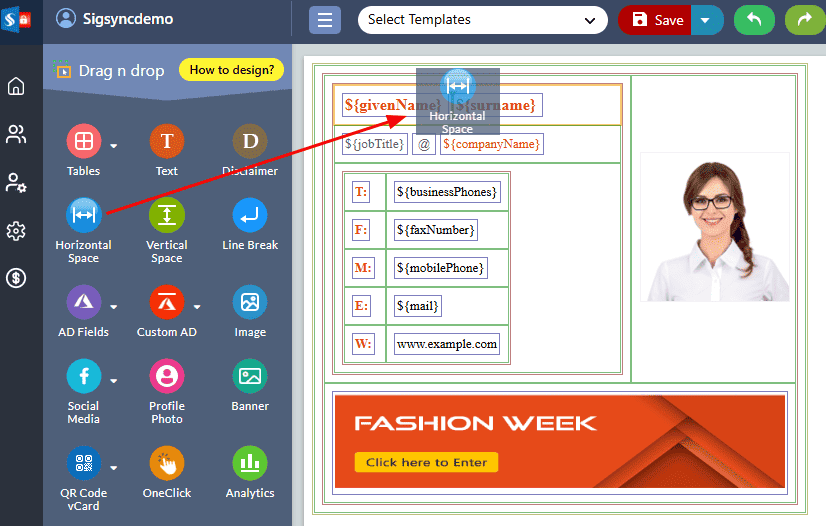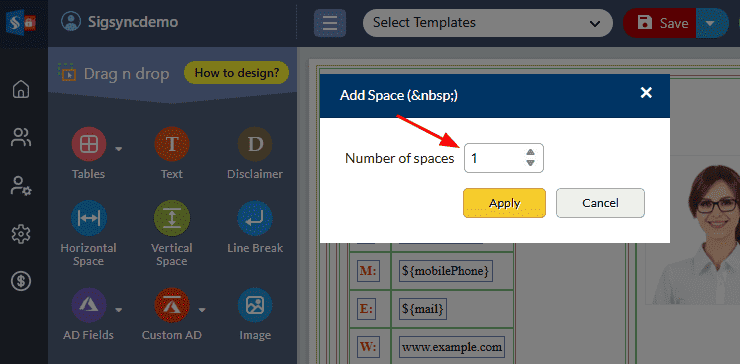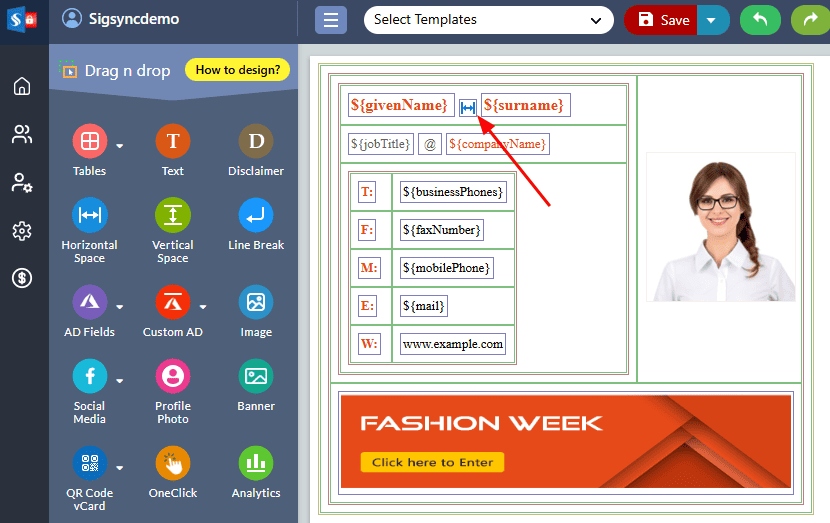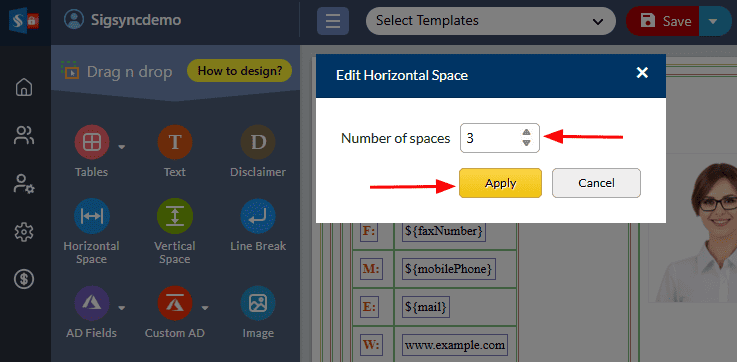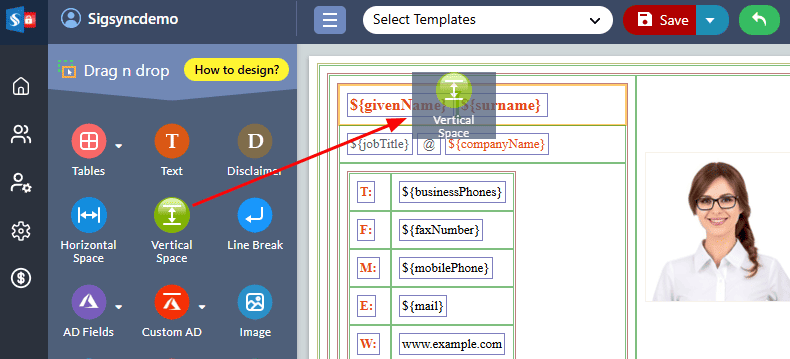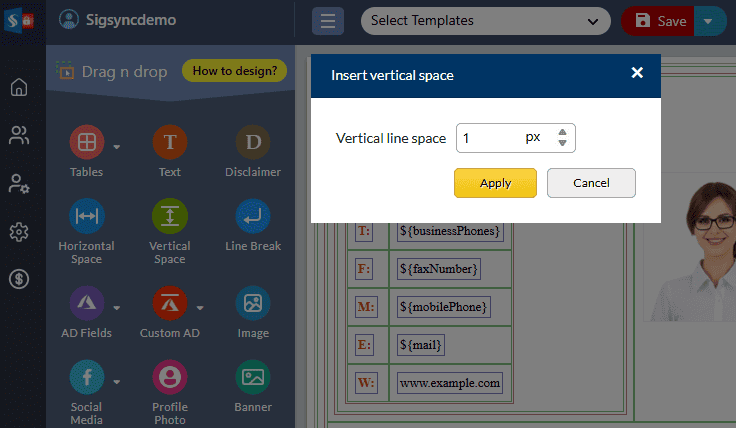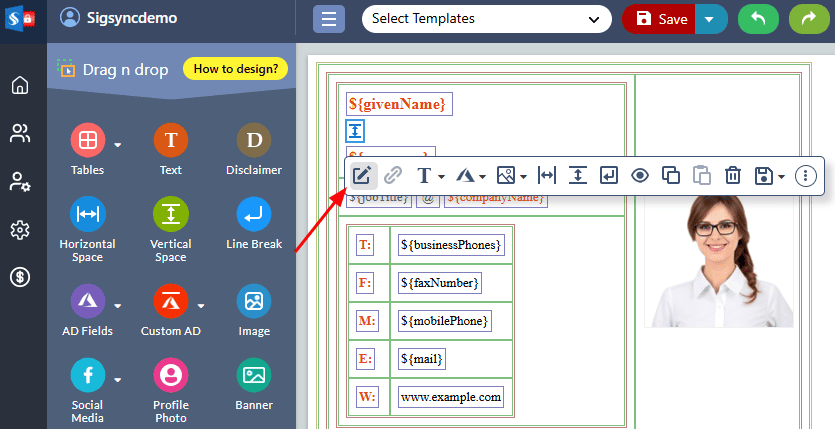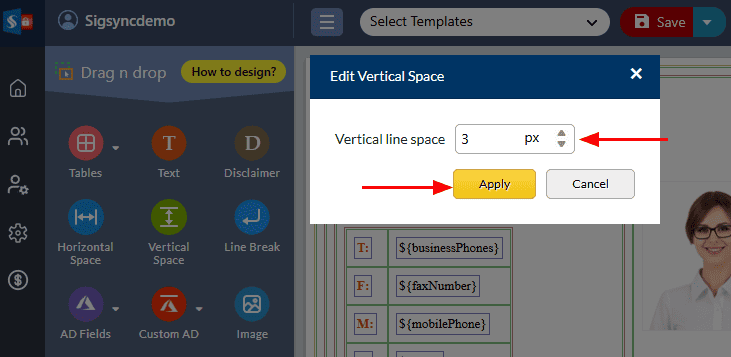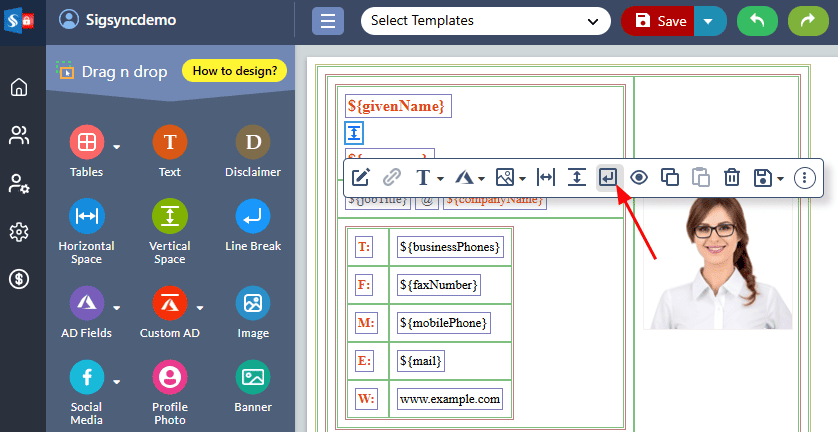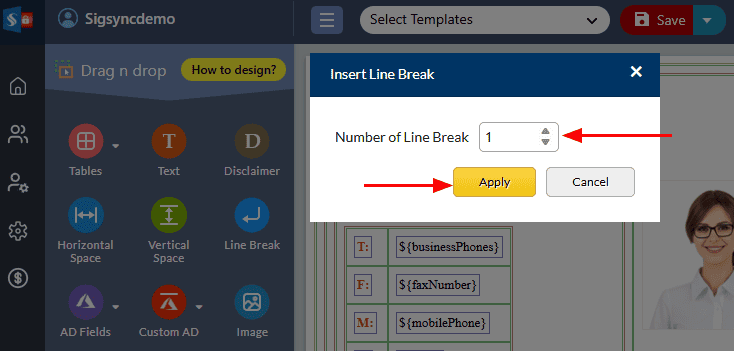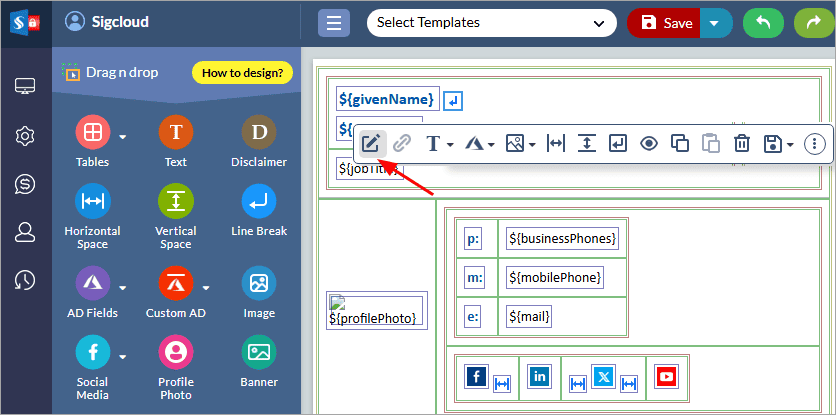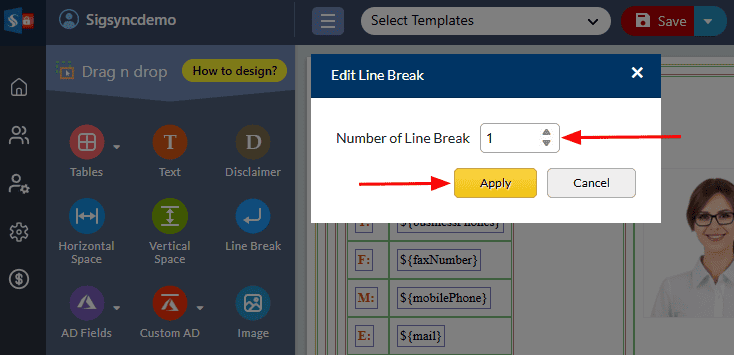Space and New line
The ‘Space and New Line’ component in the Sigsync editor empowers you to customize the spacing and layout of your email signature.
Space Component
The Sigsync editor features two types of space components, horizontal and vertical, that allow you to create spaces between any signature fields.
Horizontal Space
The ‘Horizontal Space’ component creates a blank space that stretches horizontally across your signature. This can be useful for separating different elements of your signature, such as your name and job title, or your contact information and social media links.
To add ‘Horizontal Space' between two signature fields in Sigsync editor, follow the steps below:
- Drag and drop the ‘Horizontal Space’ component into the design area
- Enter the number of spaces required and click the ‘Apply’ button
Edit Horizontal space component
The 'Edit Horizontal Space' property in Sigsync editor enables you to modify the amount of horizontal space between any two fields within your email signature
To edit the horizontal space, follow the steps below:
- Click on the horizontal space field from the design pane and click on ‘Edit’ icon
- Set / enter the required number of horizontal spaces you wish to modify in the ‘Edit Horizontal Space’ property pane and click the ‘Apply’ button to apply the changes
Vertical Space
The ‘Vertical Space’ component creates a blank space that stretches vertically across your signature. This can be used to add extra space between different lines of fields, such as your phone number and email address, or to separate distinct sections of your signature.
To add ‘Vertical Space' between signature fields in Sigsync editor, follow the steps below:
- Drag and drop the ‘Vertical Space’ component into the design area
- Enter the number of vertical line spaces required and click the ‘Apply’ button
Edit Vertical space component
The 'Edit Vertical Space' property in Sigsync editor enables you to modify the amount of horizontal space between any two fields within your email signature
To edit the vertical space, follow the steps below:
- Click on the vertical space field from the design pane and click on ‘Edit’ icon
- Set / enter the required number of vertical spaces you wish to modify in the ‘Edit Vertical Space’ property and click the ‘Apply’ button to apply the changes
Line Break
The ‘Line Break’ component in Sigsync Editor allows you to easily insert a line break between the signature fields.
To insert ‘Line Break' component between the signature fields in Sigsync editor, follow these steps:
- Select the table cell and insert a line break using the ‘Line Break’ component.
- Enter the required number of new line spaces and click the ‘Apply’ button
Edit Line Break Component
To set the properties for the ‘Line Break’ component in Sigsync Editor, select the Line Break component from the design pane and set the number of line breaks you want to give.
- Click on the line break field from the design pane and click on ‘Edit’ icon
- Set / enter the required number of line breaks you wish to modify in the ‘Edit Line Break’ property and click the ‘Apply’ button to apply the changes
Streamline Email Signature Management with a Free On-demand Demo from Sigsync
Sigsync email signature service provides effortless, centralized signature management for Office 365 and Exchange. Our team can assist you in quickly setting up company-wide signatures. Request a free on-demand demo to see how Sigsync can simplify your email signature management process.