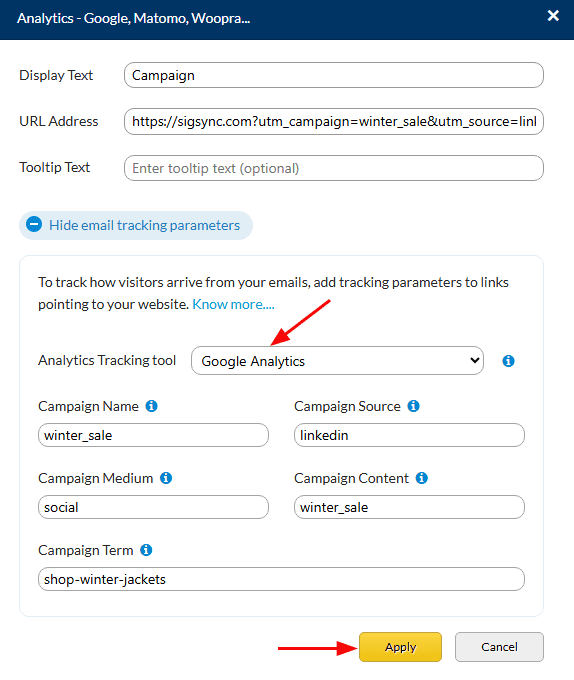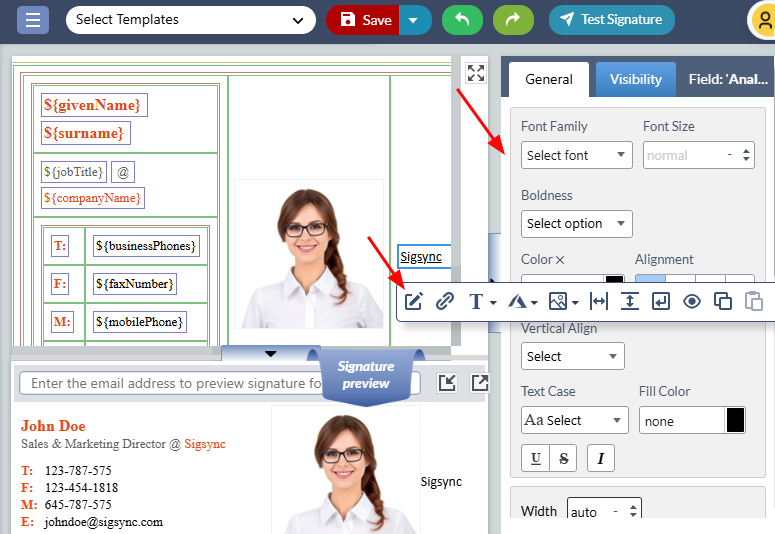Analytics Link
The ‘Analytic Link’ component enables you to include analytic links in your email signature. You can track the user activity, conversion rate, and behavior of users on your website. The data collected includes user actions, page views, and user count etc.
Parameters of Analytics link in Sigsync :
- Link (URL address): It’s your website link which needs to be added to track the traffic coming from the emails.
- Link Text: It’s a link text which is clickable.
- Tooltip: The entered text will be displayed as a tooltip text when the mouse hovers over it.
- Campaign Source: It’s a source of the traffic such as Google, newsletter etc.
- Campaign Medium: It’s a medium of the campaign which contains the general source of traffic.
- Campaign Name: It specifies the name of Campaign.
- Campaign Term: It’s a keyword which is used to differentiate between the various ads.
- Campaign Content: It can contain the product name, product code or a slogan such as summer_sale.
To insert an 'Analytic Link' in your signature template using Sigsync, follow these steps:
- Drag and drop the ‘Analytic Link’ component to the design area
- Fill in all the required fields.
- Click the ‘Apply’ button.
Analytic Link Properties
To personalize the properties of an Analytic Link, click the Analytic Link field in the design pane, then set the necessary properties under the 'General' tab on the right-hand side of the signature editor. You can further customize the link by clicking the ‘Edit’ icon.
The Analytic Link component in Sigsync offers a range of adjustable properties. To customize the component to your liking, you can choose from the following comprehensive list of properties:
- Font Family: This property allows you to select the font family for your text..
- Font Size: This property allows you to specify the size of the font in points or pixels. It determines how large or small the text appears.
- Font Weight: This property allows you to specify the thickness or boldness of the font. It determines how heavy or light the text appears.
- Font Color: This property allows you to specify the color of the text. You can select a color from a predefined color palette or enter a custom color code.
- Font Style: This property allows you to specify the style of the font. You can choose from options like normal, italic
- Fill color: This property allows you to specify the background color for your text or element.
- Alignment: This property allows you to align the text or element to the left, center, right, or justify.
- Letter Spacing: This property allows you to adjust the spacing between the letters in the text of the link.
- Line Height: This property determines the height of each line of text in the link. It can be used to adjust the spacing between lines.
- Vertical Align: This property controls the vertical alignment of the text within the link. You can choose from three options: Baseline, Middle, Top, and Bottom.
- Text Decoration: This property determines how the text of the link is decorated. You can choose from three options: None, Underline, and Strikethrough.
- Text Case: This property allows you to adjust the capitalization of the text in the link. You can choose from four options: None, Capitalize, Uppercase, and Lowercase.
- Direction: This property allows you to set the direction of the text in the link. You can choose from two options: LTR (Left-to-Right) and RTL (Right-to-Left).
- Height: This property allows you to specify the height of the analytic link text.
- Width: This property allows you to specify the width of the analytic link text.
- Top padding: This property allows you to specify the amount of space between the top edge of the analytic link text and its container.
- Right padding: This property allows you to specify the amount of space between the right edge of the analytic link text and its container.
- Bottom padding: This property allows you to specify the amount of space between the bottom edge of the analytic link text and its container.
- Left padding: This property allows you to specify the amount of space between the left edge of the analytic link text and its container.
- Background image: This property allows you to set an image as the background of the analytic link text.
- Display / Hide Signature fields: This property allows you to show or hide signature fields when the corresponding active directory details are unavailable.
- Add / Remove New Line (line break): This property allows you to add or remove a line break in the analytic link text.
- Analytic Link: Editing the Analytic Link property of an email signature will update the link being tracked, so any changes you make to the link will be reflected in the analytics data. If you want to create a new tracking link for a signature, you can edit the Analytic Link property to add a new tracking link
Streamline Email Signature Management with a Free On-demand Demo from Sigsync
Sigsync email signature service provides effortless, centralized signature management for Office 365 and Exchange. Our team can assist you in quickly setting up company-wide signatures. Request a free on-demand demo to see how Sigsync can simplify your email signature management process.