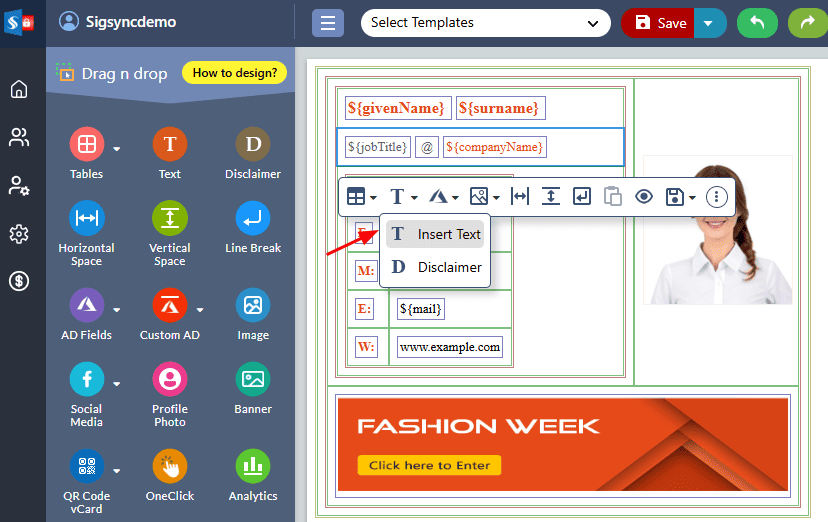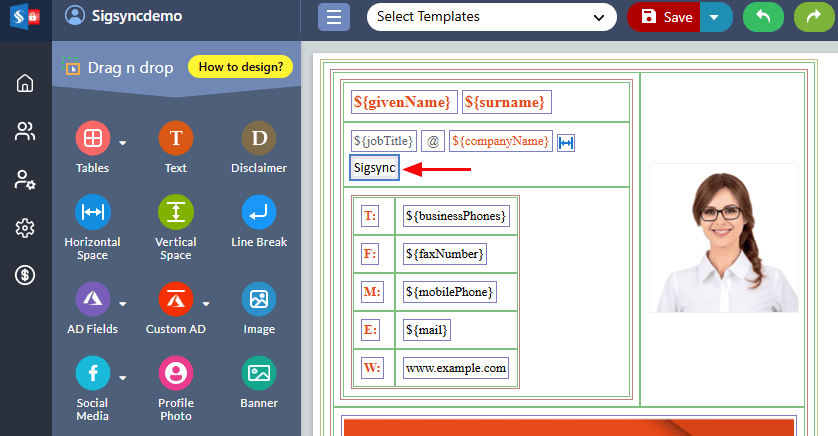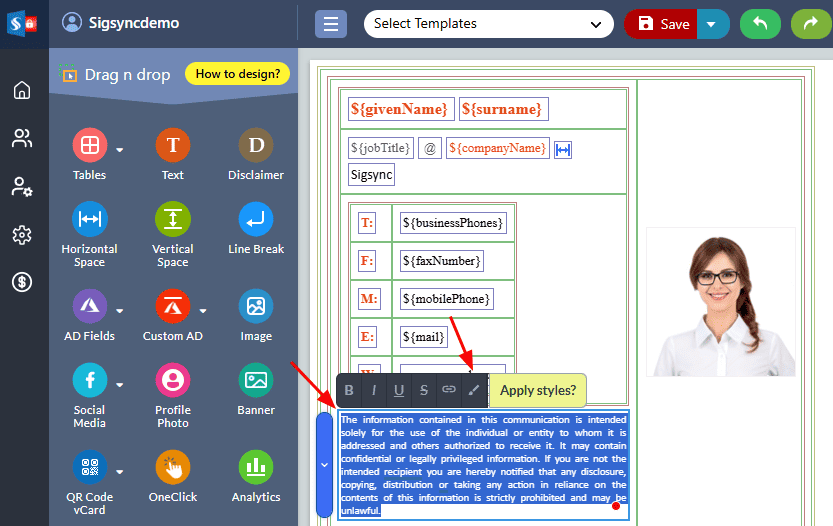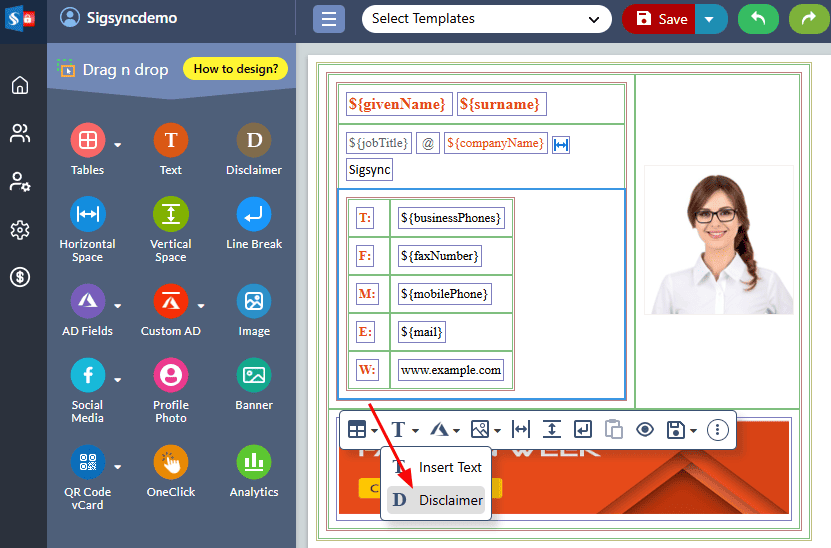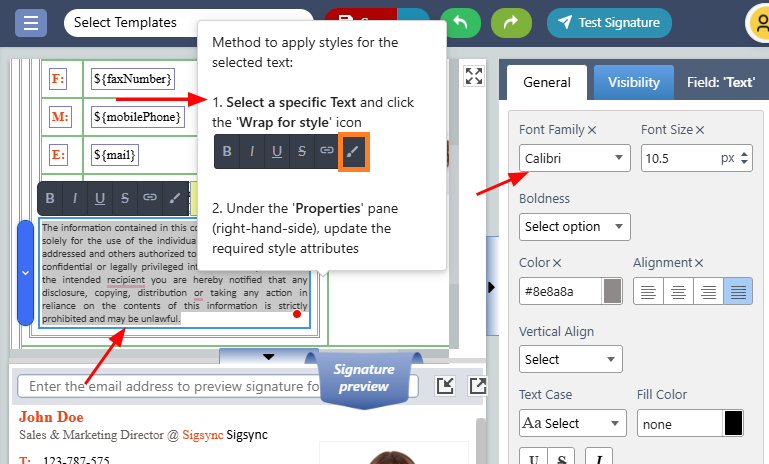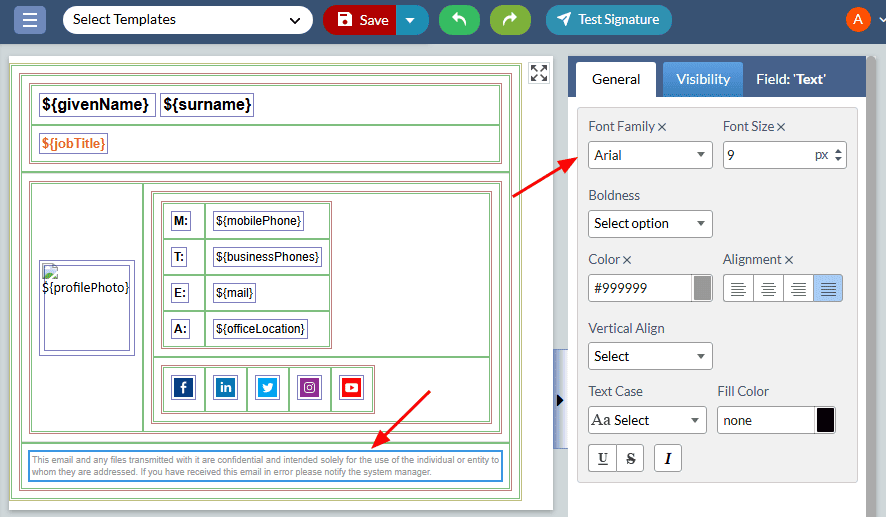Text and Disclaimer
The ‘Text and Disclaimer’ components in the Sigsync editor enable the inclusion of custom text or disclaimers in email signatures. This feature is especially beneficial for organizations that must include legal or regulatory disclaimers in their email signatures. The component offers customization options and helps manage disclaimers efficiently, ensuring their consistent inclusion in all outgoing emails.
Single-line Text
The ‘Single-line’ text component allows you to enter a single line of text in your email signature template. This field is commonly used to add details such as phone number, website link, company name etc.
- Select the table cell and choose ‘Insert Text’
- Edit the default text as you wish, Example: Sigsync.
Apply Style for the text
To apply style for the multi-line text, select the specific text and click the ‘Wrap for style’ icon
Now you can apply the required style on the right side from the ‘General’ tab
Disclaimer component
The ‘Disclaimer’ component inserts a Disclaimer field in your signature template. With this field, the sender can include a legal or confidentiality notice.
- Select table cell and and choose ‘Disclaimer’ .
- To set the style, just select the disclaimer text and click the 'Wrap for style' icon, and set the required style properties on the right side of the signature editor
Text and Disclaimer component properties
To set the properties for the 'Text and Disclaimer' component, click on the 'Text' or 'Disclaimer' field and set the required properties on the right side of the Sigsync Editor.
Here are the different properties for the text and disclaimer components:
- Font Family: Select the font type for your text
- Font Size: Choose the size of your text
- Boldness: Determine the thickness of your text
- Color: Pick the color of your text
- Fill Color: Select the background color of your text
- Font Style: Choose the style of your font (Normal, Italic.)
- Letter Spacing: Set the spacing between letters in your text
- Line Height: Determine the height of the line for your text
- Vertical Align: Adjust the vertical alignment of your text
- Text Decoration: Add an underline or other decoration to your text
- Horizontal Alignment: Align your text horizontally
- Text Case: Convert your text to uppercase or lowercase
- Direction: Change the direction of your text (left to right, right to left)
- Padding: Add space between the text and the border of the text box
- Border: Add a border around your text
- Hyperlink: Add a hyperlink to your text
- Display / Hide Signature fields: Show or hide fields in your signature
- Add / Remove New Line (line break): Add or remove line breaks in your signature
- Analytic Link: Add a link to track clicks and views of your signature.
Click here for more details about Font, Color properties
Streamline Email Signature Management with a Free On-demand Demo from Sigsync
Sigsync email signature service provides effortless, centralized signature management for Office 365 and Exchange. Our team can assist you in quickly setting up company-wide signatures. Request a free on-demand demo to see how Sigsync can simplify your email signature management process.