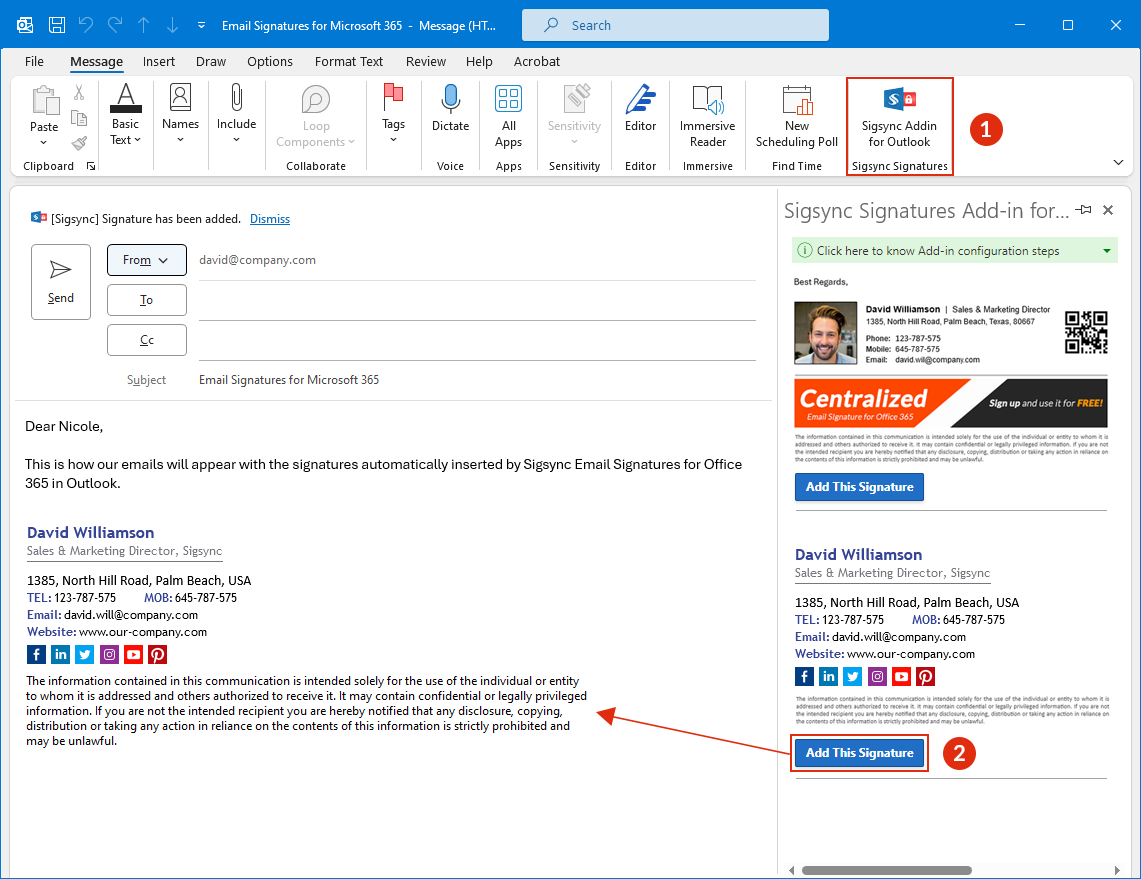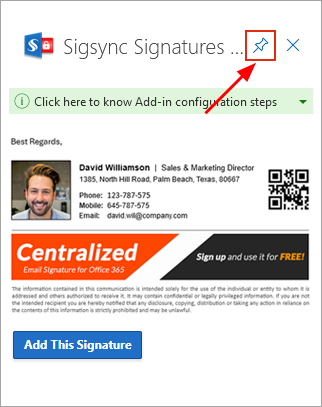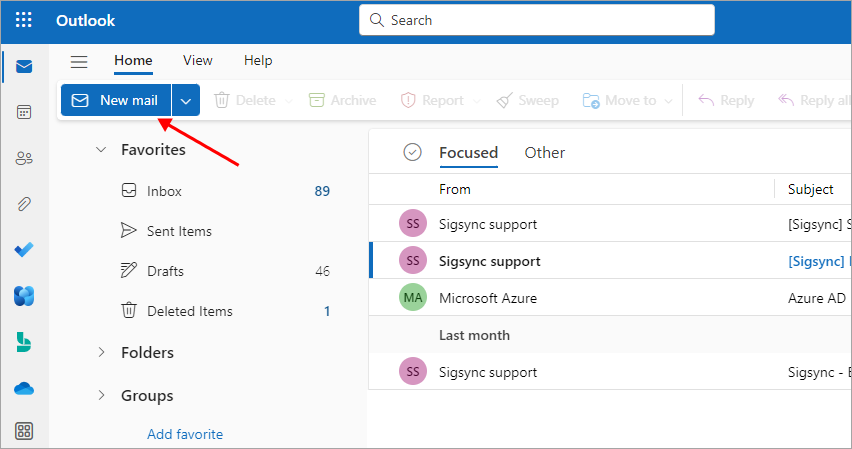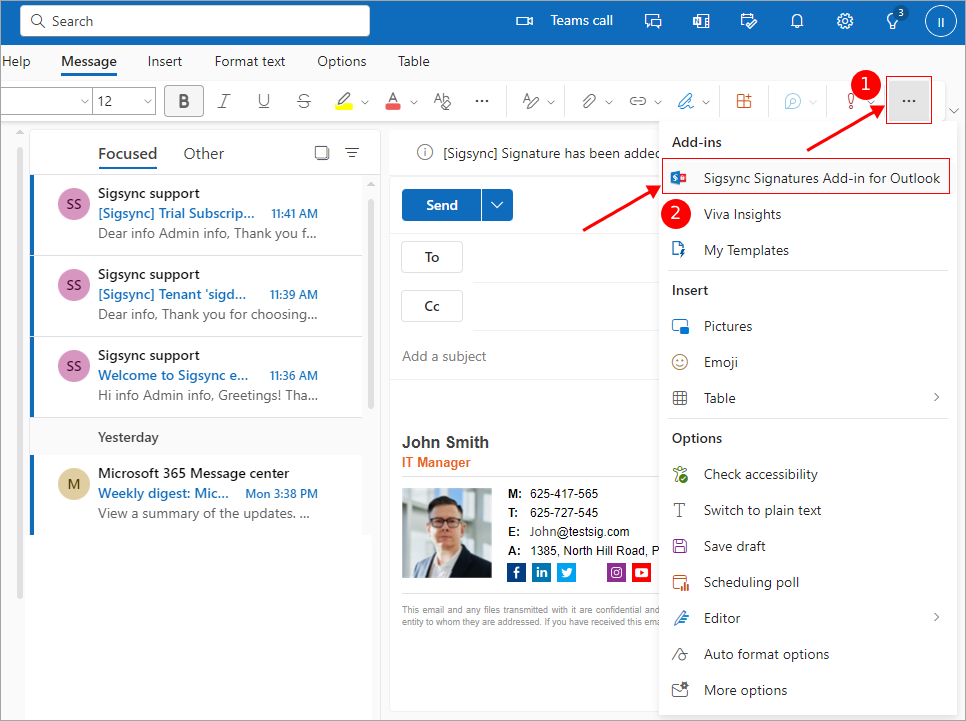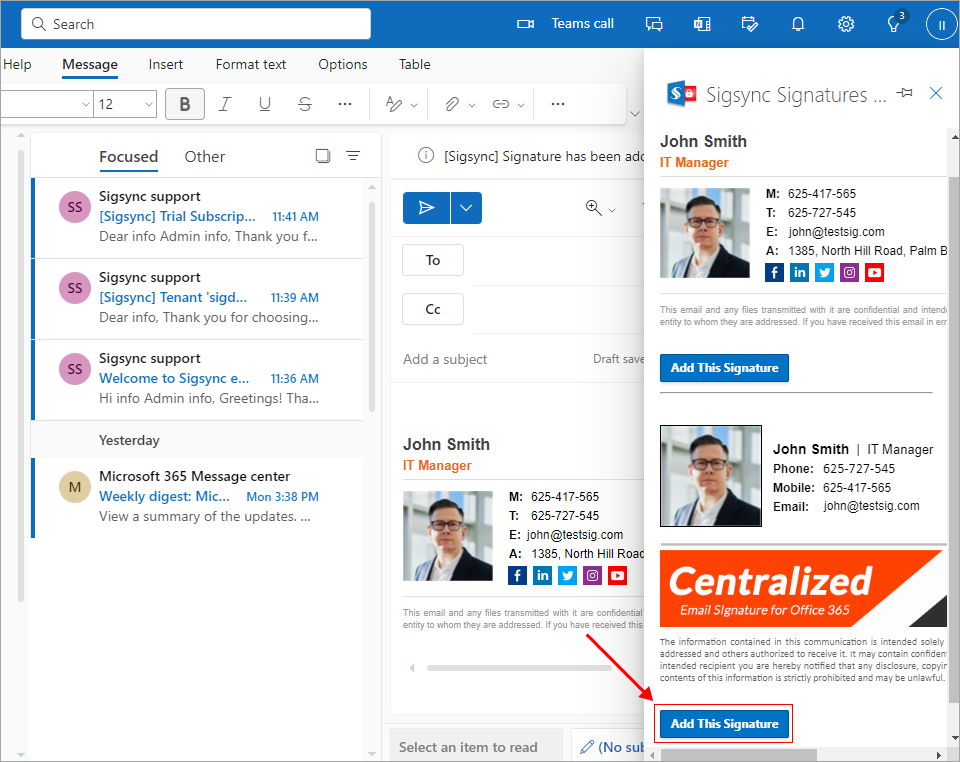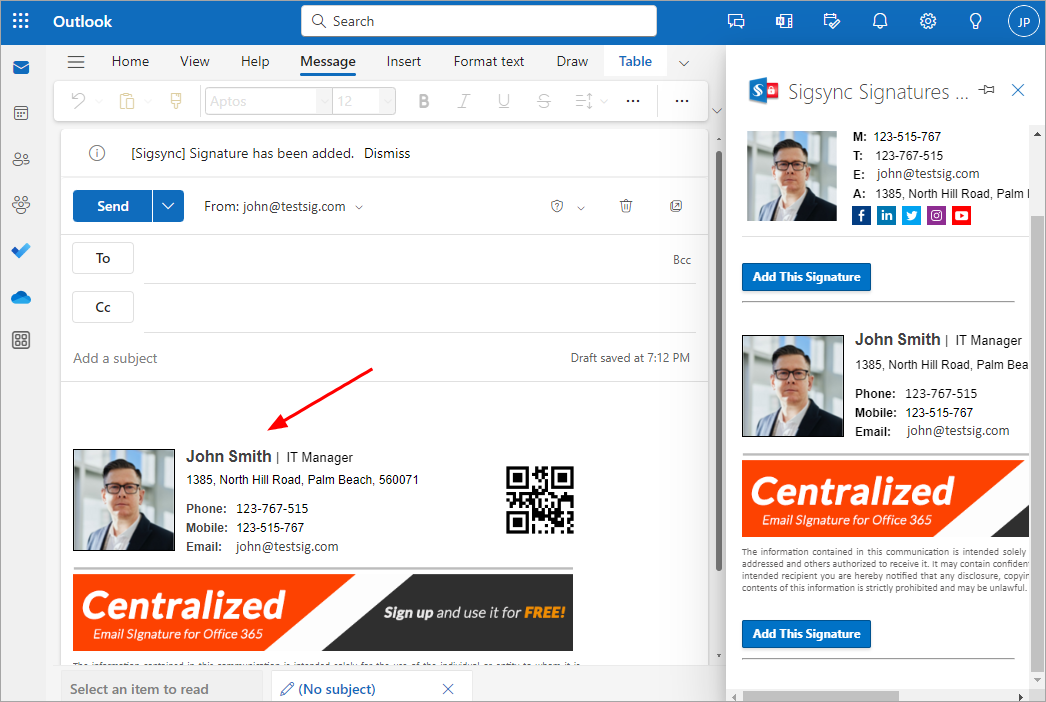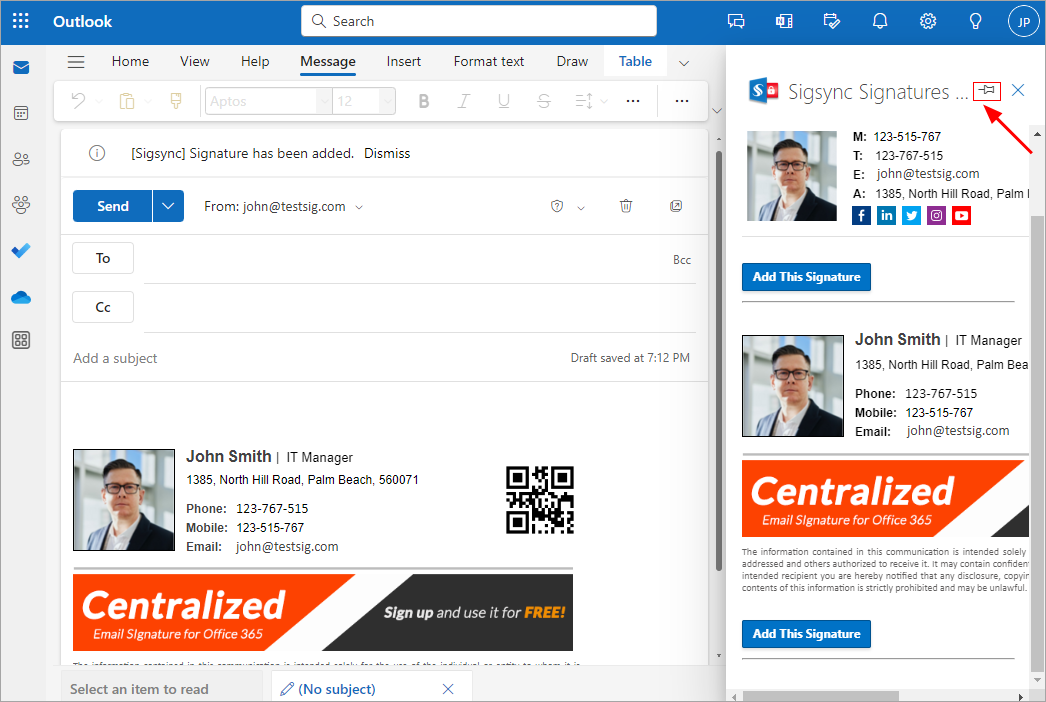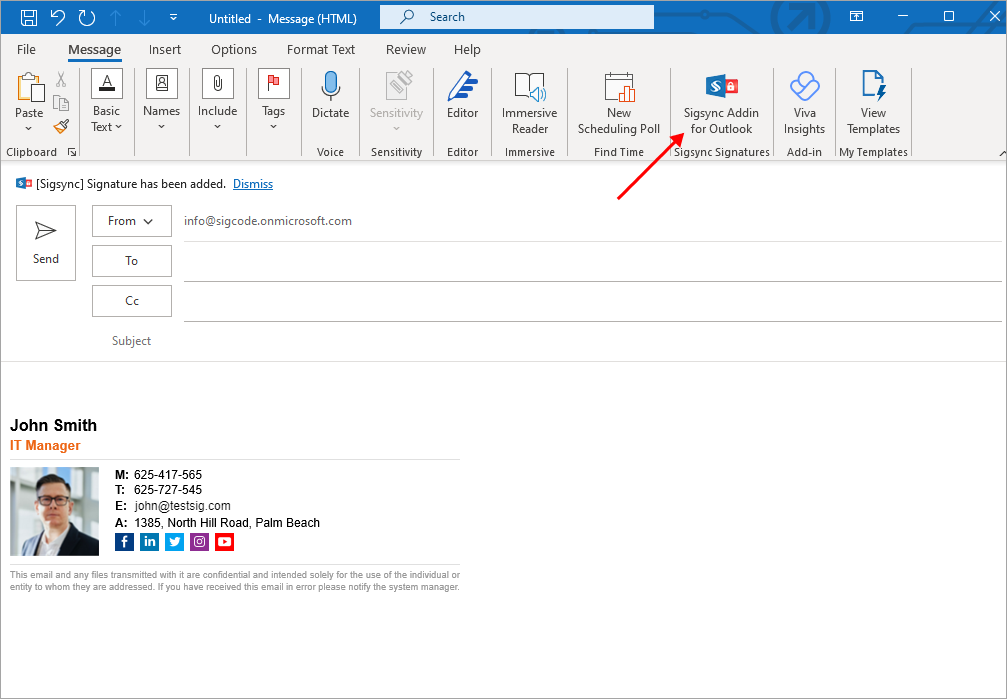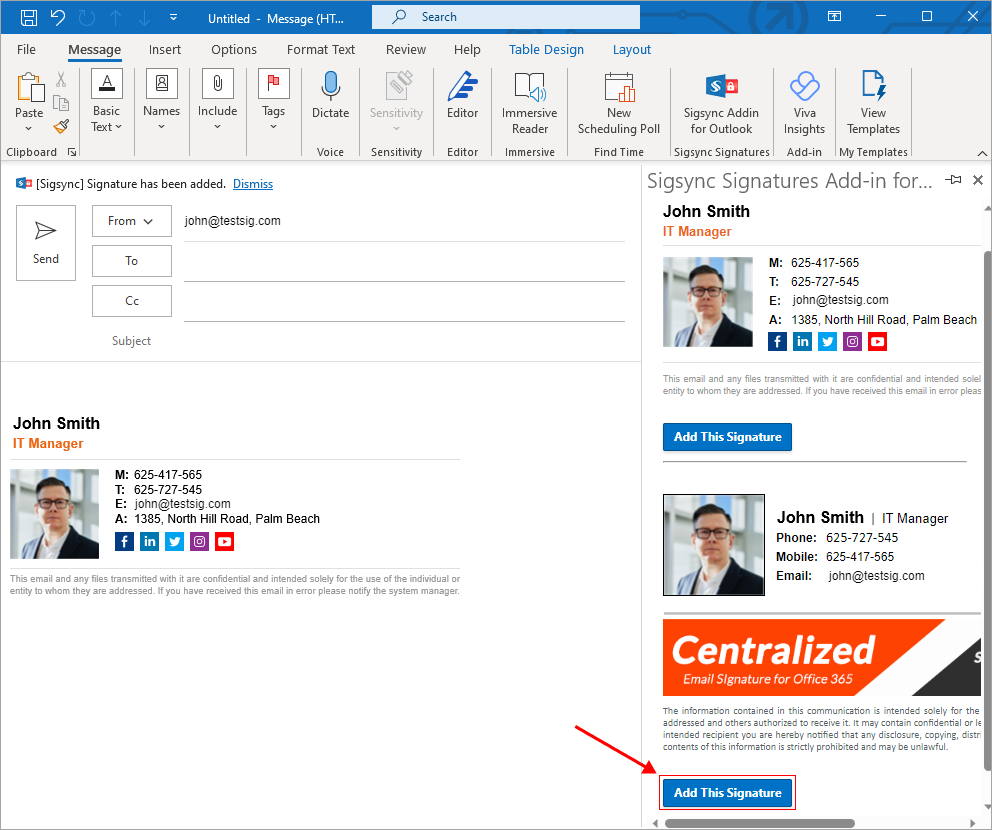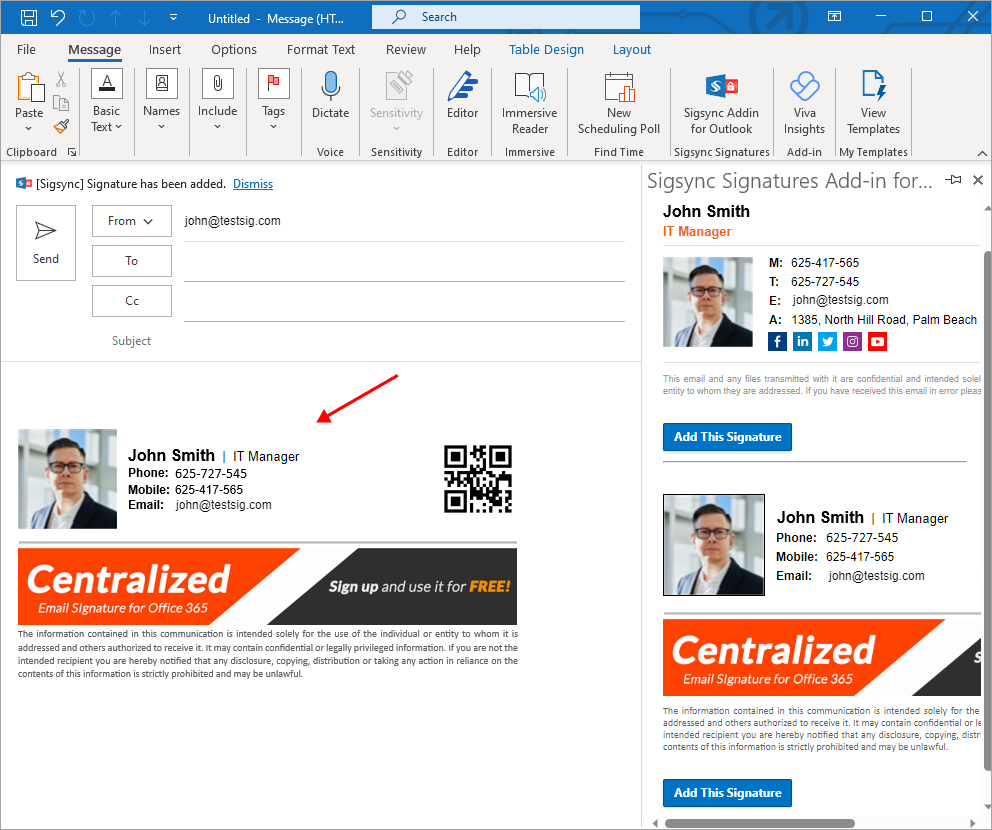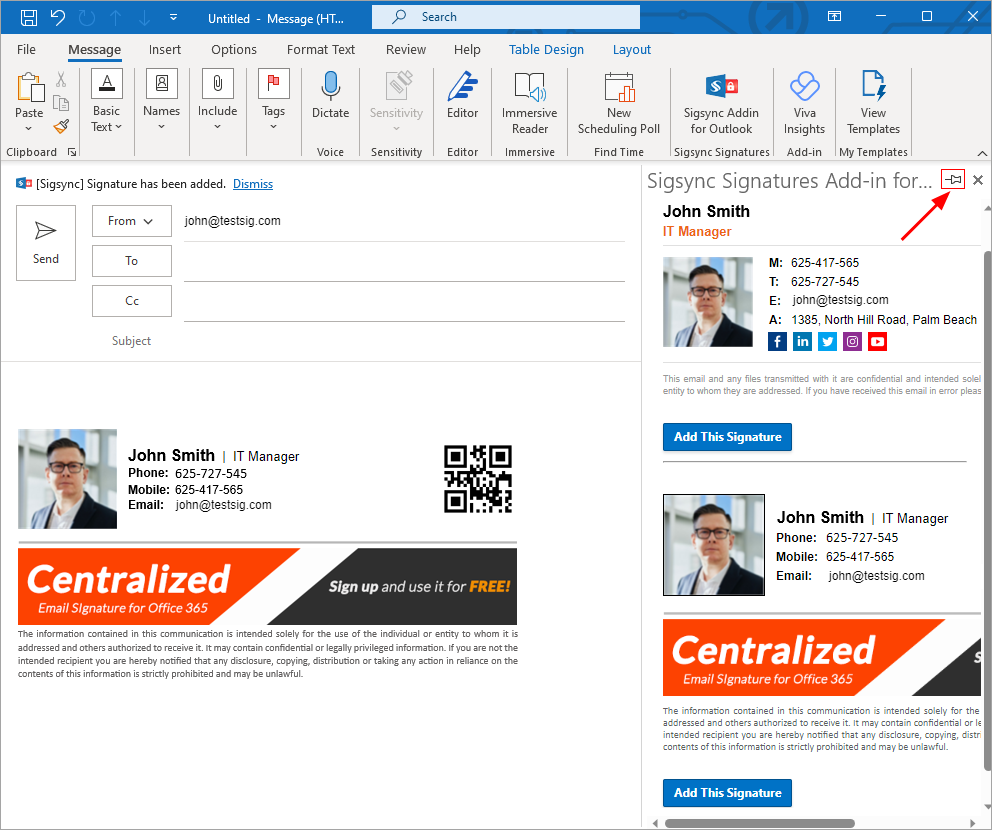Sigsync Signature Outlook Addin’s Pane
The Sigsync Signature Outlook Add-in uses Microsoft's latest event-based activation feature to automatically insert signatures while composing emails in Outlook. The effectiveness of this feature depends on your Outlook version and other factors.
If automatic signature insertion fails when opening a new message or replying/forwarding an email, you can manually trigger the signature insertion using the Add-in pane, which appears on the right-hand side of Outlook. By default, you need to open this pane manually each time. To avoid this, you can set the Add-in pane to open automatically by pinning the Sigsync Signature Add-in pane.
Below are the recommendations you can follow if the automatic signature insertion fails:
- Update your Outlook to the supported version
- Manually Add Signatures using Addin’s pane
- Pin the Add-in Pane to automatically insert the signature
Manually Add Signatures using Add-in Pane:
Open the Sigsync Signatures Outlook Add-in pane on the ribbon bar (or it will be available under ‘Apps’) and click the ‘Add This Signature’ button below the signature you wish to insert.
Pin the Addin’s Pane to automatically insert the signature
To have the Add-in pane open automatically when composing or forwarding / replying an email, pin the Add-in pane in Outlook as shown in the screenshot below. To hide the Add-in pane, click the pin button again.
- Add Signature from Sigsync Signatures Outlook Add-in pane in OWA
- Add Signatures from Sigsync Signatures Outlook Add-in pane in Outlook Desktop
Streamline Email Signature Management with a Free On-demand Demo from Sigsync
Sigsync email signature service provides effortless, centralized signature management for Office 365 and Exchange. Our team can assist you in quickly setting up company-wide signatures. Request a free on-demand demo to see how Sigsync can simplify your email signature management process.