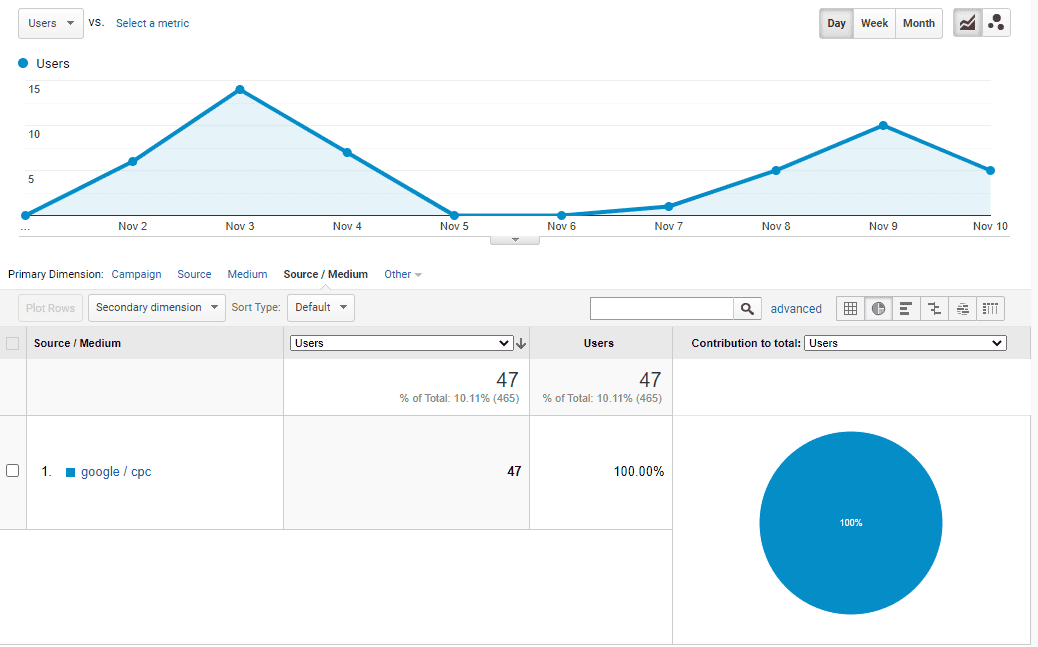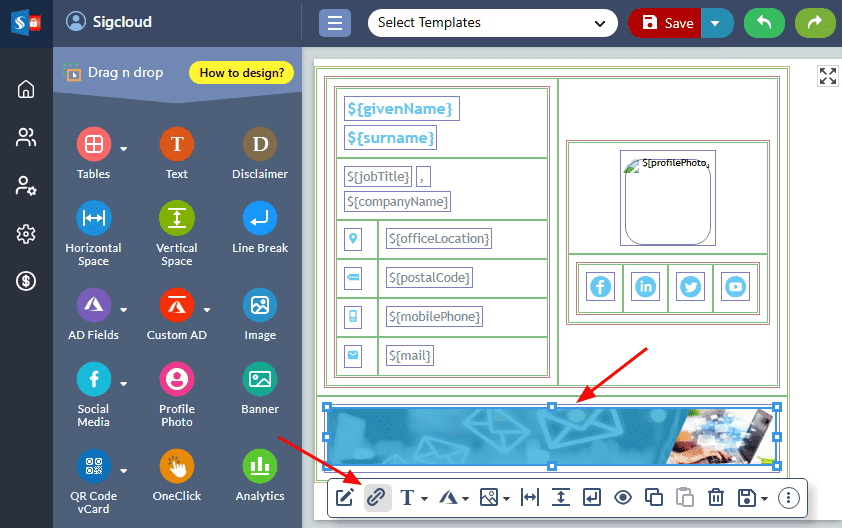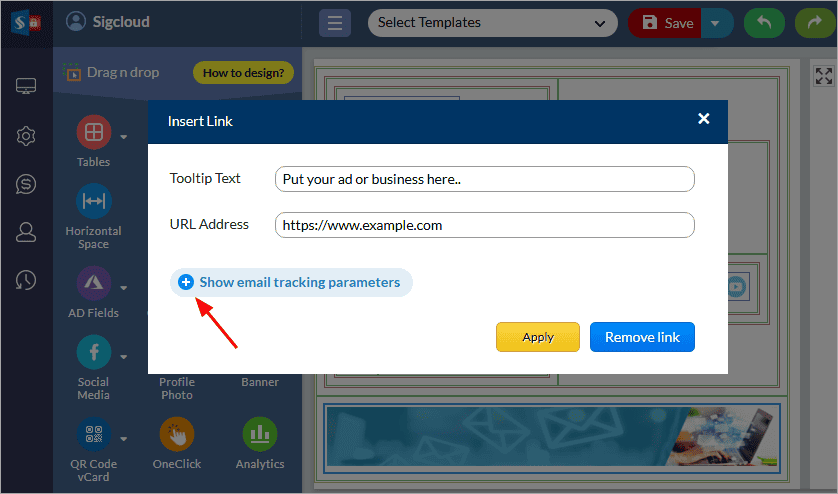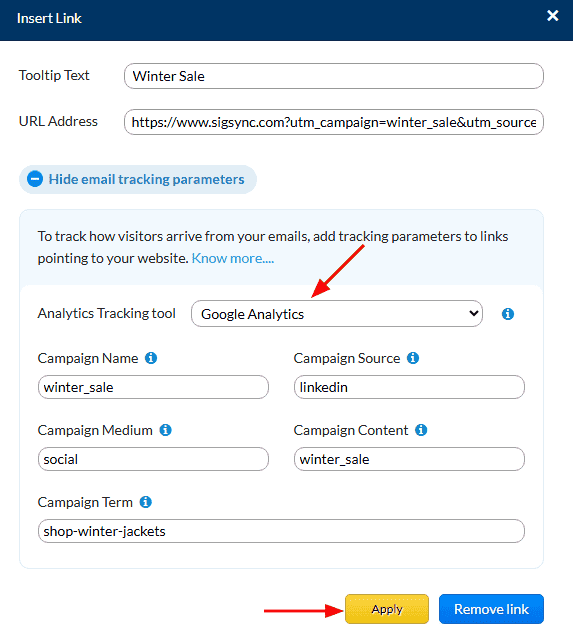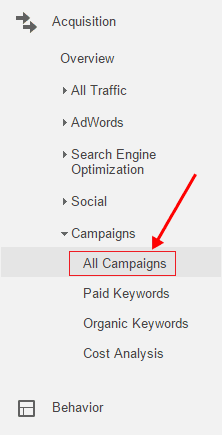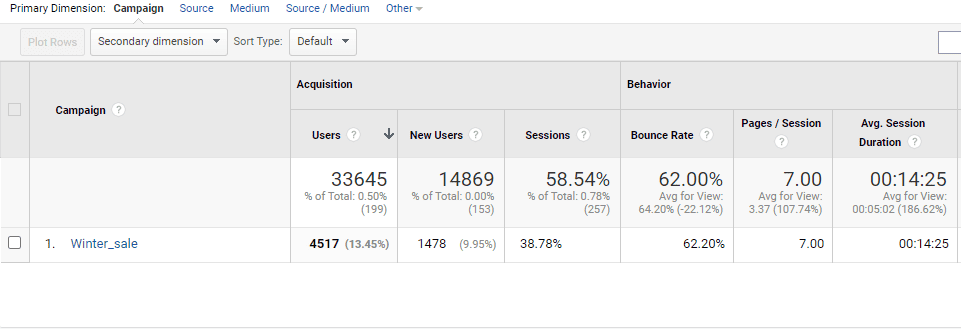Integrate Google Analytics with Sigsync Email Signature
What is Google Analytics?
Google Analytics is a powerful web analytics service that offers valuable statistics and essential analytical tools for enhancing search engine optimization (SEO) efforts and marketing strategies. It is a part of the Google Marketing Platform and is accessible at no cost to users with a Google account.
With Google Analytics, you can effectively track and measure the performance of your website, gaining insights into various aspects. It allows you to identify the primary sources of user traffic, evaluate the success of marketing activities and campaigns, track goal completions such as purchases or adding products to carts, and discover patterns and trends in user engagement. Additionally, it provides valuable visitor information, including demographics, helping you better understand your audience.
URL Tagging
In order to provide you with valuable insights, web analytics tools rely on accurately determining the sources of traffic to your website. While this process is typically automated through the HTTP referer field, certain circumstances pose challenges for automatic source identification. Here are a couple of scenarios:
- Email-based traffic: When visitors access your website by clicking links within emails, web analytics tools may classify it as direct traffic since there is no referrer field available to indicate the email as the source.
- Banner or paid link traffic: If your website receives traffic from banners or paid links displayed on other websites, web analytics tools often categorize it as referral traffic without distinguishing between paid and non-paid links.
To ensure precise identification of traffic sources, especially in these scenarios, you can implement URL tagging.
Available URL tags in Google Analytics
Google Analytics has five various URL parameters which can be placed in email signatures. Using the appropriate URL parameters in the links, you can collect detailed information of your email signature marketing campaigns.
- utm_campaign: It specifies the name of the campaign or product promotion such as winter_sale.
- utm_source: This parameter is used to determine the source of the traffic such as email, newsletter etc.
- utm_medium: It specifies the marketing medium.
- utm_content: It is used for A/B testing of ads. This parameter differentiates between the ads or links which point to the same URL.
- utm_term: This parameter is used for paid search to specify the keyword for an ad.
Refer to this article to learn more about the UTM parameters used in Google Analytics.
Why integration of Email signature with Google analytics?
By incorporating tracking parameters into your email signature links, banners etc., you can specifically attribute website visits, conversions, and other desired actions to your email signature campaigns.This integration enables you to measure the success of your email signature marketing efforts, understand the impact on website traffic, and identify the most effective strategies. It allows you to track key metrics, such as click-through rates, goal completions, and user engagement, providing you with valuable data to optimize your campaigns and drive better results.
Steps to tag links in Sigsync email signature with Google Analytics tracking parameters
In Sigsync editor, you can directly drag and drop Analytics link from the component panel or insert analytics link to your website link, company logo, banner image etc.
The following steps describe how to add an analytics link to a banner image. You can apply similar steps to other components such as text, links, and more.
- Select the banner image in the template design area and click the ‘Edit’ icon.
- Click ‘Show email tracking parameters’.
- Select ‘Google Analytics’ from the tracking tool menu. Enter the required Google Analytics tracking details in the available fields. In most cases, adding the campaign name, source, and medium (like ‘email’) is enough to track results in Google Analytics.
As you fill in these fields, the URL will update automatically with the tracking information. Next, click the ‘Apply’
- Save the signature template changes
Once the signature is deployed, whenever recipients click on the banner image within your email signature, it will be tracked in Google Analytics.
Track your campaign in Google Analytics
To view the results of your campaign follow the below steps
- Log in to your Google Analytics account where your website is linked
- Navigate to ‘Acquisition’ > ‘Campaigns’ > ‘All Campaigns’ on the left side of the panel
- Now you can track campaign details such as campaign name, source and medium, as well as other metrics like the number of visits, goal completions, and e-commerce transactions, etc. as shown in the screenshot below.
Streamline Email Signature Management with a Free On-demand Demo from Sigsync
Sigsync email signature service provides effortless, centralized signature management for Office 365 and Exchange. Our team can assist you in quickly setting up company-wide signatures. Request a free on-demand demo to see how Sigsync can simplify your email signature management process.